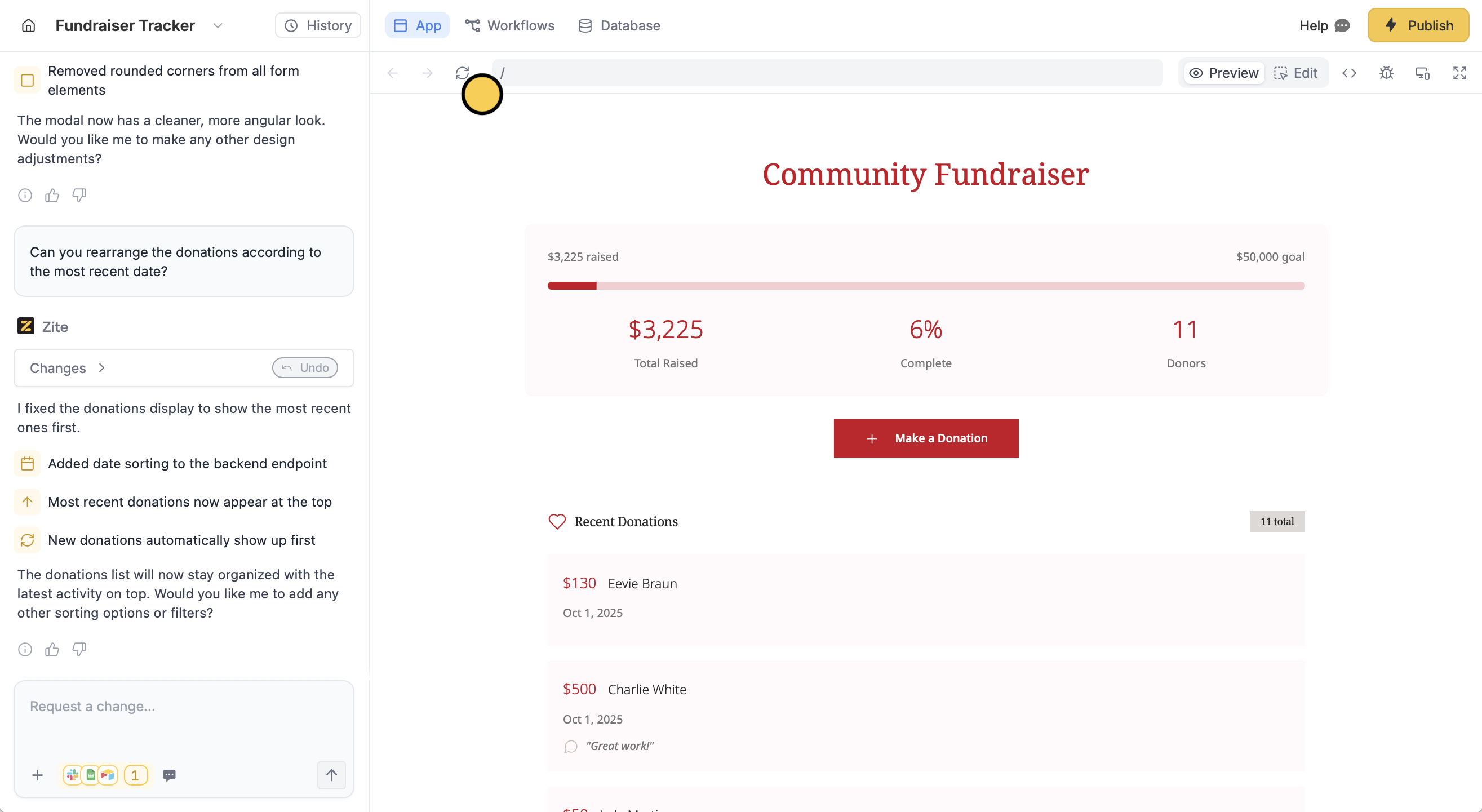Add data to a new database
1
Choose database
From the dashboard, click 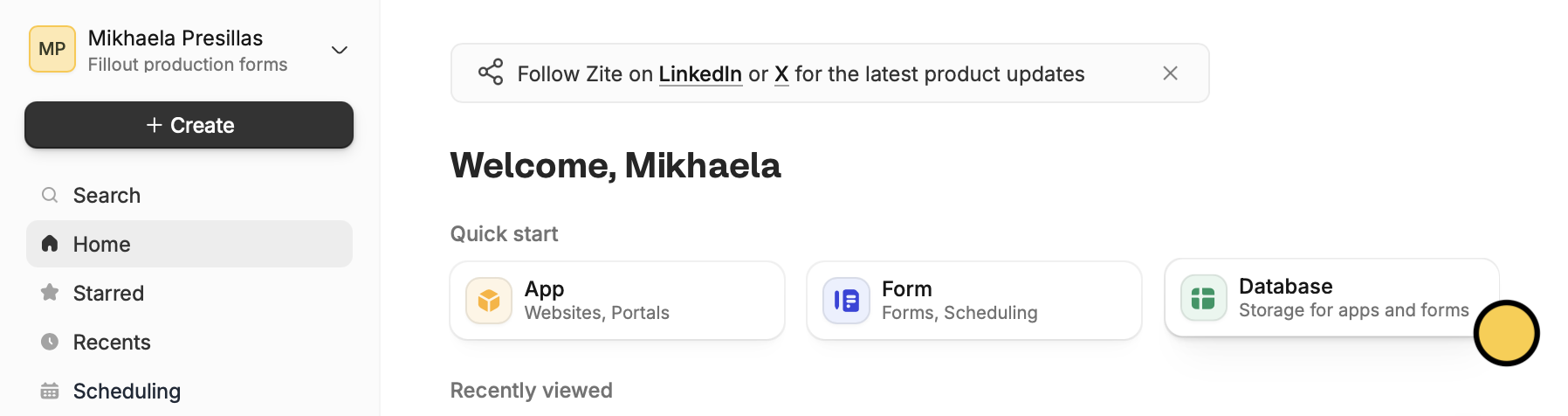
Database. Alternatively, you may click Create on the upper left corner.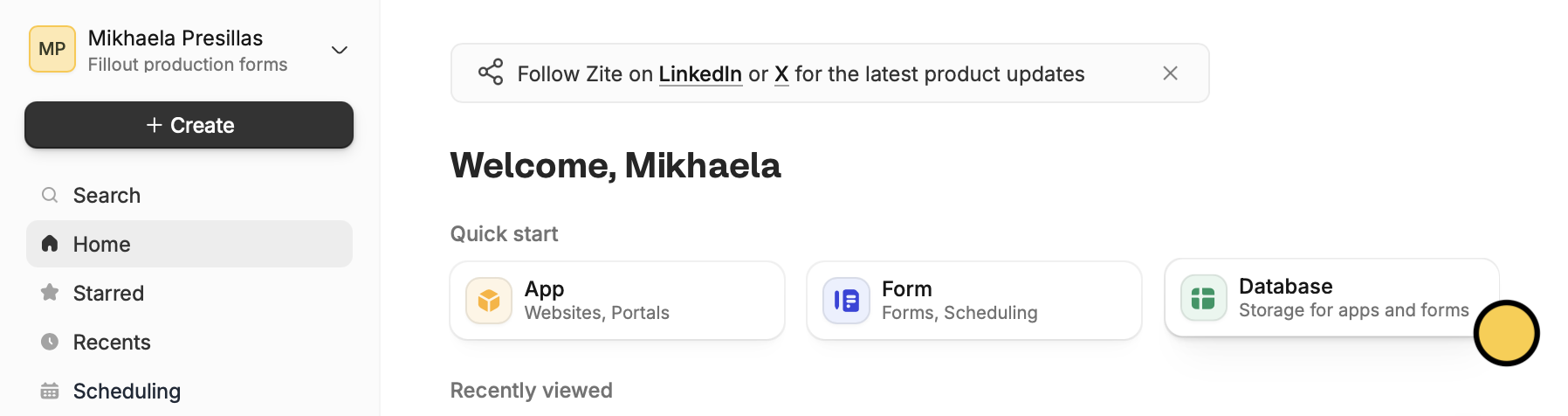
Import between a CSV, Google Sheets, or Airtable. In this example, we’ll choose Airtable.2
Choose an account and base
Select your source account and a base from there.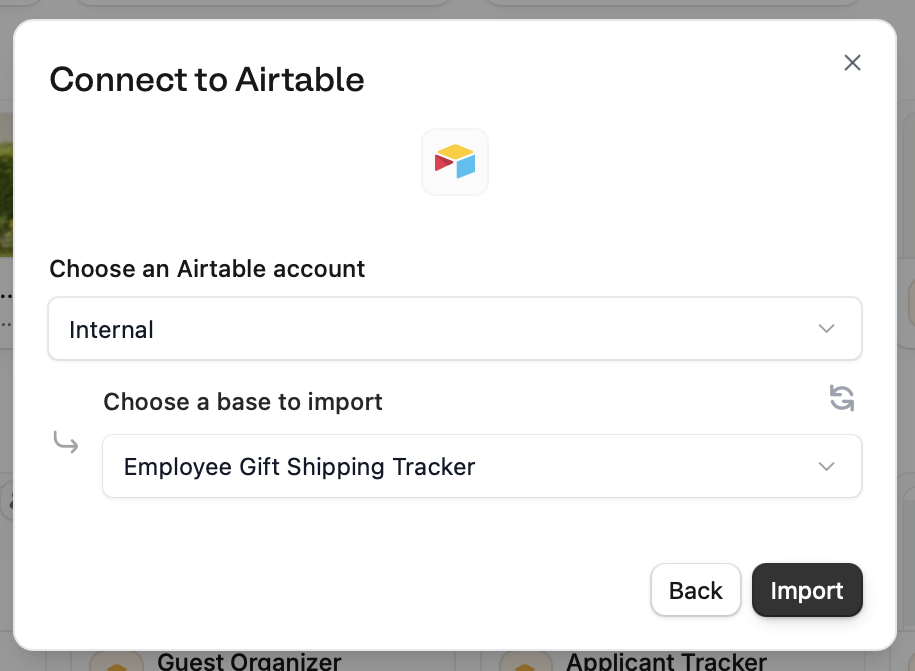
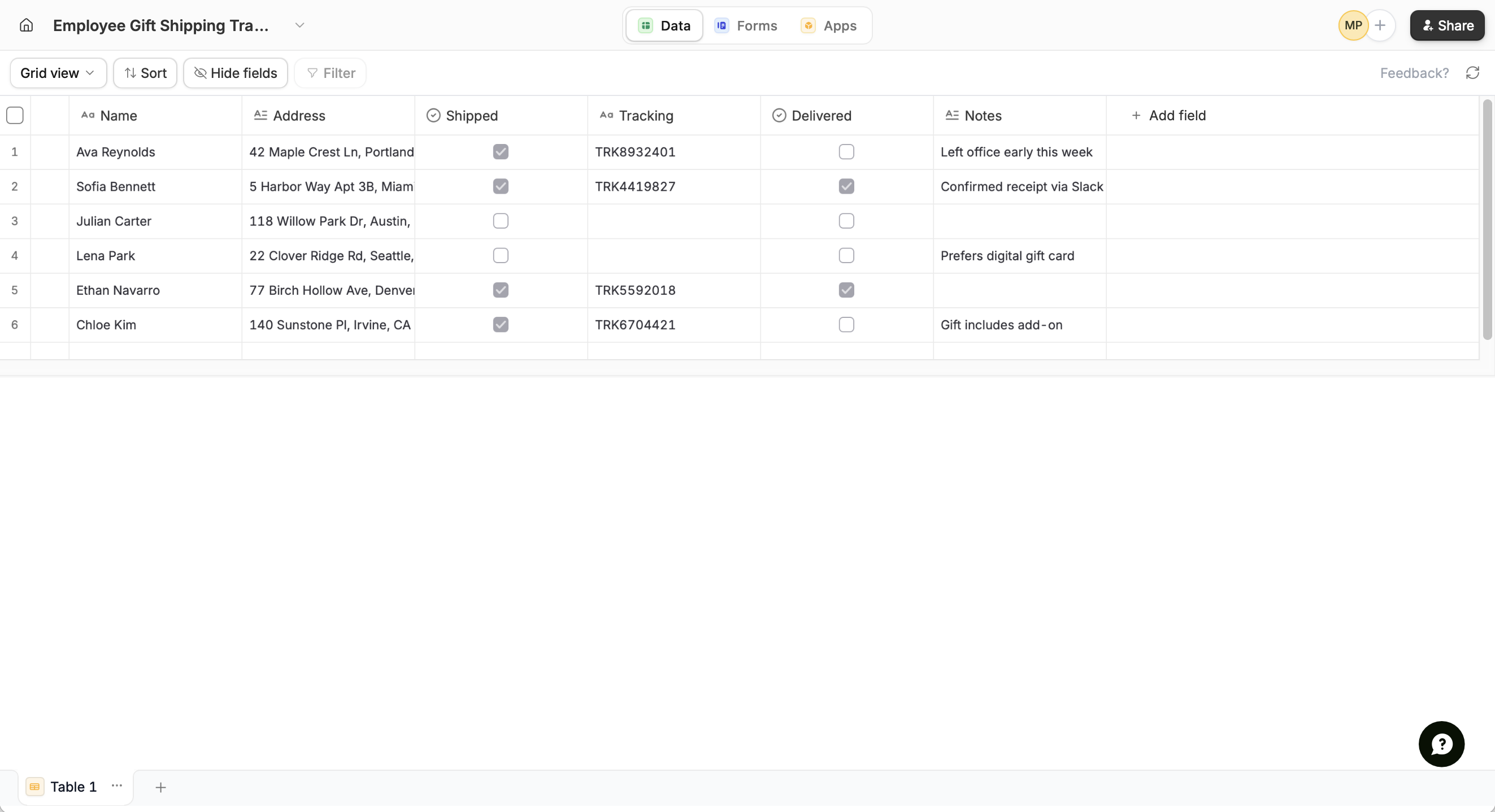
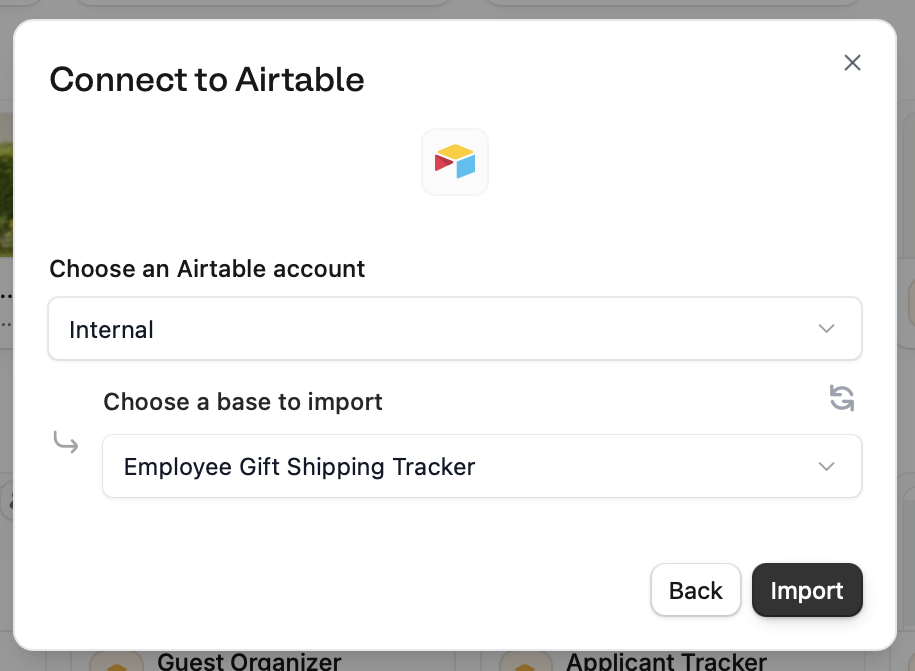
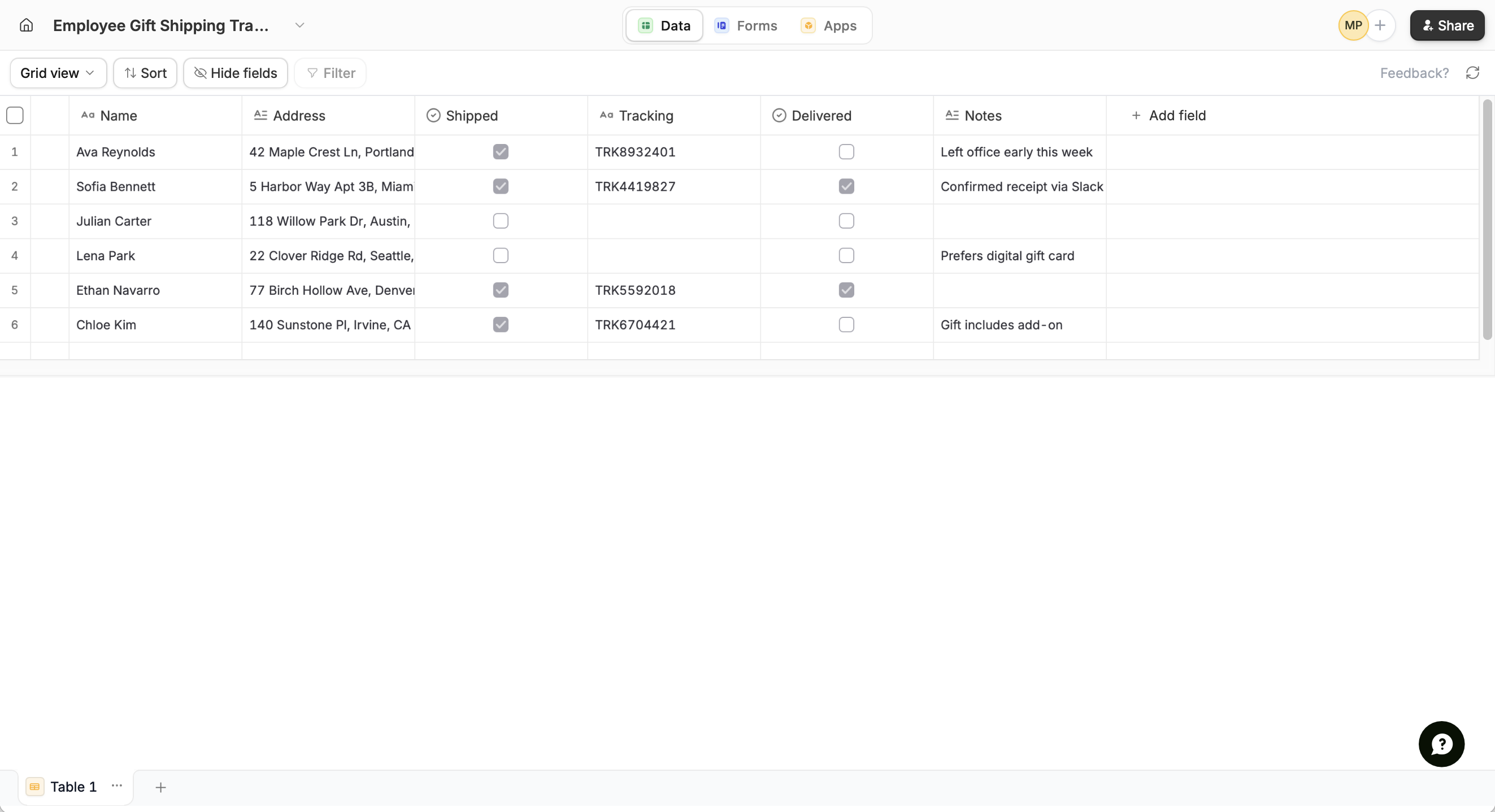
3
Add fields (Optional)
Click 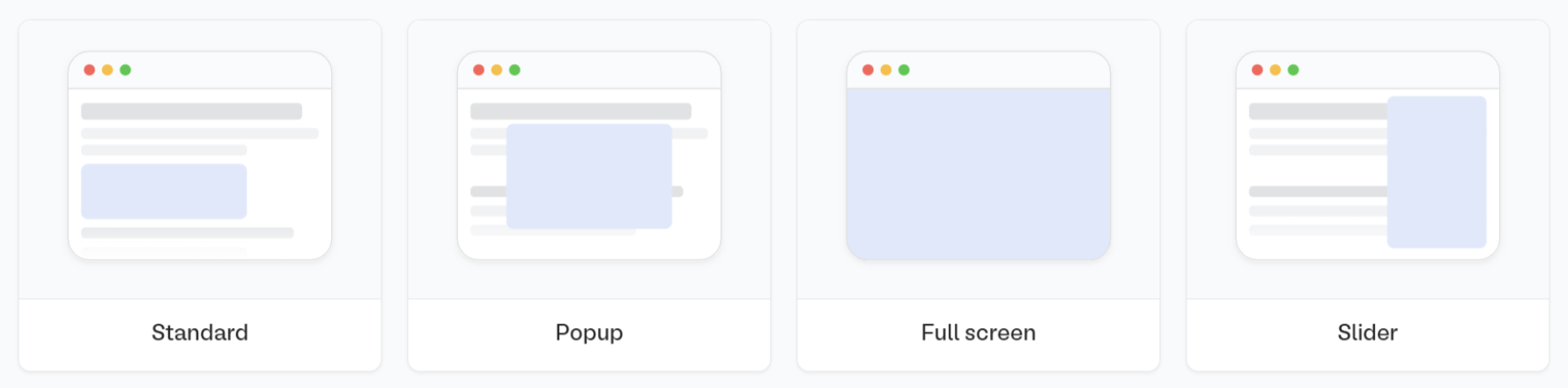
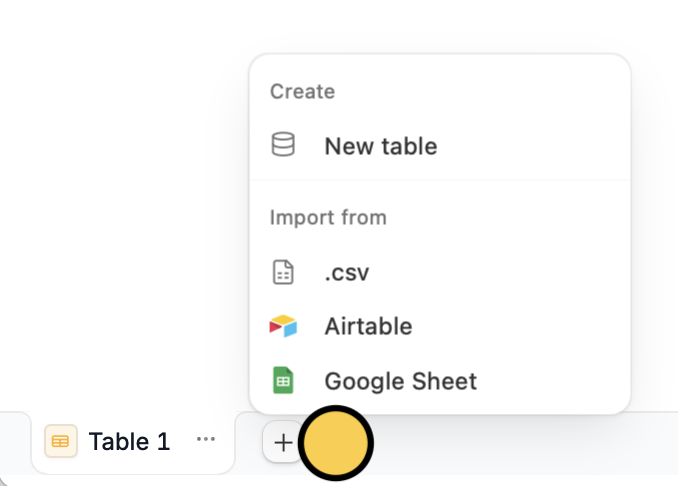
+ Add field beside the rightmost column.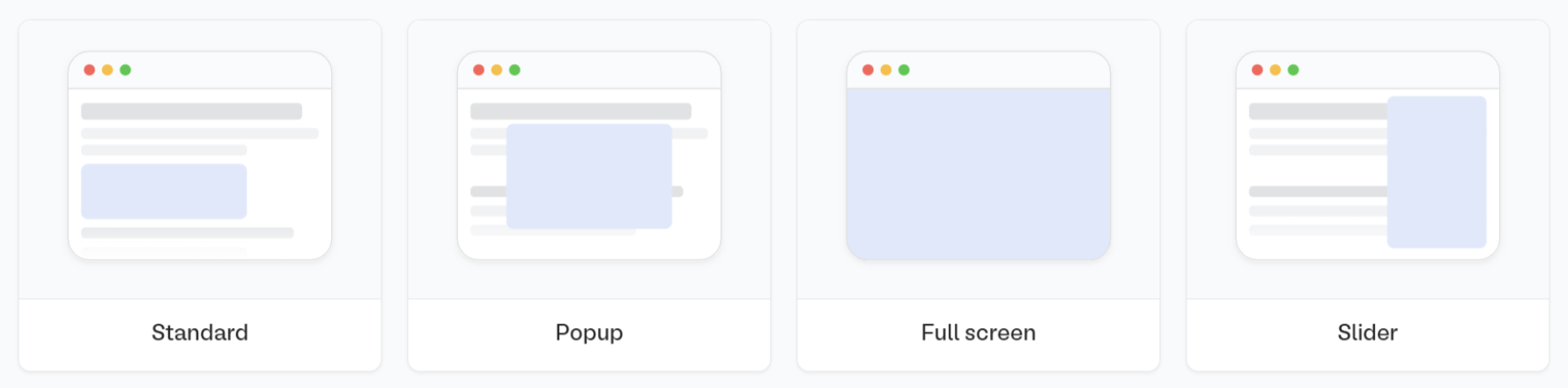
New table.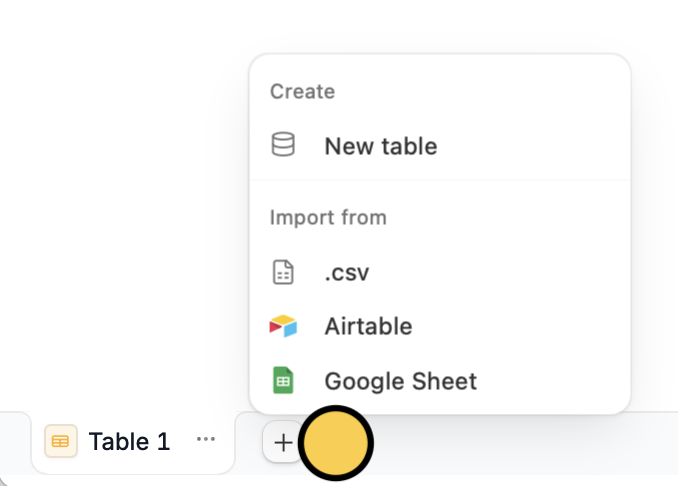
4
Build forms and apps (Optional)
Connect your database to Fillout Forms or Zite Apps. Your data syncs automatically.
5
Share (Optional)
If necessary,
Share your database to other users using the option on the top right corner.Add data to an existing database
Import to a new table
1
Navigate to your database
Open your database directly or from your Fillout form or Zite app, click 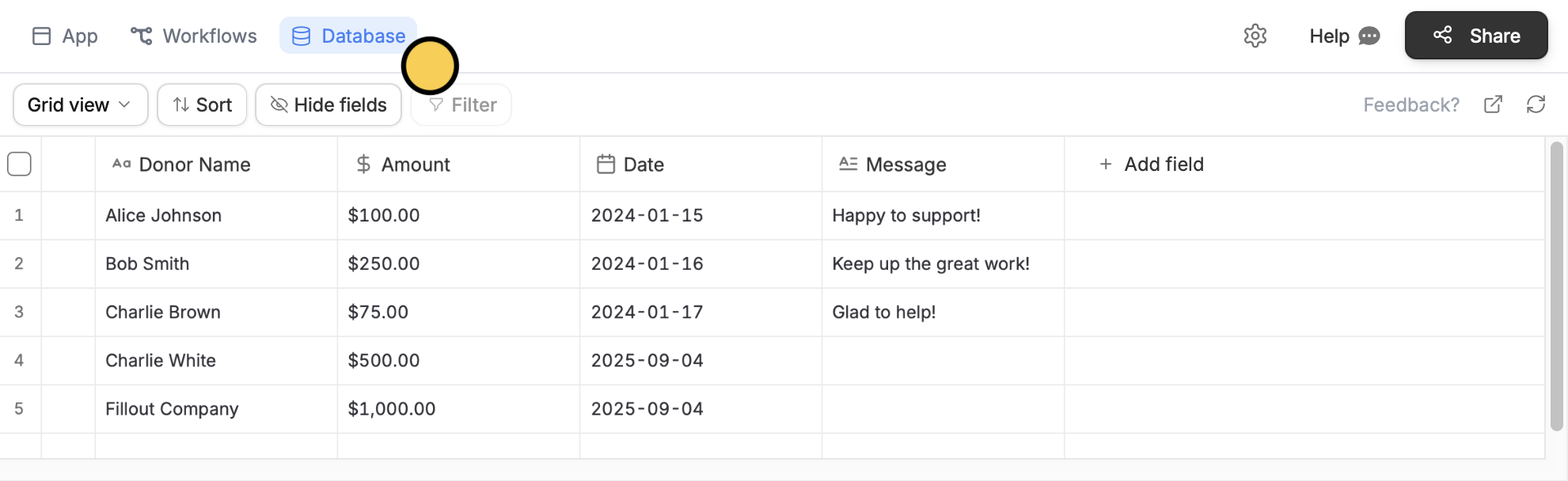
Database on top.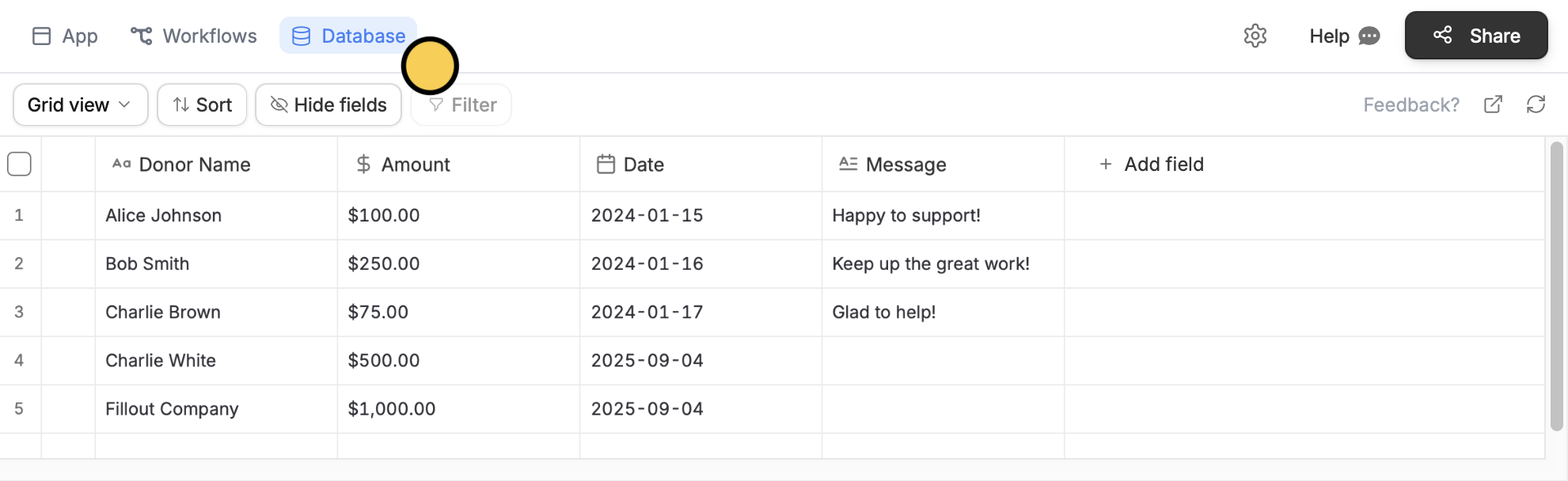
2
Choose an external source
From the bottom left, click followed by your database source.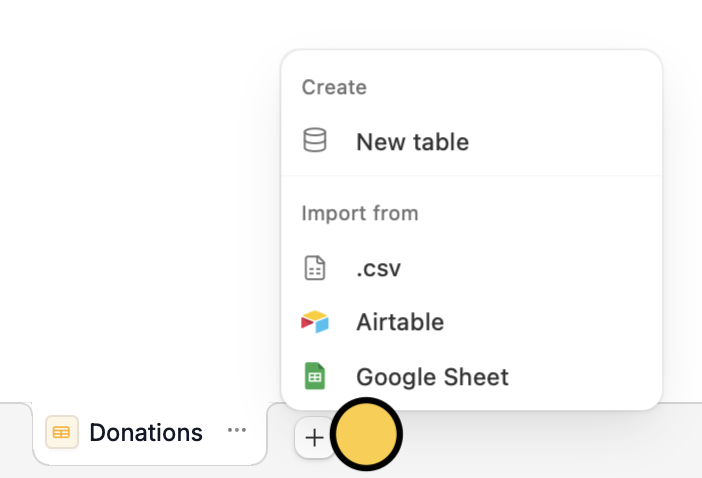
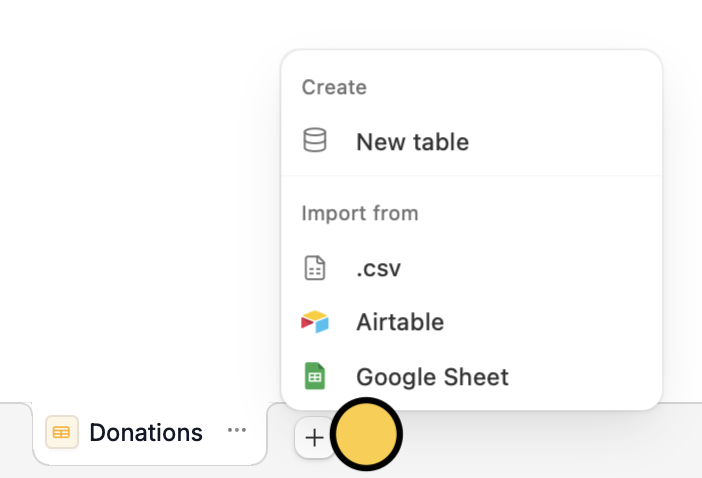
3
Choose your database
Upload your CSV file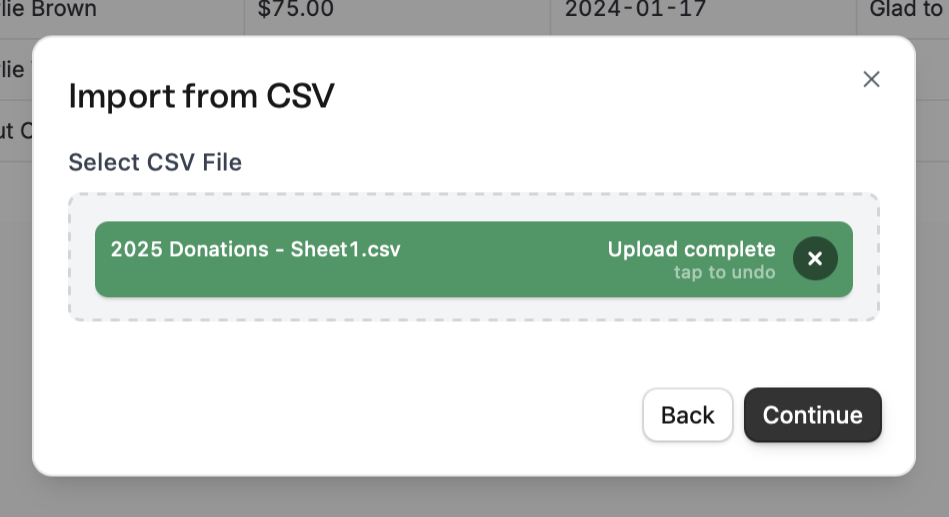
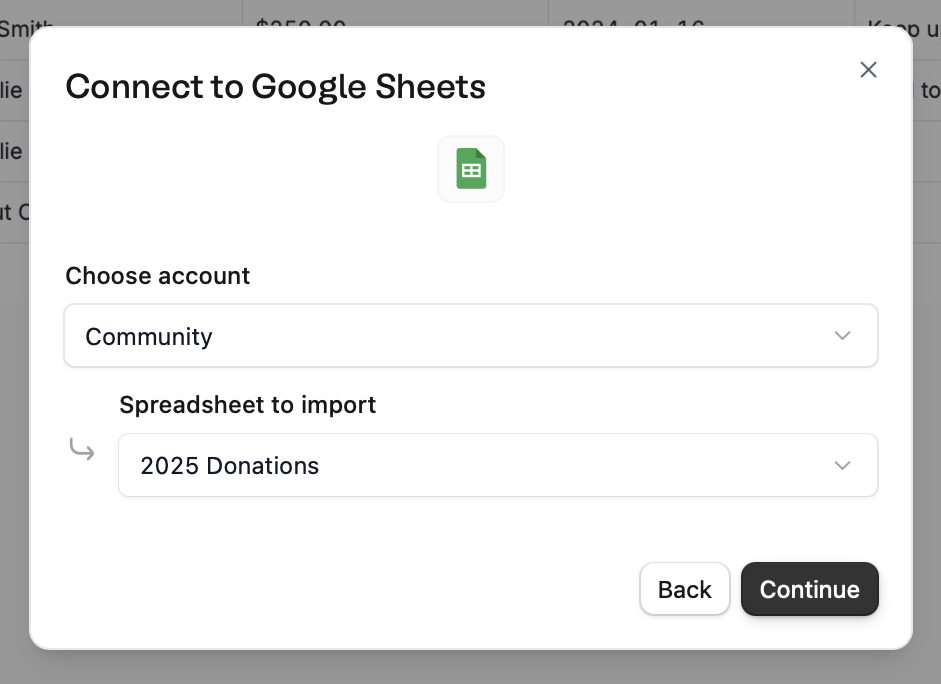
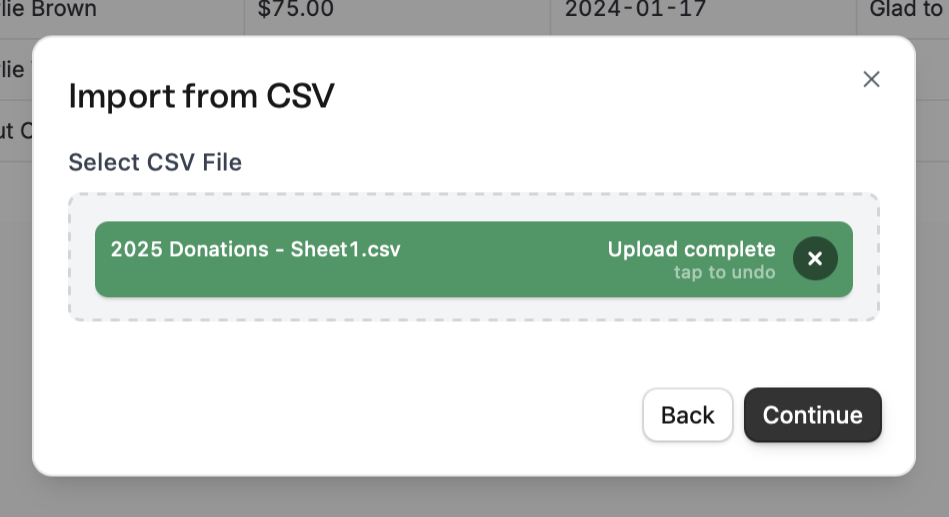
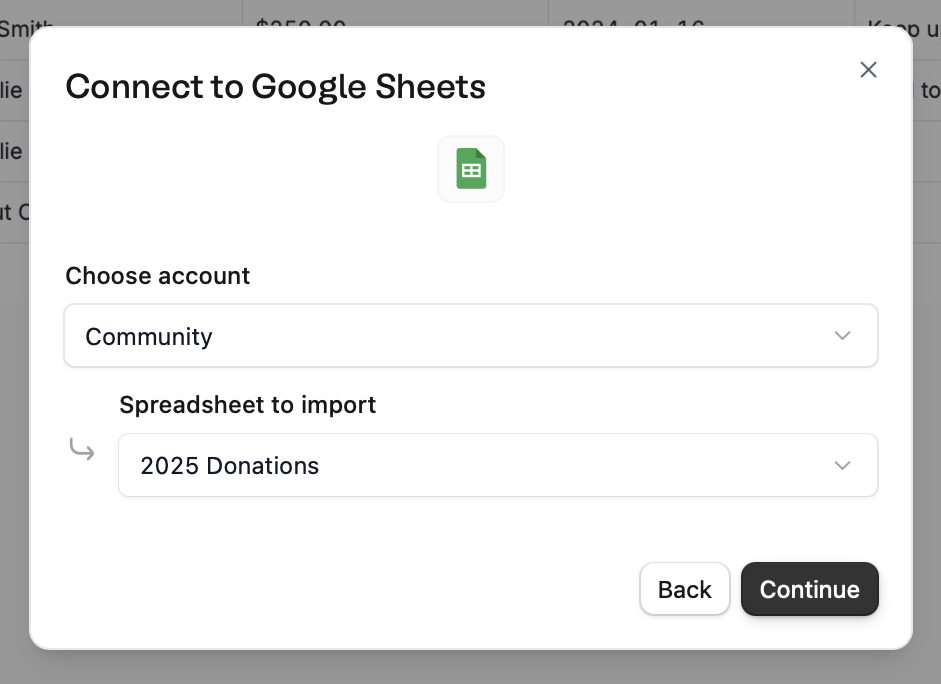
4
Review and edit
View a sample of your data and change field types before importing by clicking the column header. When everything’s all set, 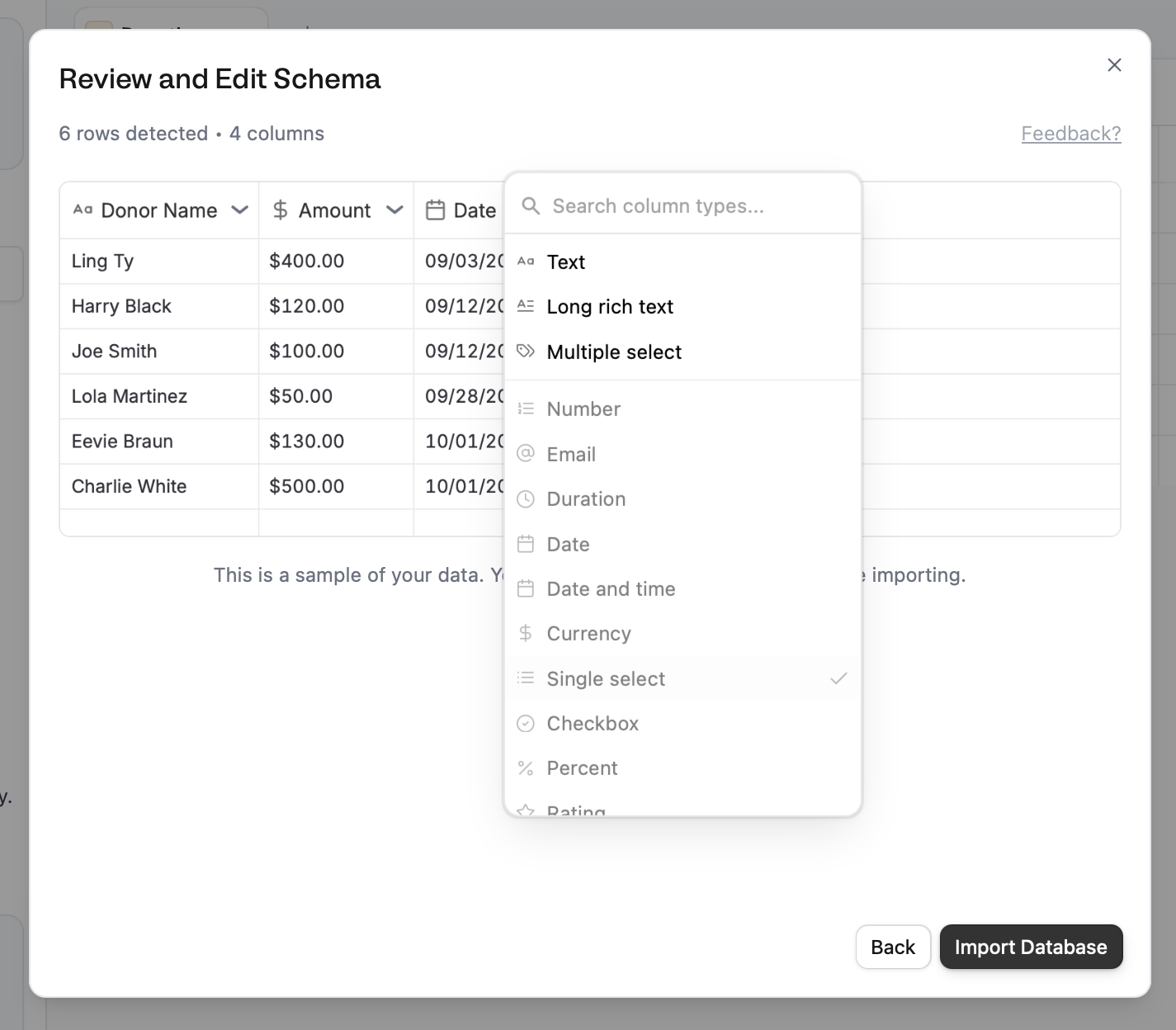
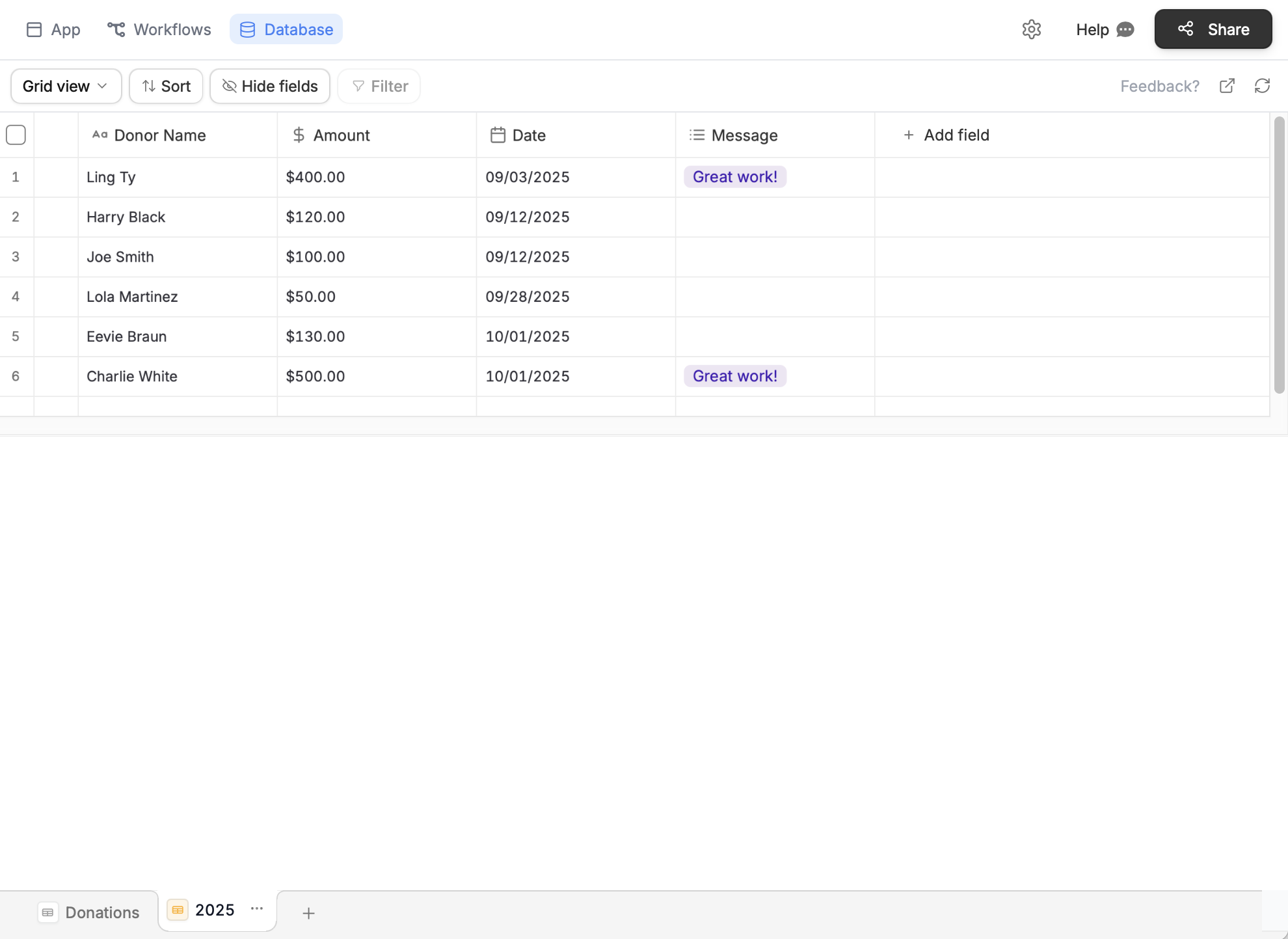
Import database.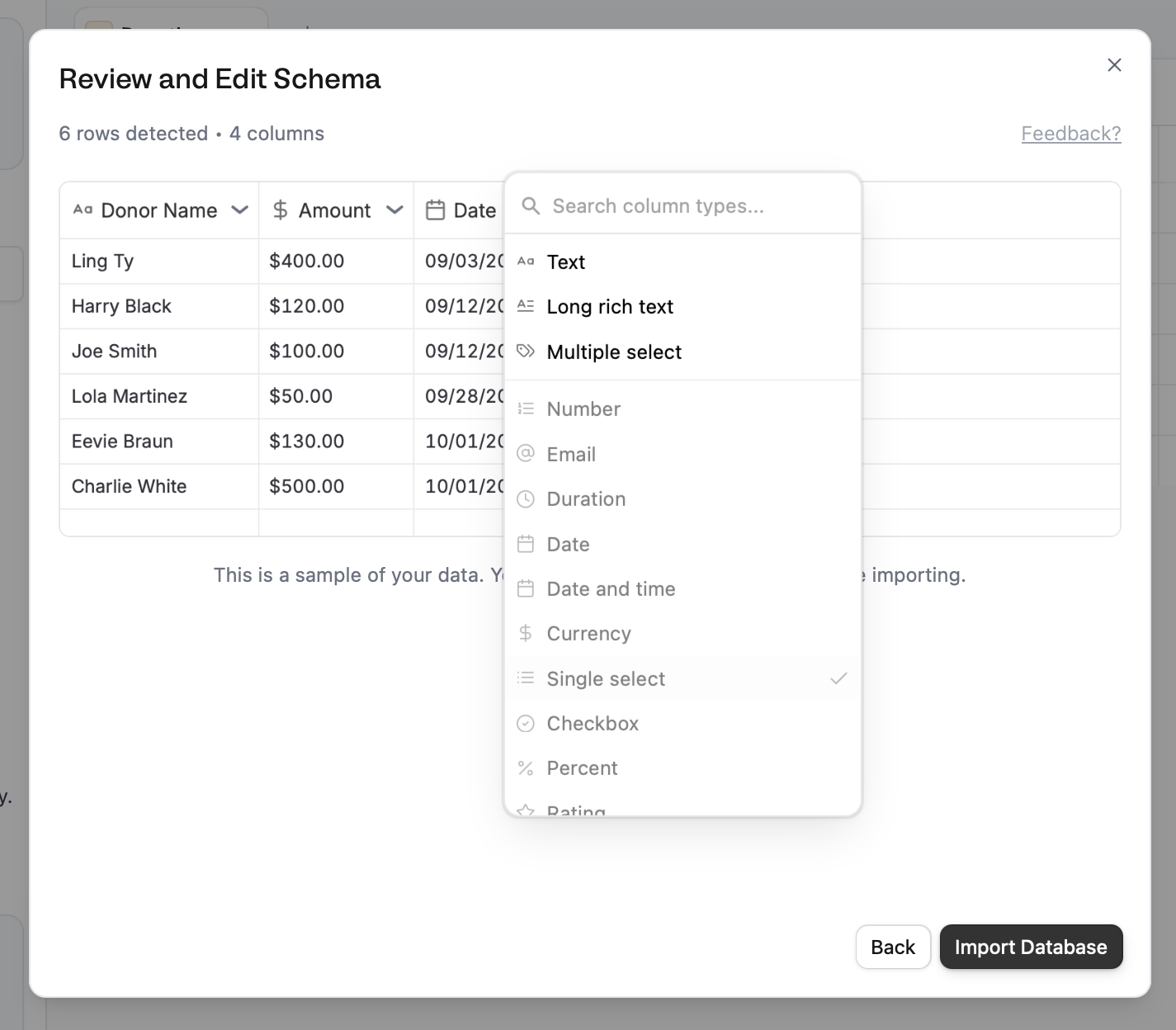
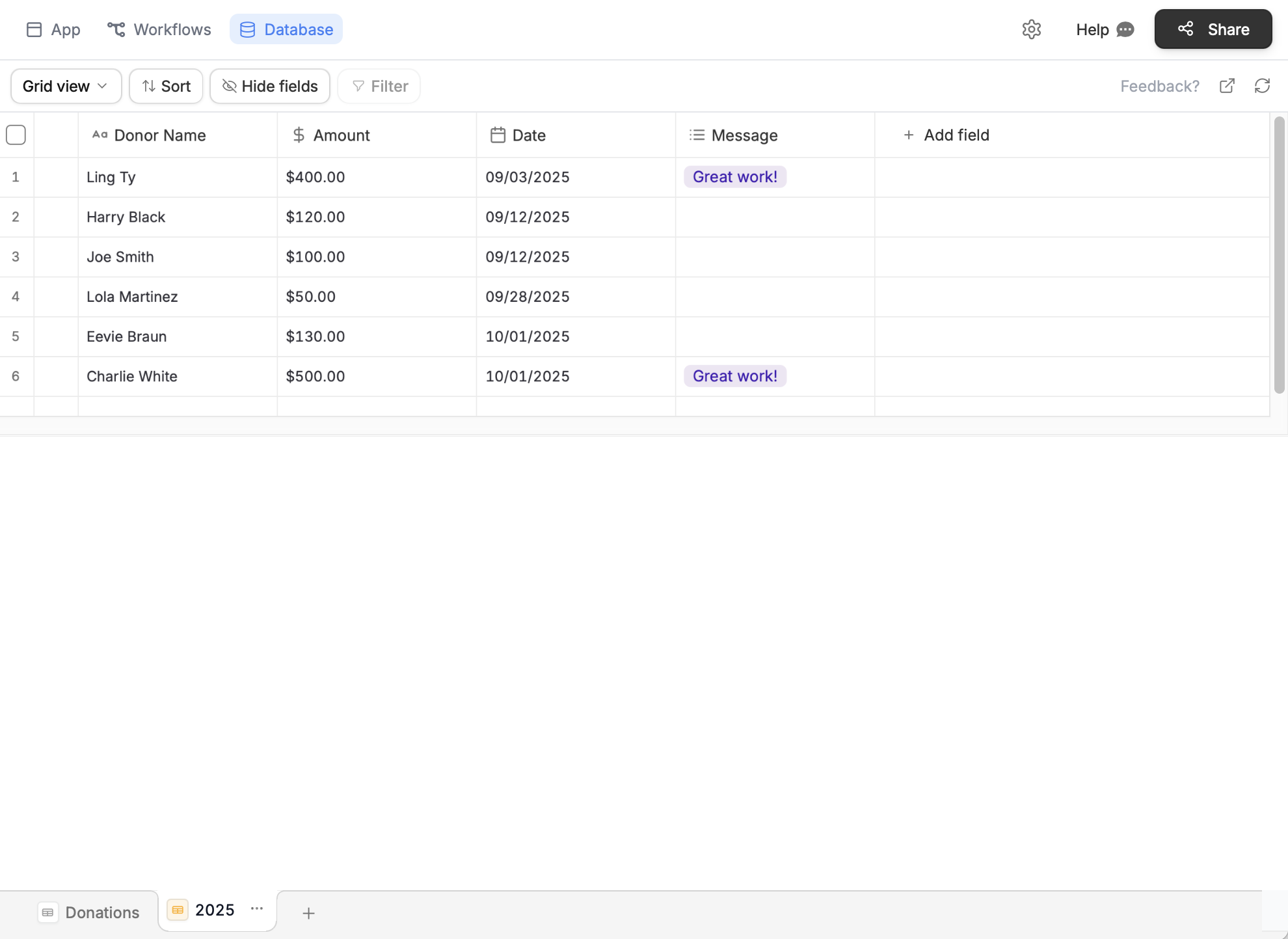
5
Publish
If your database is connected to an
App or Form, remember to click Publish in the upper right corner to reflect the changes.Import to an existing table
1
Navigate to your database
Open your database directly or from your Fillout form or Zite app, click 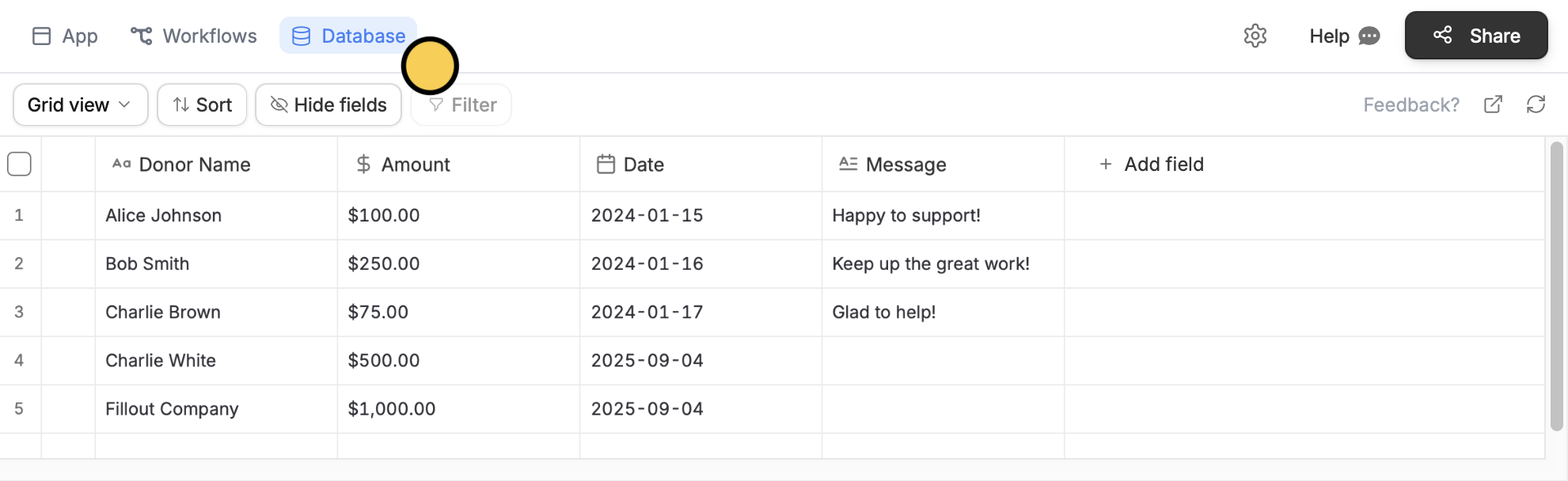
Database on top.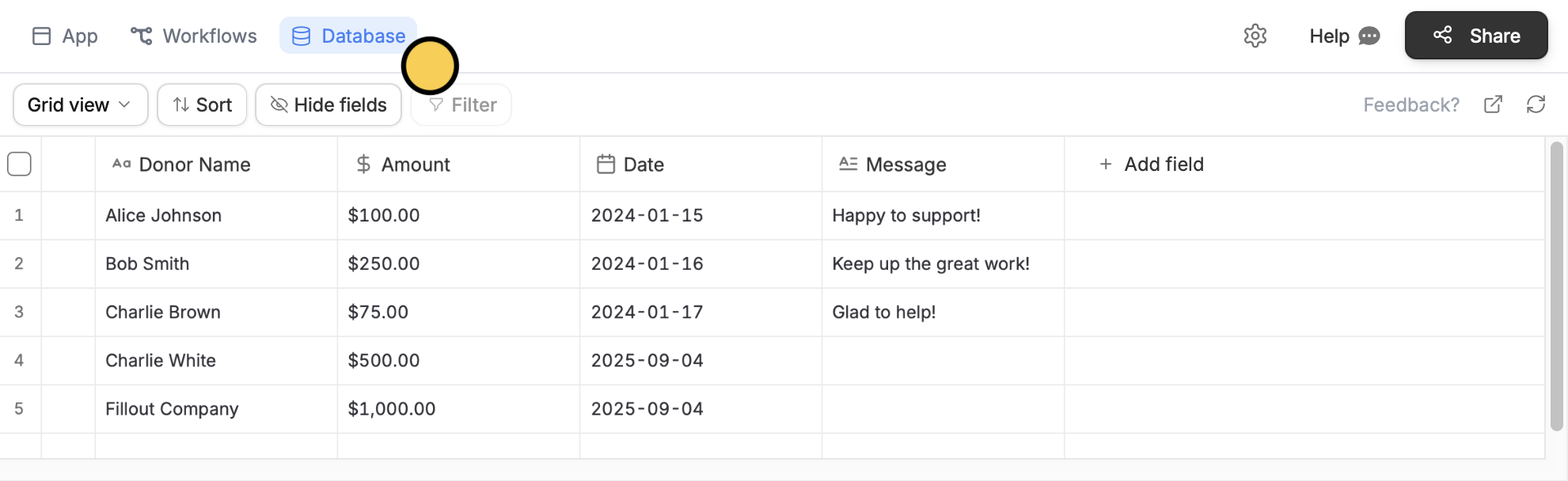
2
Choose an external source
On the bottom left, click next to the name of your table followed by 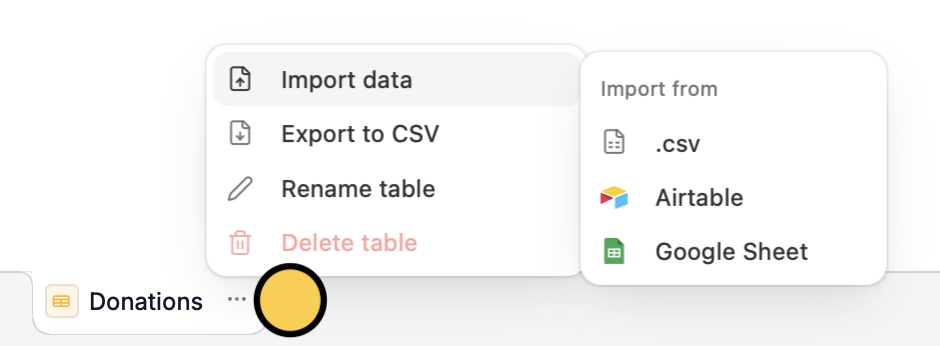
Import data and select your database source.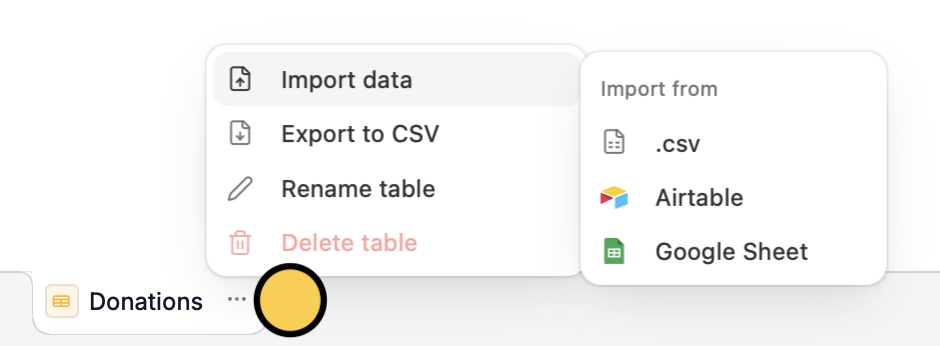
3
Choose your database
Upload your CSV file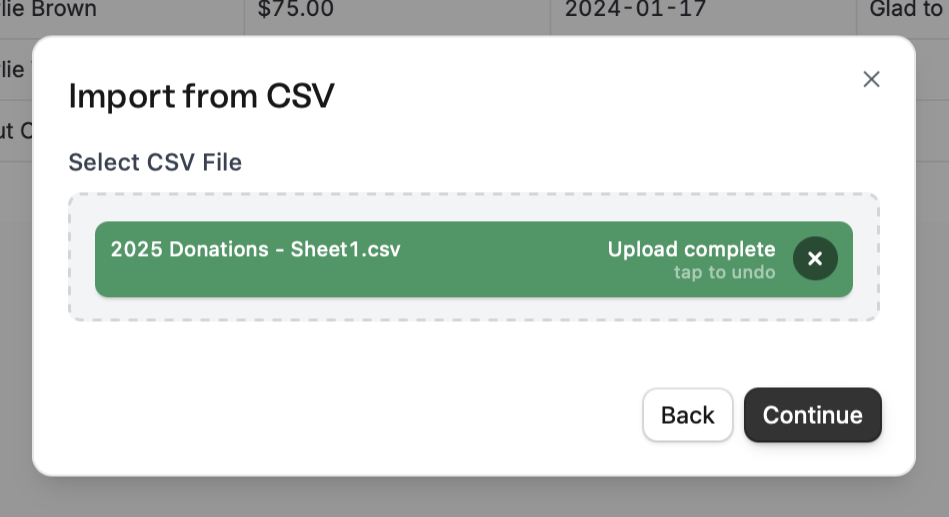
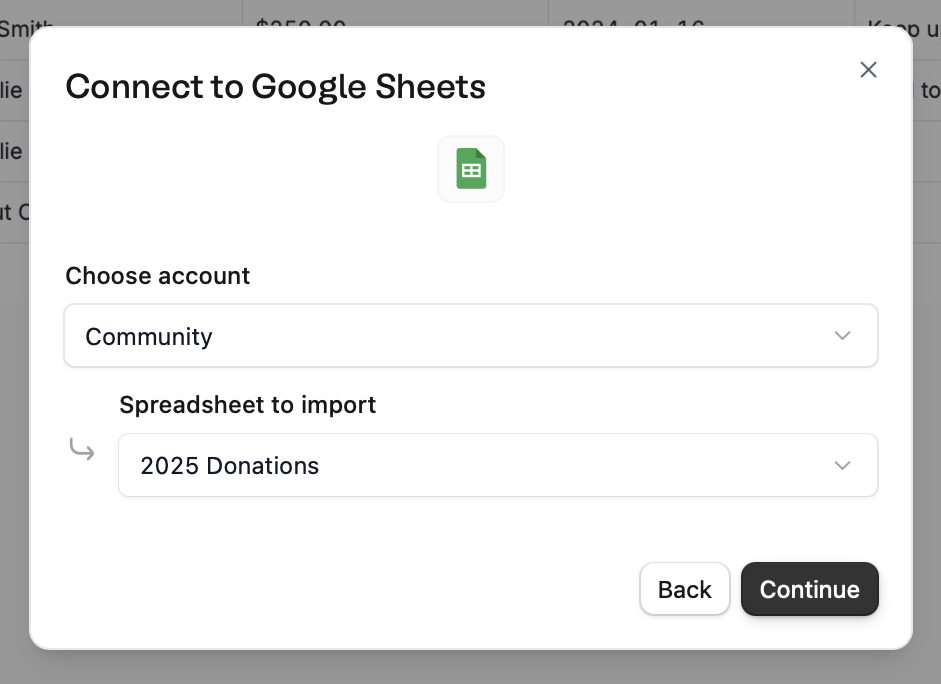
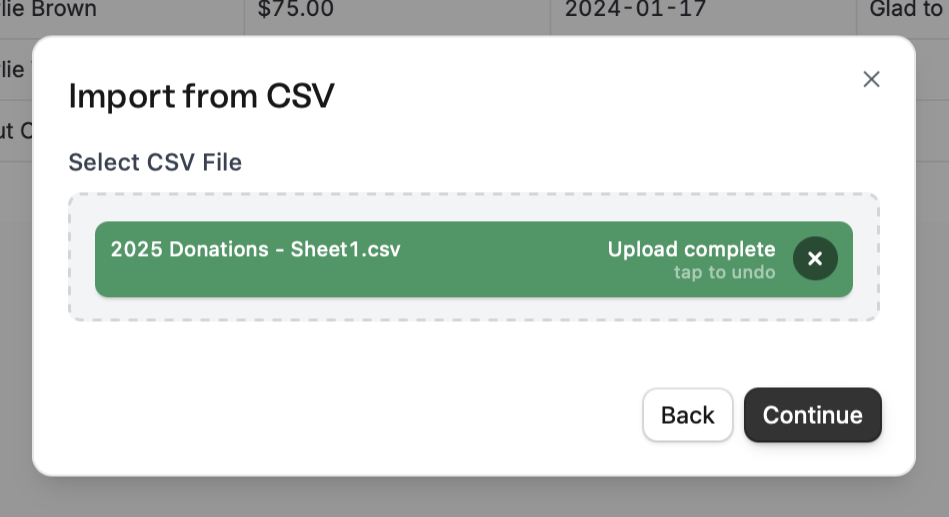
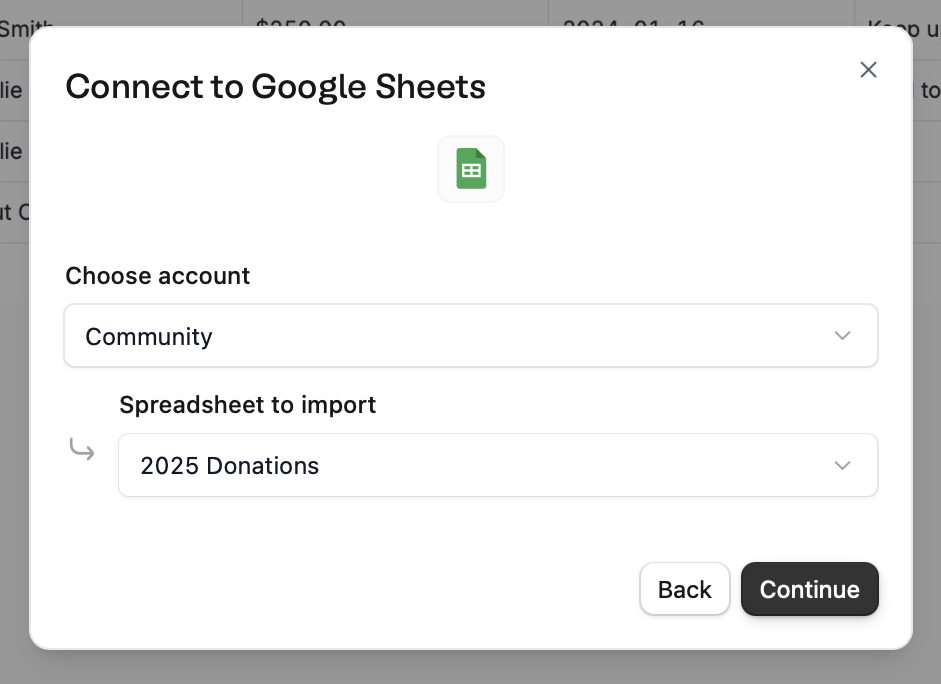
4
Review and edit
You’ll see a preview of the columns to be imported. Here, you can 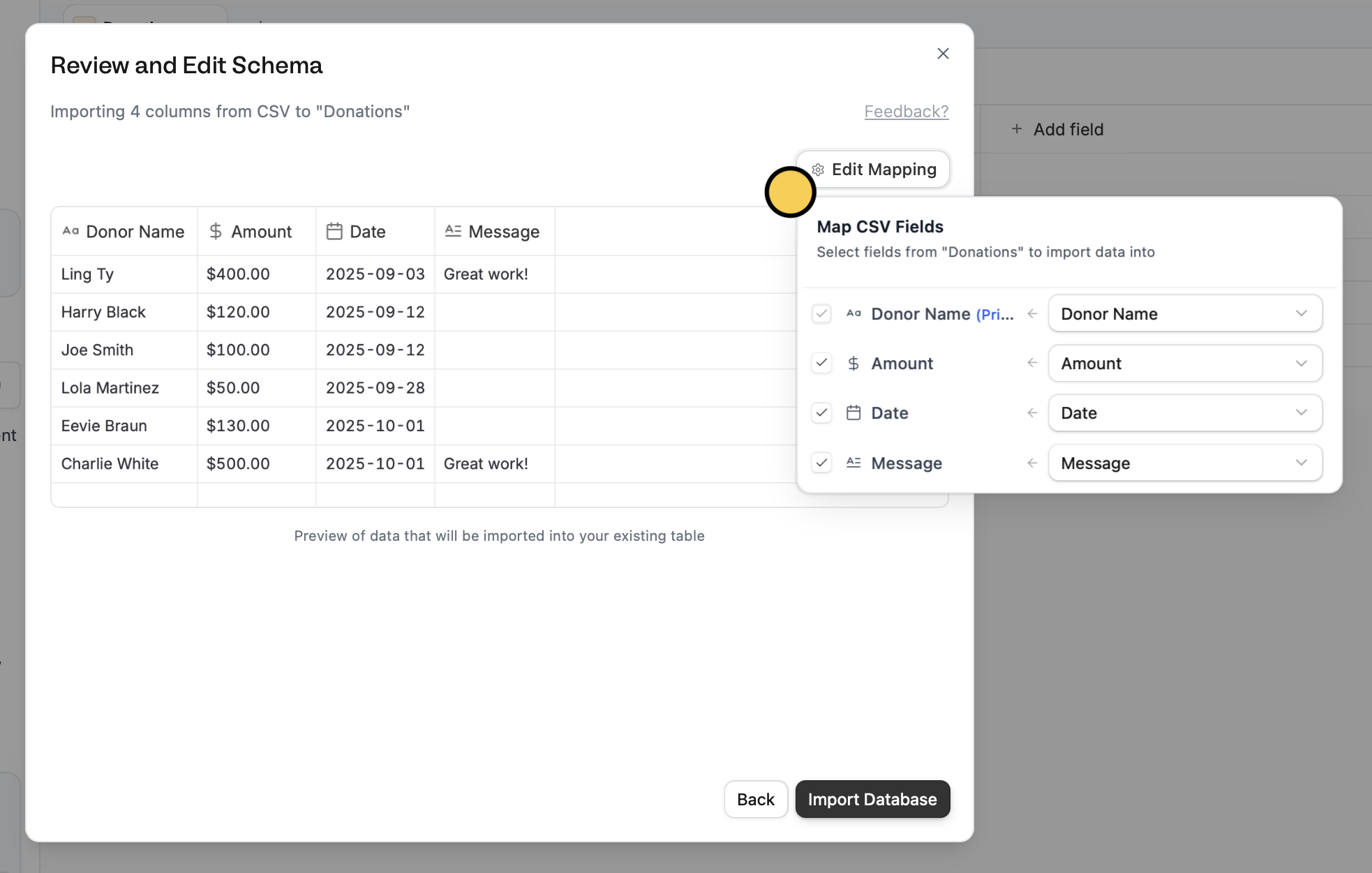
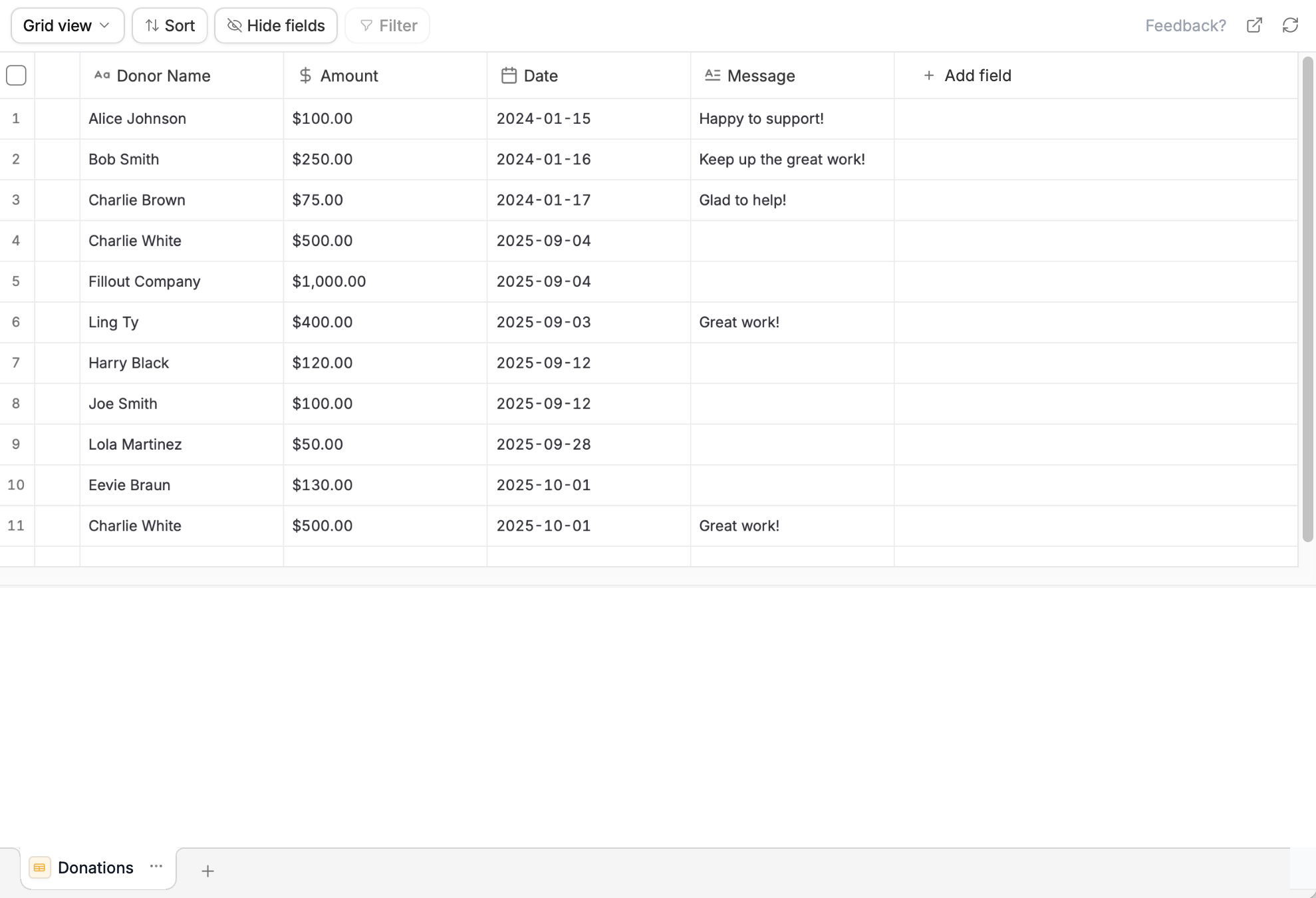
Edit mapping to change which columns on your external file you’d like to match with columns on your existing Zite database. Import database when the mapping’s all set.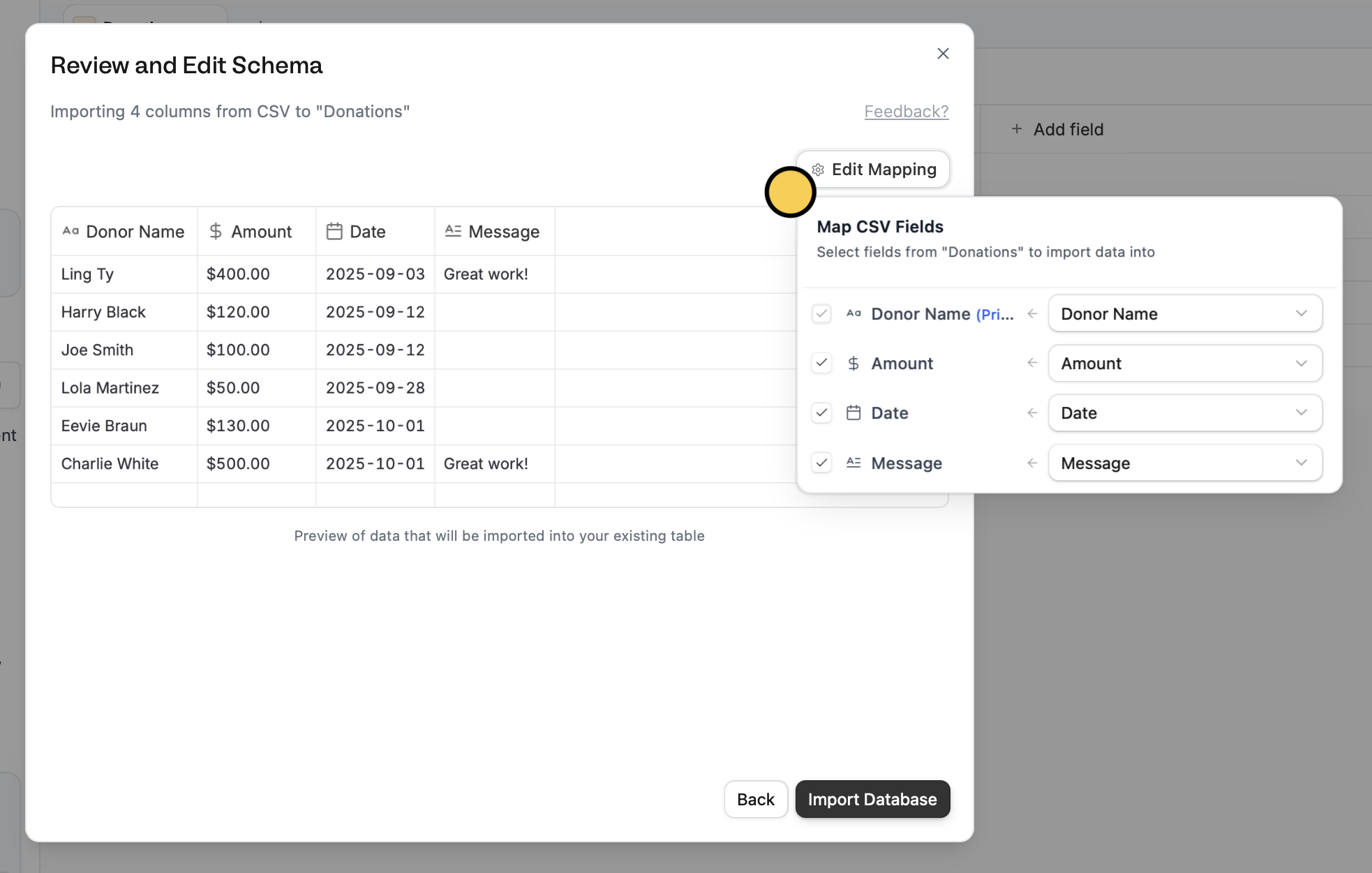
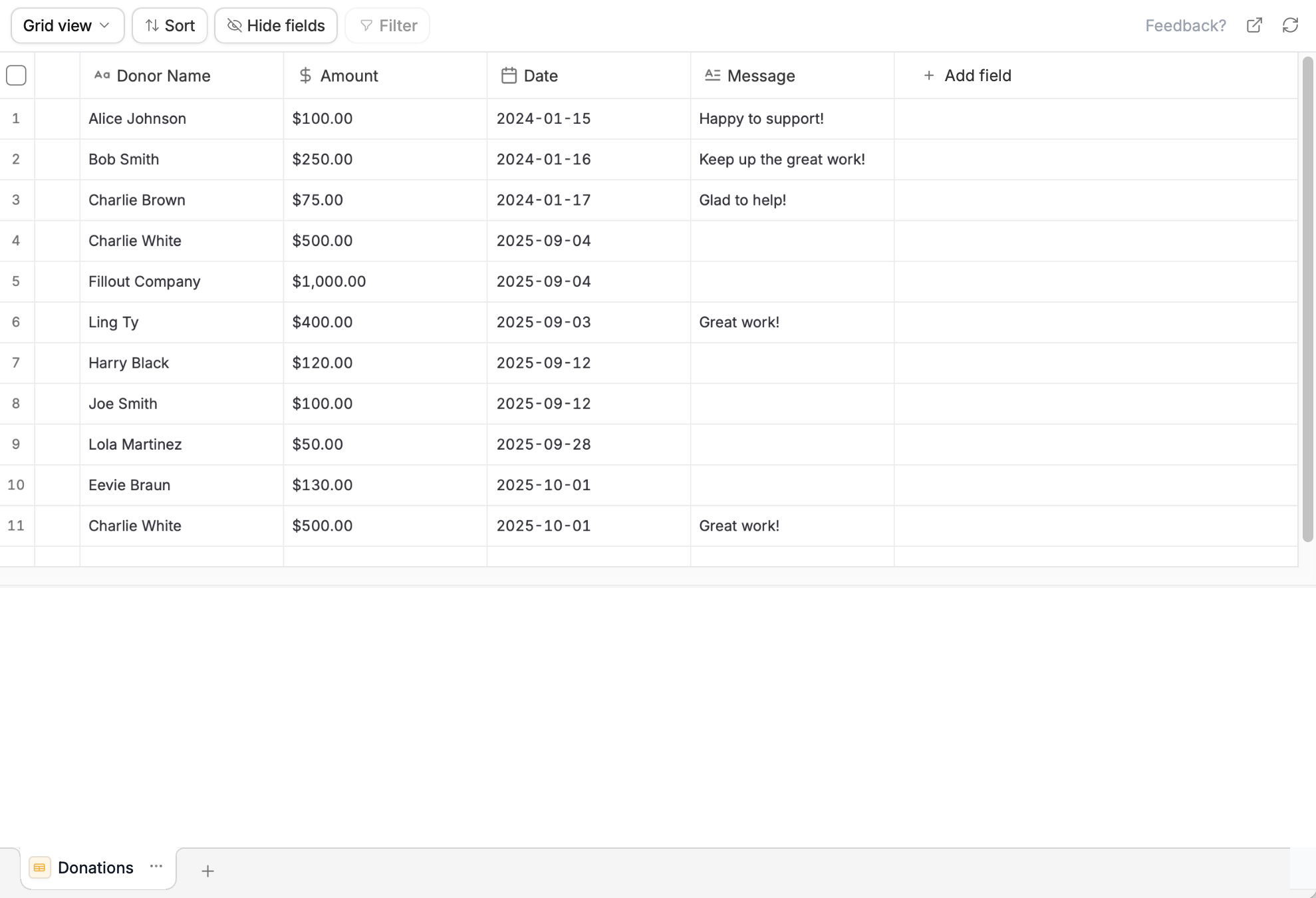
5
Refresh and publish
If your database is connected to an 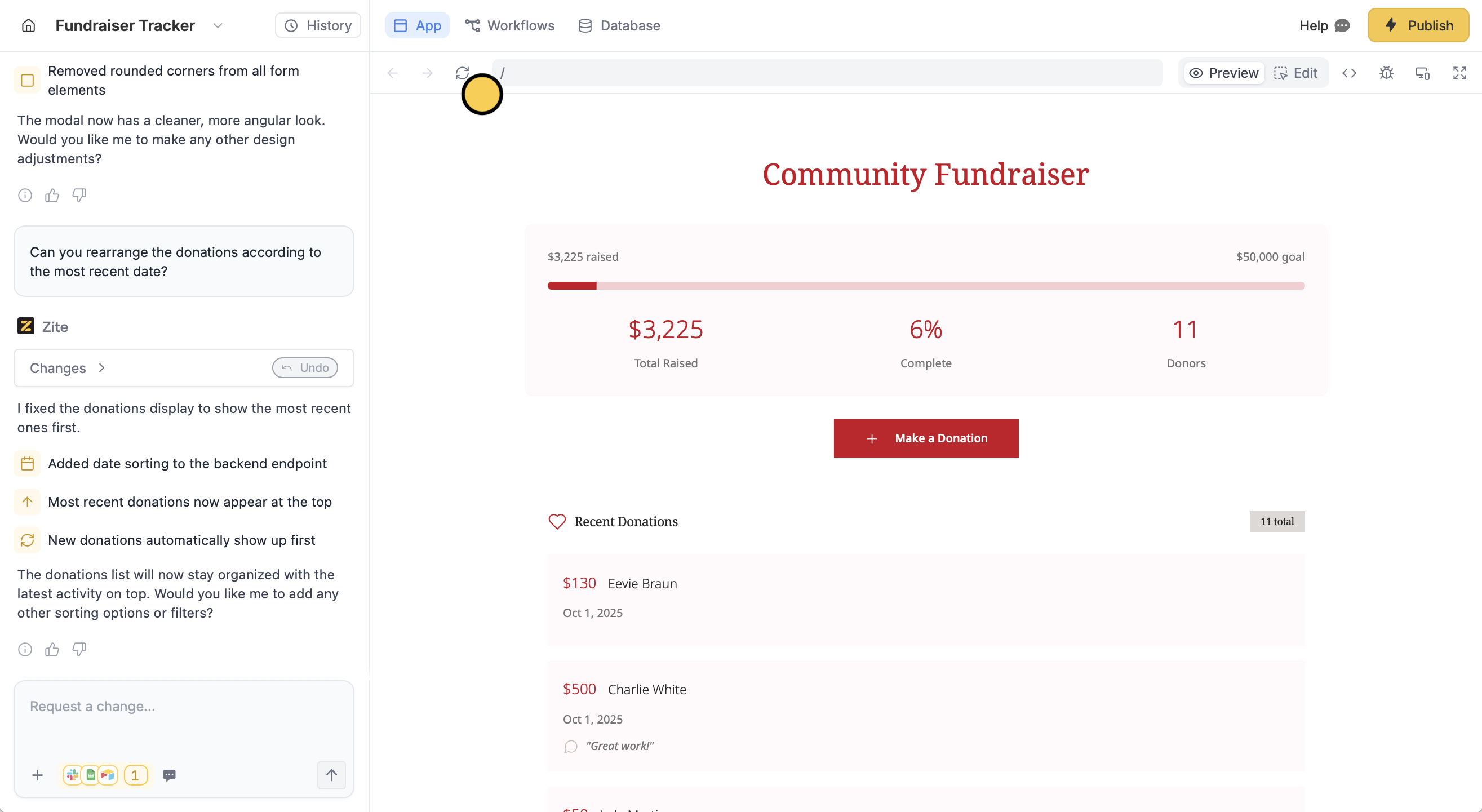
App or Form, remember to click Publish in the upper right corner to reflect the changes.On apps, click to make the imported data appear in your app.