Create an app
1
Open your Zite database
Choose a database from the dashboard.
2
Go to Apps page
On the top of your database, click 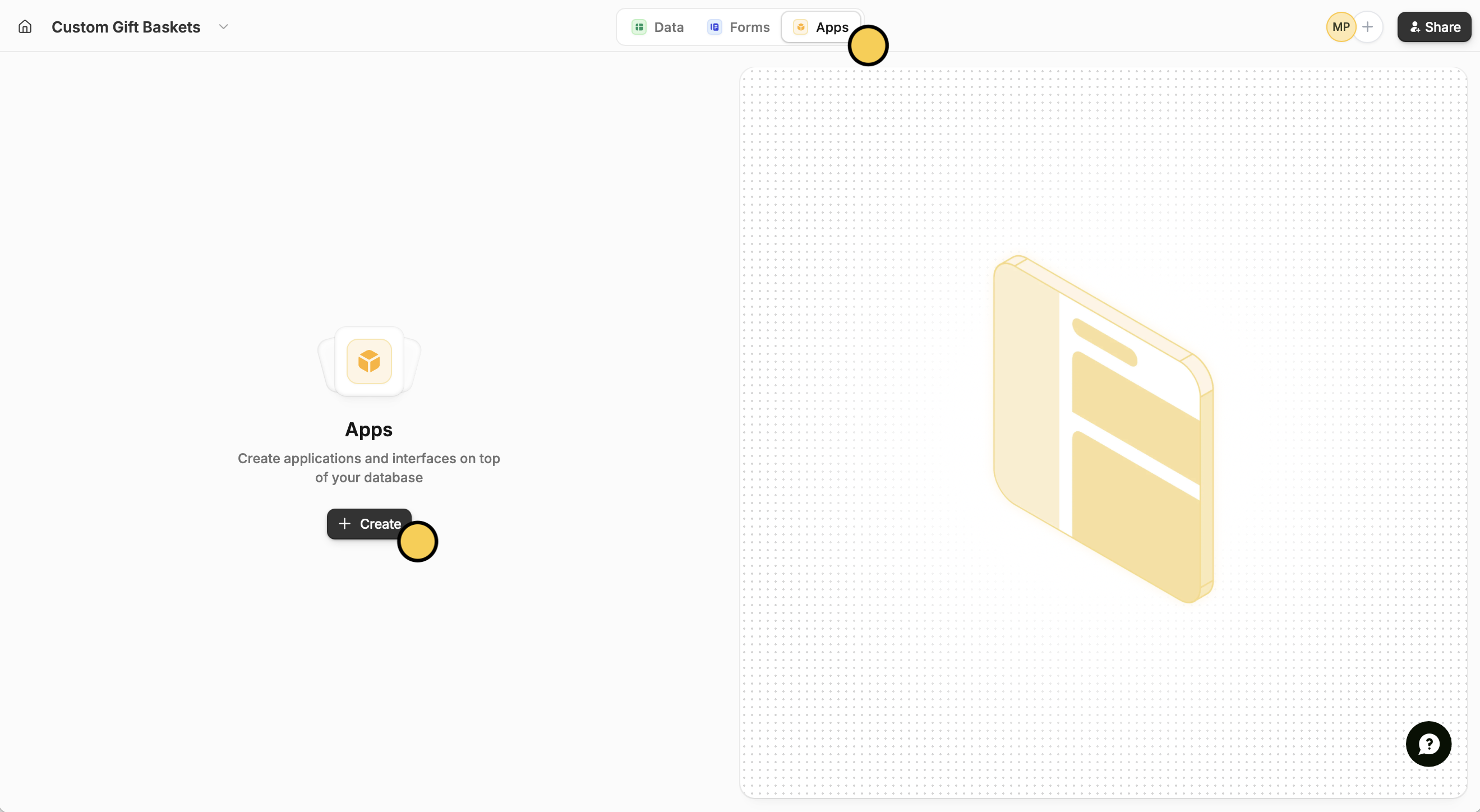
Apps followed by + Create.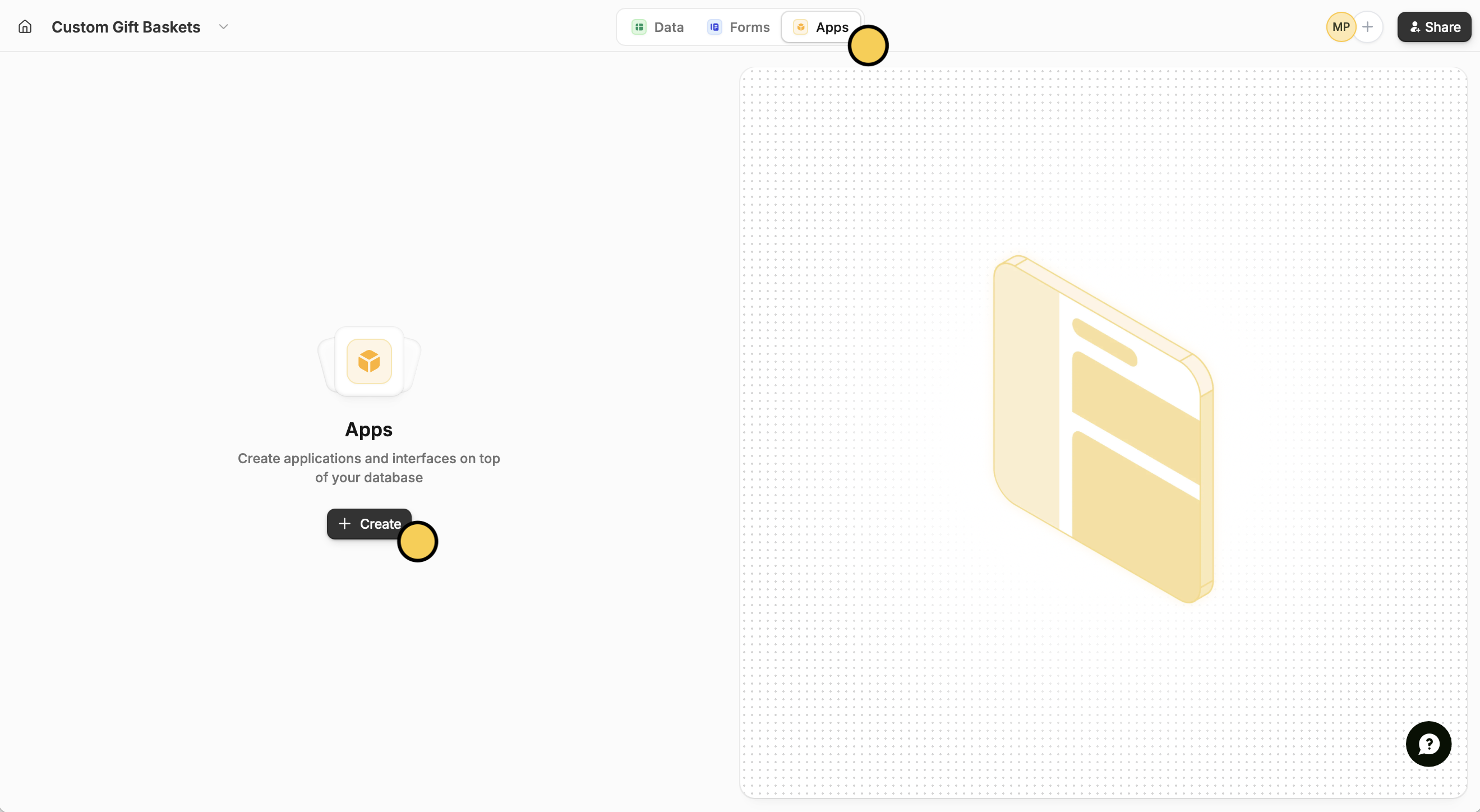
3
Describe your App
Enter a prompt and be as specific as possible.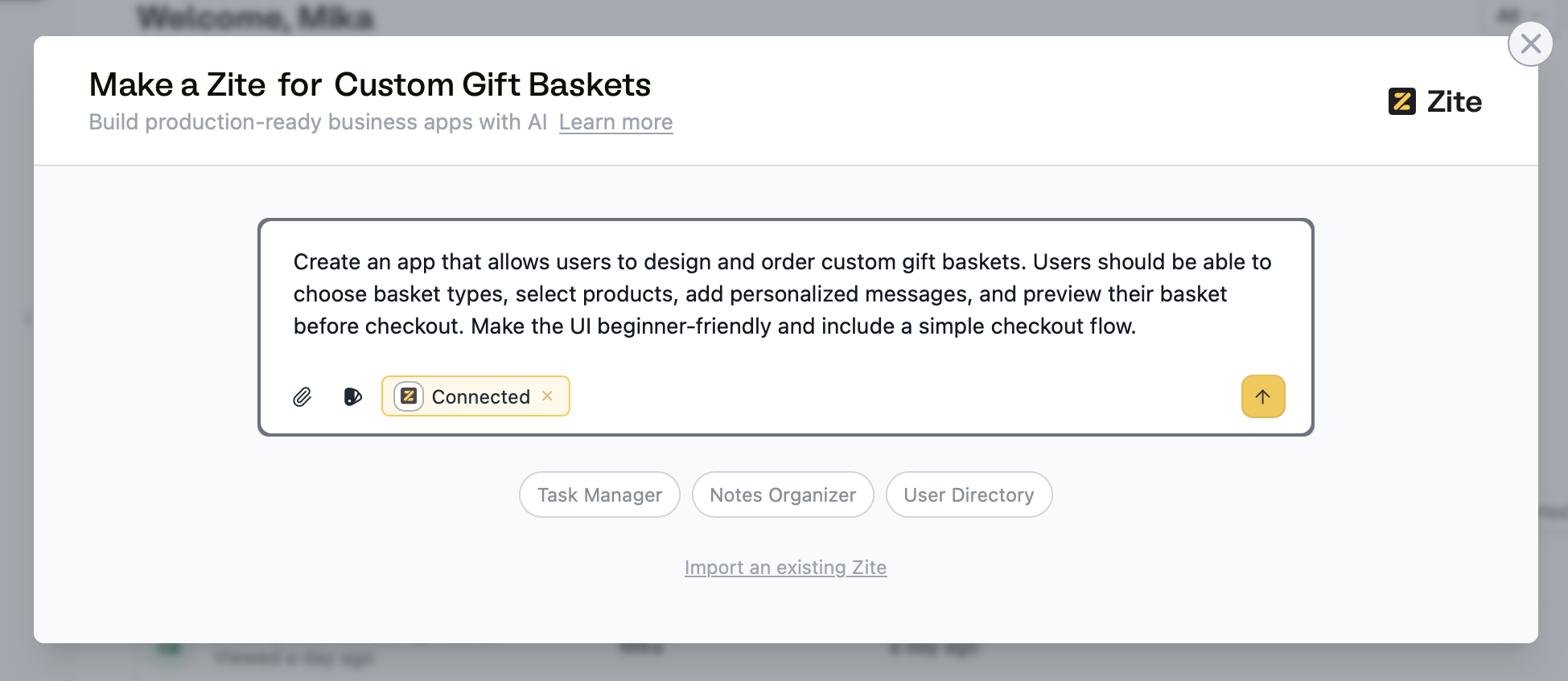
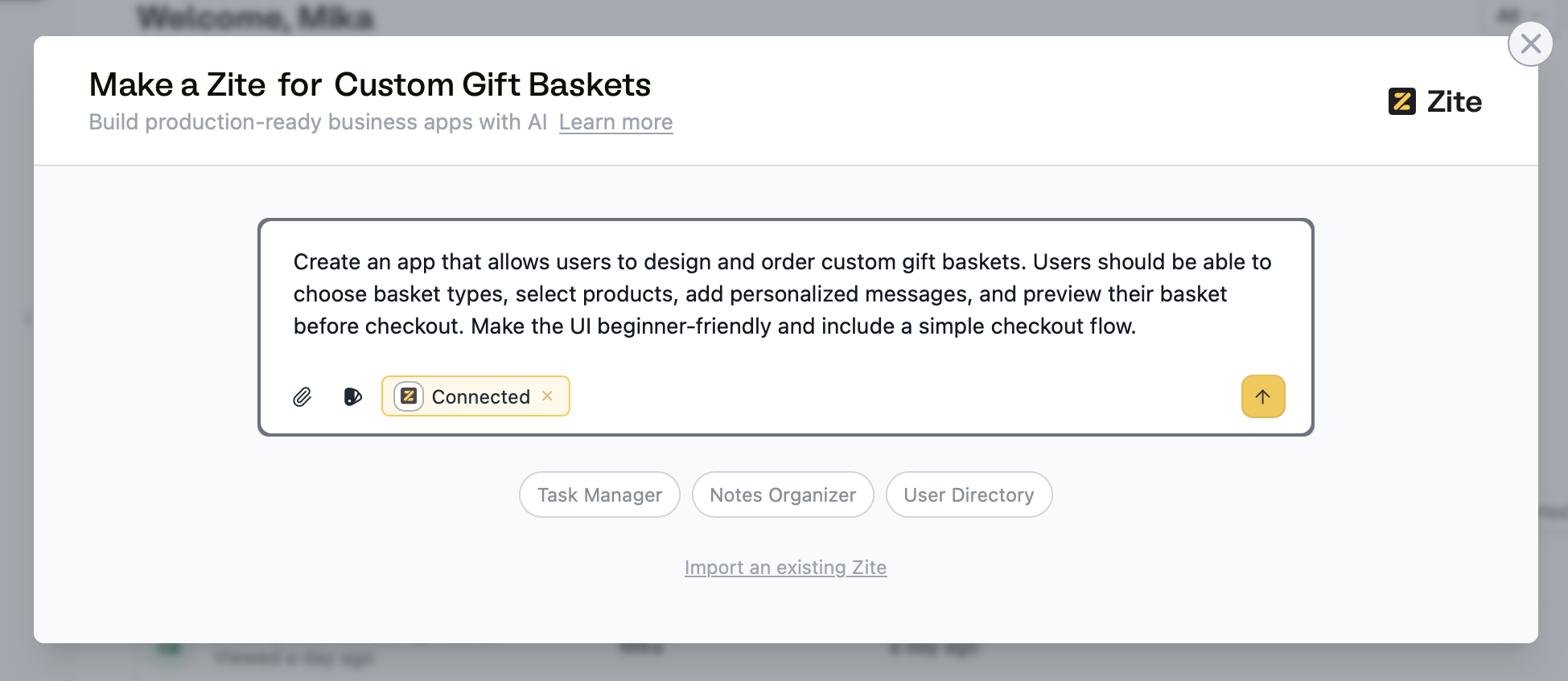
4
Edit your App
Your app is now ready to be used! Click 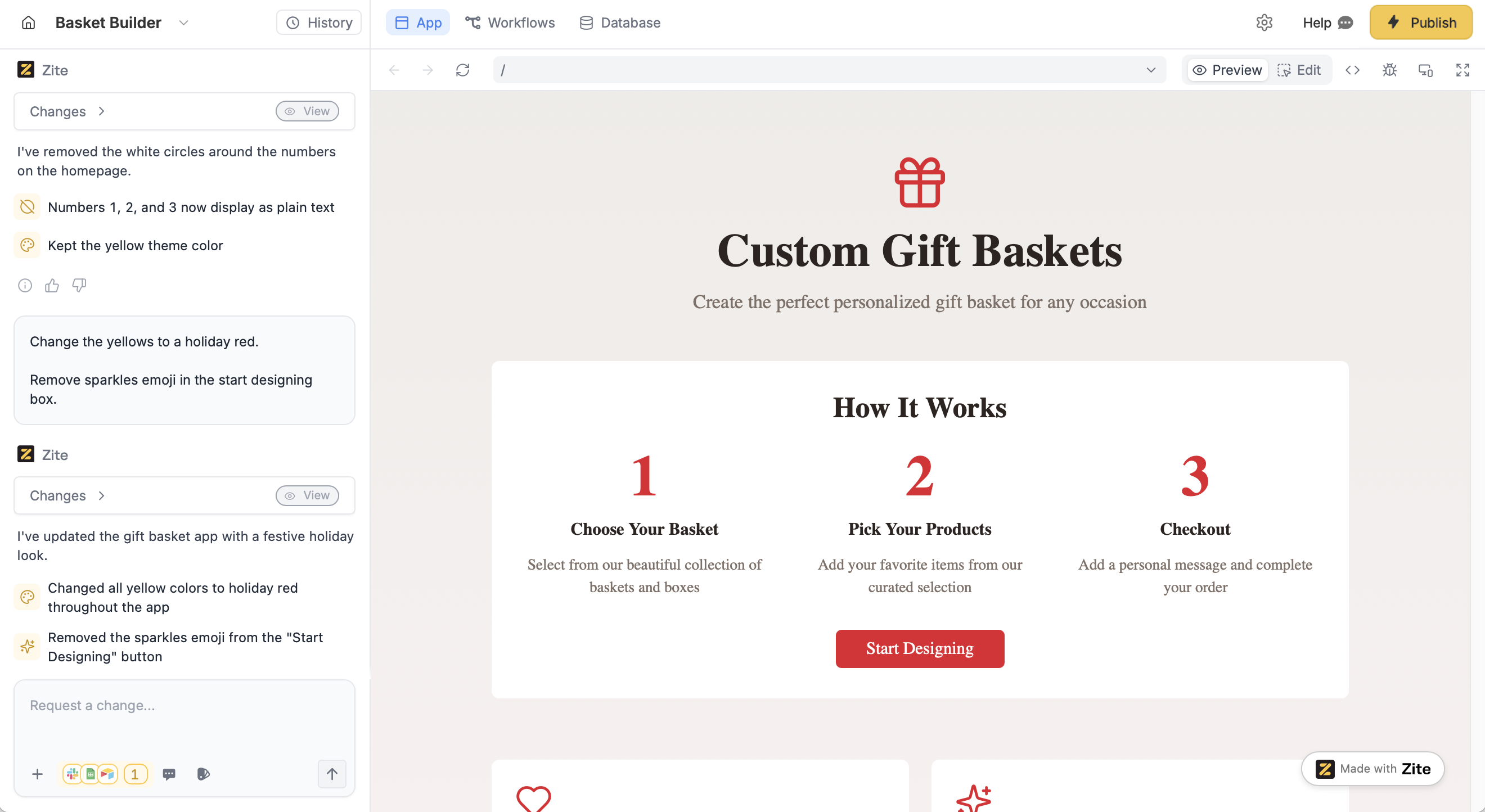
Preview to test it. If needed, ask the AI to make changes using the chat box in the lower-left corner, or use selective edits.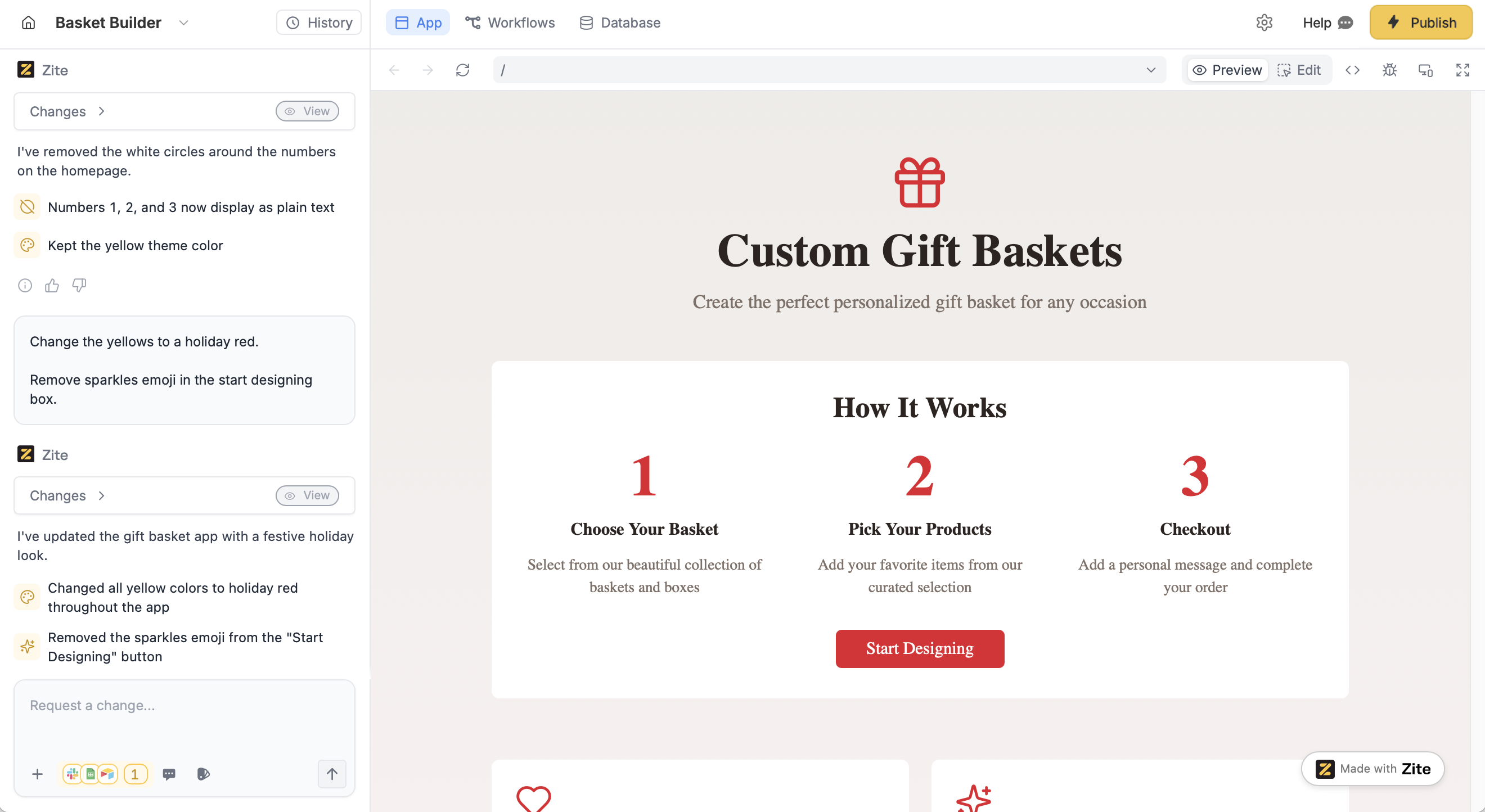
Connect a database to your existing app
If you’ve already made an app, you can simply connect this to a database.1
Open your Zite app
Navigate to your app in the Zite builder.
2
Connect database
Click 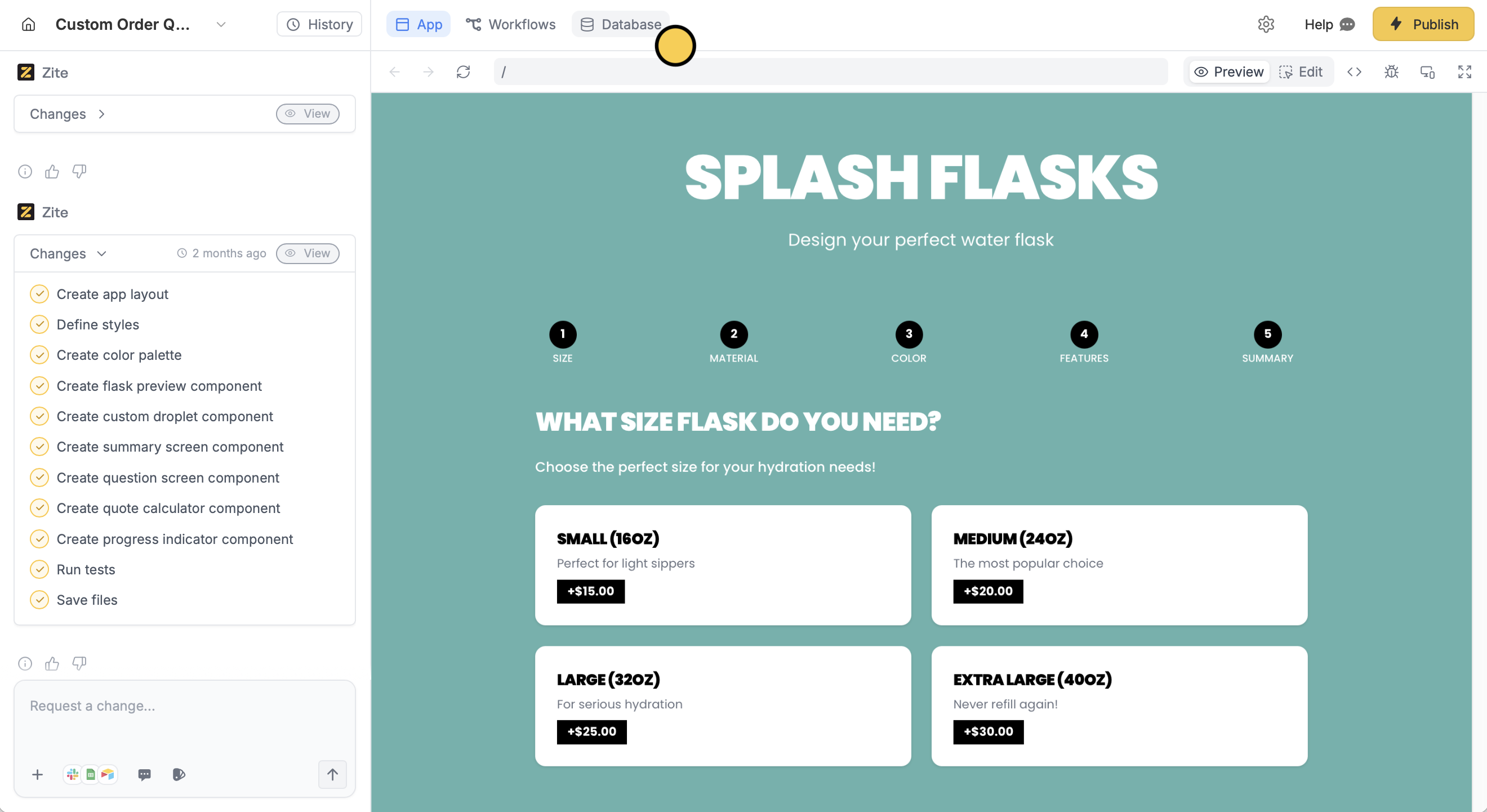
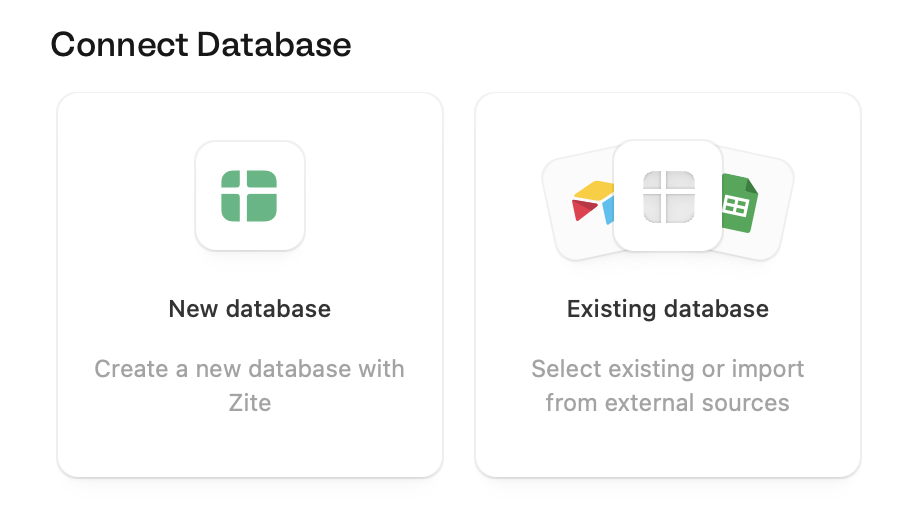
Database in the top menu followed by Connect to database.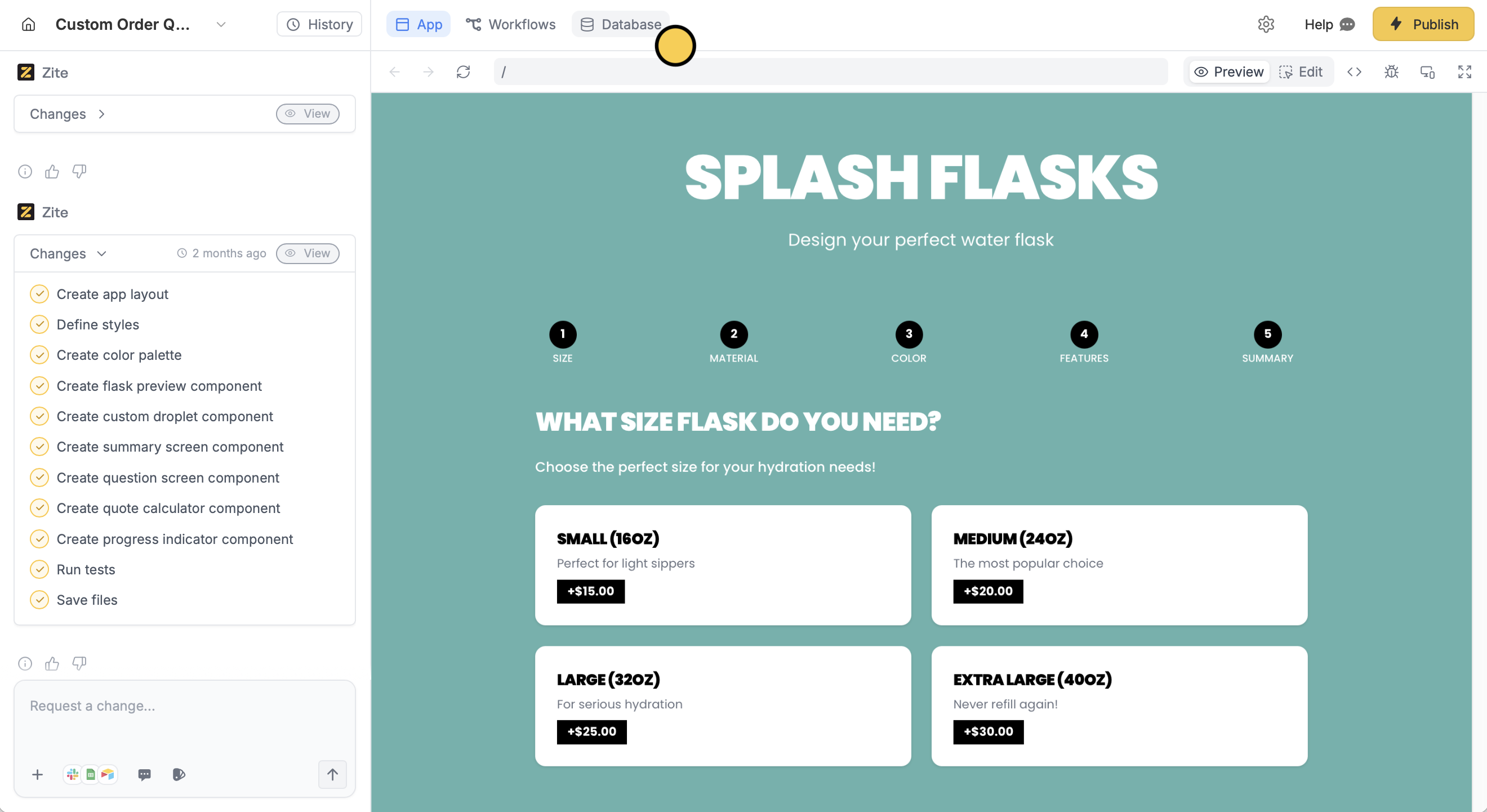
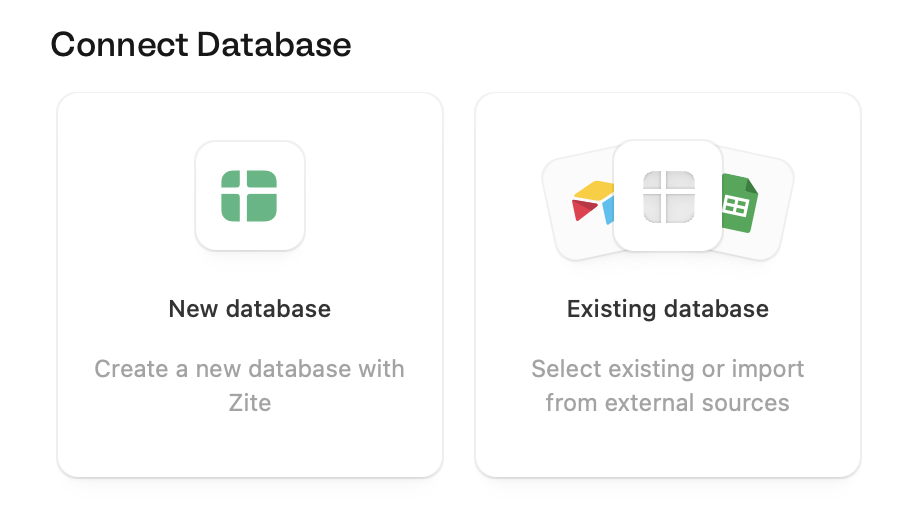
3
Review and edit
You’ll see a preview of the tables and columns that it will generate. Here, you can add more tables 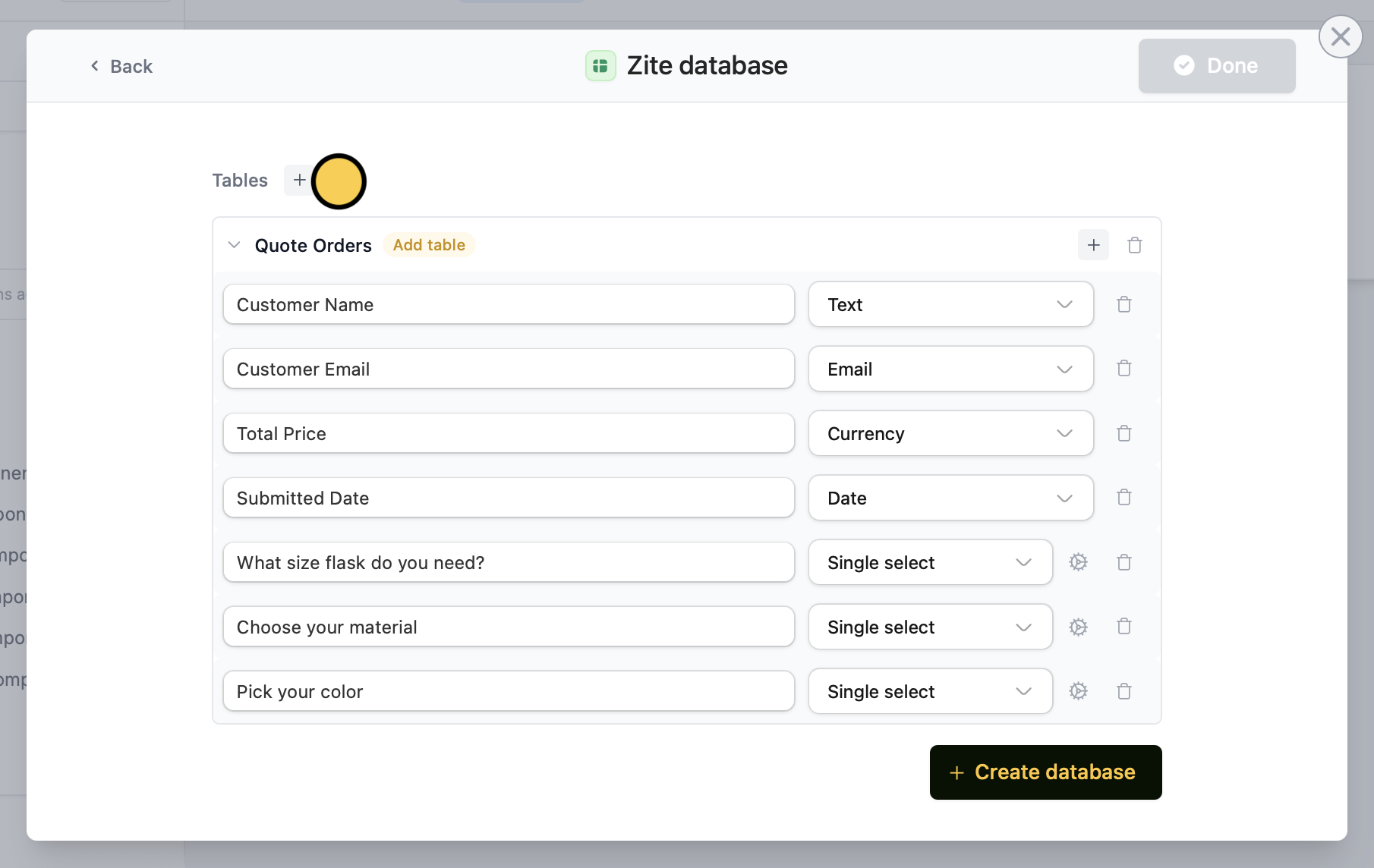
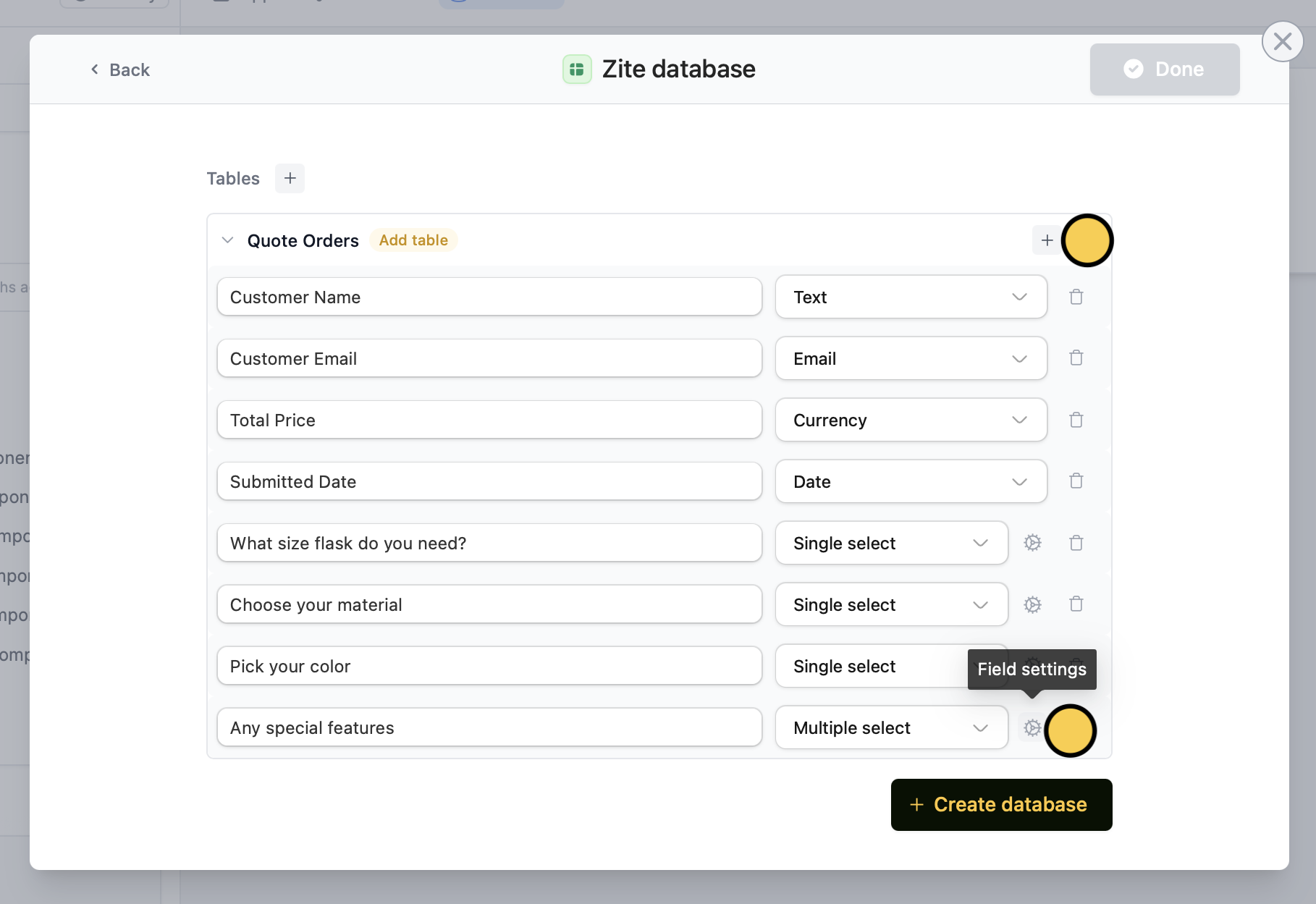
+.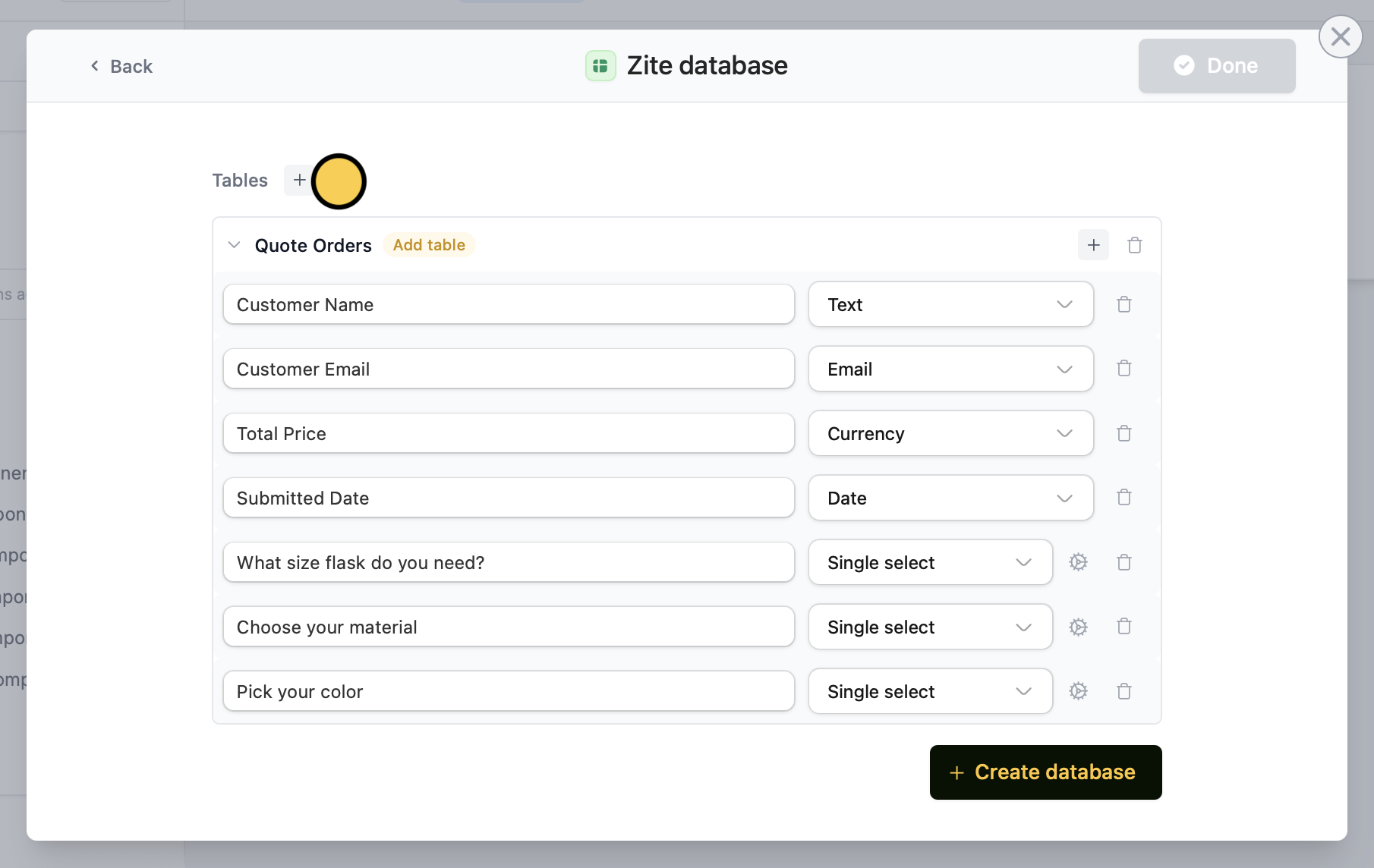
+. Enter a name on the left and choose the type on the right. For choice fields (e.g., Single select or Multiple select) open field settings to add the options.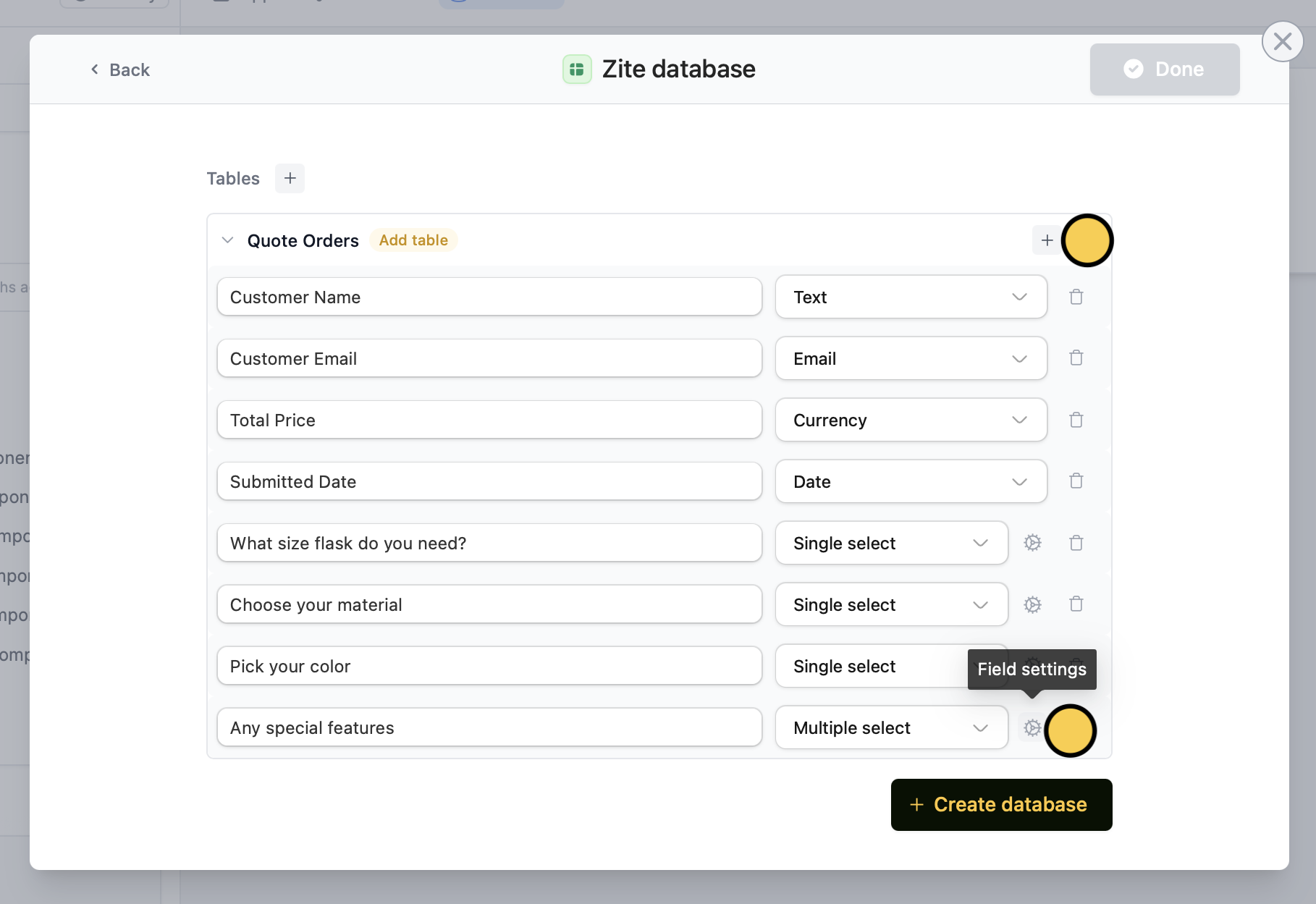
4
Deploy
That’s it! Your database is now ready to be used. Display records, create forms, or build custom interfaces. 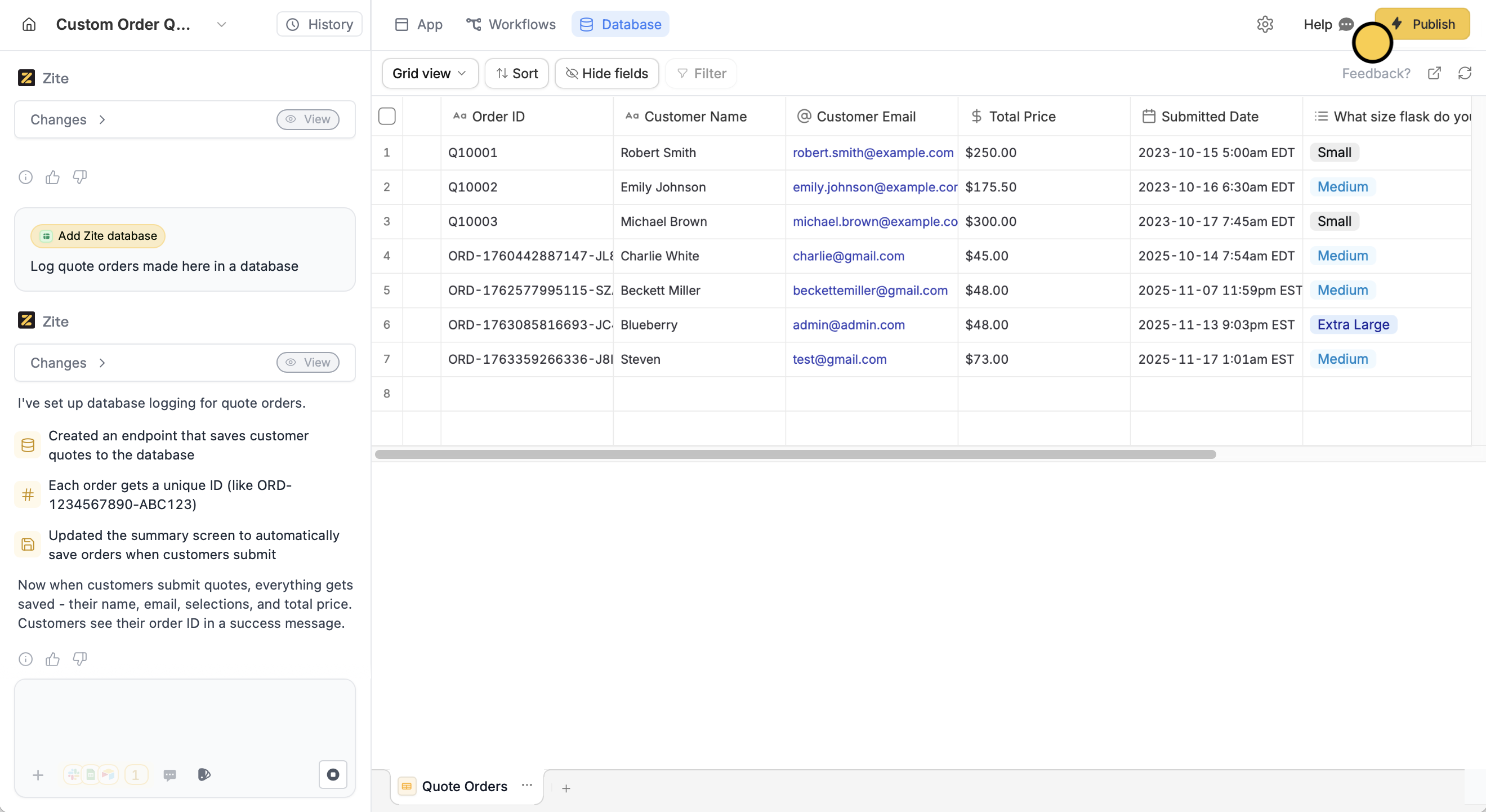
Publish your app to reflect the recent changes.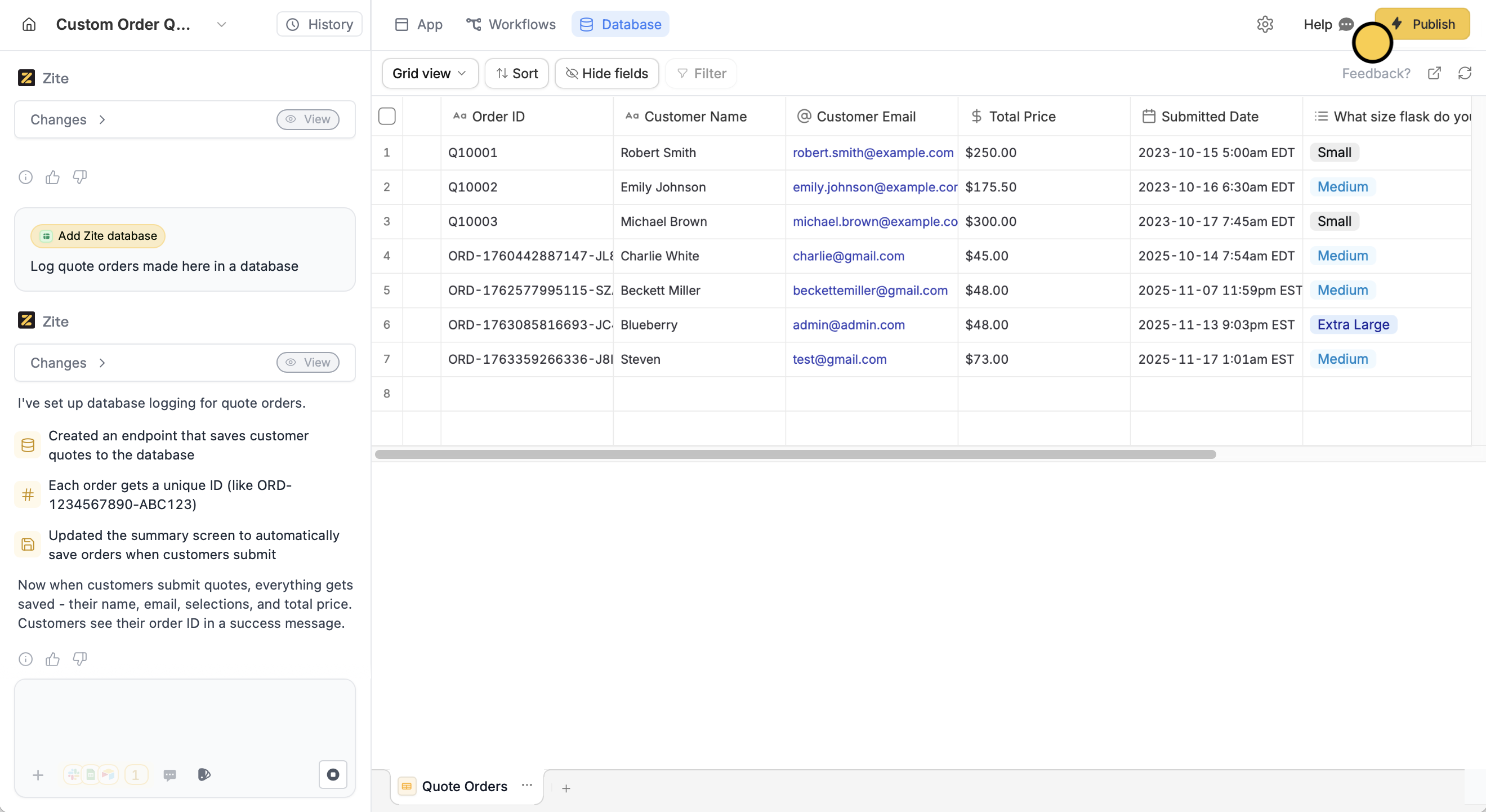
Working with database data
Once connected, you can:- Display records: Show your database records in tables, lists, or cards
- Create forms: Build forms that add new records to your database
- Update records: Edit existing records through your app interface
- Filter and search: Let users find specific records
- Use relationships: Display linked records across tables

