How to automate notifications
1
Connect to Slack
In the chat box, request your app to be integrated with Slack or click .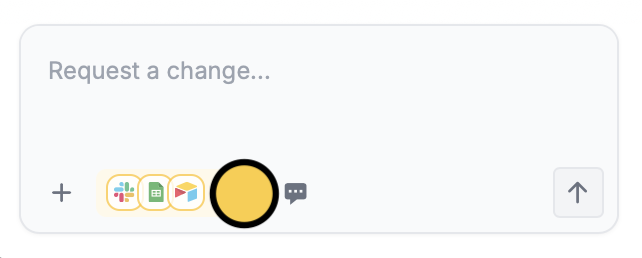
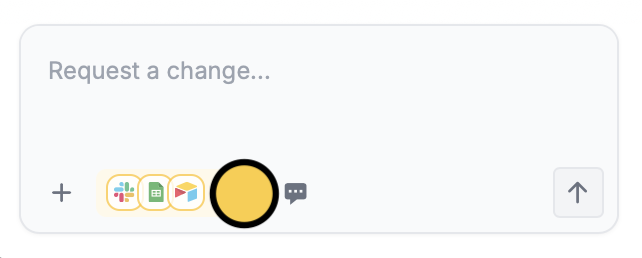
2
Select a channel
Choose a public channel from the dropdown. You can easily change the channel later on through here.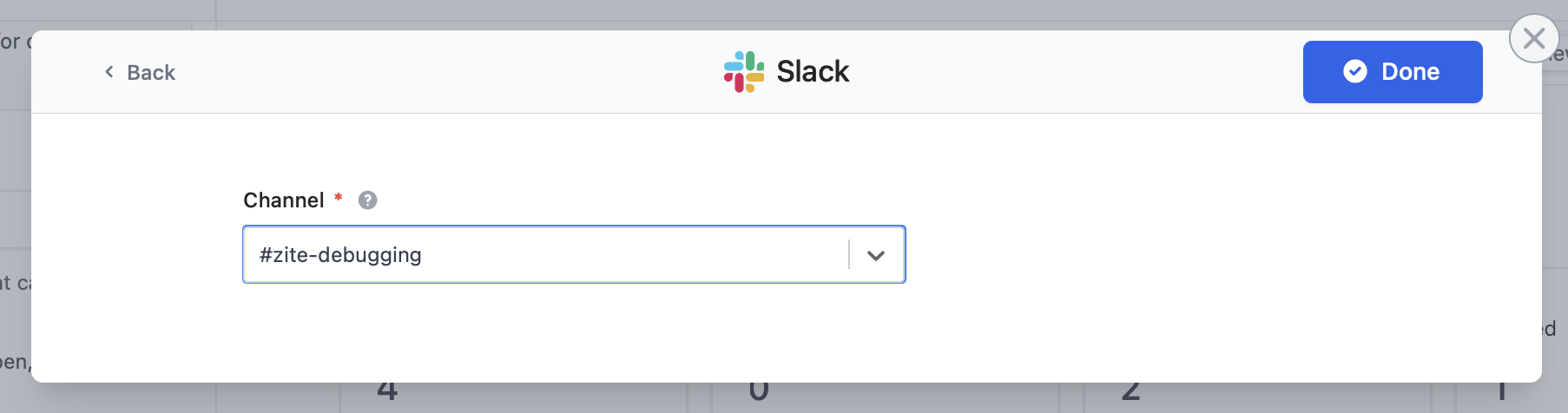
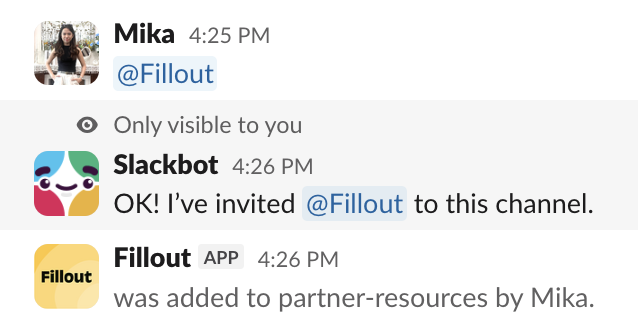
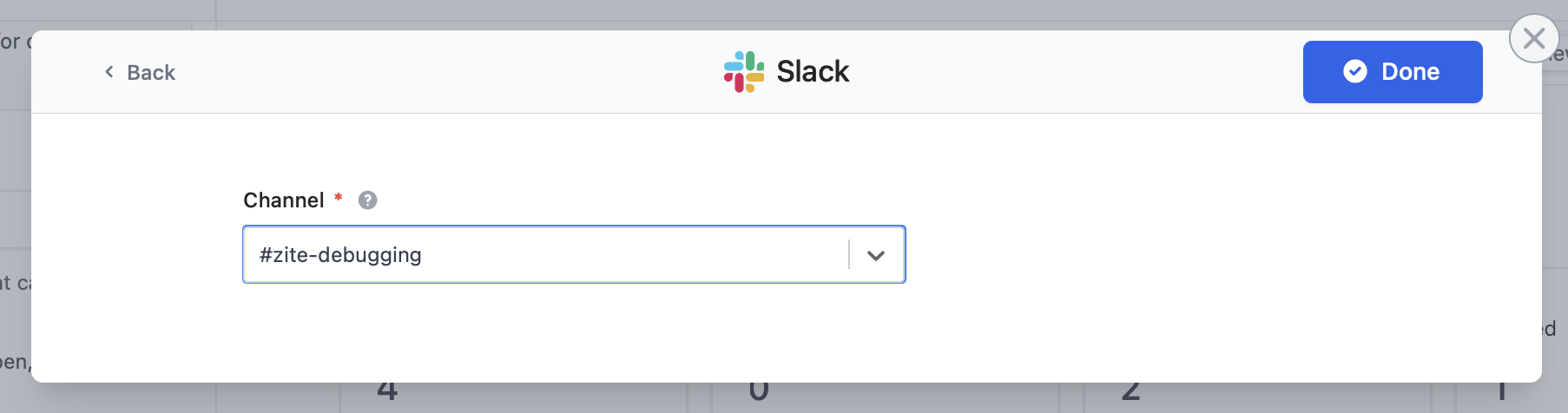
@Fillout to enable notifications there. Then, choose this channel in the dropdown.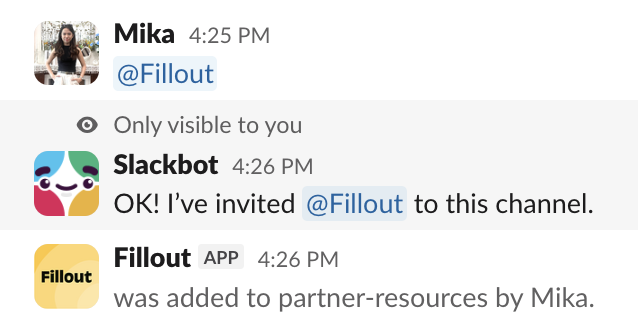
3
Enter your use case
Tell Zite how you want to use Slack in your app. In our example, we’ll send a notification to the development team every time a new bug is reported.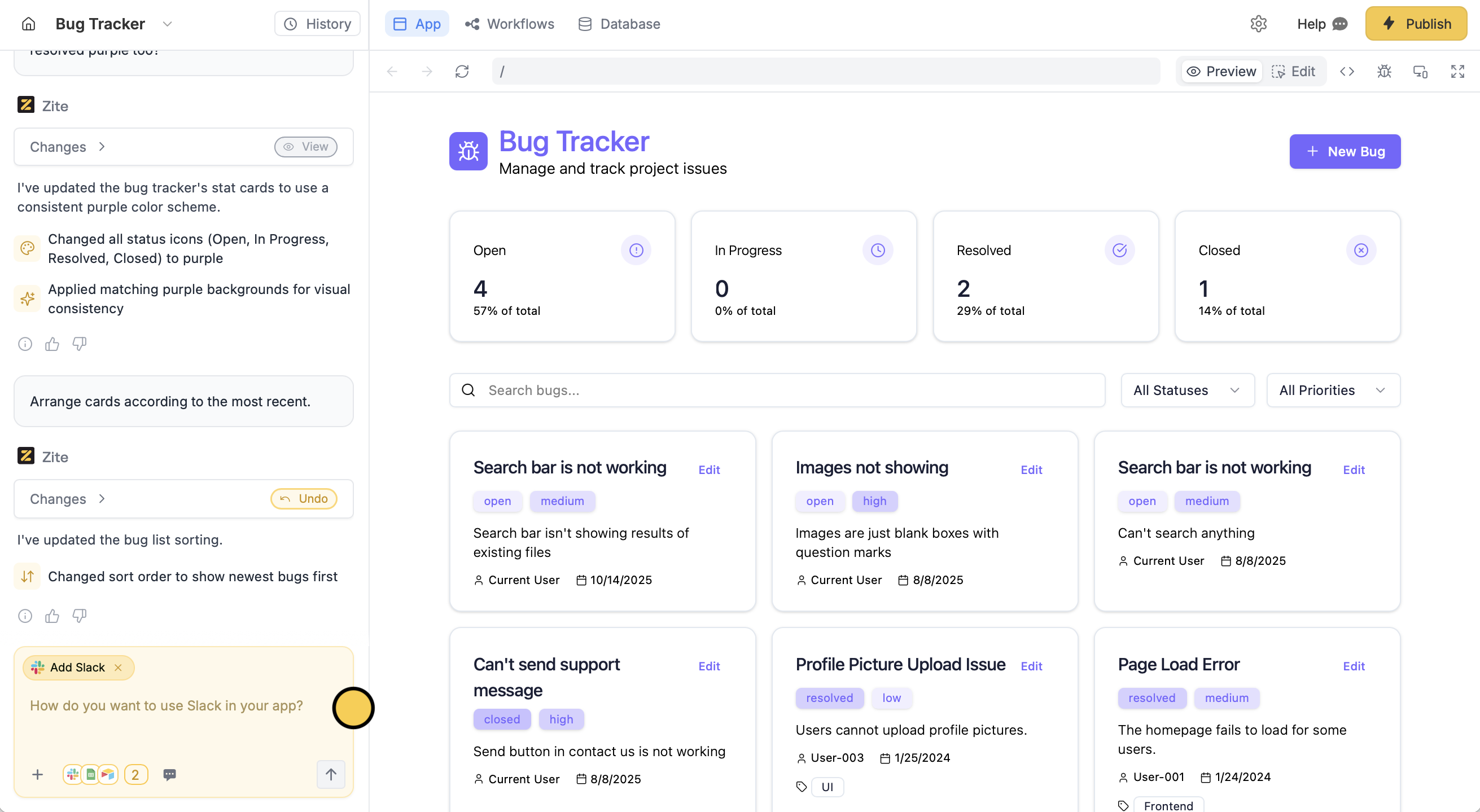
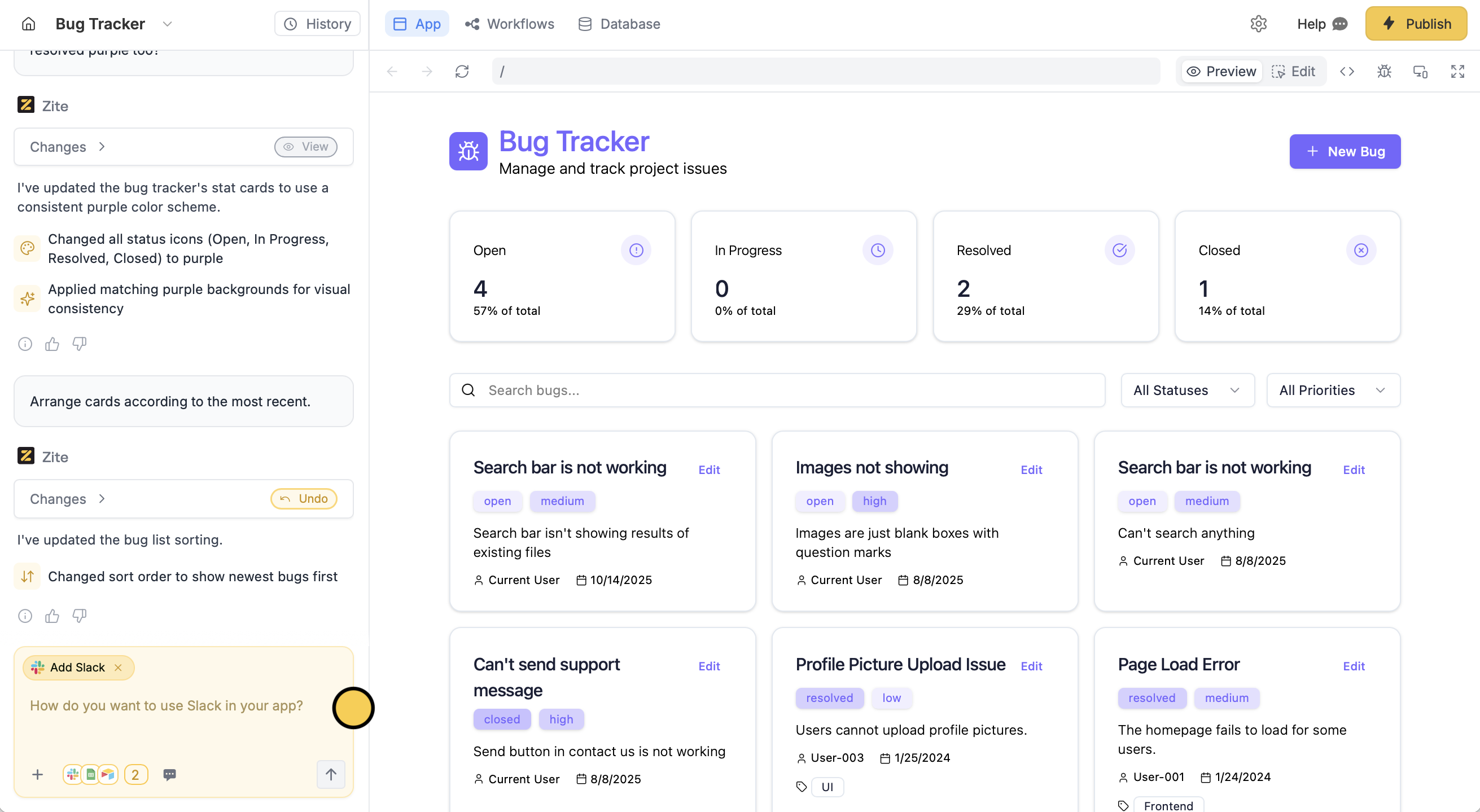
4
Deploy and share
Use the chat box or the respective buttons in your app to ensure everything’s working properly.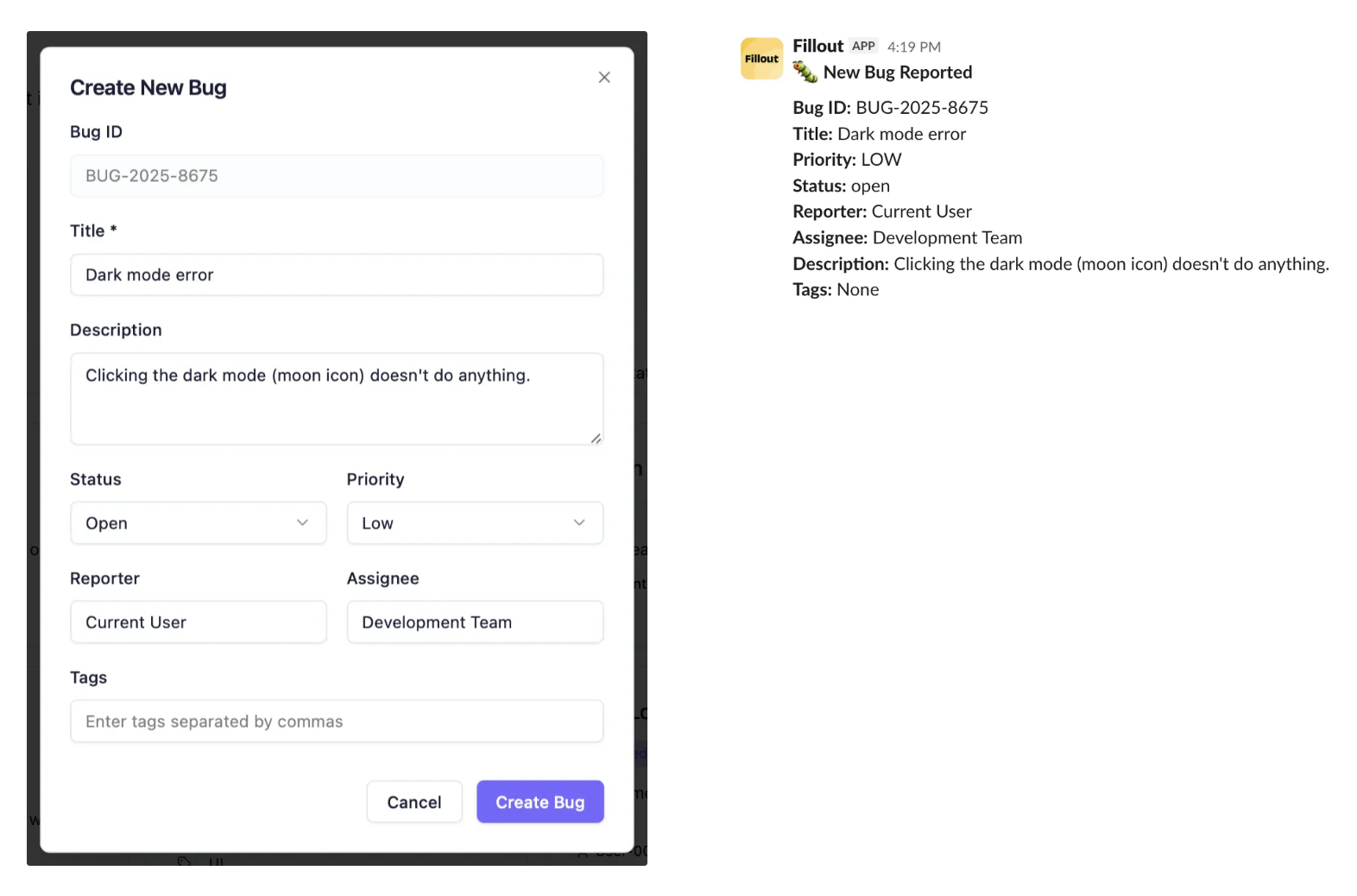
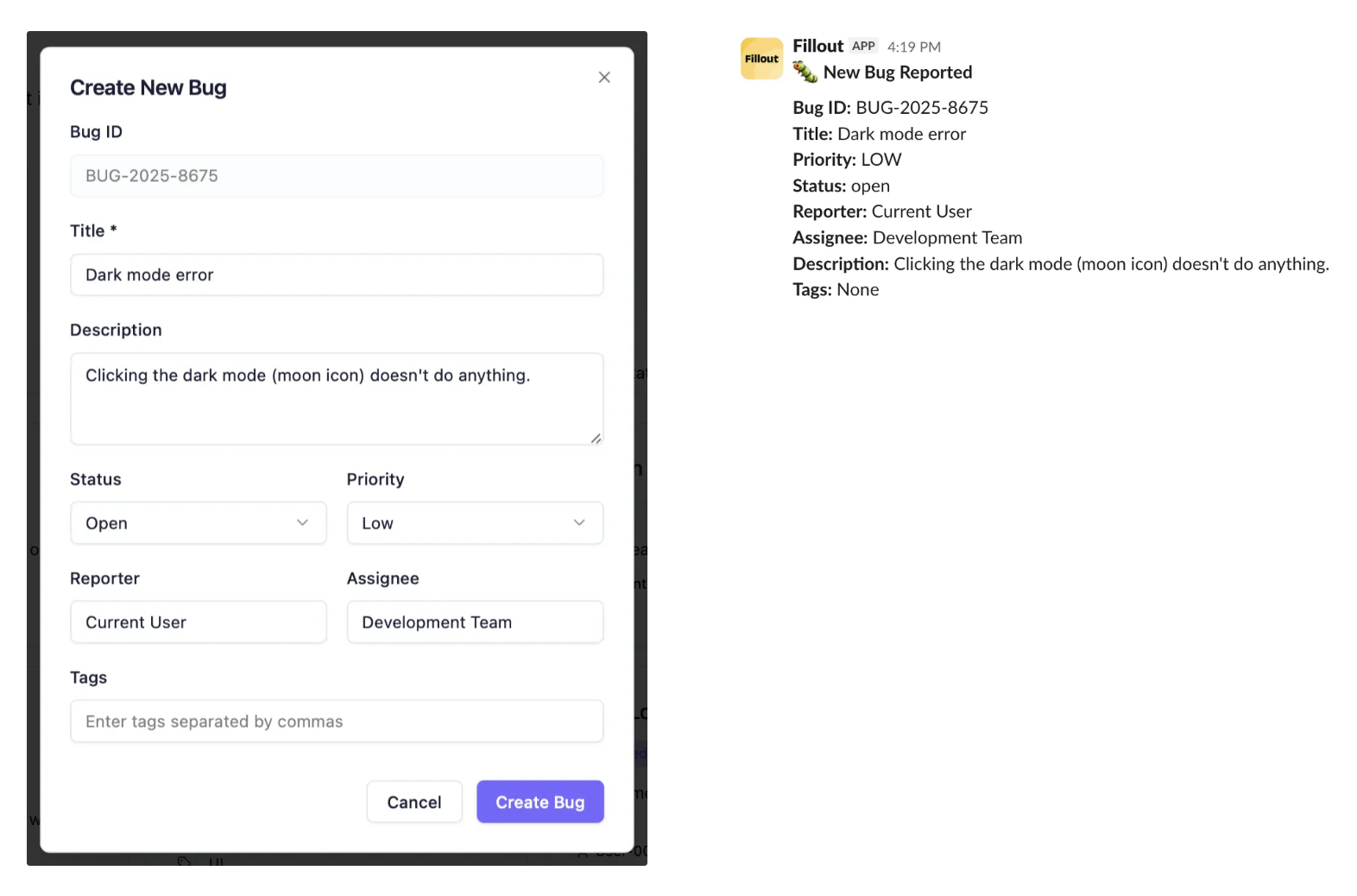
Publish in the upper right corner to share or embed your app.Modify the theme or style specific elements your app to personalize it or match it with your brand.Common use cases
By connecting Slack, you can easily build apps for things like:- Support Tickets: Notify your team everytime a new ticket comes in
- Order Confirmation: Notify your fulfillment team of new orders
- Meeting Bookings: Receive alerts in real-time upon new bookings
- Bug Reporting: Get alerts everytime there is a new bug or technical issue

