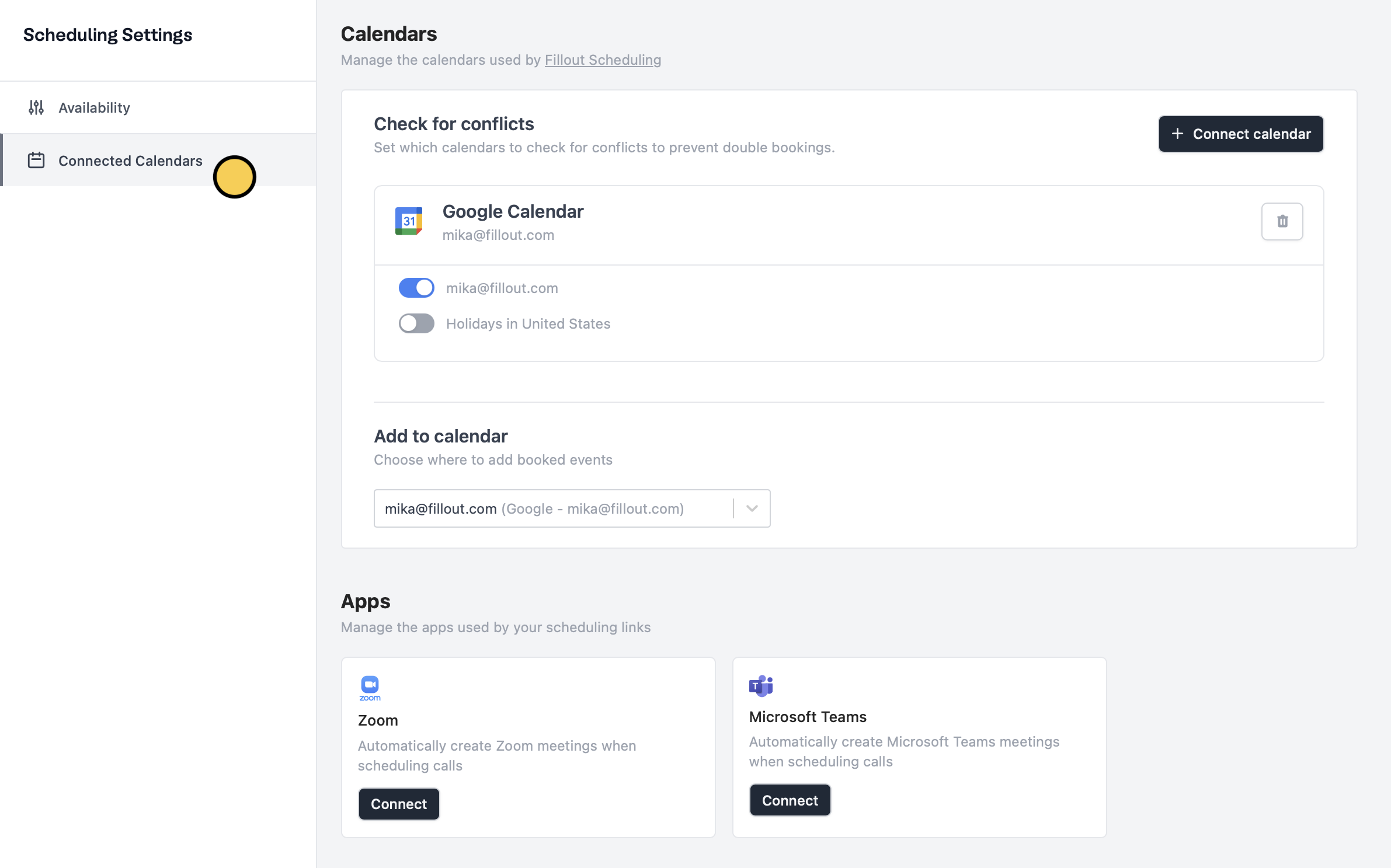Overview
When you connect your Google or Outlook calendar to Fillout, your default calendar will track conflicts and block existing events to prevent double-booking. New meetings will also be added to your default calendar automatically. You can have Fillout also watch your other Google Calendars for events to ensure your availability.How to set up
On your dashboard, openScheduling settings from the left-hand panel.
Go to Connected calendars to enable any alternate calendars you want Fillout to watch for conflicting events.