Sharing & Embedding
Import and export forms between accounts
Import and export forms between different Fillout accounts. This is often useful if you’re making a form on behalf of a client.
How to export a form
From the Home page, locate the form you want to export, and click⋮ or the three dots. Then, select Export form.
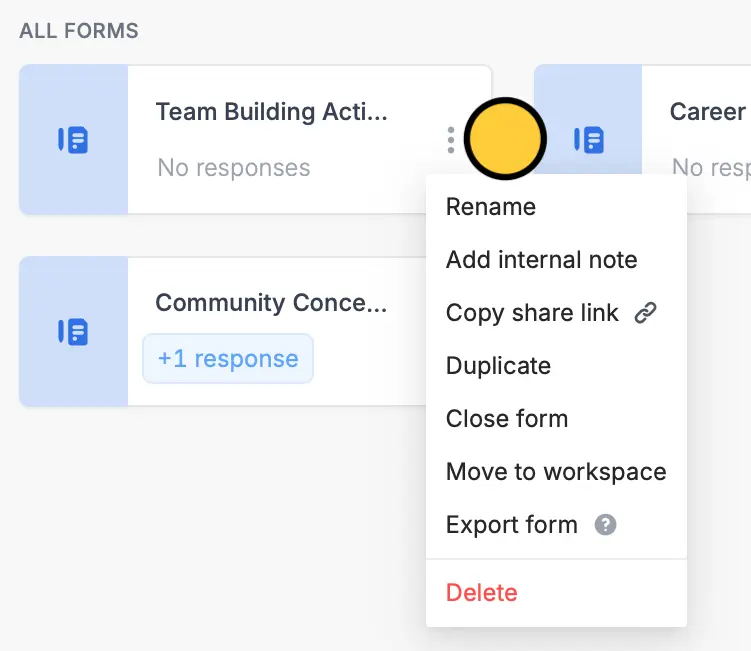
How to import a form
Choose a workspace from the left panel. Then,+ Make a Fillout followed by Import existing form.
Choose your preferred import type. You can import data from an existing Fillout form, Google Form, Typeform, PDF, Doc, or even use AI.
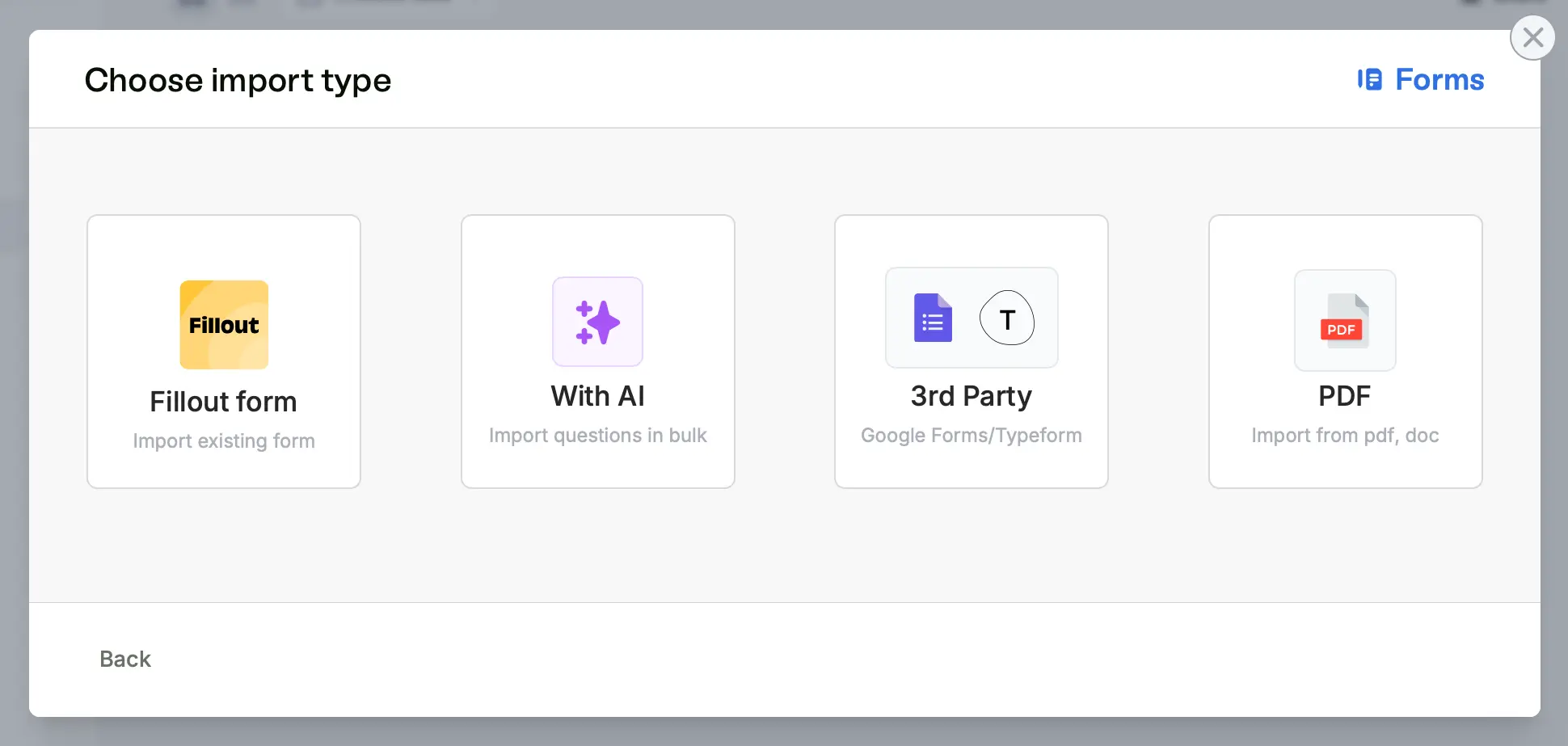
Update connections (if necessary)
If you’re importing a form that has a connection to Airtable, Notion or another integration, find them in the Integrate tab. For each integration, click on+ Connect new account.
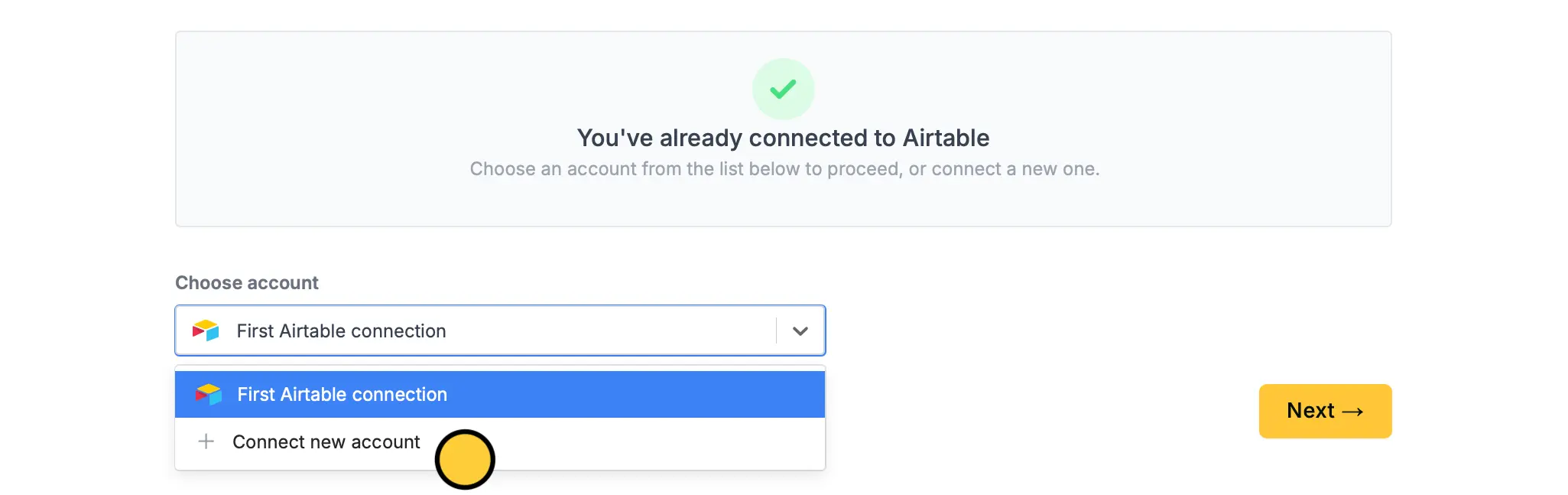
↻.


