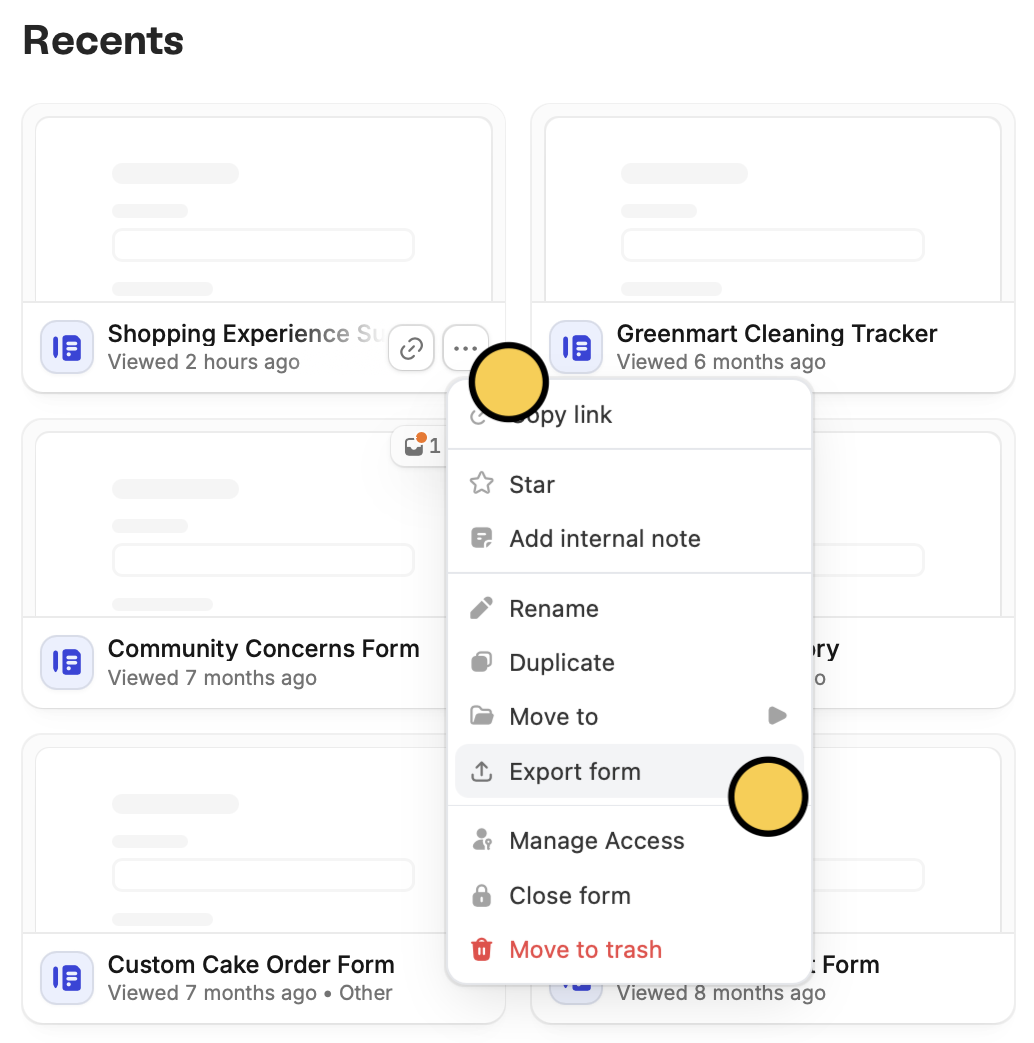How to import a form
From the Fillout dashboard,+ Create a Form. Choose to import existing form.
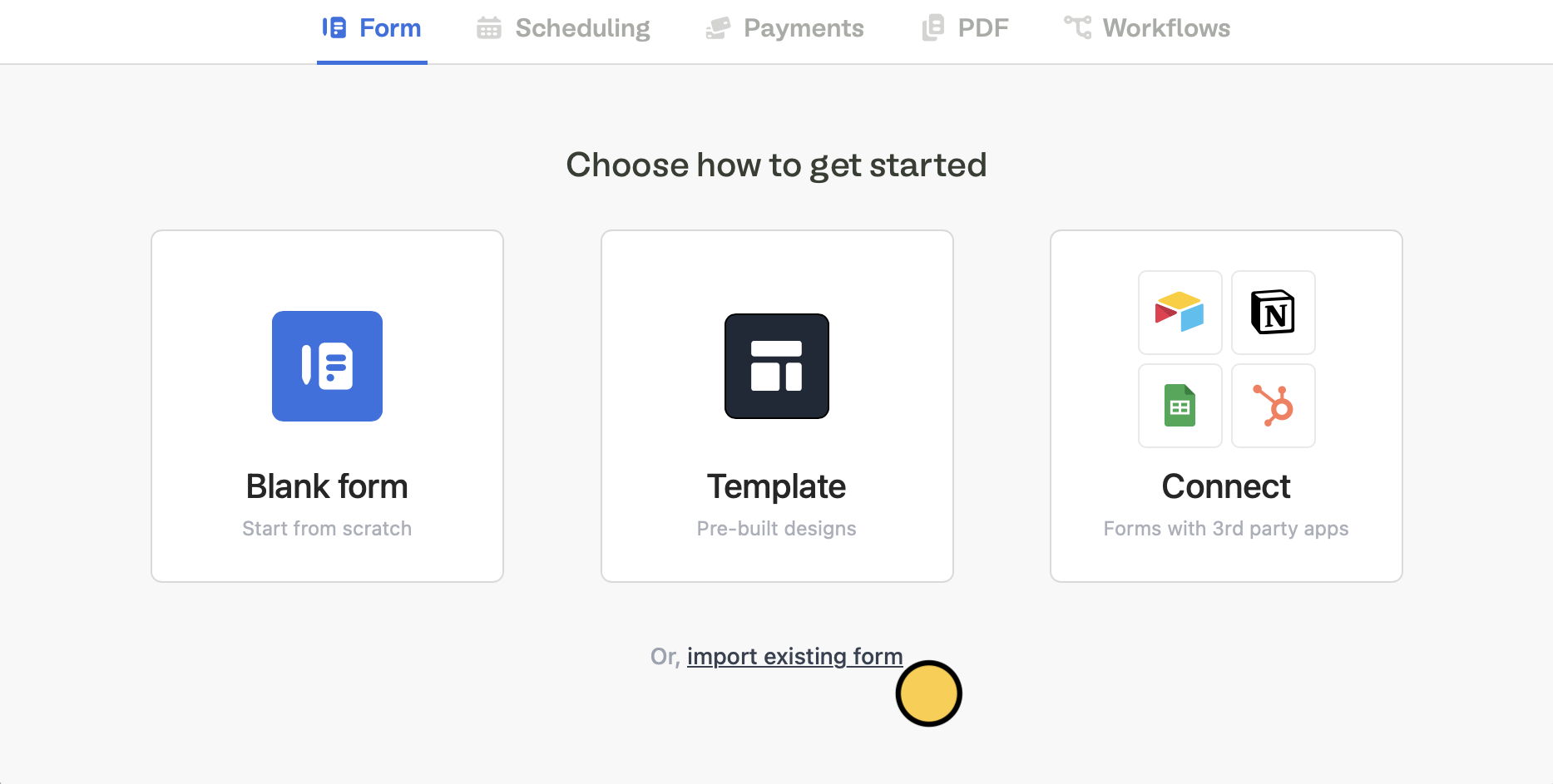
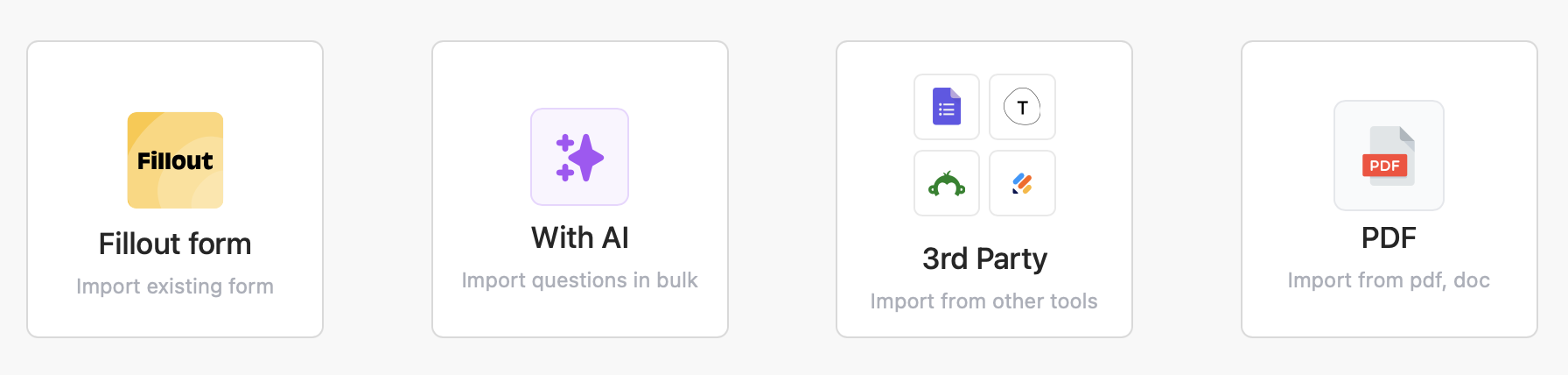
Update connections (if necessary)
If you’re importing a form that has a connection to Airtable, Notion or another integration, find them in theIntegrate tab on top. For each integration, + Connect new account.
You won’t need to set up the field mappings again, just select a new connection.
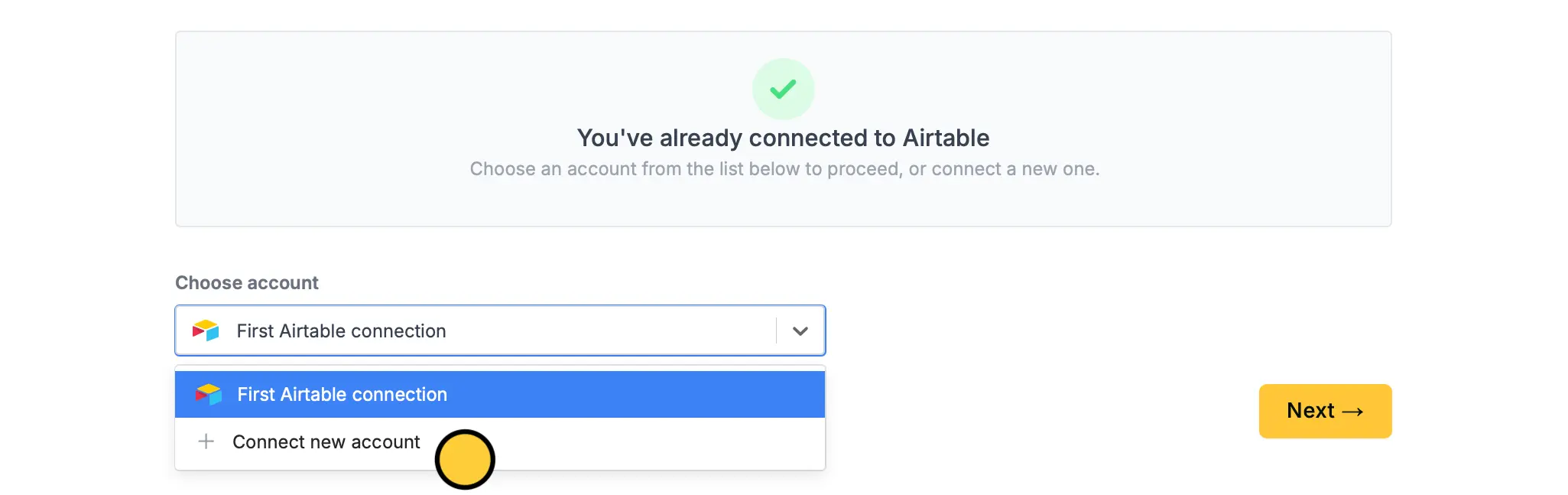
Export a form
From the Fillout dashboard hover over the form to be exported and click followed byExport form.