Share your form link
Click thePublish button at the top right of your form editor. Make sure your form is ready to go by trying it in Preview mode first!

Copy the unique link to your form, or open it in a new tab .
You can also view your link at any time in the Share tab from the top menu.
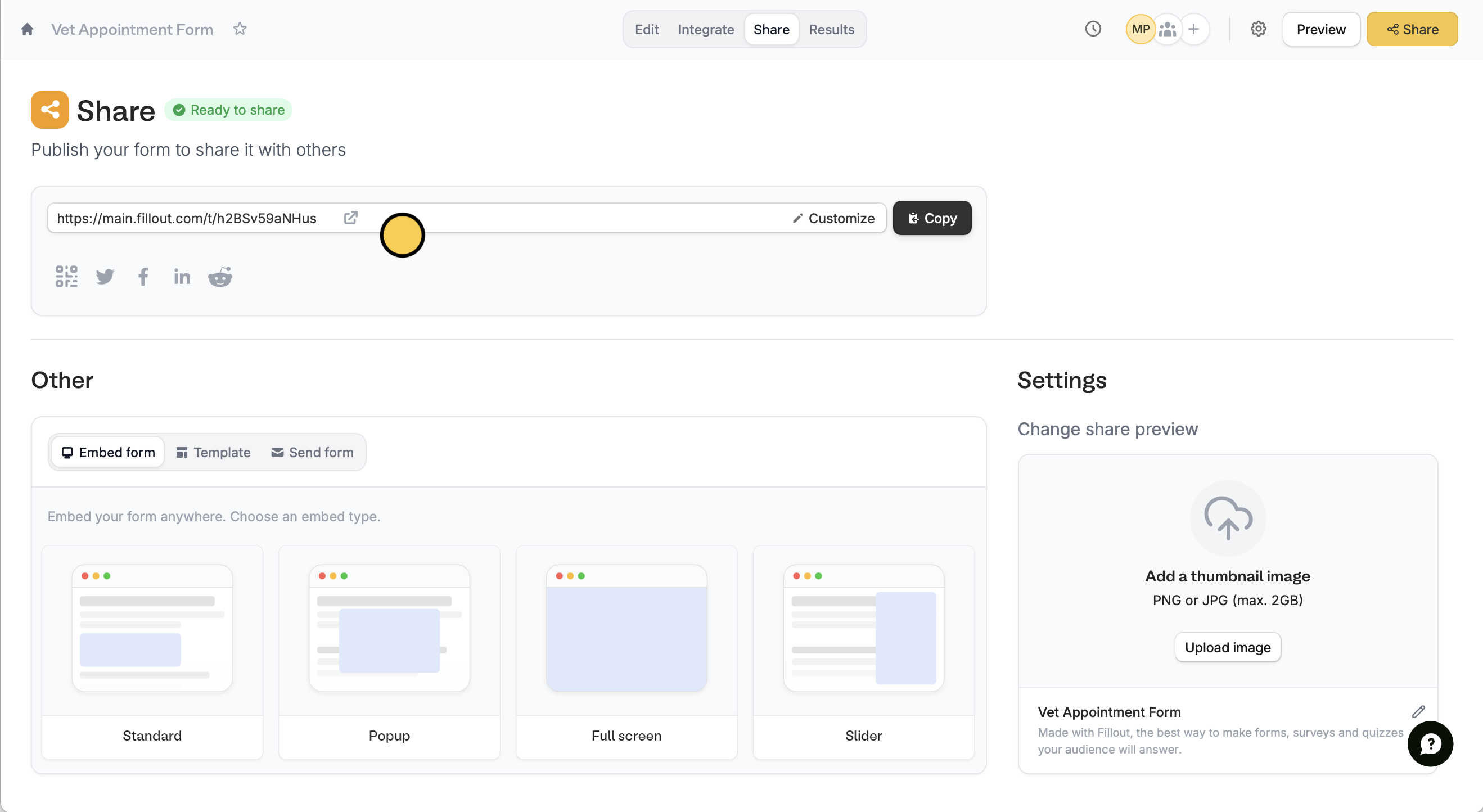
Embed Fillout forms
Pick an embed option in theShare tab. You can embed it on your website in four different ways:
- Standard - a block embed on your site, which can be controlled in height and width
- Popup - an embed in a large popup on screen, opens the form by pressing a button
- Full screen - an embed that takes up the entire screen
- Slider - in a sliding bar from either the left or the right side of the screen, opens the form by pressing a button
Use this embed and copy/paste the result into your website builder, or directly into your HTML code. That’s all! Your forms should be ready to go.
Sharing Features
Share your form with a QR code
Place your QR code online on websites and social media posts, or offline.
Manage and limit form access
Disable acceptance of new responses, set a form open date, and more.
Import and export forms
Transfer existing forms between different Fillout accounts.
Use URL parameters in embeds
Pass URL parameters to your embedded forms to track data.
Customize your form’s share preview
Customize the image and text that appear when you share your form.
Embedding Forms
Embed Fillout forms on WordPress
Add the HTML code directly to your site or use a WordPress Embed block.
Embed Fillout forms on Webflow
Insert your form as a popup, slide-out, or a standard element.
Embed Fillout forms on Softr
Embed forms connected to Airtable, that can update or create records.
Embed Fillout forms on Notion
Embed a Fillout form in Notion to include surveys, forms, and more.
Embed Fillout forms in Wix
Insert your form as a popup, slide-out, or a standard element.
Embed Fillout forms on Squarespace
Use embed blocks to add your Fillout form to a Squarespace website.
Embed Fillout forms on Shopify
Insert a form directly on your store, and choose between different embed types.
Embed a Fillout form with React
Increase conversions and intake data by embedding a form on your app.

