Overview
Delaying actions gives you control over when tasks are triggered. You can set this delay to last for just a few minutes or extend it to hours or days, depending on your needs. This is especially useful for workflows that require follow-ups, reminders, or timed sequences.How to delay an action
1
Create a workflow
Click 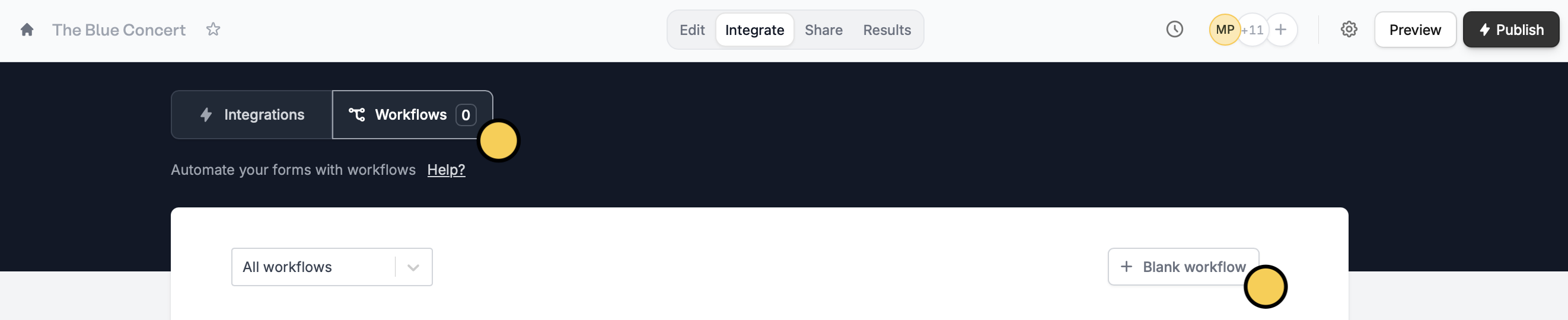
Integrate on the top menu of your form, followed by Workflows. Then, start with a + Blank workflow.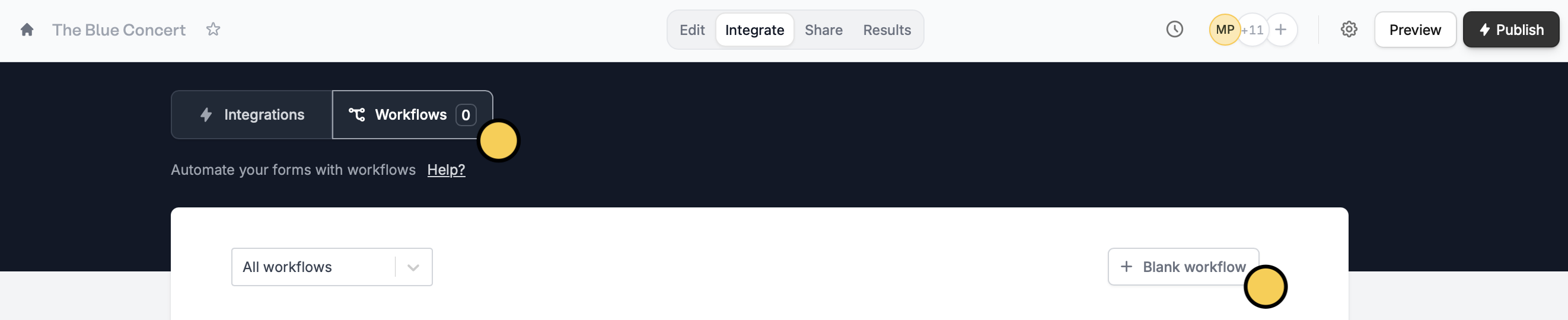
2
Choose delay as a first action
Select a trigger. Then, choose 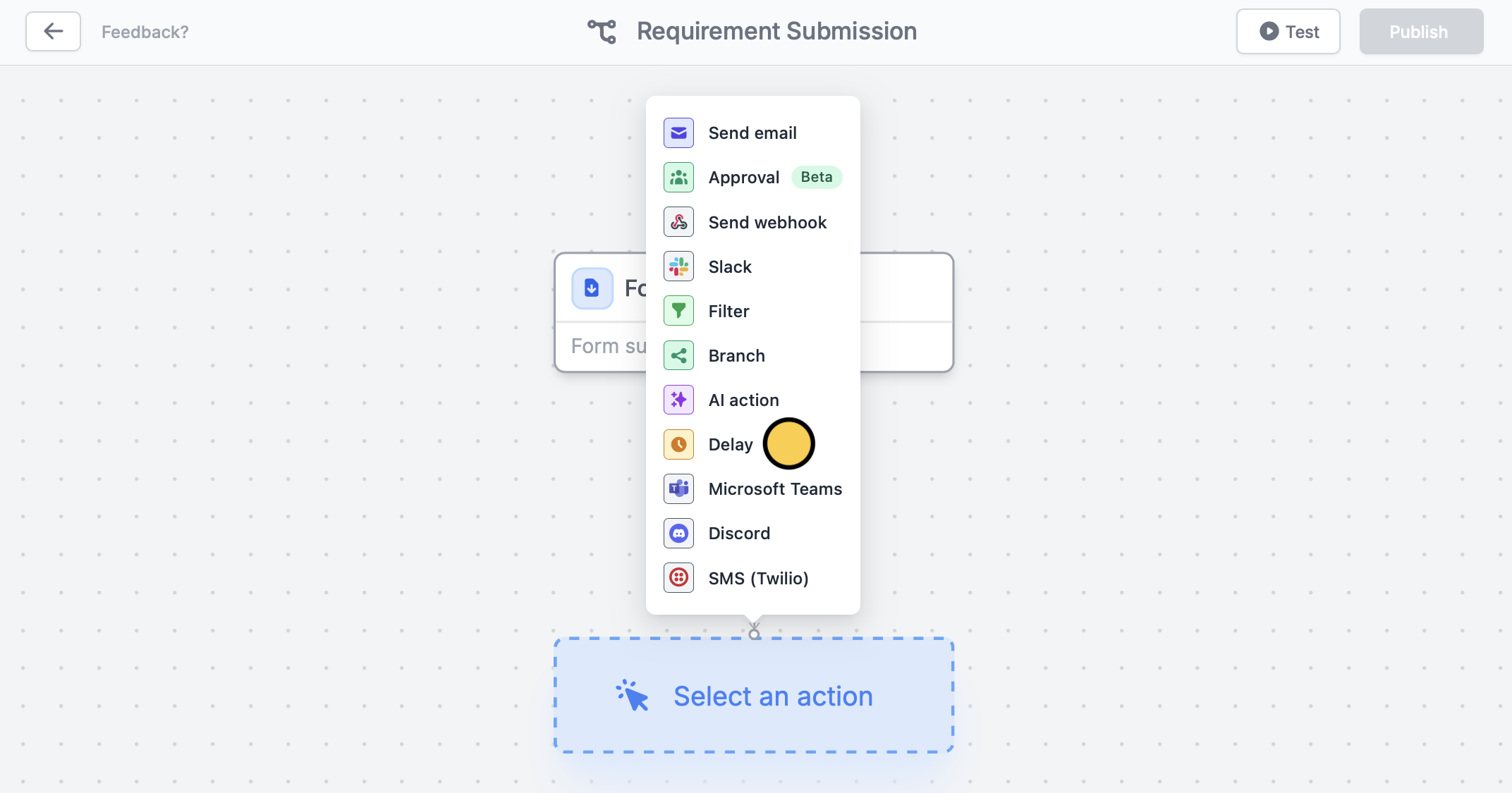
Delay and set how soon you want a task to be done. The default is 30 minutes but you can delay for days.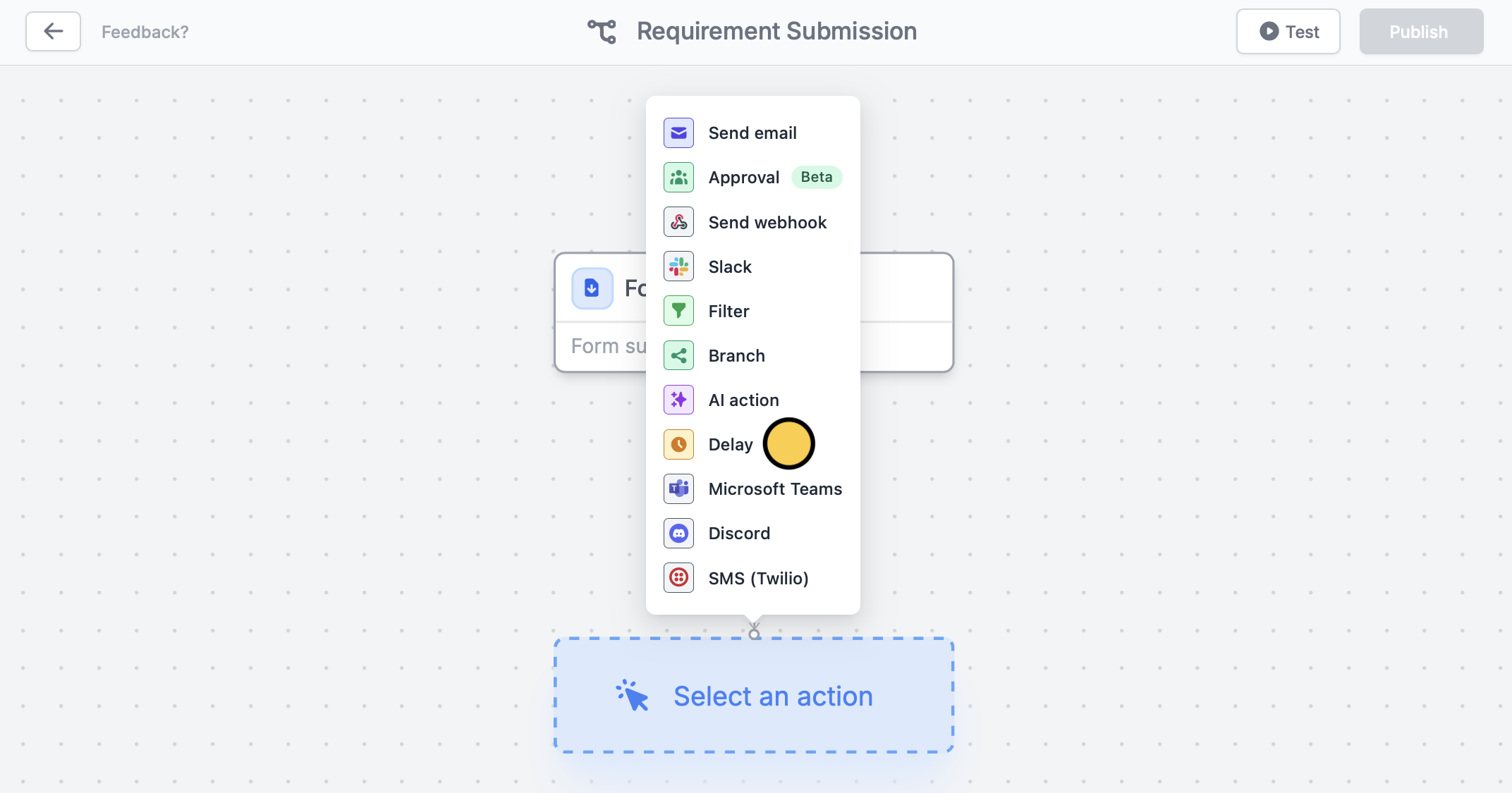
3
Add another action
Click under Delay to add another action. For this example, let’s choose 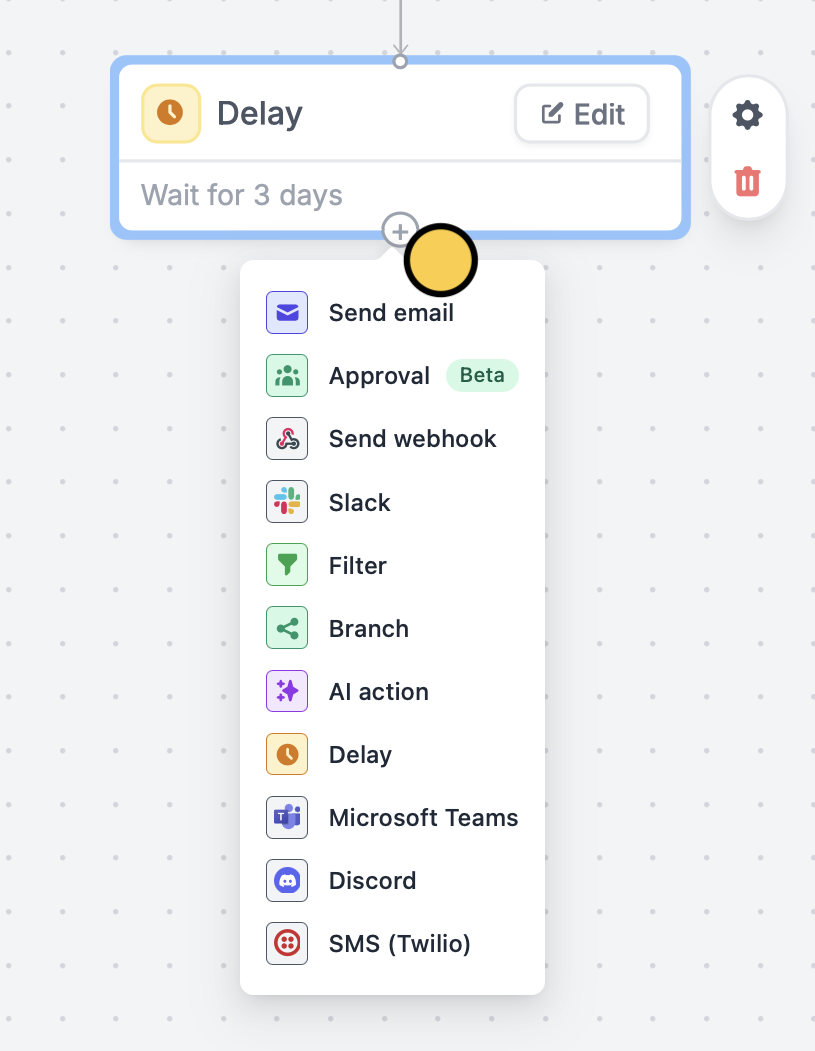
Send email. We’ll email them a list of requirements to submit. Remember to Test your workflow.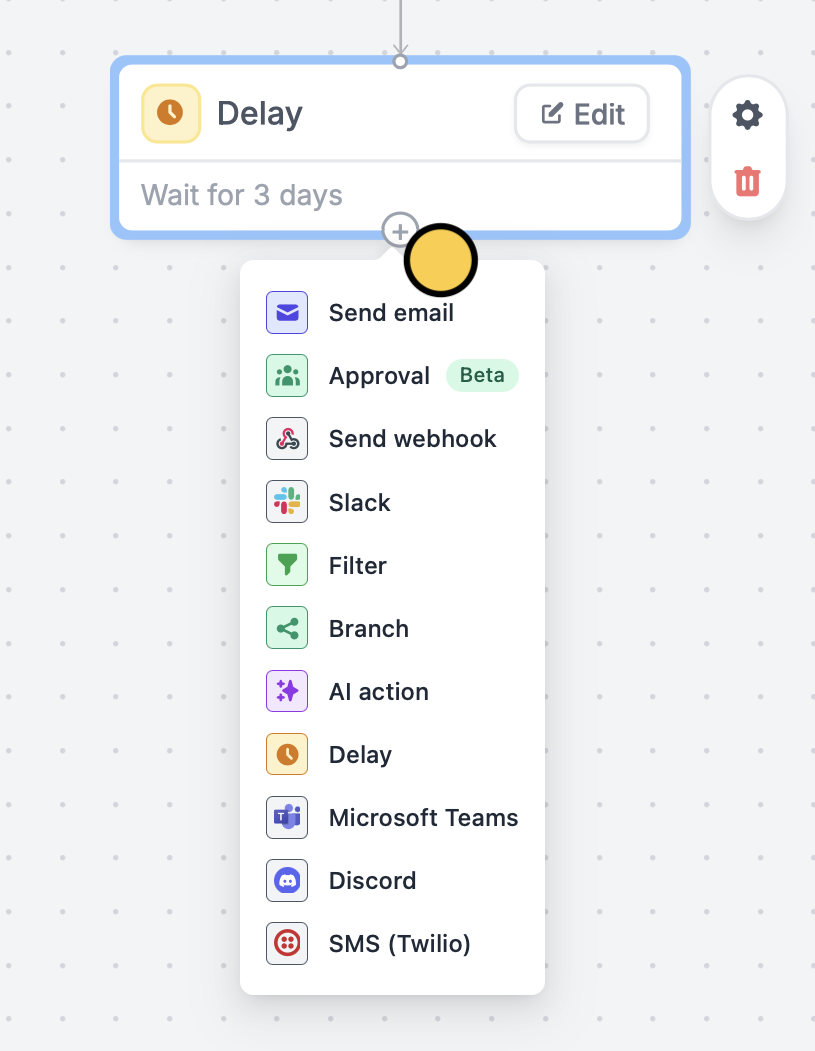
4
Publish and share
That’s it!
Publish and share your form. Now, every form submission will send the custom email to respondents 3 days after completing the form.
