What is HubSpot?
HubSpot functions as a comprehensive CRM platform that incorporates a variety of software, integrations, and tools, enabling seamless connectivity between marketing, sales, content management, and customer service.Video tutorial
How it works
1
Create your form in Fillout
On your Fillout dashboard, create a form. Choose to 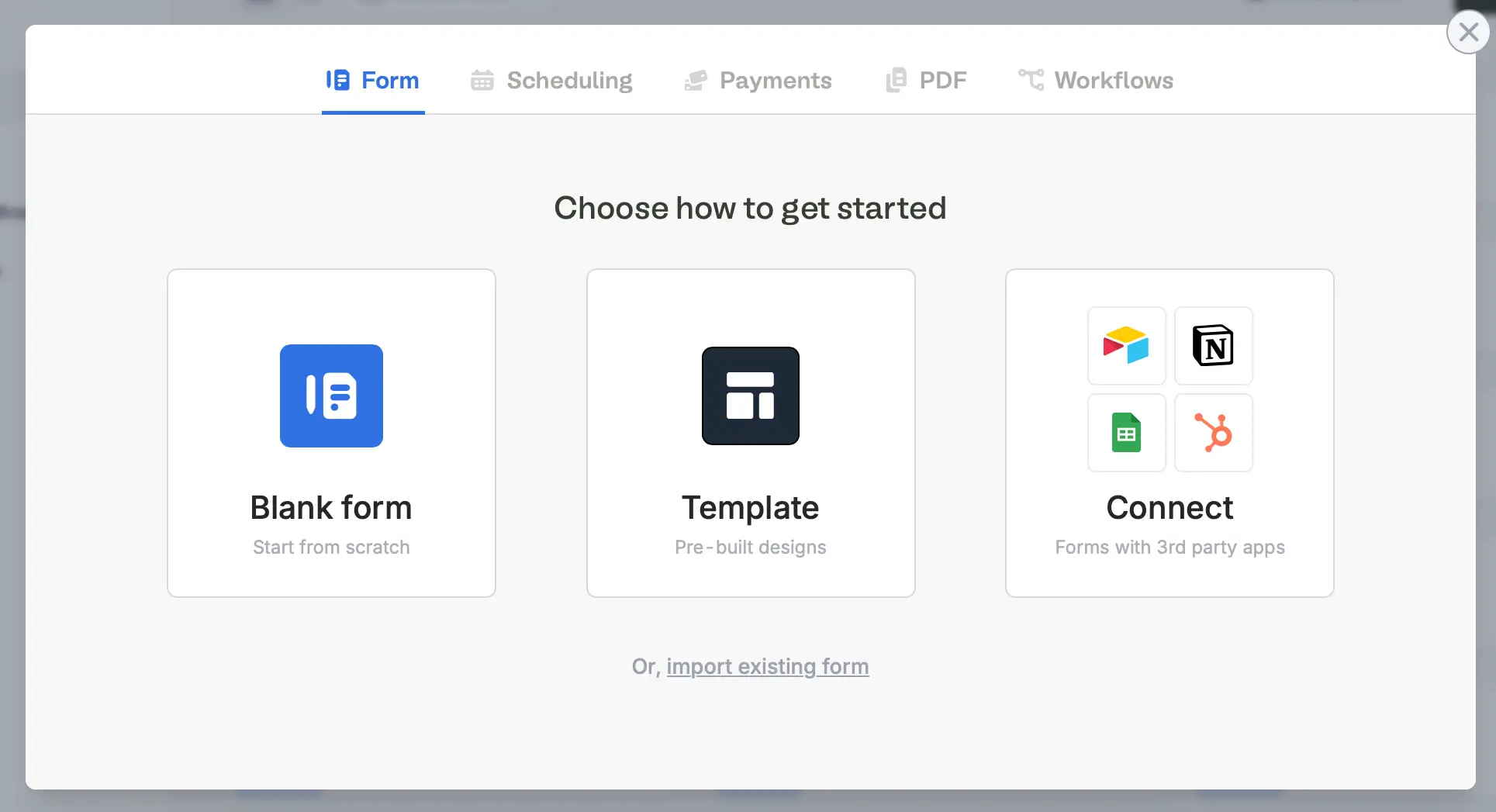
Connect to HubSpot.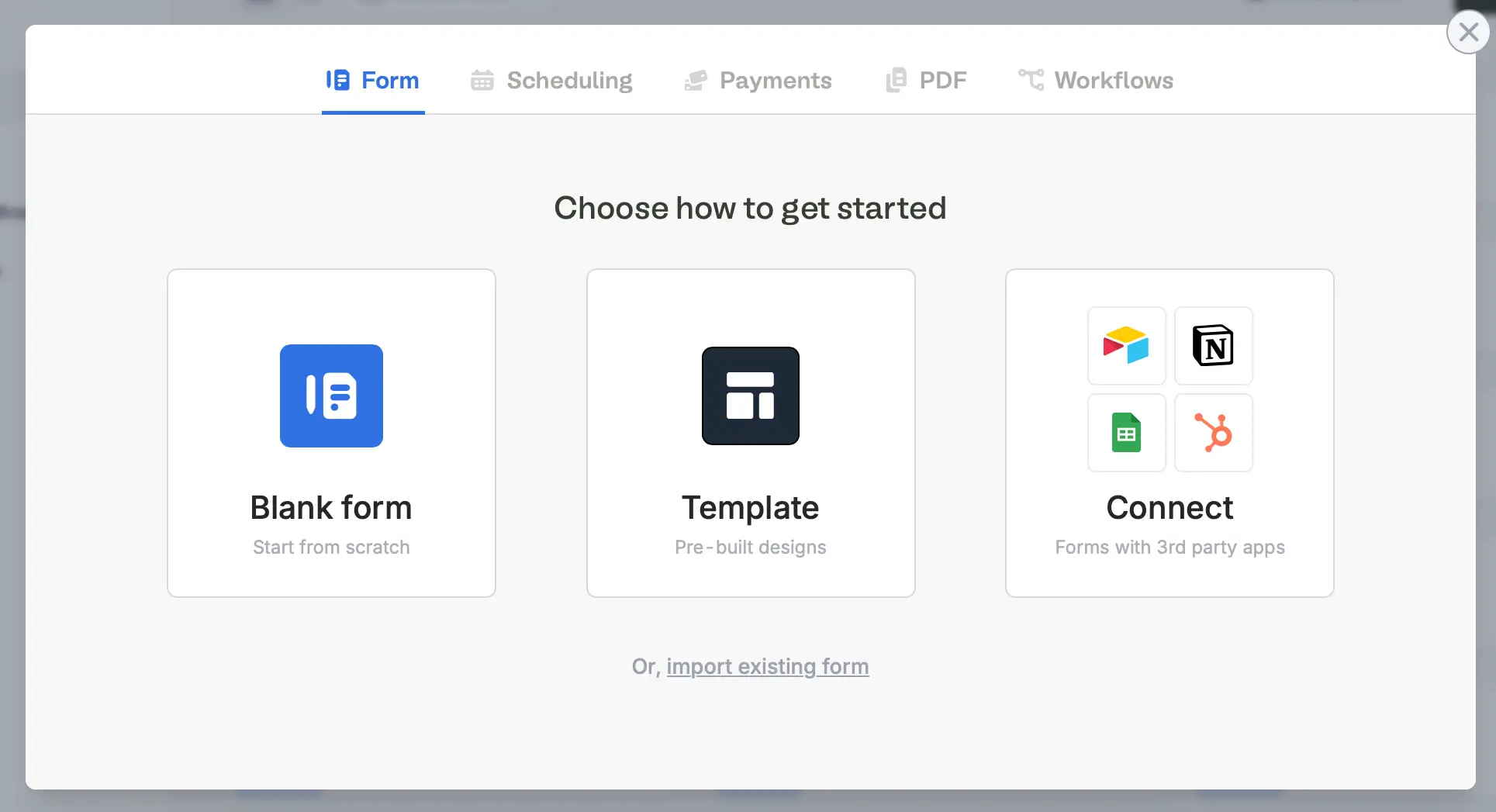
Unable to connect? Try ensuring that you’re logged into the correct HubSpot account before connecting, and try again. Contact [email protected] for help.
2
Map your questions
Fillout will pull HubSpot properties that will be shown on the left-hand panel of the form editor. Simply drag and drop these into your form.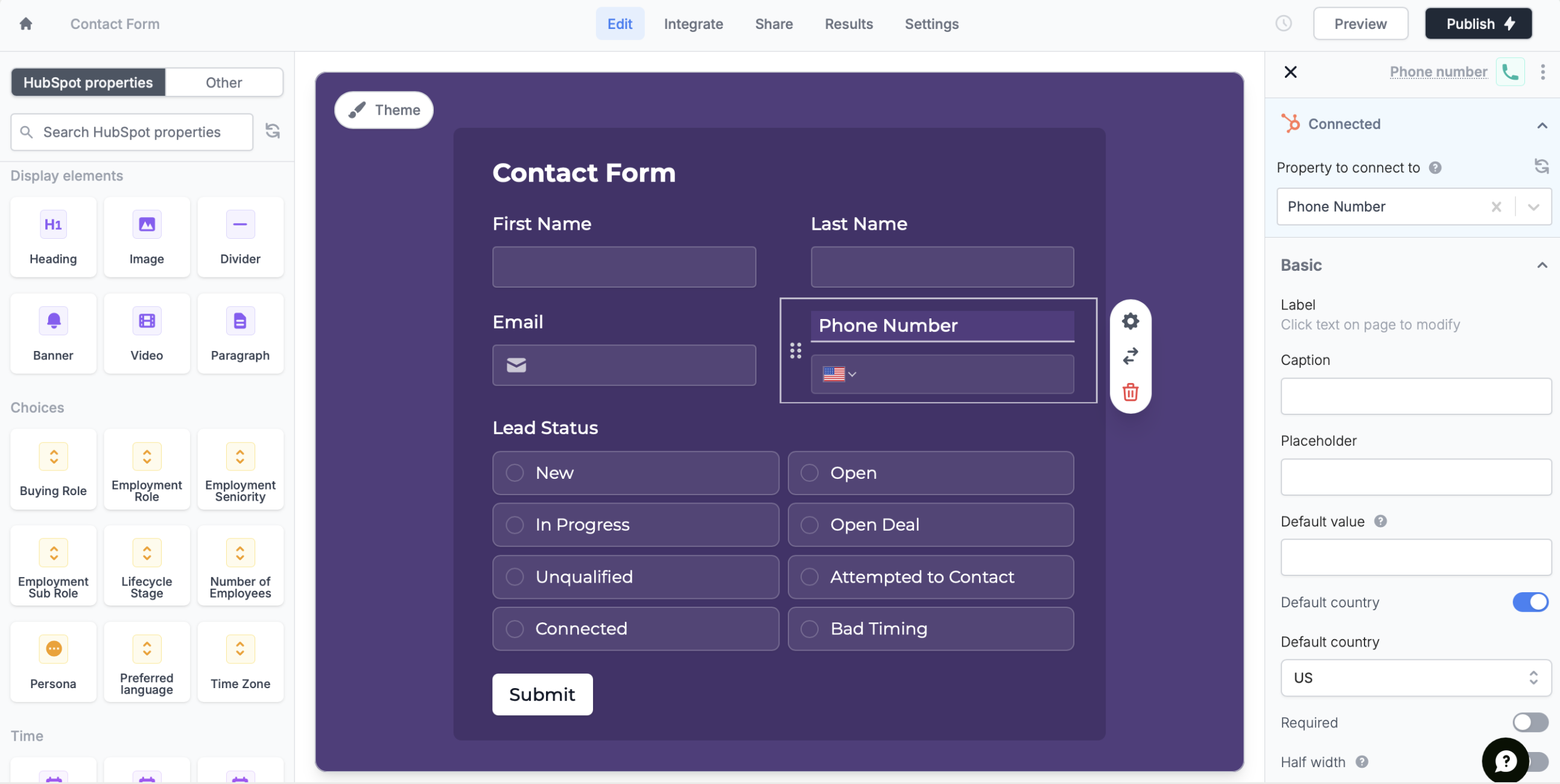
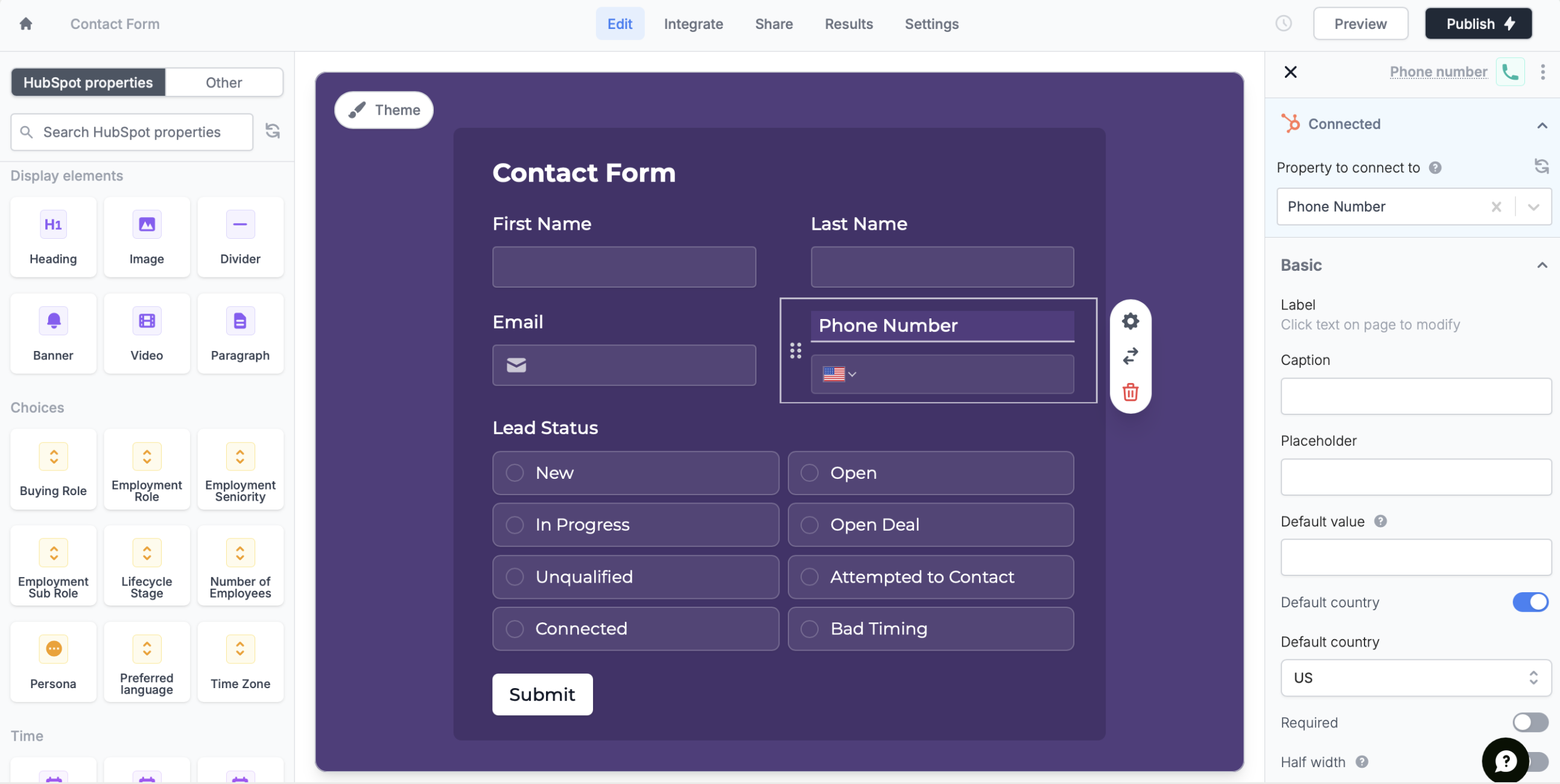
3
Publish & Share
Once you’ve finished creating your form, you’re ready to go! Simply
Publish and share. Form responses will now automatically populate inside your HubSpot table. You can share the link directly, or embed the form on your site.
