How to add a banner to your form
On the left-hand panel, selectBanner or drag and drop the field anywhere on your form.
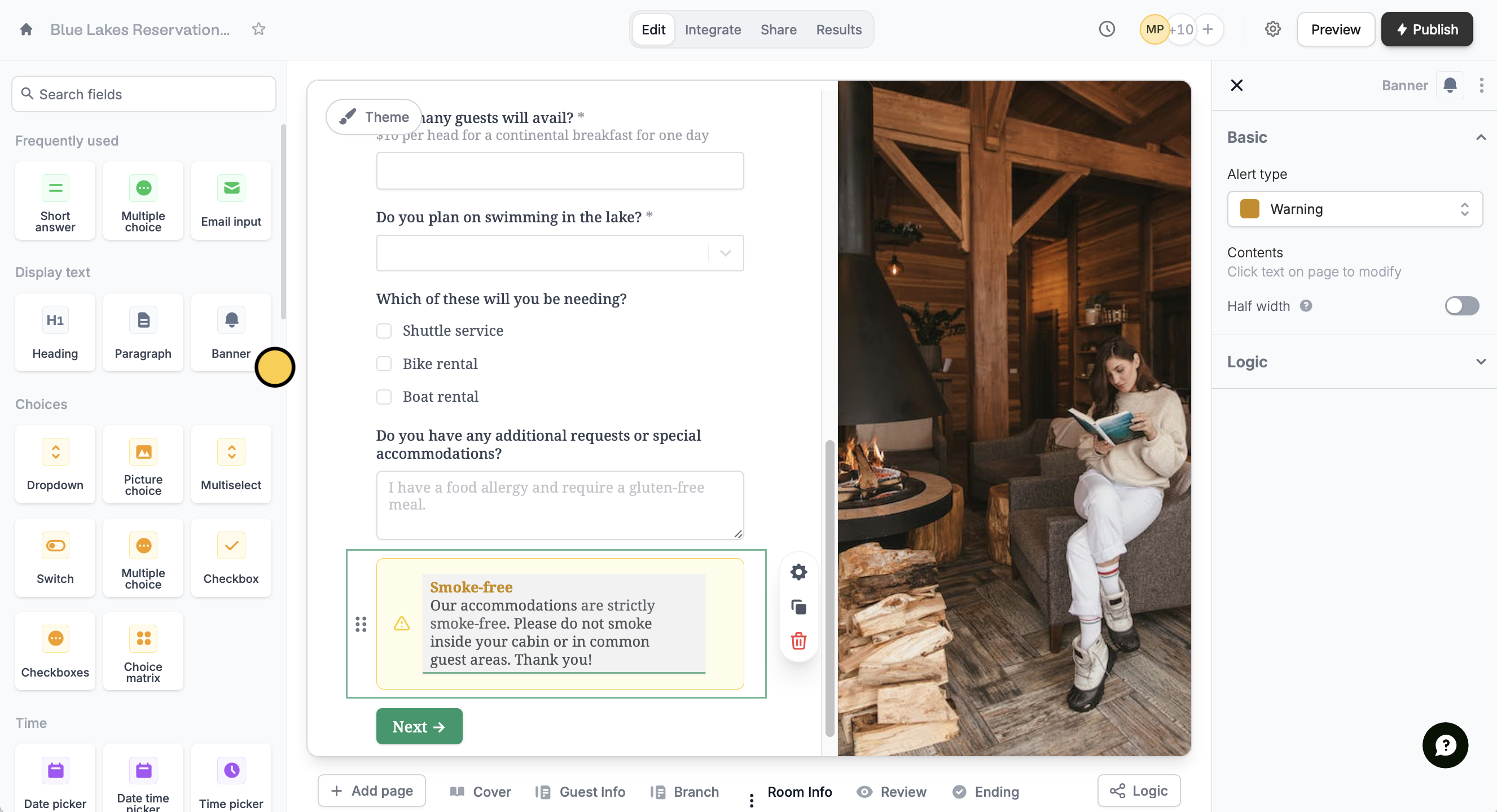
This help article does not refer to header banners, but rather to banners you can add in your form’s body.
Show banners only when necessary
Click the banner’s . Under Logic,Set conditional logic.
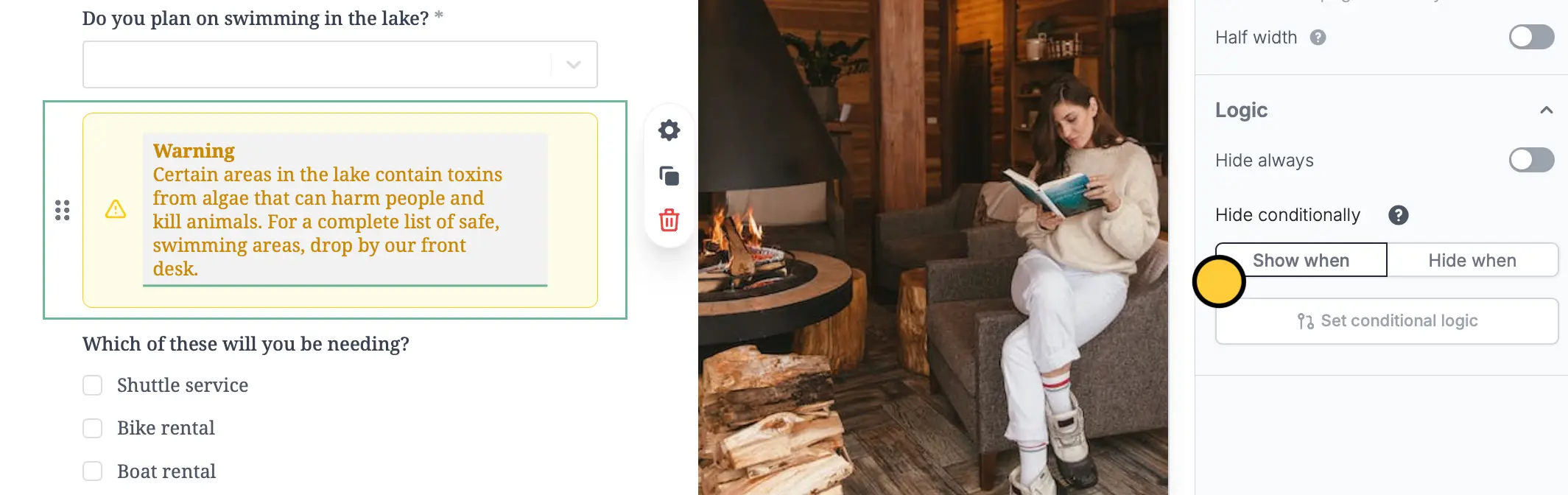
+ Add condition to select the relevant question and answer. For this example, we will show the warning banner only when guests are interested in swimming.
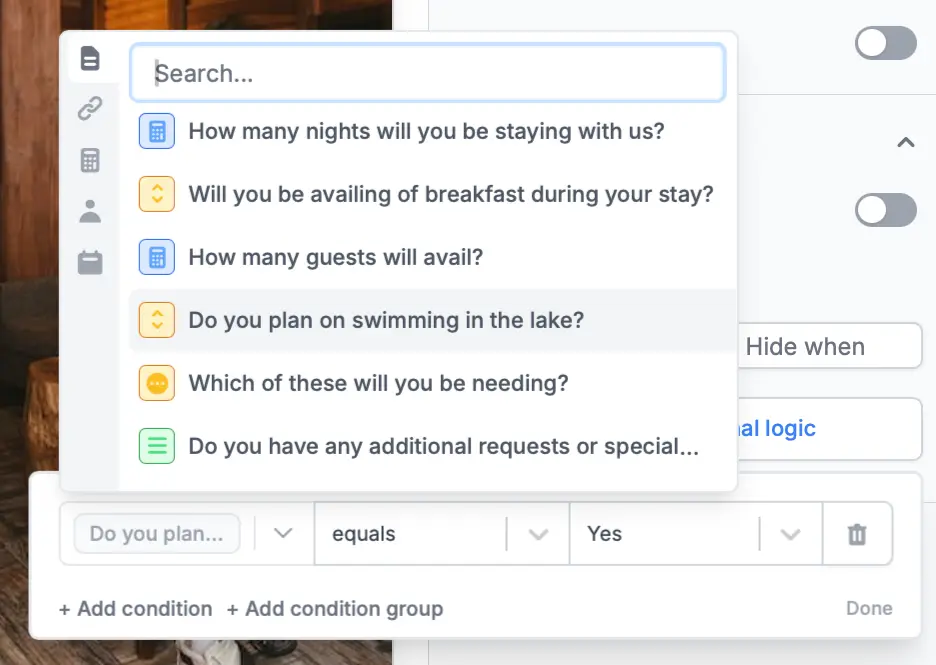
Show when and equals, which means a banner will appear when a certain option is selected. Alternatively, you can conditionally hide fields and add condition groups.

