Want to allow respondents to edit their own submissions? See our guide here.
How to edit responses
Go to your form’sResults tab. Then, right-click on the input you need to Edit it.
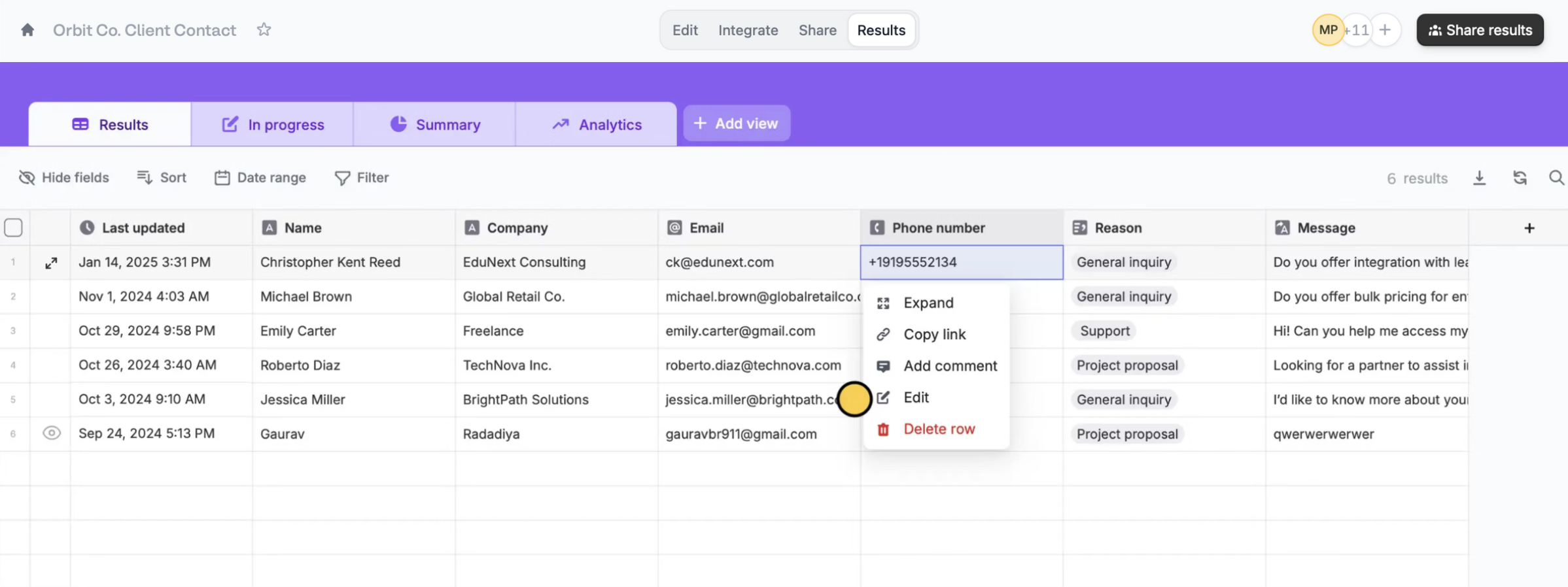
Submit.
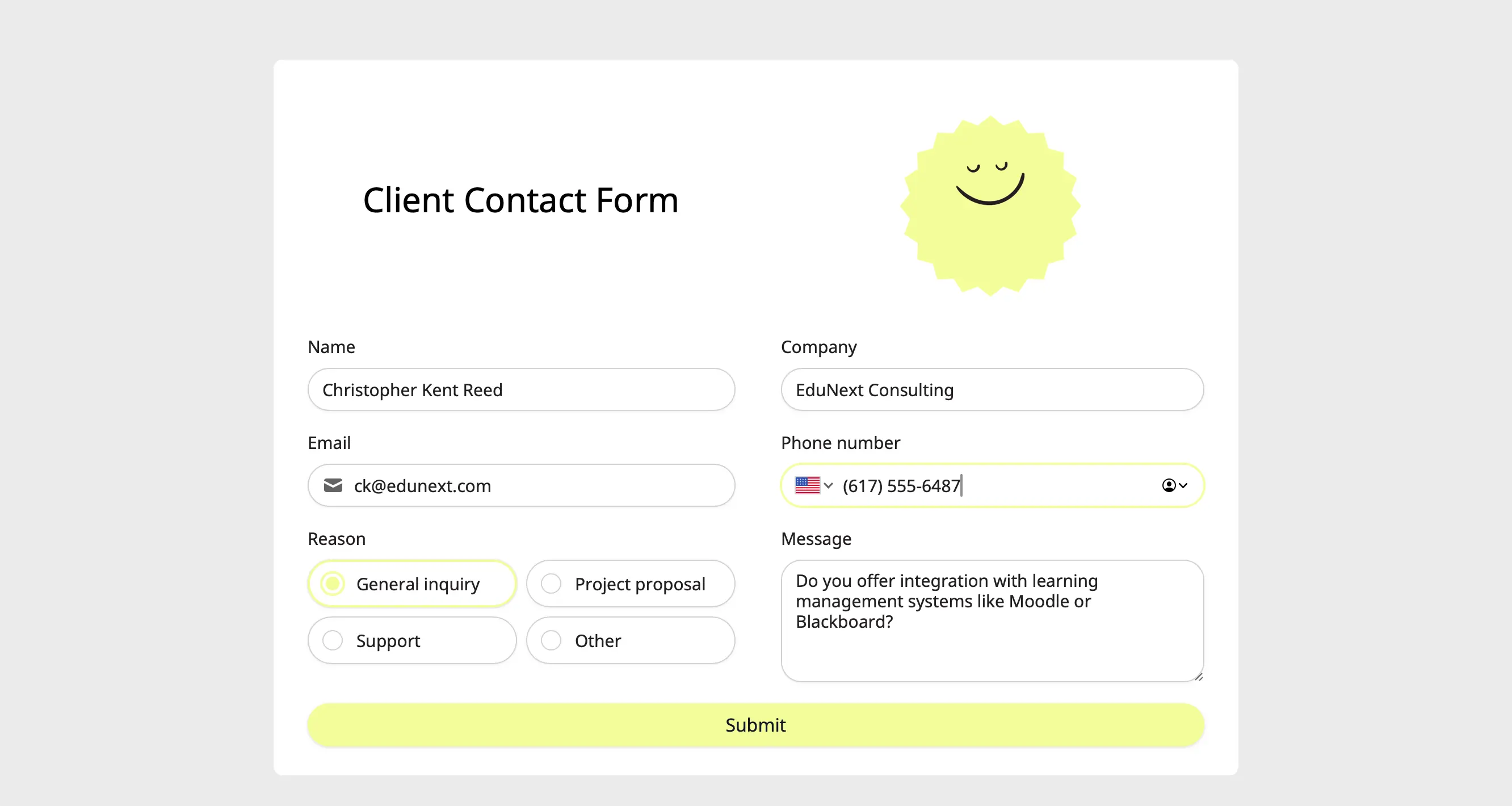
Editing form submissions automatically updates data synced through integrations. This will update existing records in Airtable or Notion, send new alerts on Slack, update Dropbox folders, and etc.

