How to enable respondent notifications
Click settings in the upper right section.
Respondent notifications.
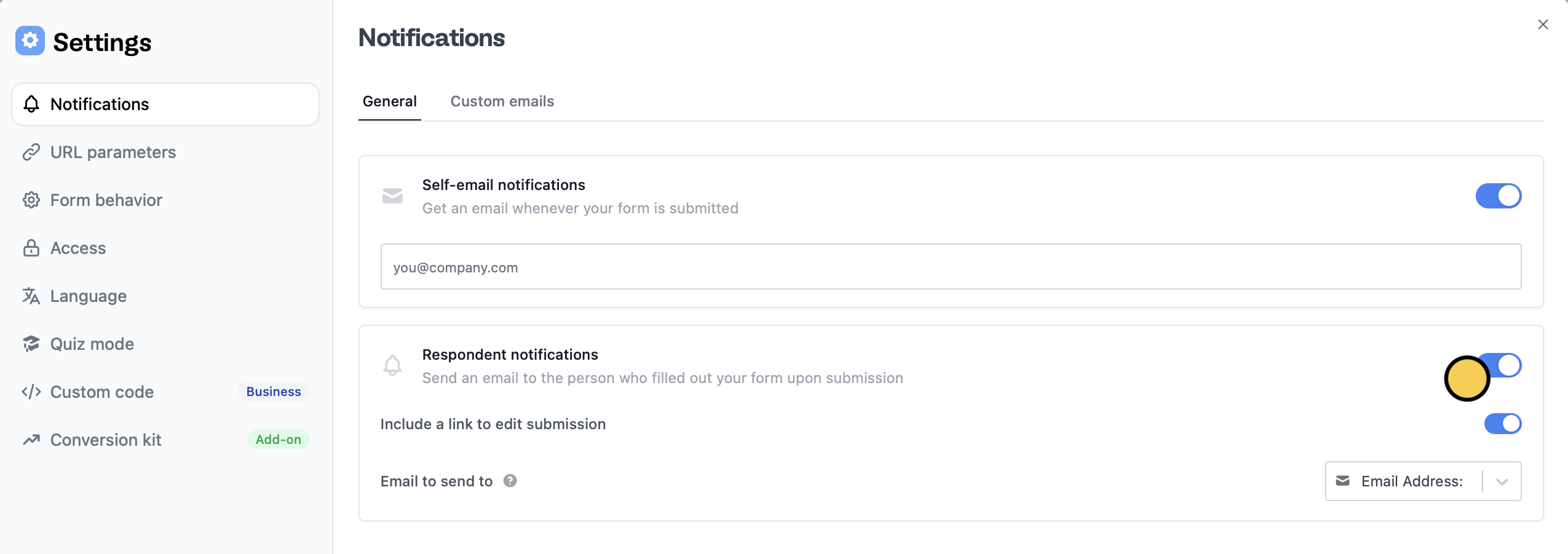
Include a link to edit submission to allow your respondents to revise their answers later on.
That’s it! Respondents will now automatically receive an email notification upon submission containing a summary of their responses like the one below.
Tailor messages depending on the response
You can send a different message to a group of respondents depending on the answers they have provided in the form through Custom emails.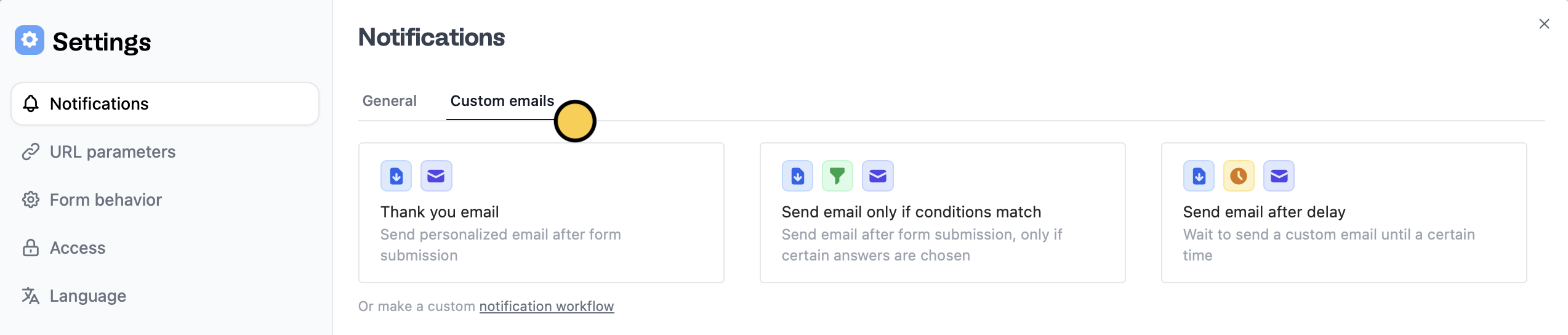
Send email only if conditions match. Check out this quick guide.

