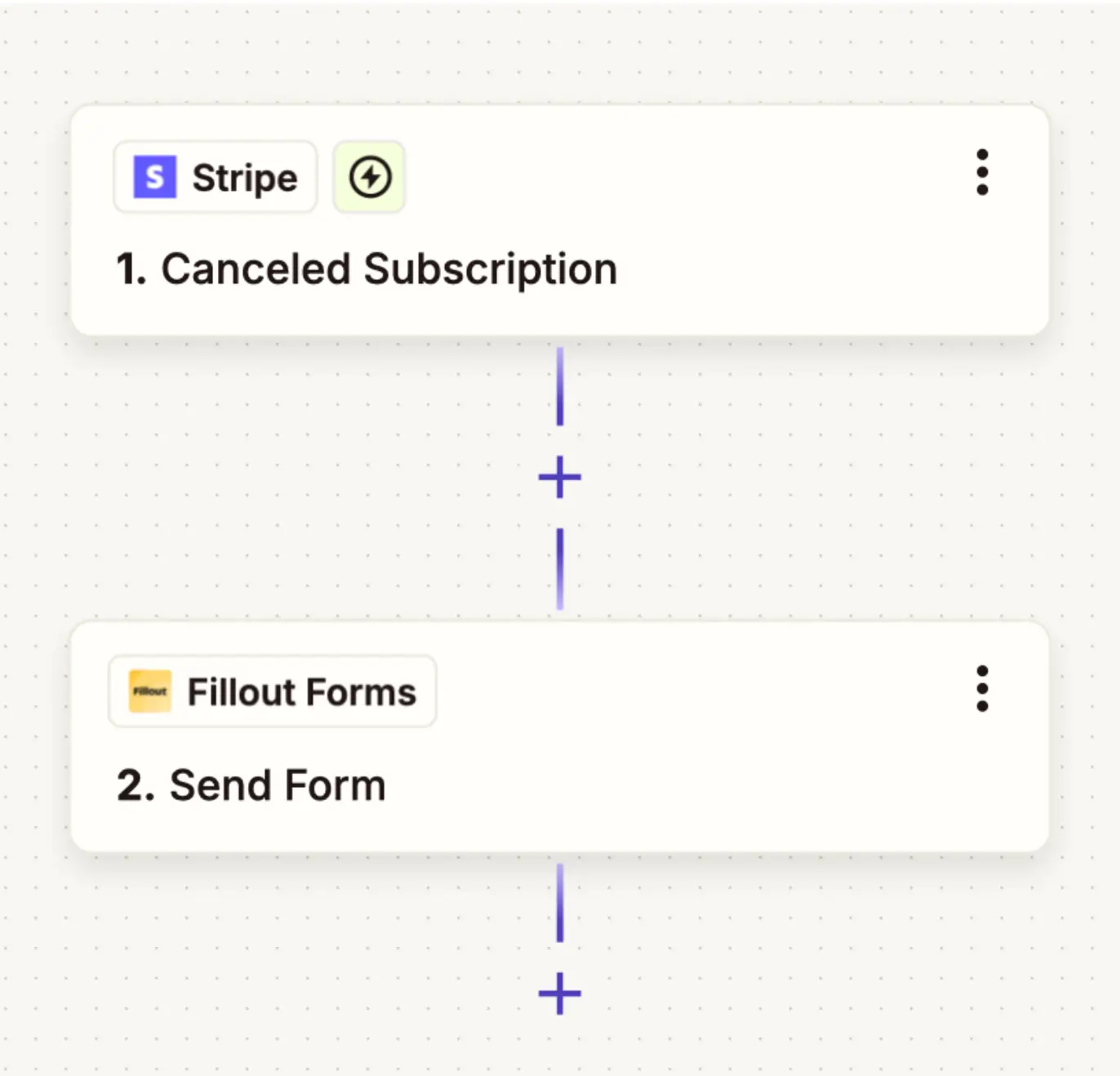Video tutorial
How to send your form via email
1
Go to the Share page
Click 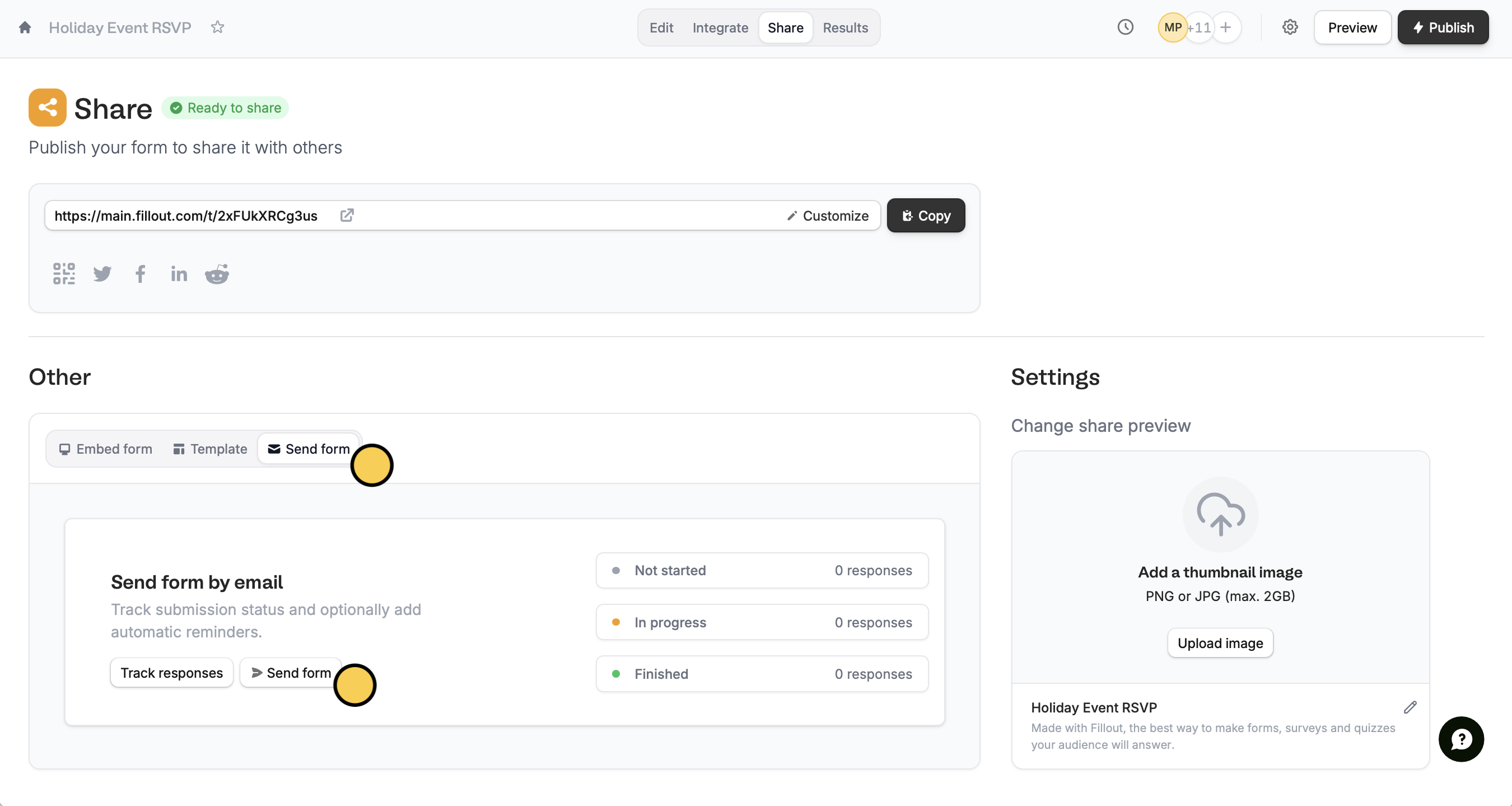
Share on the top menu followed by Send form.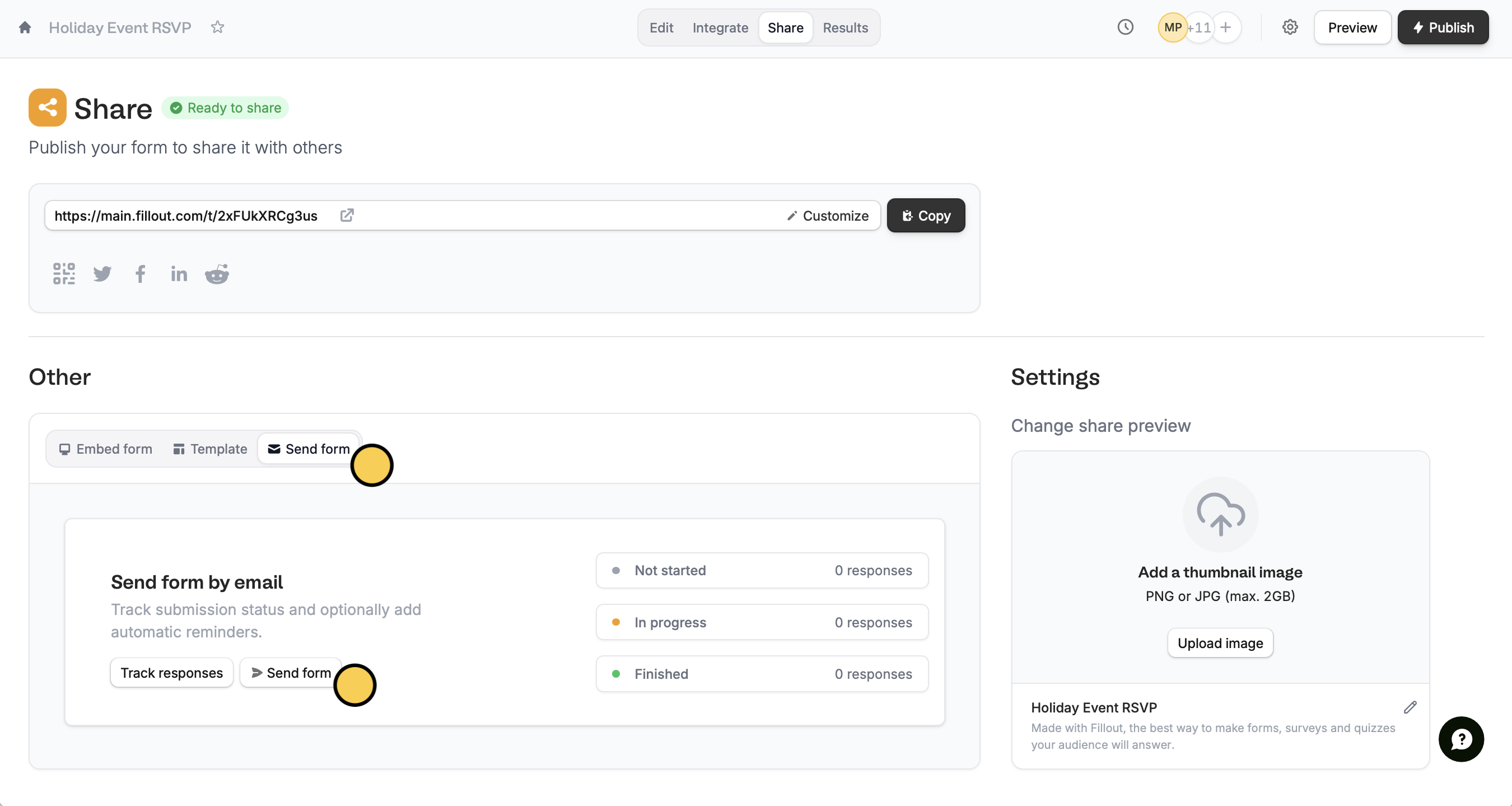
2
Edit the contents of your email
Click 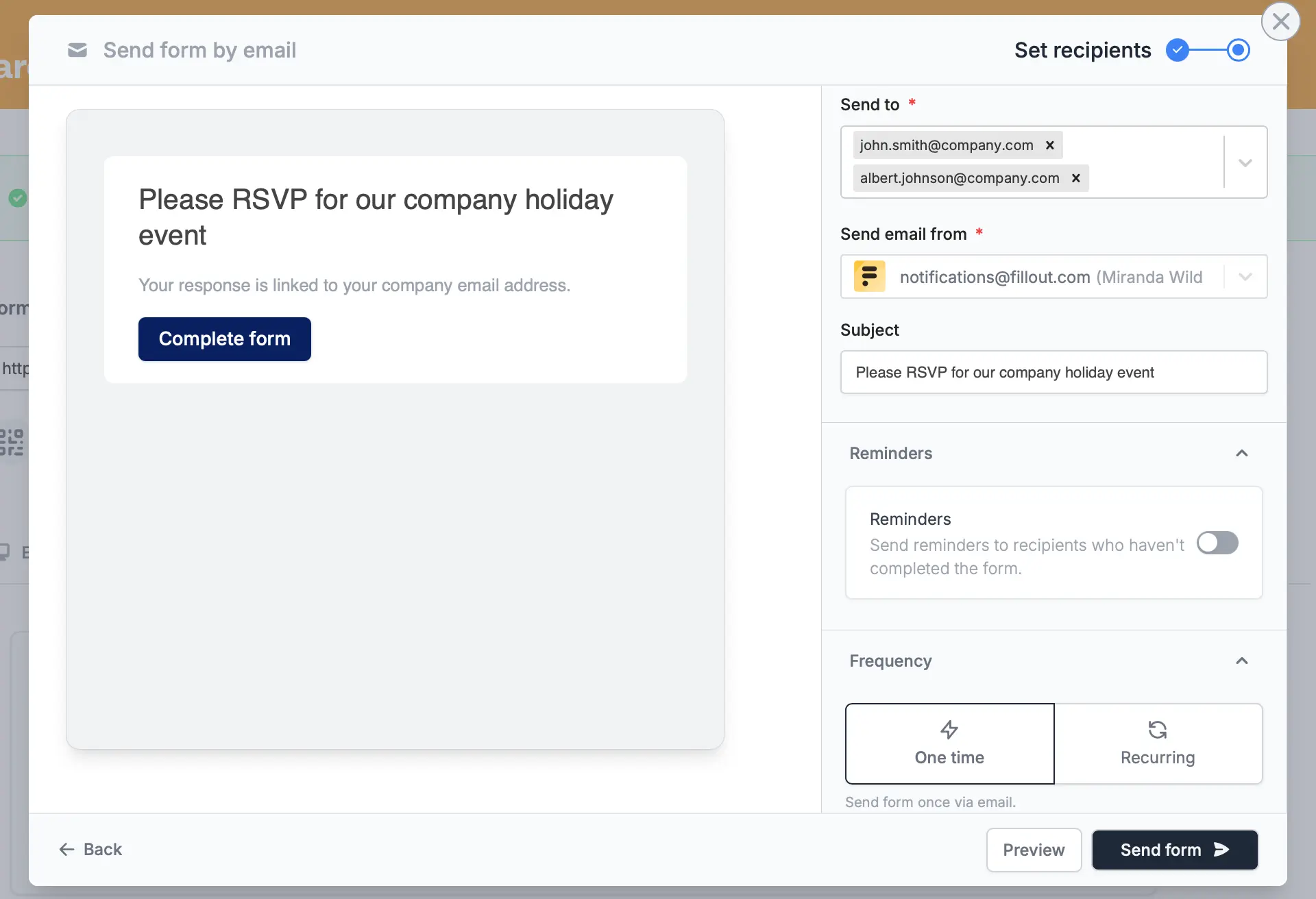
Set recipients at the lower left of the popup to enter emails of the people whom you would like to send the form to. You can also edit the default email and style it.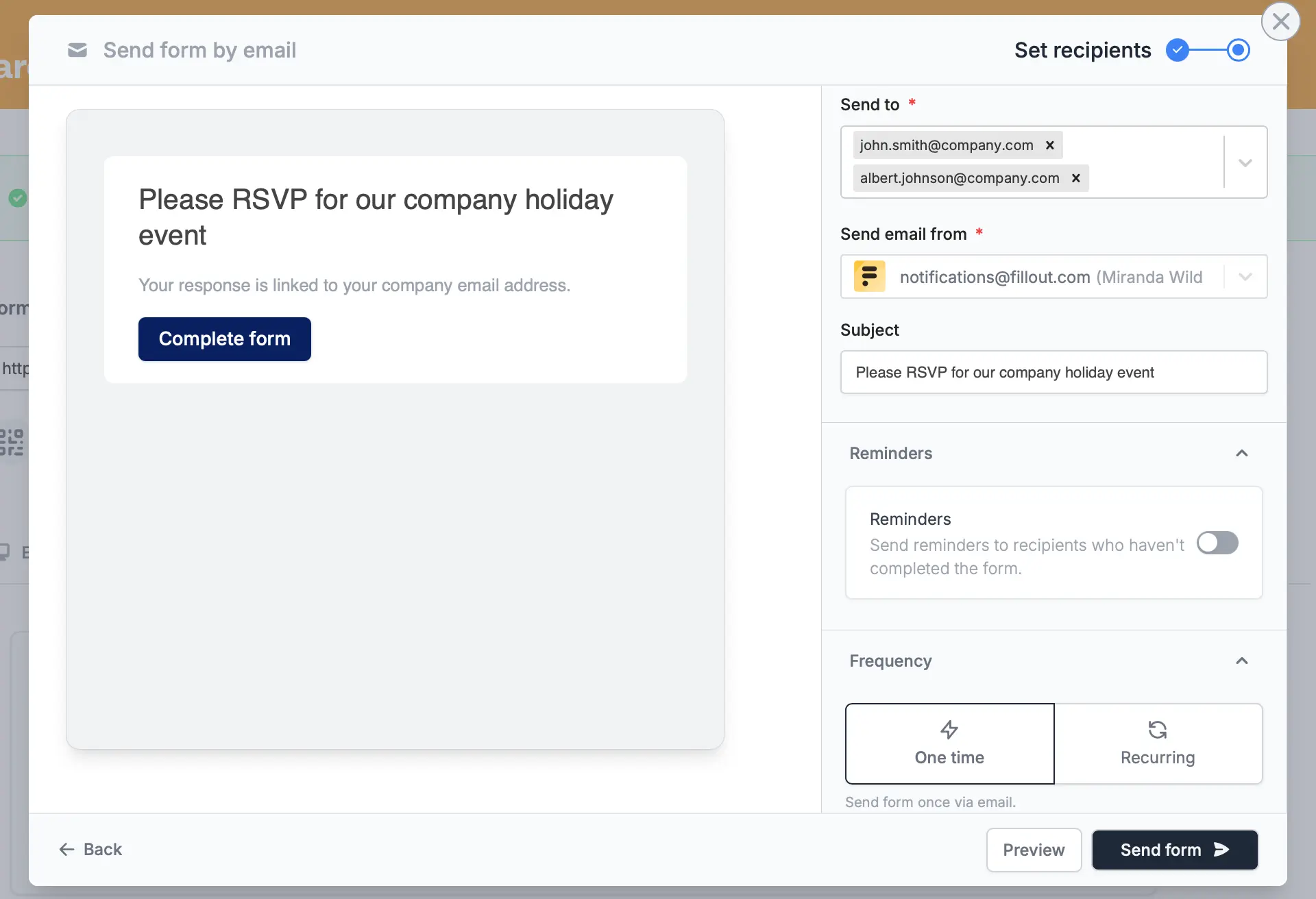
Reminders and set your preferred Frequency.You can add up to 50 email addresses per hour as recipients in unverified accounts. If you verify your account, you can add up to 250 email addresses per hour.
3
Publish and share
When everything’s all set,
Publish your form to reflect the changes.Track submissions
After sending your form, you’ll be able toTrack responses in the same pop-up.
Alternatively, you can go back to the Share page to do this. Here, you’ll see if a recipient has Not started, is In progress, or has Completed your form.
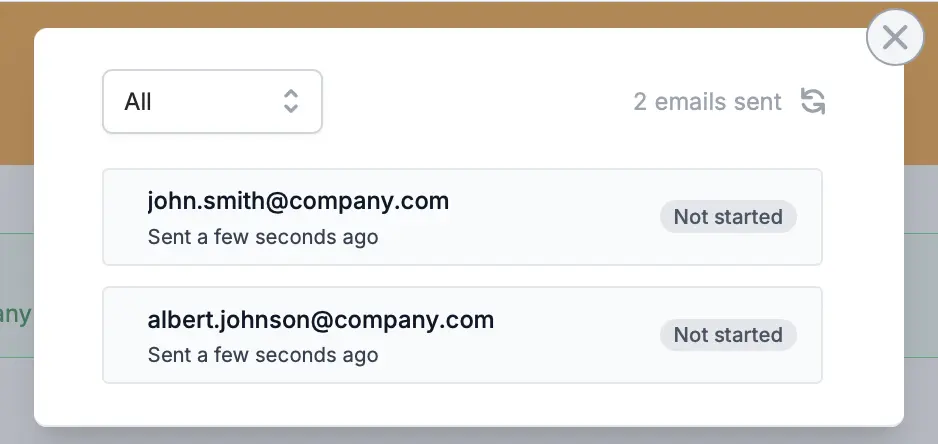
Automate form sending with Zapier
You can create a Zap to automate emailing forms. After connecting the necessary apps, select a Trigger. In this example, when a user cancels their subscription in Stripe, we’ll send a Fillout form, which would be the Action. ClickPublish when everything’s set.