Overview
URL parameters, also known as “hidden fields”, can be used to customize your form with information you already know when you’re sharing it with respondents. For example:- Pre-filling fields with the email of the respondent
- Recording where your form was shared via a utm_source parameter (e.g., Facebook, Google, Instagram, etc.)
- Displaying the respondent’s name in the form to welcome them
How to add a URL parameter or hidden field
1
Open form settings
Click followed by 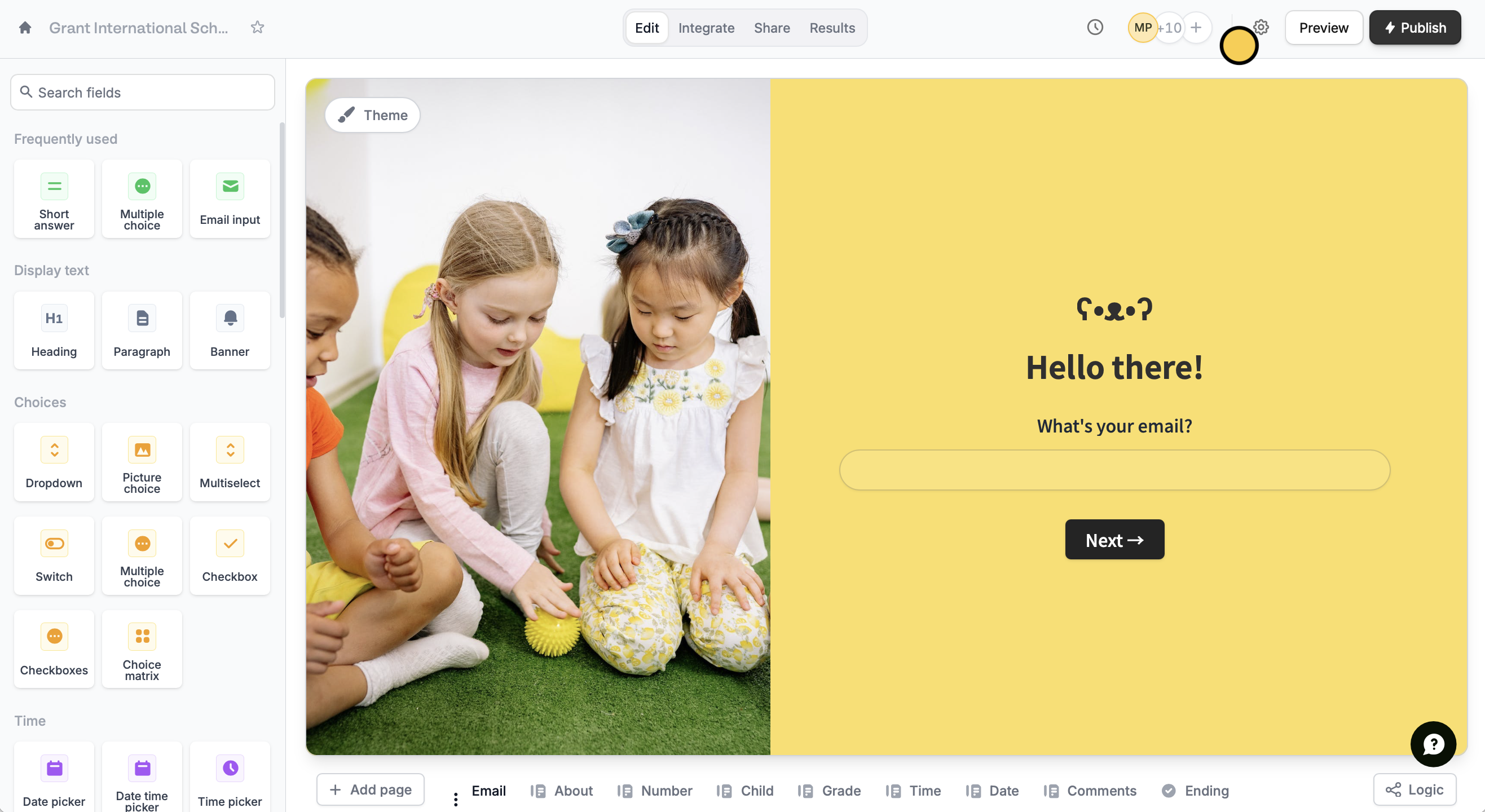
URL parameters.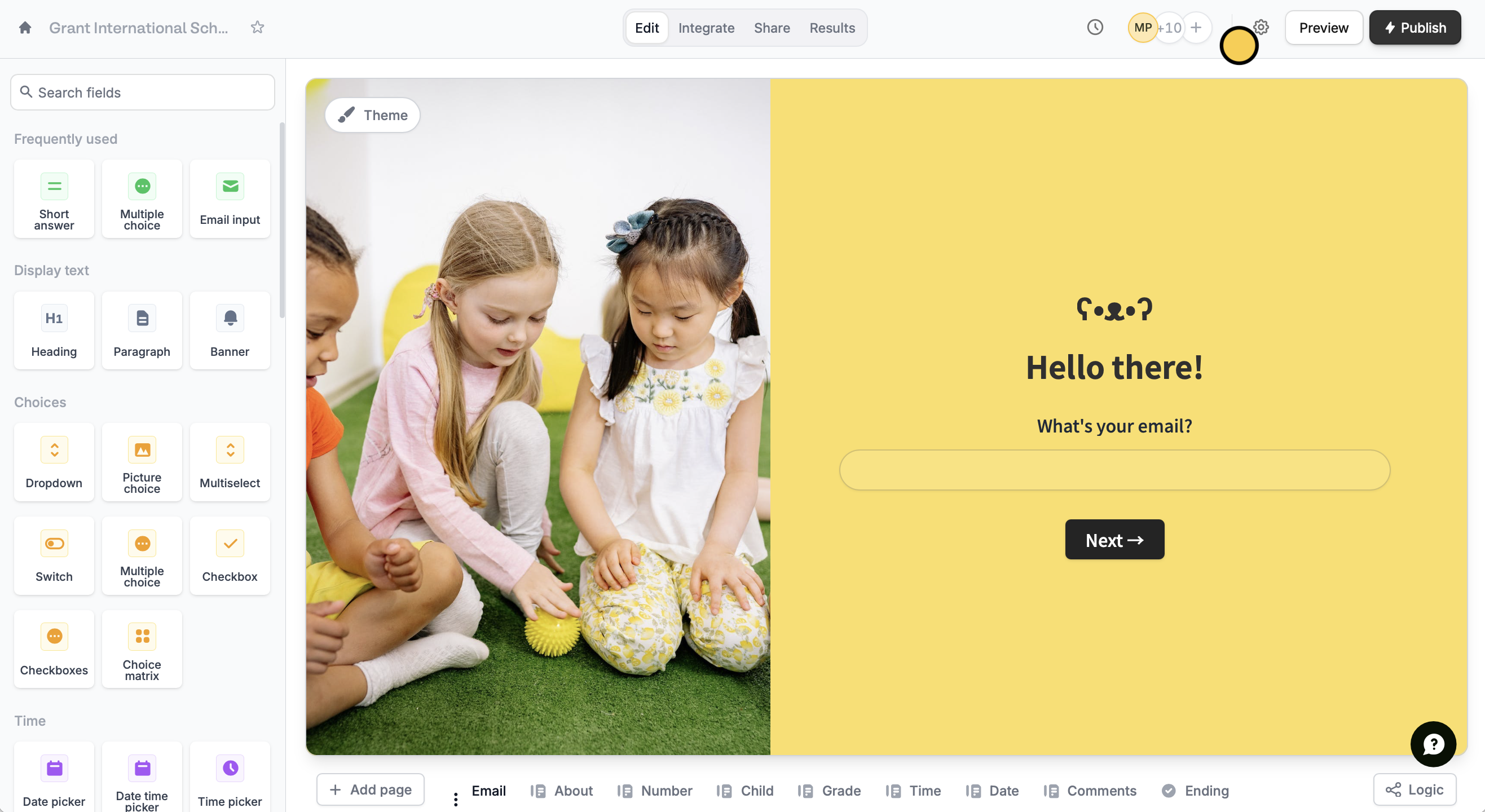
2
Register a new parameter
+ Add new and enter a name for your parameter. In this example, we’ll choose “name”.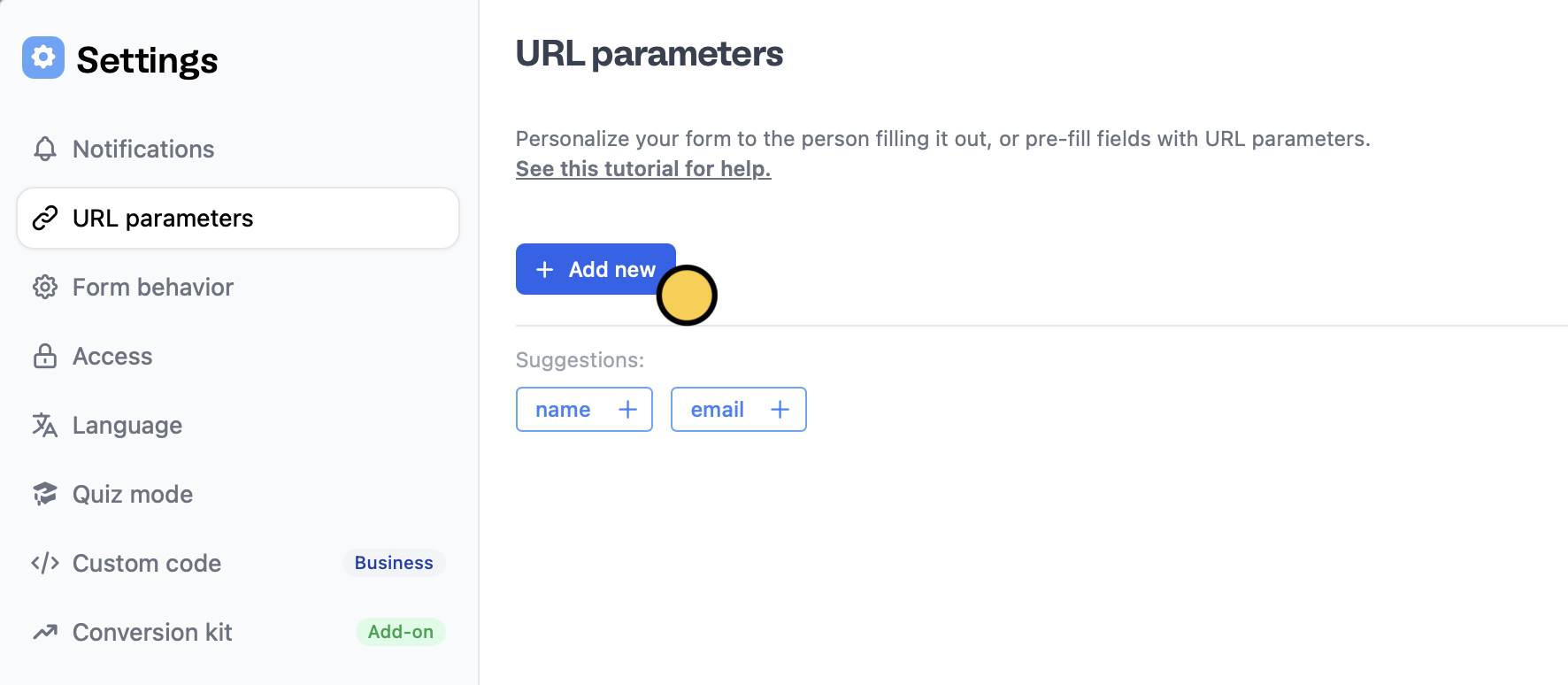
3
Reference the parameter in your form
You’re all set! We can now use it to: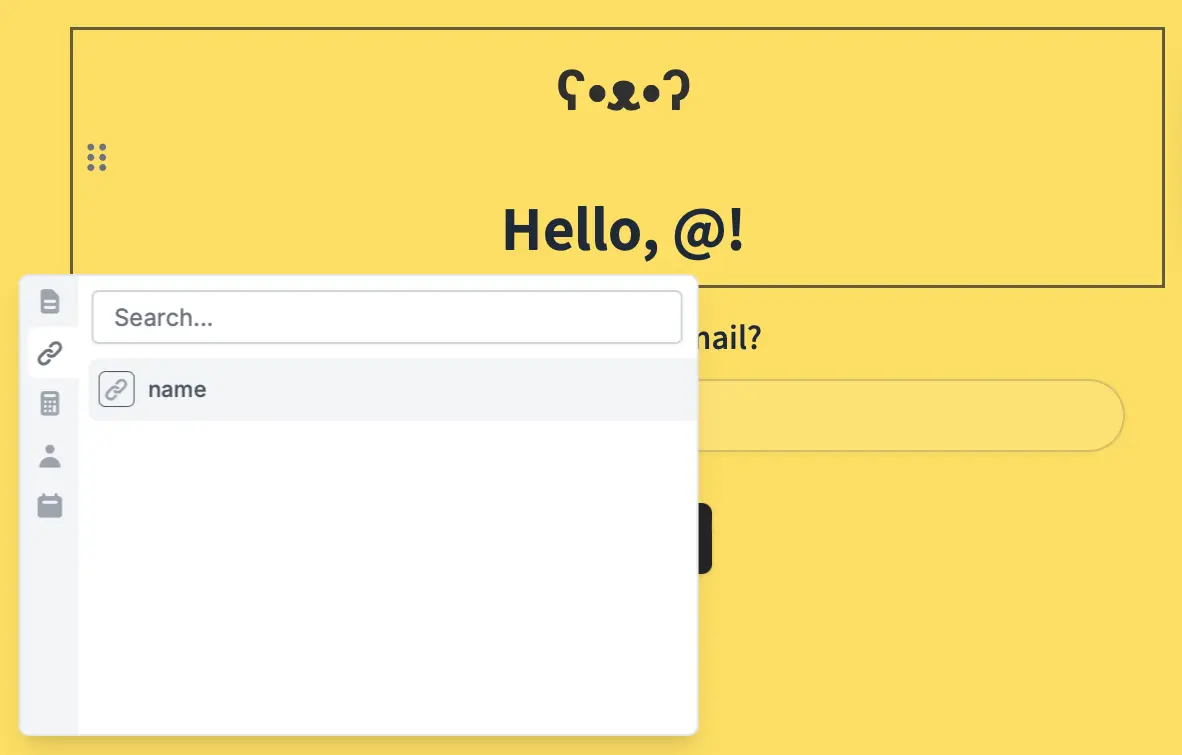
- Pre-fill a field, by pressing referencing a value
- Write to any integration, by mapping this URL Parameter to some field like in Airtable or Notion
- Display in plaintext in the form by typing @ and choosing your parameter.
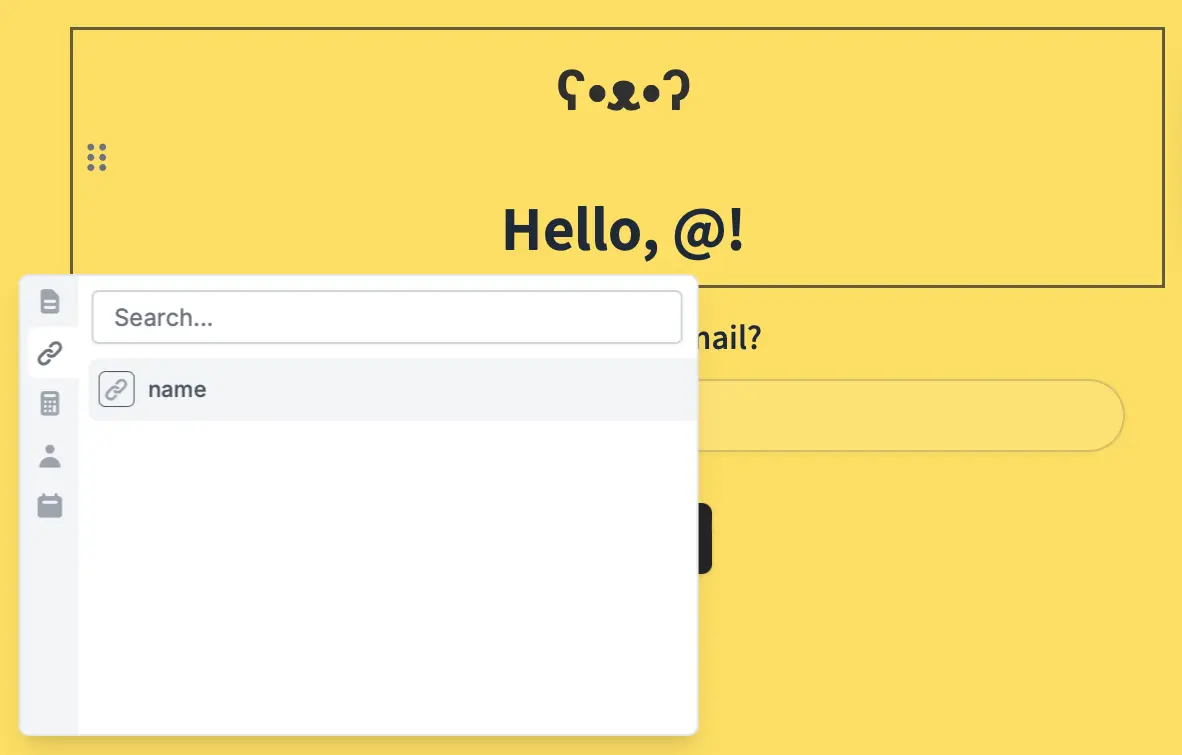
4
Share your form link
To make the URL parameter active in your form, you need to set its value in the form link. Here, we have a parameter called name registered, the default share link would look like: https://forms.fillout.com/t/9ofaEF4d54us?name=xxxxxSay we know that the respondent’s name that we’re sending our form to, Jane. We’ll type her name at the end of the link like this: https://forms.fillout.com/t/9ofaEF4d54us?name=jane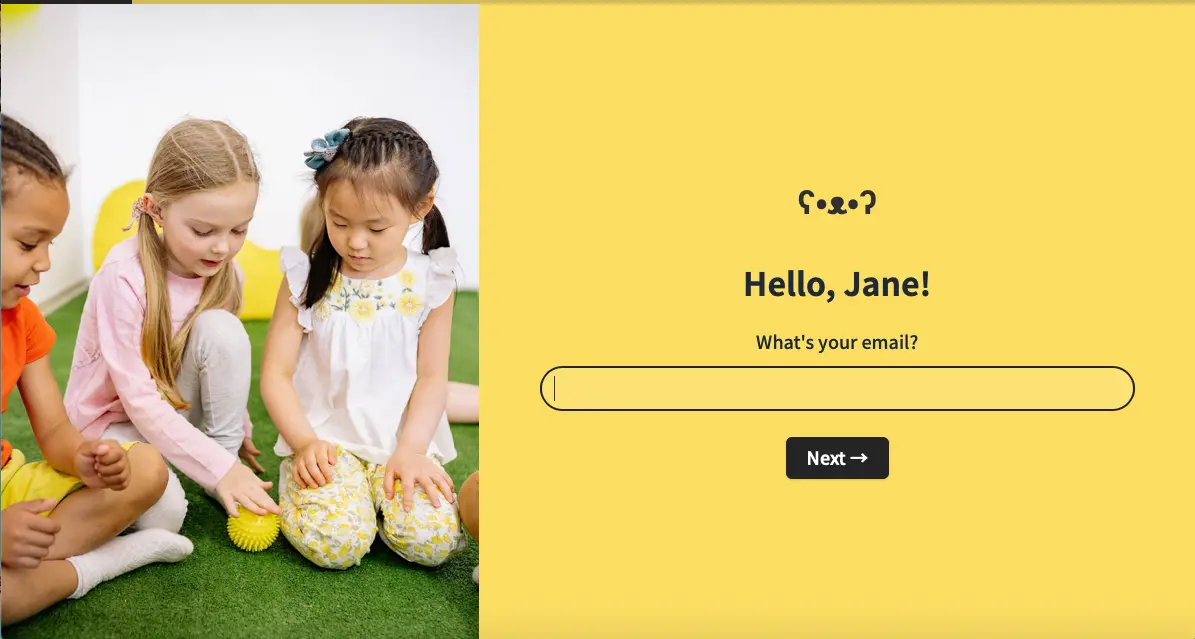
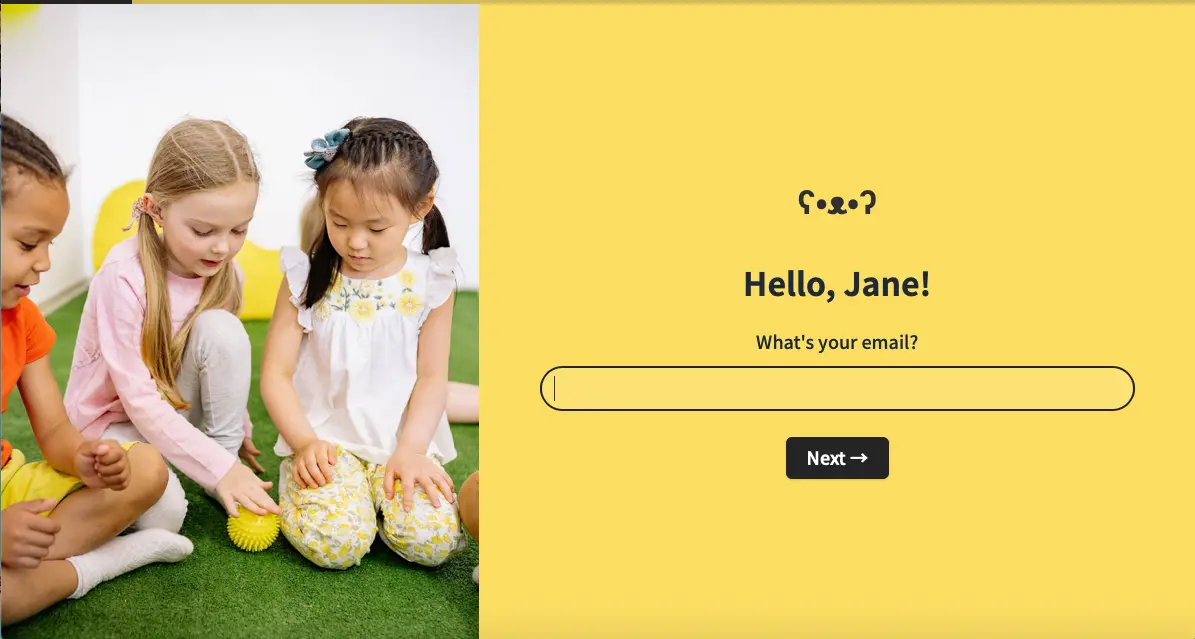
Record URL parameters in submissions
You may want to track URL parameters in form submissions, like links shared on Facebook, Instagram, or LinkedIn to compare traffic. Fillout stores these by default on the Results page. If you’re using an integration, and want to write your URL parameters there as well, you can either: a. Create a Fillout field, set its Default value using a URL parameter, andHide always. If it’s linked to an integration, it will send the data without being shown to the respondent.
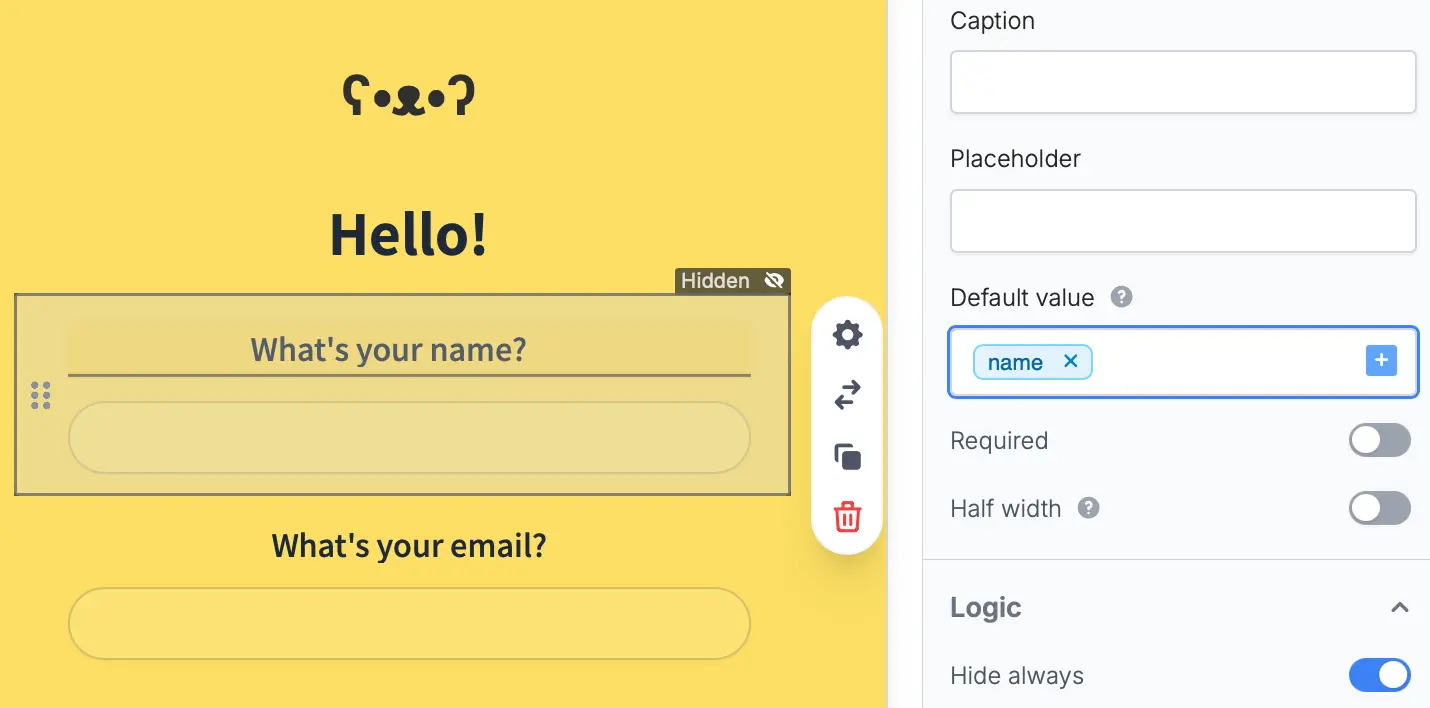
Send data between forms
You can pass data from a main form to a subform using URL parameters. Check out this guide. When embedding a subform within a main form, you can pass field values (e.g., Name, Email, and Order ID) from the main form to the subform using URL parameters. This removes the need for users to re-enter information. For example, you can:- Pass a user’s name or email for additional details in a subform
- Transfer order or project IDs for tracking submissions
- Pre-fill contact info in follow-up or feedback subforms

