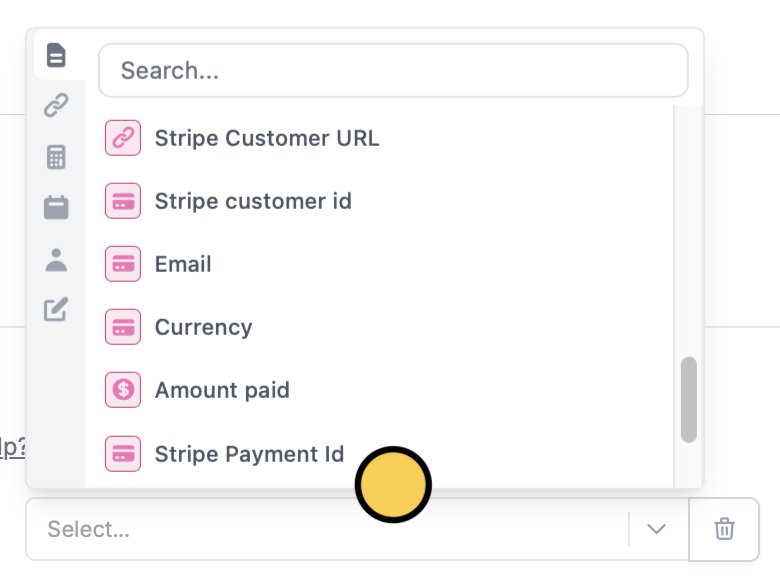How to add a payment page
1
Select a payment type
Click 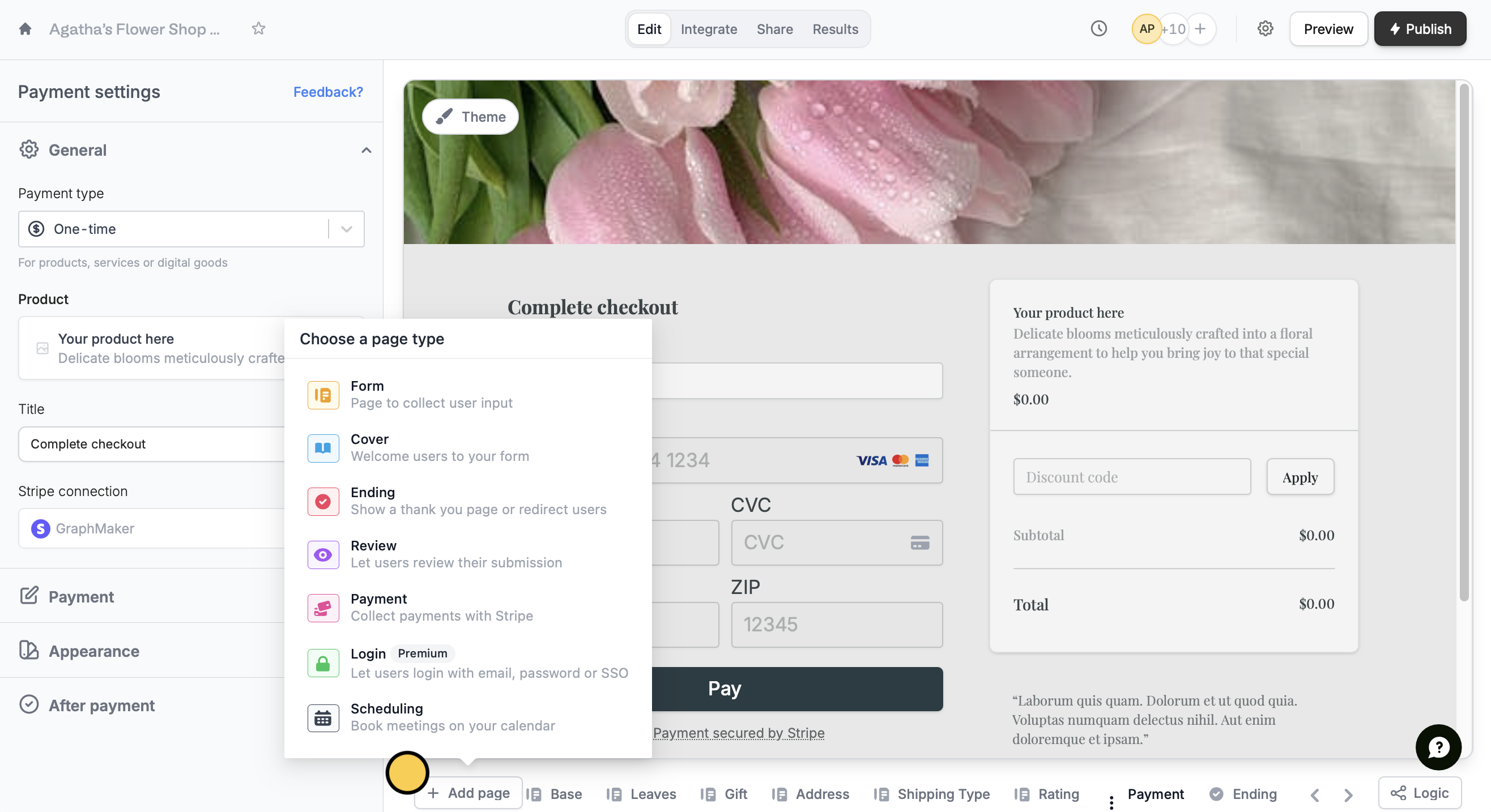
+ Add page and choose Payment.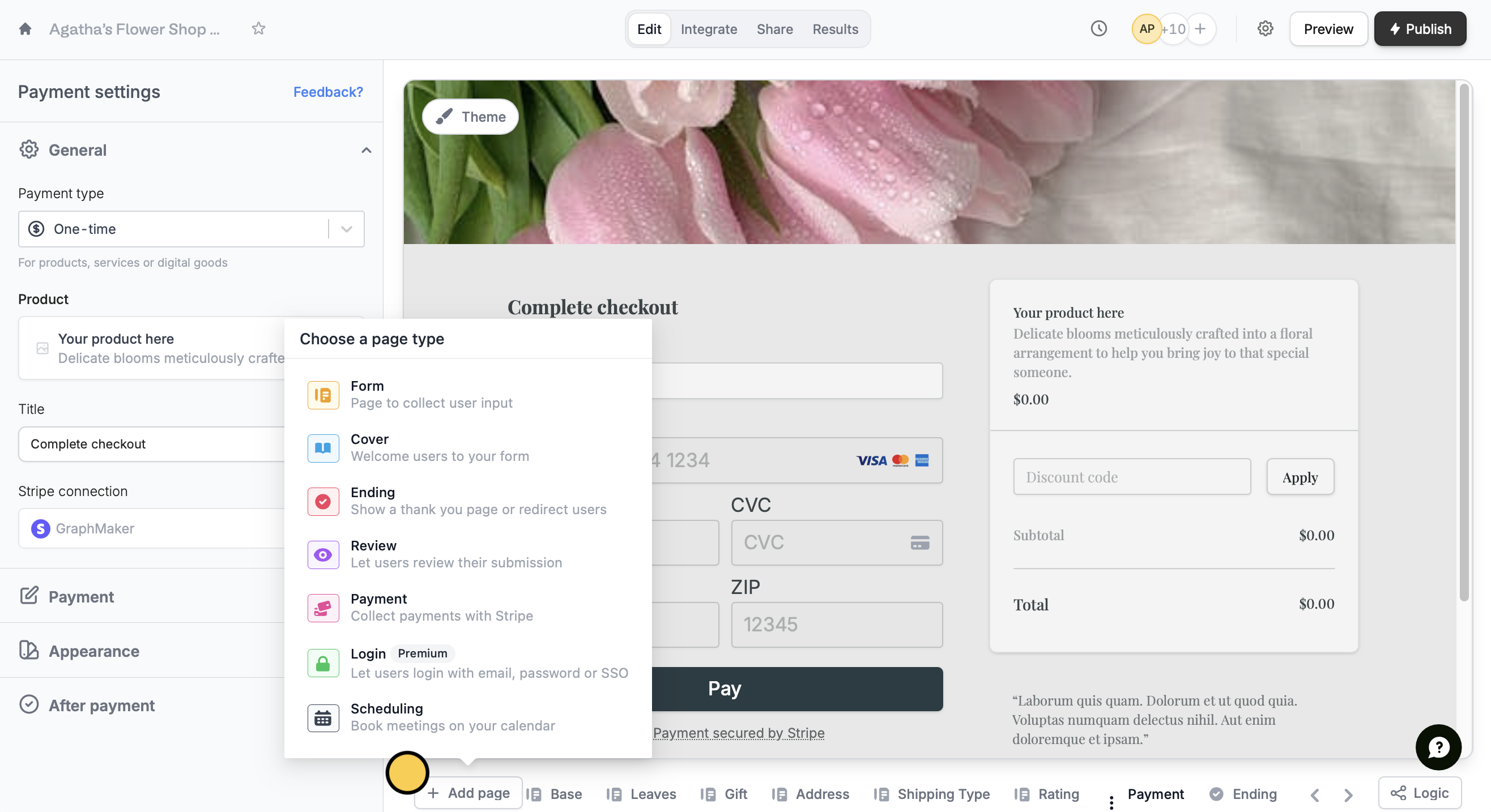
- One-time - for single, non-recurring transactions
- Subscription - for recurring transactions usually with a fixed price
- Pay what you want - leave the amount up to the customer
Payment pages are available on all plans with no additional fees charged to use the feature. However, usual Stripe fees such as transaction costs still apply.
2
Enter details
Add the details of your payment page and 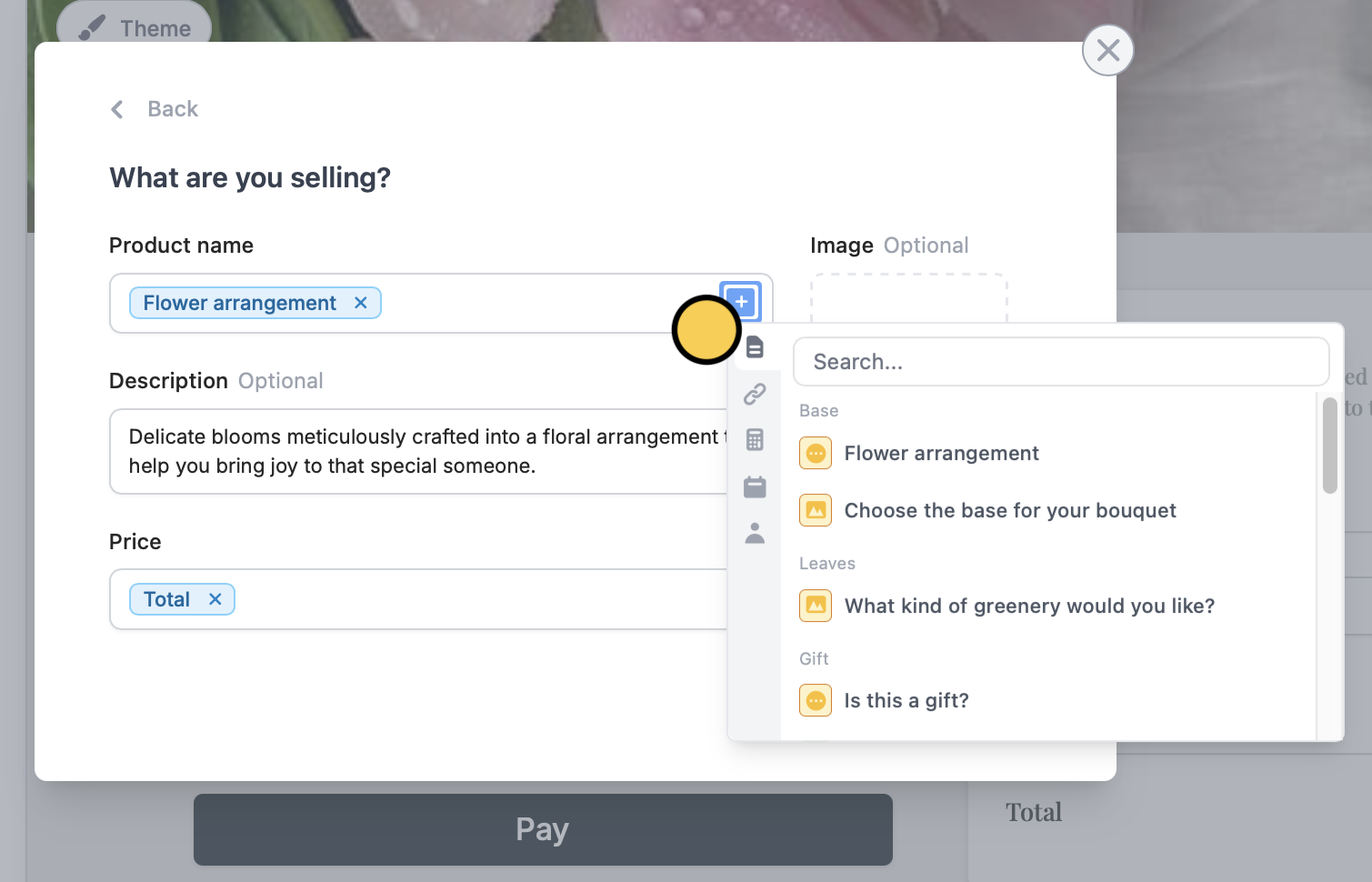
Connect to Stripe. From here you can choose the currency, and make the price and product name dynamic by clicking or typing @ to reference a specific field.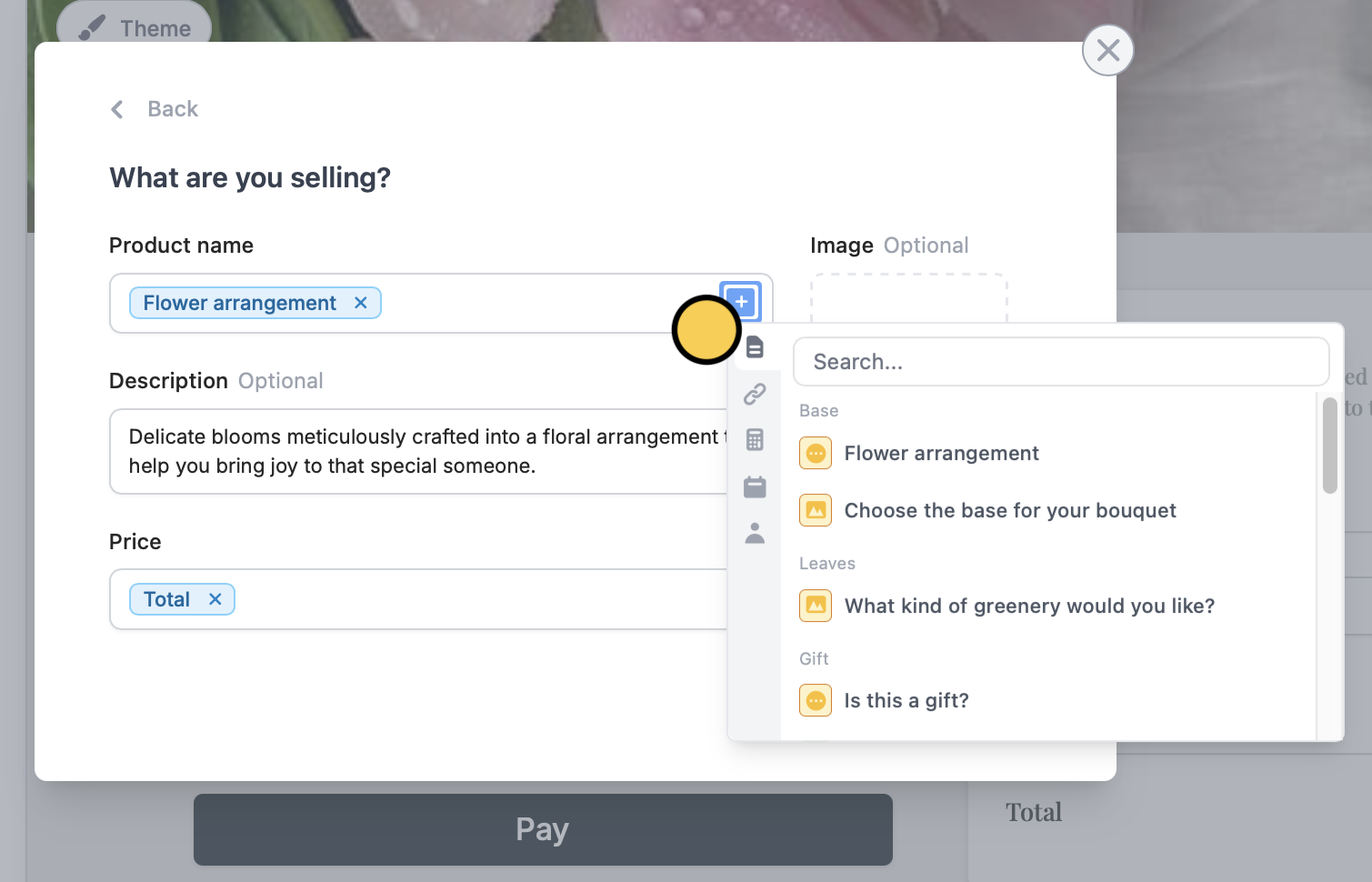
3
Publish and share
That’s it! Click
Preview to try out your form. Payments will only be collected when you Publish the form and send its link.Customize payment settings
On the left-hand panel, you can:- Allow discount codes - add a new code or link an existing one to your form by clicking
Manage discount codes in Stripe - Collect email - to create a new customer on your Stripe account
- Pre-fill fields - automatically fill out the fields of your payment form
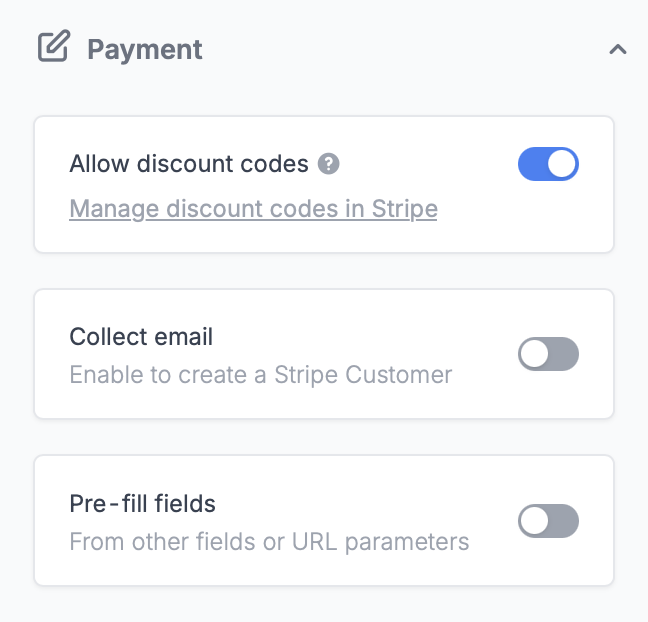
- Show testimonial - to help increase checkout rates
- Show disclaimer - to clarify terms and reduce disputes over returns, shipping, and other necessary info
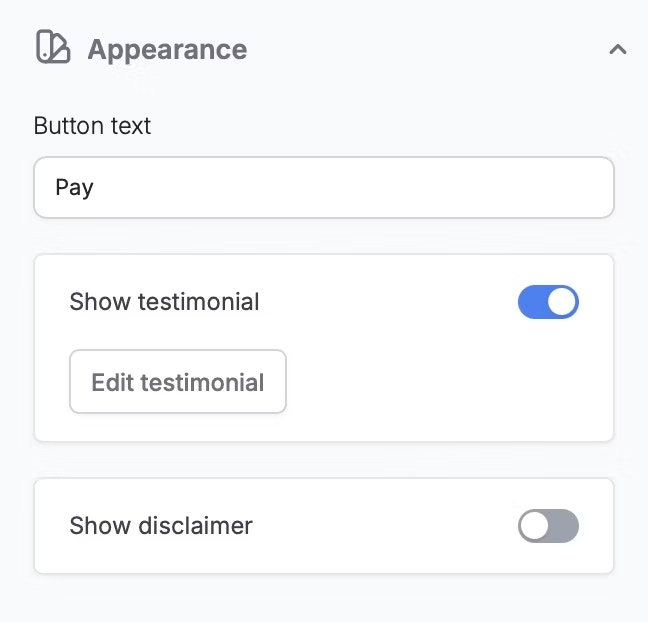
- Send Stripe receipt - after a successful purchase. Be sure to enabled the collect email switch.
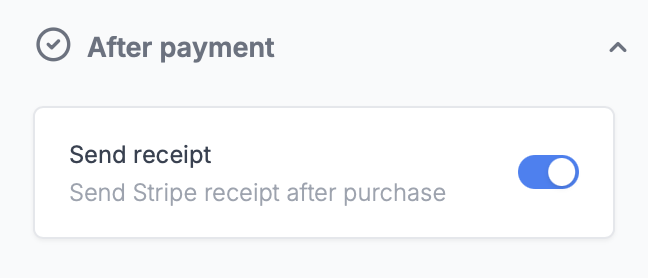
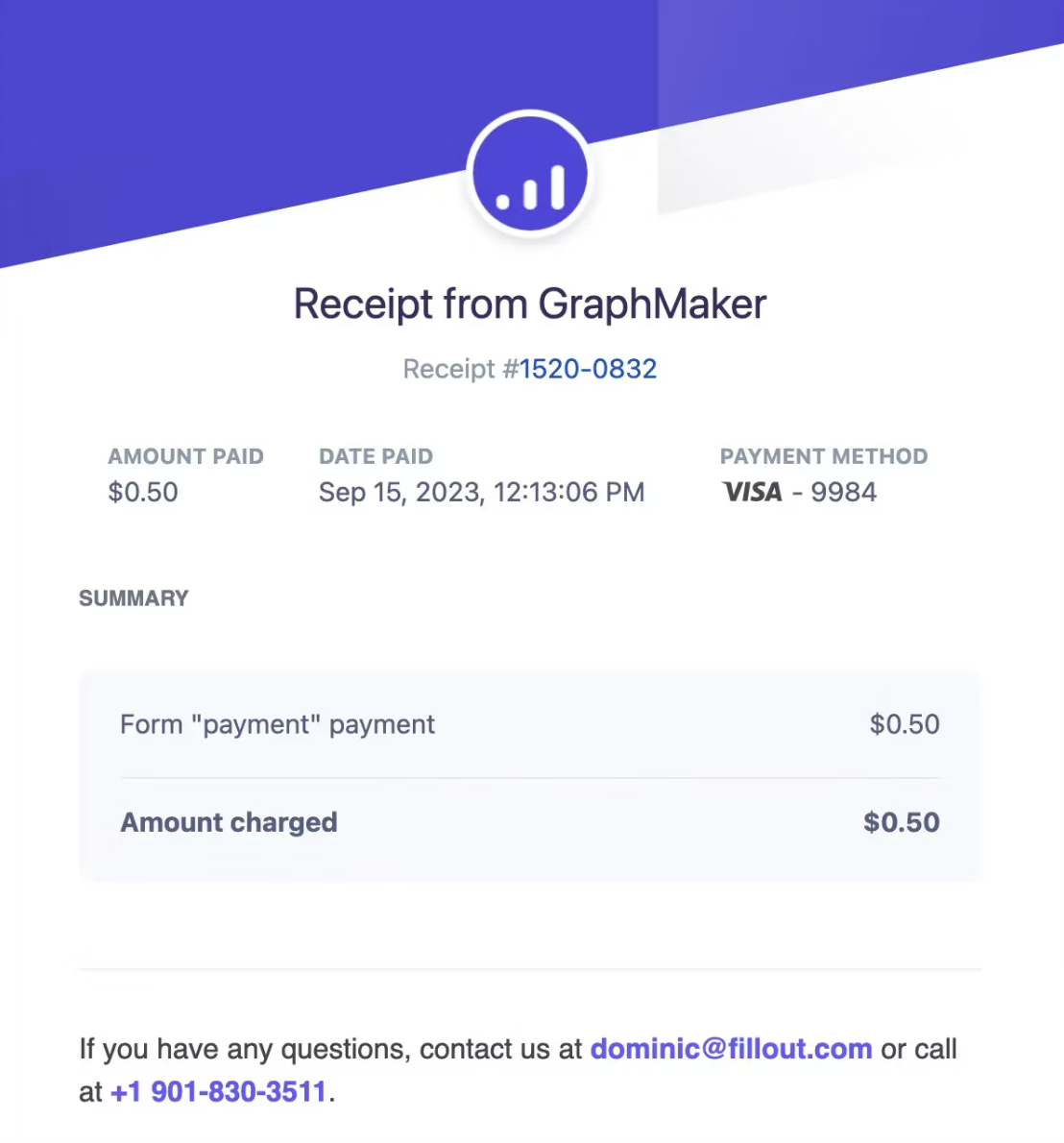
Reference the payment intent ID in integrations
You can save the Stripe payment ID to the integration of your choice by referencing it. Go toIntegrate from the top menu and choose a platform.
Under Mappings, click + Add new and look for Stripe Payment ID.