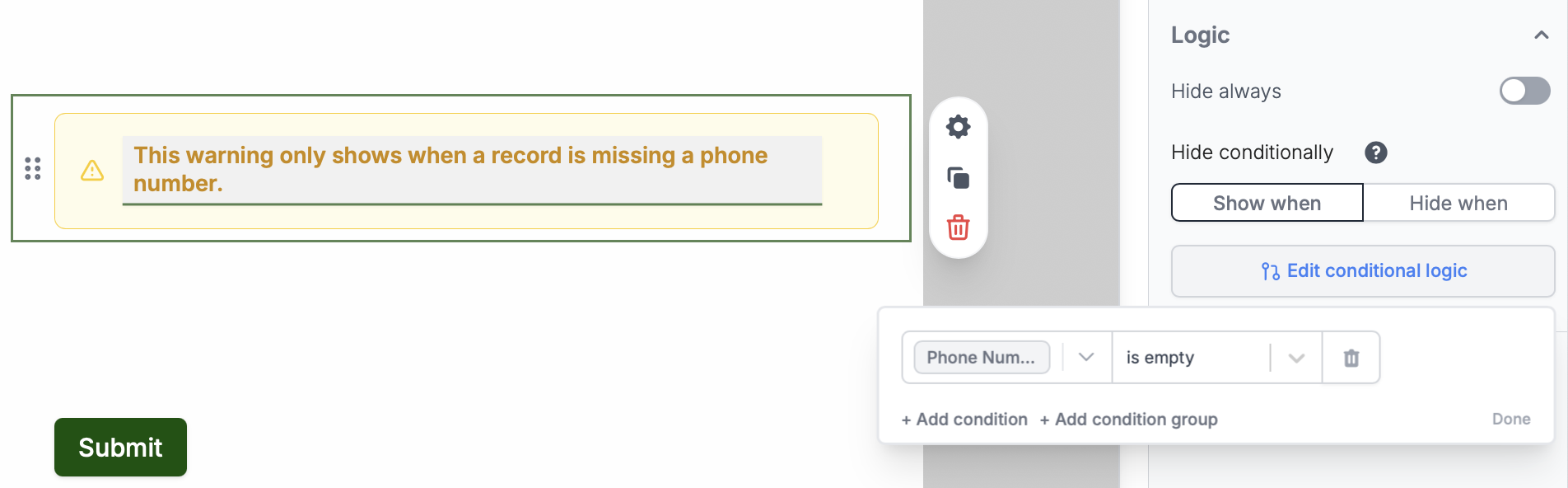Get the data you need
To display dynamic data, first pull the data from Airtable, Notion, or another source into your form. There are several options for doing this, depending on your use case:- Login page - gives you access to the full user record of whoever logs in
- URL parameters - to pass any arbitrary information to your form (e.g., from Stacker, Softr, or other portals
- Record picker field type - to access any field in the record that is chosen. (You can also pre-fill record pickers.)
- Pre-fetch records - to fetch information from Airtable or Notion before your form loads
Reference the data in your form
In Fillout, you can display data almost anywhere: in question labels, alerts, logic for hiding or validating questions, and more. In this example, we’ll use a Text field type, which lets us display uneditable, formatted text.1
Add a Heading field
First, drag and drop the Heading field from the left-hand panel to your form. In this example, we have a record picker (Choose a manufacturer) that we want to display more information from.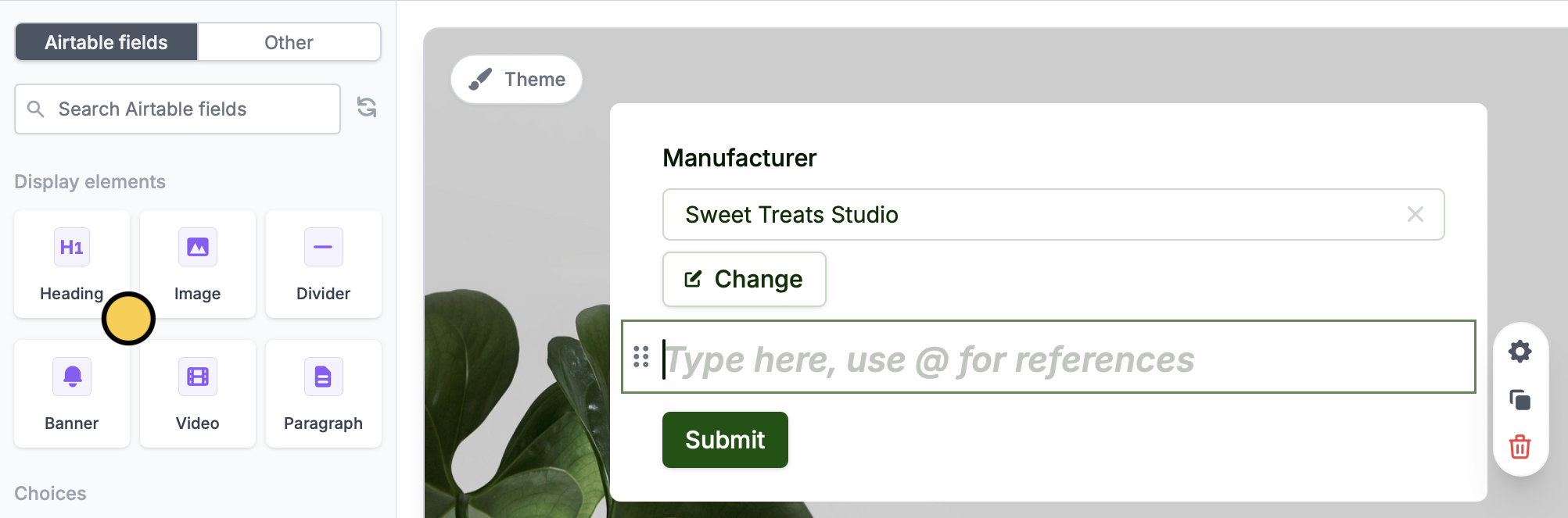
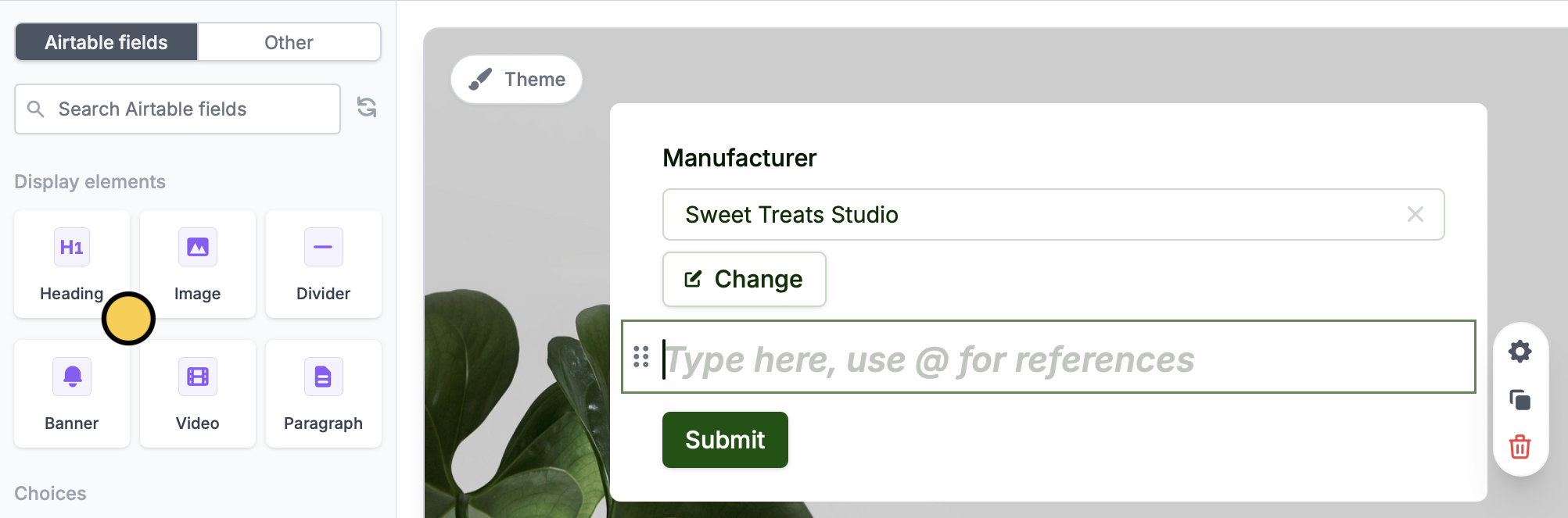
2
Reference a field
Type @ in the heading field to open a menu for picking references to previous form inputs. In the reference picker, click field you want to display.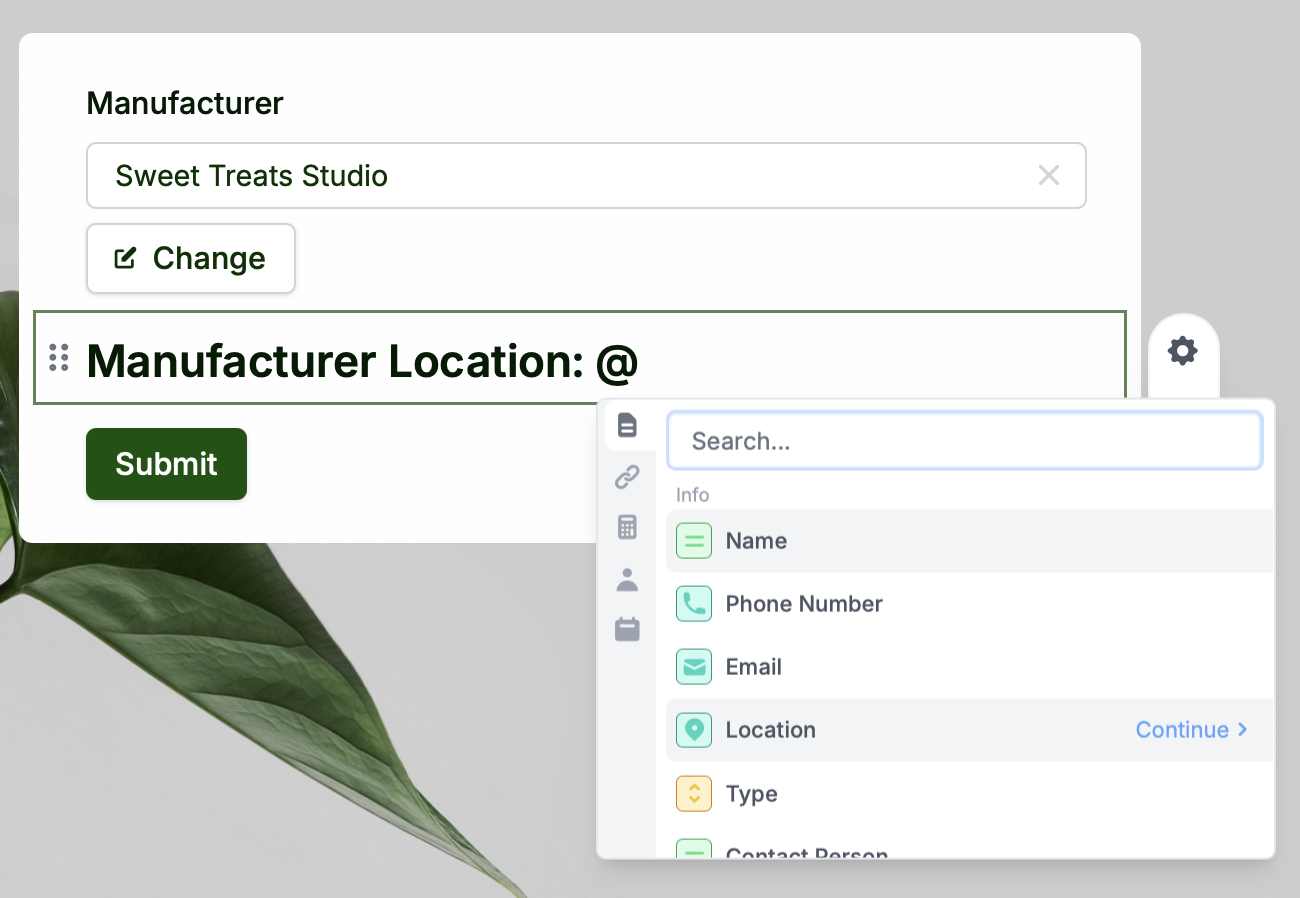
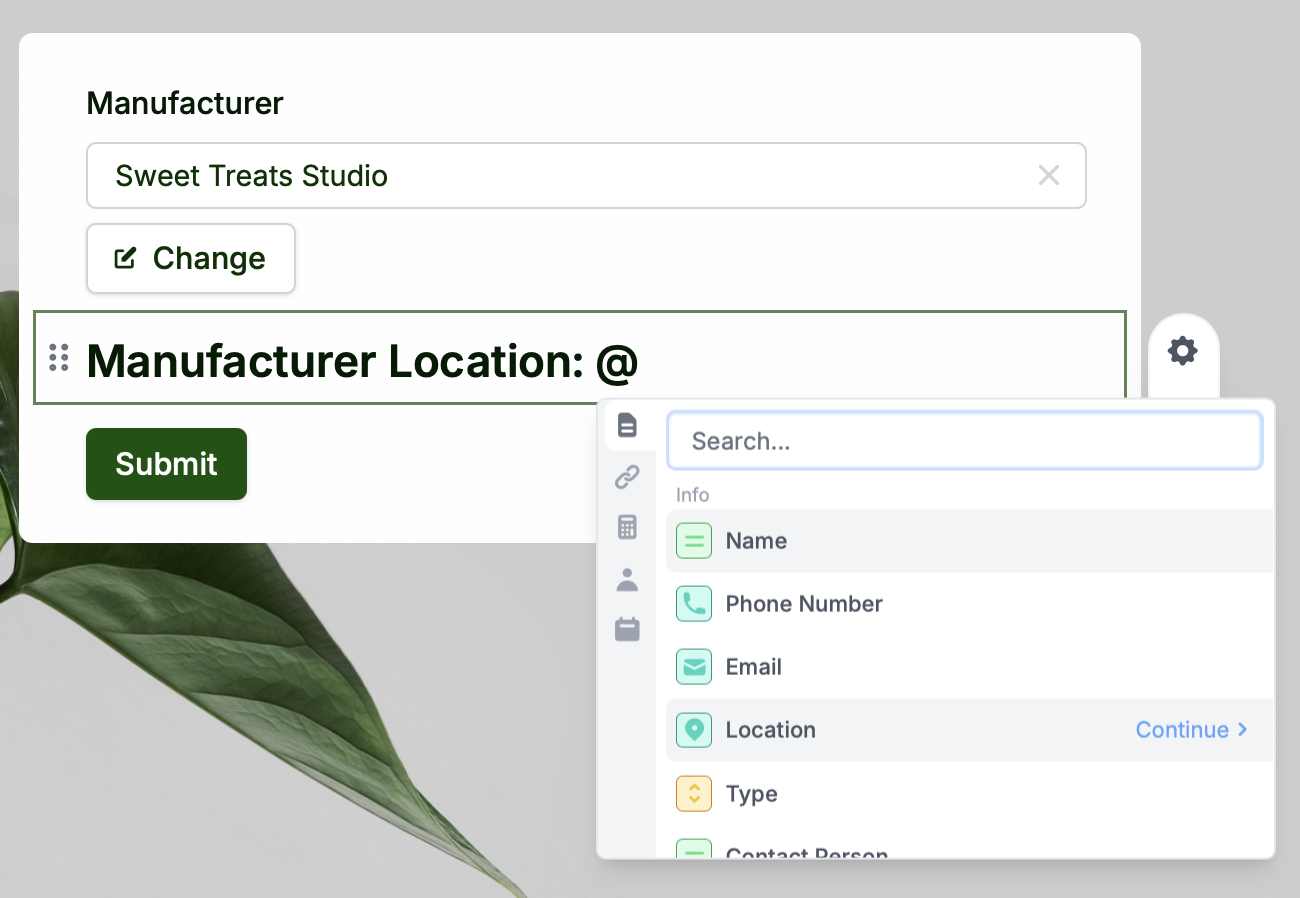
3
Publish and share
That’s it! The blue bubbles in the center indicate the fields we are referencing. This text will now automatically change whenever you pick a new value in the record picker.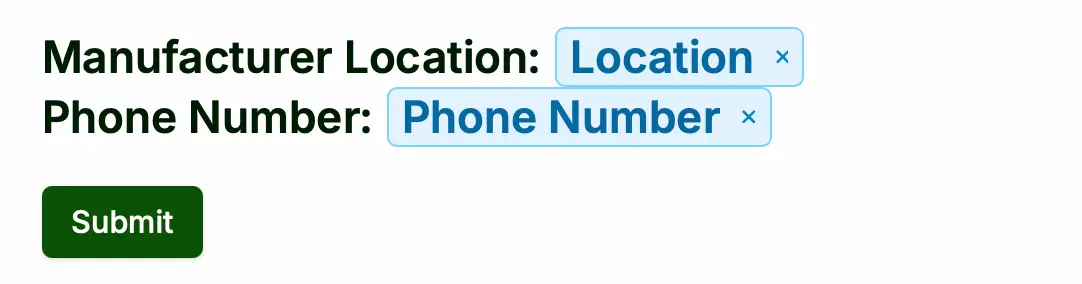
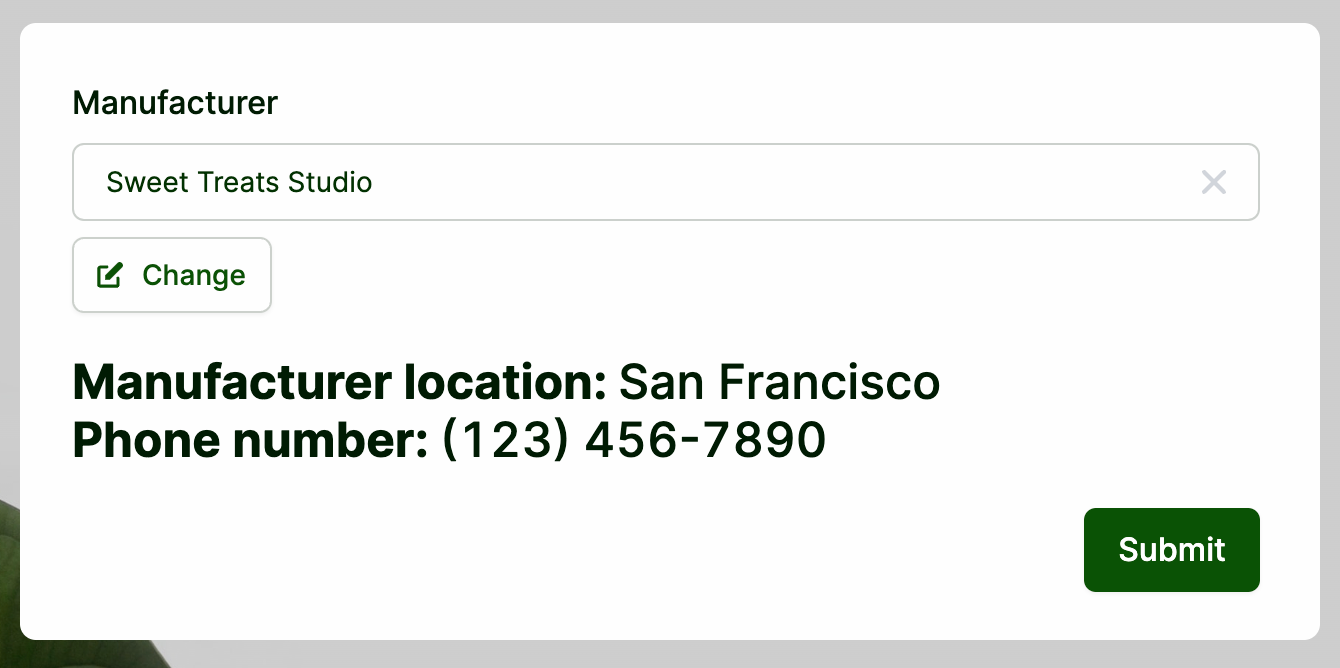
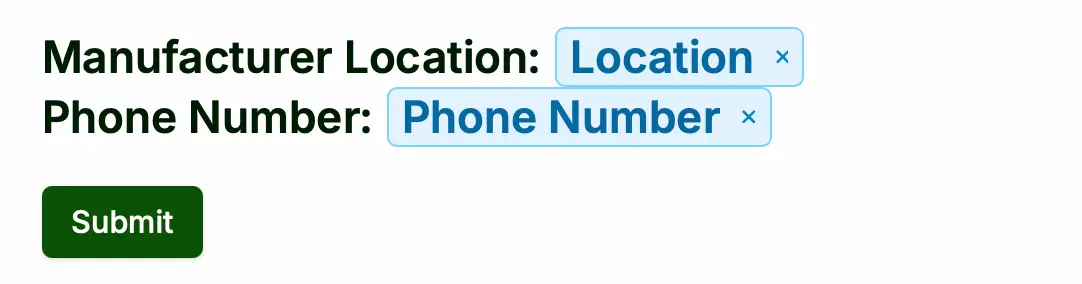
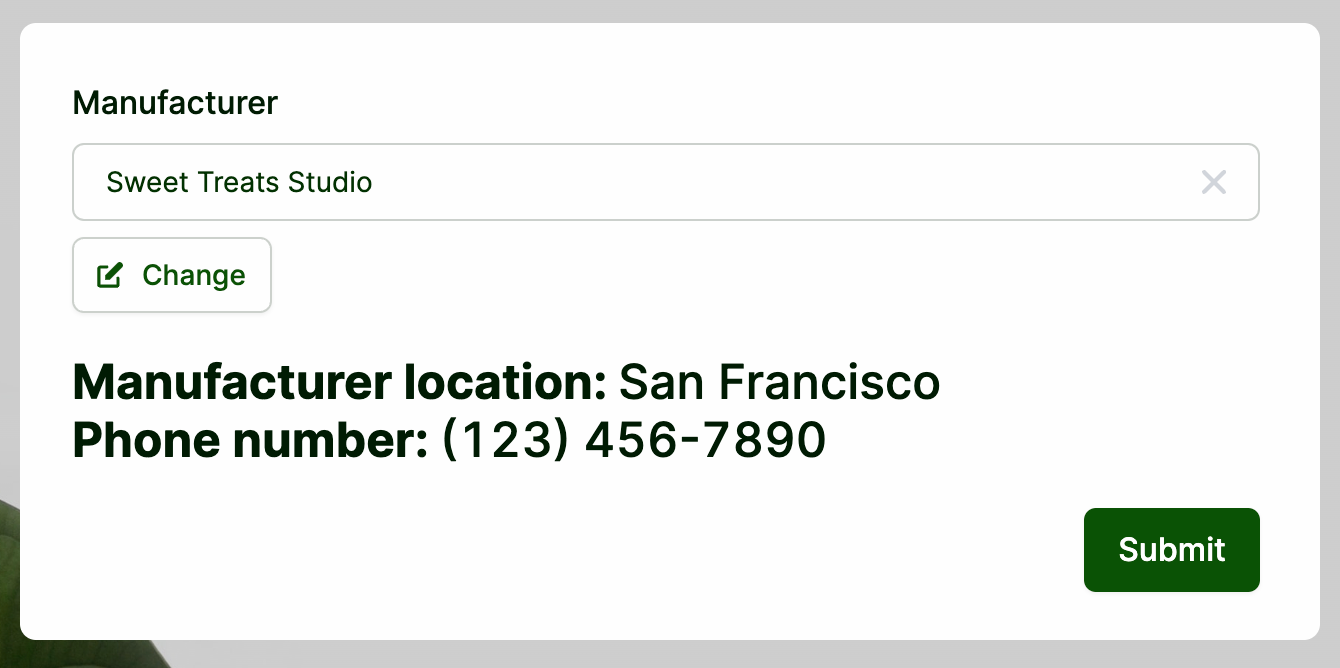
Preview mode to see it in action. Publish it once all is set.Other places to reference data
You can also reference the result of the integration step in show/hide and validation conditions to customize your form and prevent input errors. Click a field’s to open the right-hand panel. For example, let’s show a warning when a field is missing in a record.