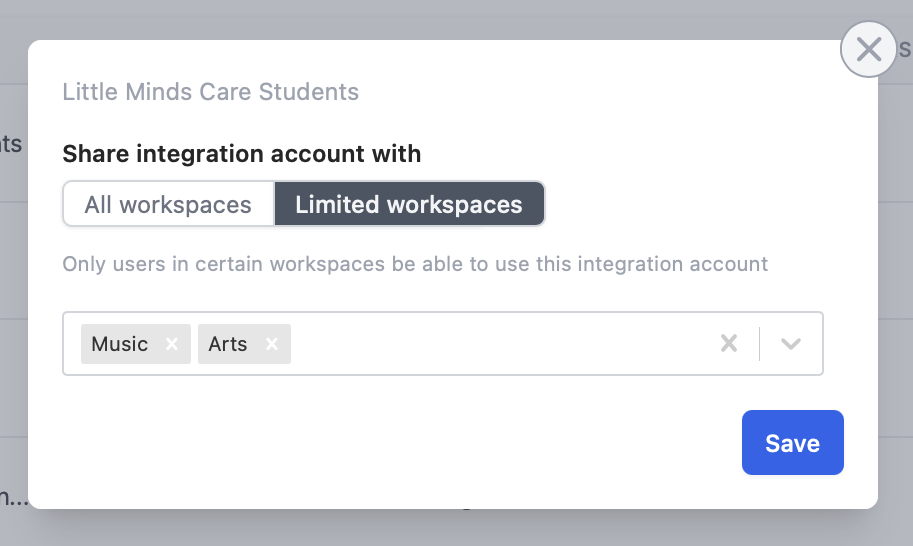Manage team members with granular permissions
You can limit the access given to any user in your Fillout organization. First, invite them as a member.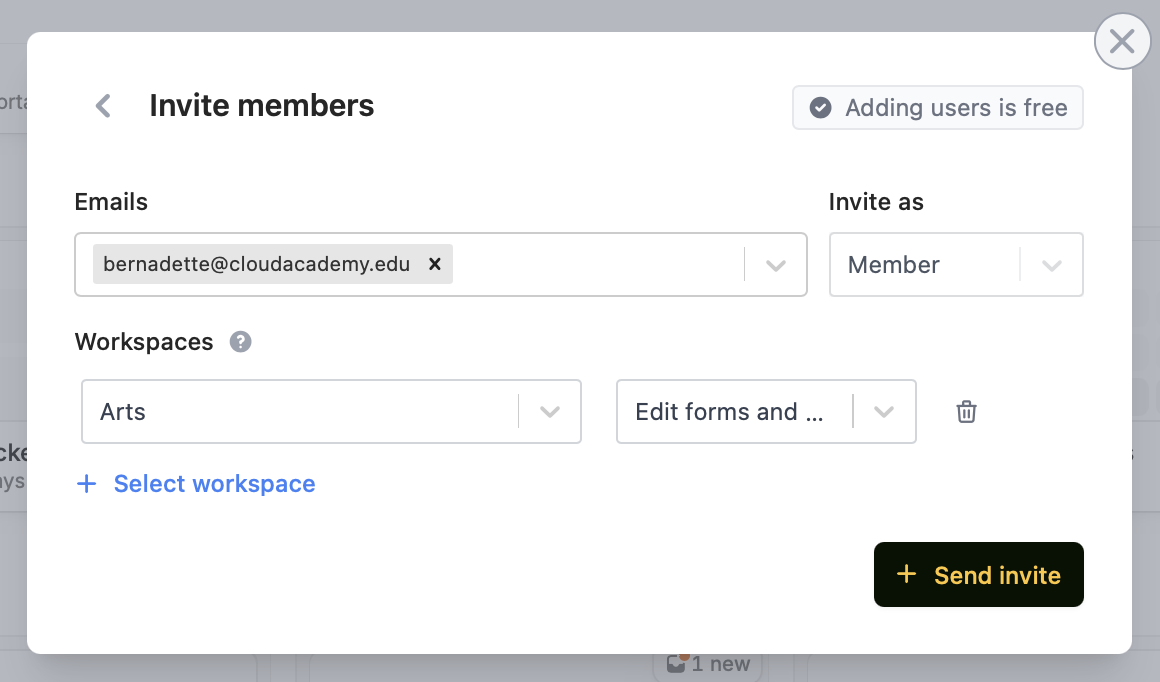
+ Select workspace along with their respective access level:
- Edit forms and view results
- View results only
View existing permissions
Click yourAccount name in the bottom right corner followed by Manage members.
Admin vs non-admins
Admins can access all workspaces, integrations, and organization settings. Non-admins have limited access based on their assigned workspaces and can’t change organization settings. The account owner is the first user created on the account and has admin privileges by default.Limit access to integrations (connected accounts)
To limit which team members can access which integrations, log in as an admin. From your dashboard, click yourAccount name and head to Integrations.
Integrations are shared with all workspaces by default. To restrict access, click All next to the app you want to limit.
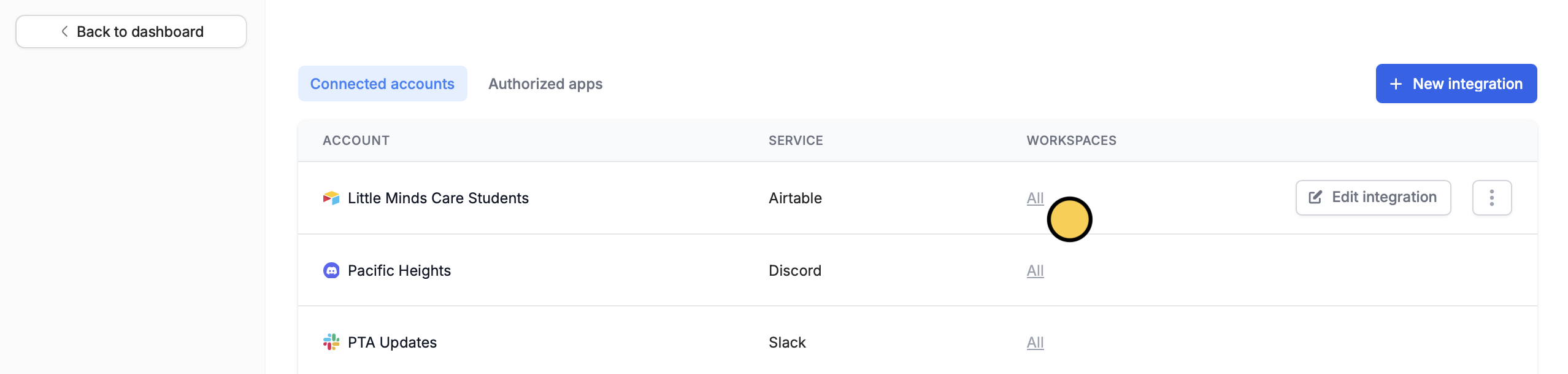
Limited workspaces and choose the workspaces that you would like to share the integration connection with.