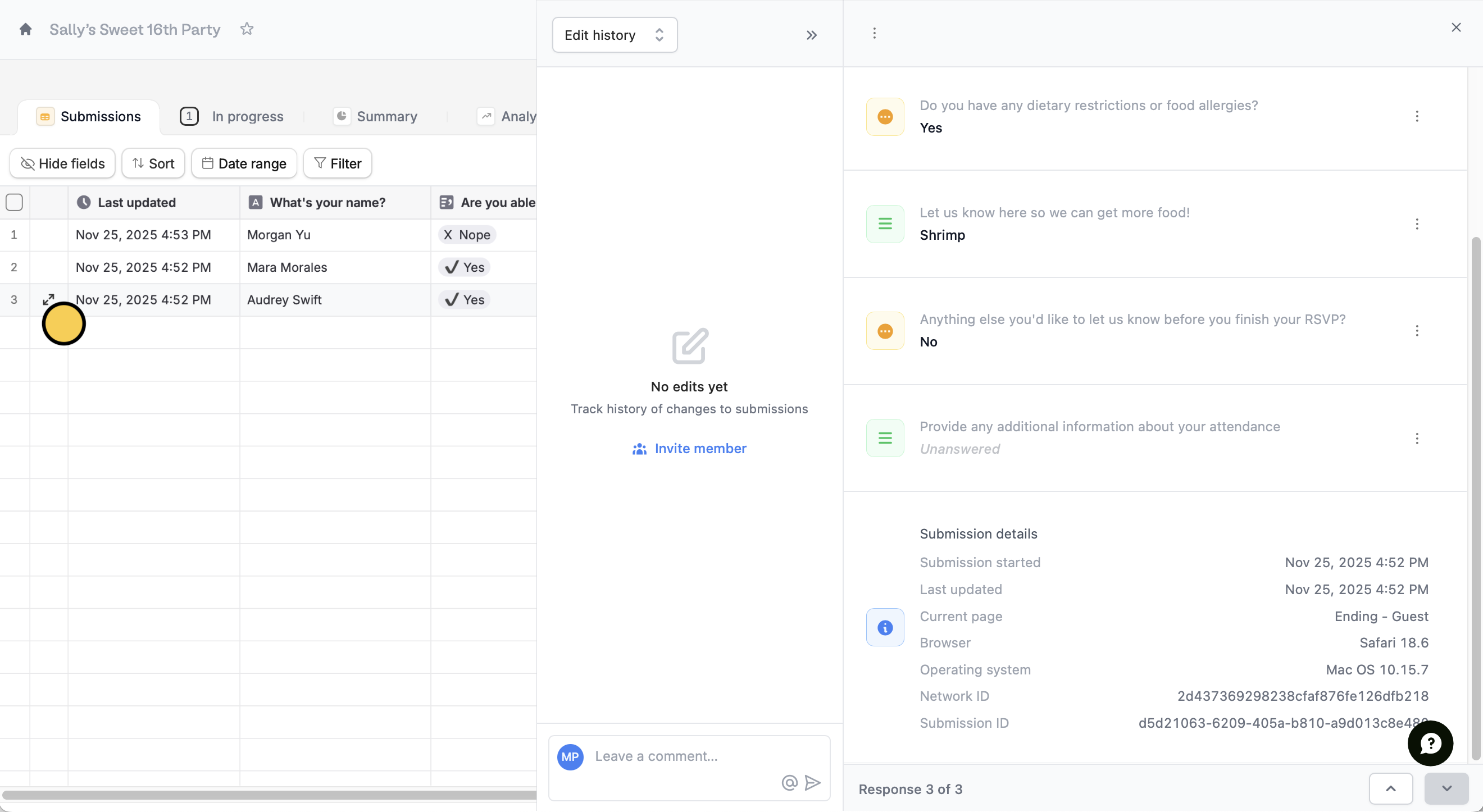What is a submission ID?
A unique Submission ID is generated whenever someone begins to complete your form. Submission ID’s are randomly generated, like 6bcedd3a-fe26-4bcb-9ce9-d3850e38d42c.Send the submission ID to your integration
1
Select your integration
First, navigate to
Integrate tab located on the top menu, and choose the app or service you would like to use.2
Map Submission ID on your Fillout form
Under Mappings, 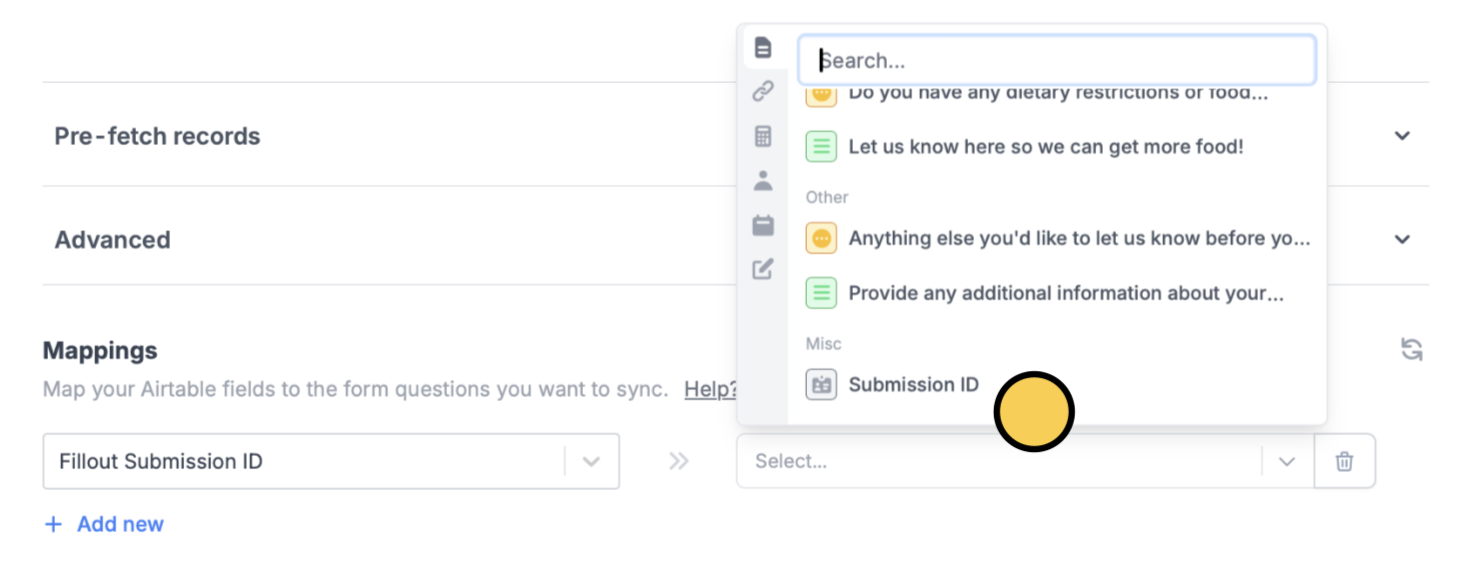
+ Add new. On the left, choose the field from your app where you want to save data, and on the right, click Submission ID from your Fillout form.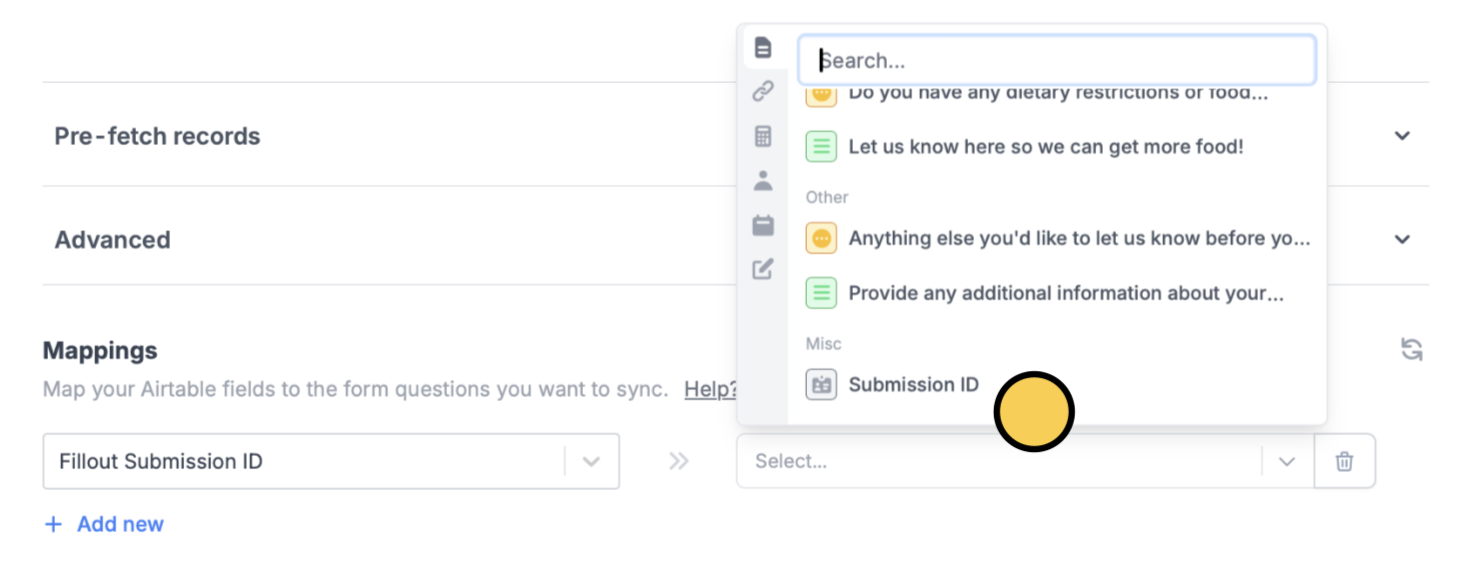
If you’re using Zapier or Make, you’ll also see the option to reference the Submission ID.
3
Finish setup
Click
Finish setup in the upper right corner. That’s it! The Submission ID will now be saved to your integration. Remember to Publish your form to reflect the changes.Search for a Submission ID in the results
Go toResults from the top menu. Click Filter followed by + Add condition. Then, chooseSubmission ID in the dropdown and enter the ID number.
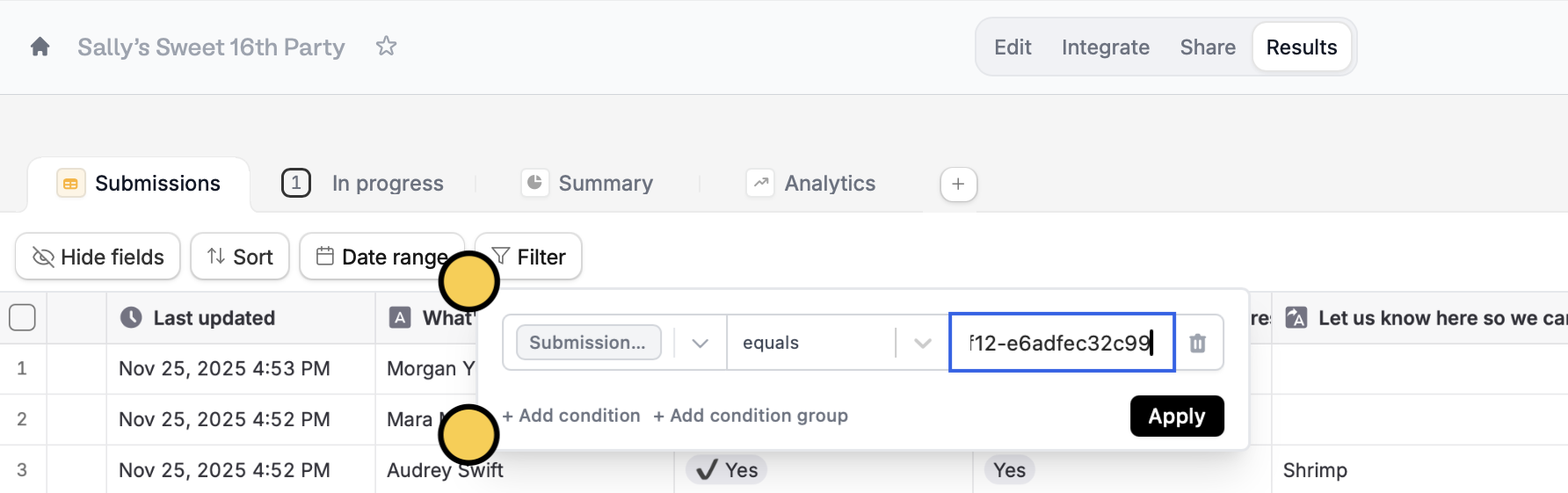
Find the Submission ID for a particular result
Hover and click on the result you are interested in. You’ll see the Submission ID at the bottom of the window in the right side.