How to copy and paste form fields
Select the field you want to copy. Then click⌘ + C or Ctrl + C. Alternatively, you may click its followed by to Copy.
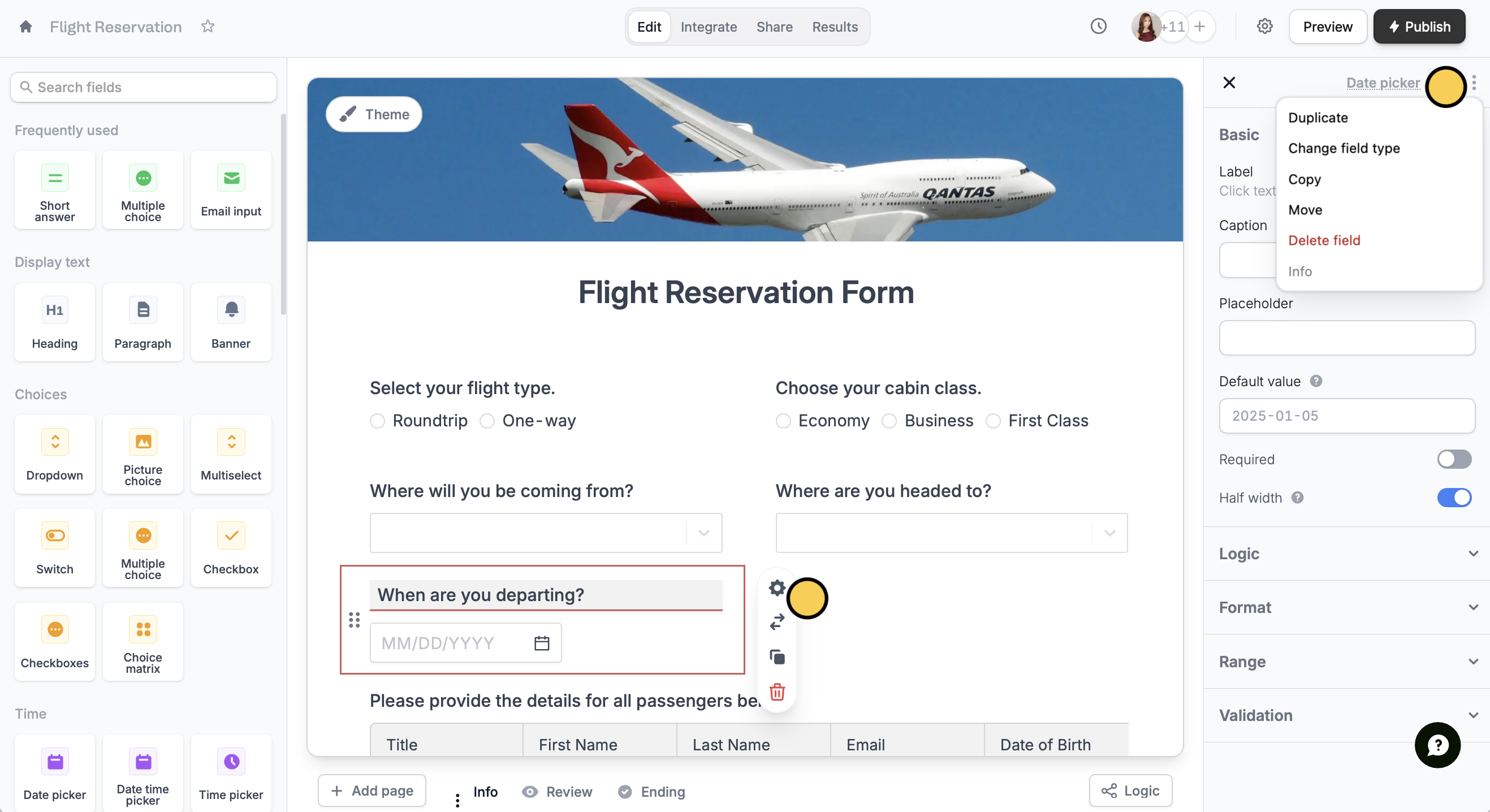
⌘ + V or Ctrl + V.
You can paste questions and fields on different pages of your form or even on entirely different forms.

