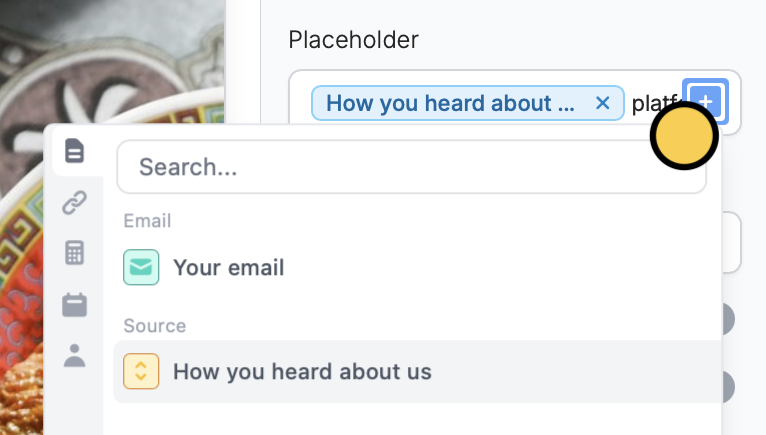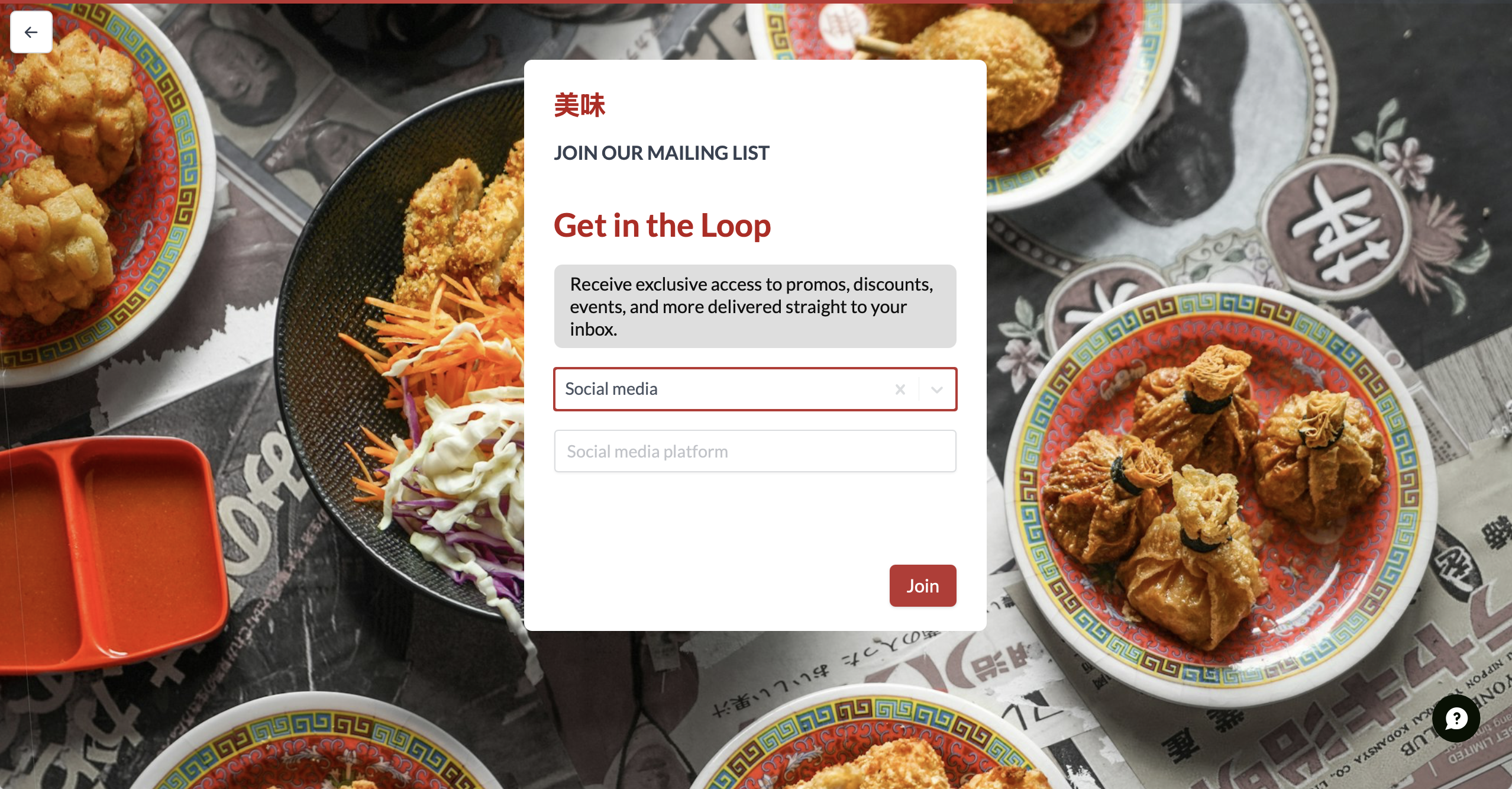Overview
Placeholders are often used to show a sample answer or give instructions on how to respond. You can also use them to type your question directly into the field, making form shorter and neater.How to add placeholders to text fields
Click the text field followed by its to open the right-hand panel. Then, type your Placeholder.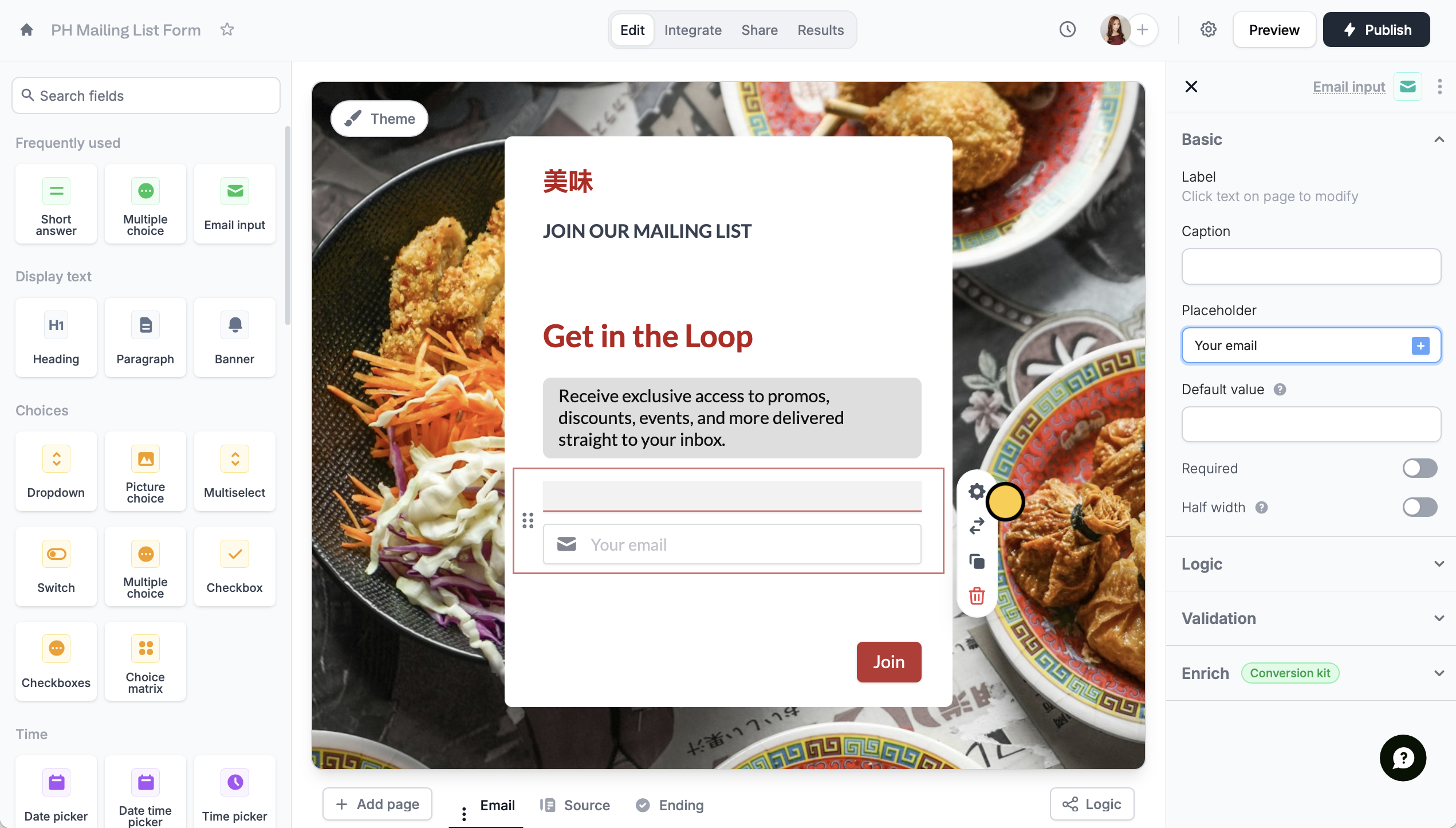
Add placeholders to choice fields
Similar to the step above, click the field followed by its to show the right-hand panel. Then, type your Placeholder.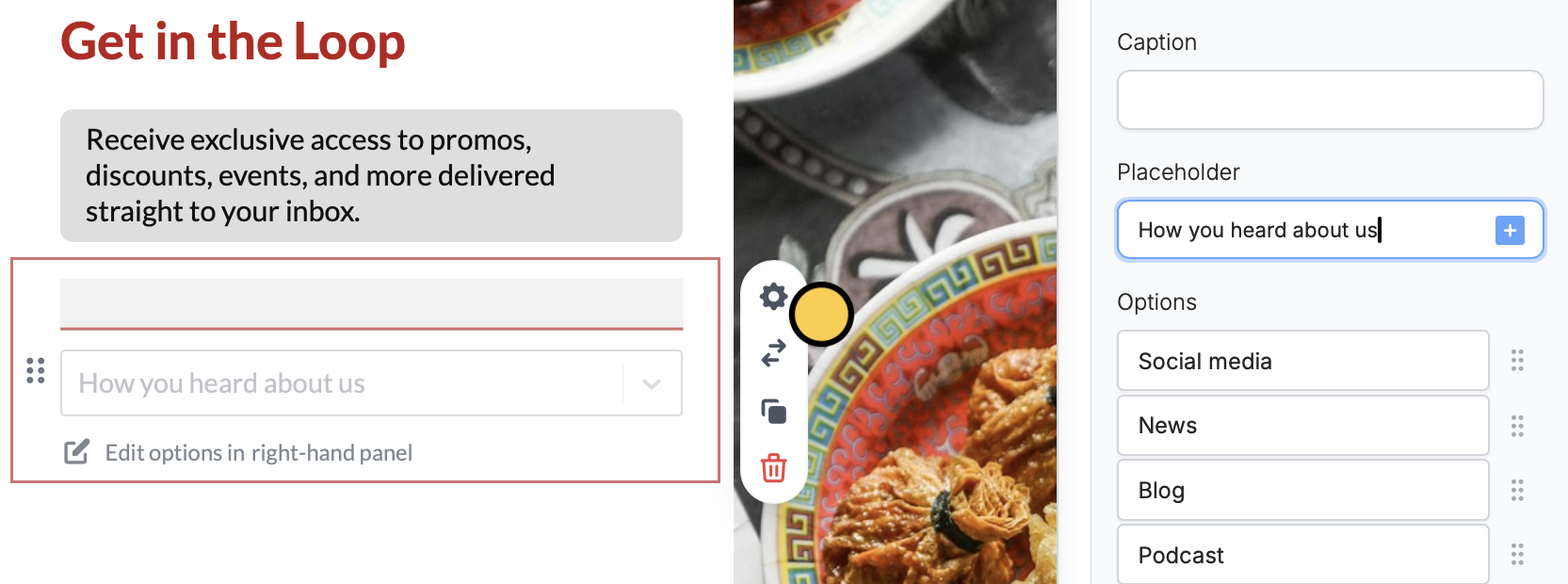
Reference previous answers as placeholders
You can use a respondent’s previous answer to remind them or guide a question or field. This is especially useful in forms with multiple related questions, so respondents don’t have to scroll back. Under Placeholder, click the or type @ to reference a field with the previous answer.