What is Linear?
Linear lets you easily create and manage issues, sprints and product roadmaps. It streamlines your workflow with a fast, intuitive interface designed for modern teams.How it works
1
Link your Fillout form to Linear
On a Fillout form, head to the 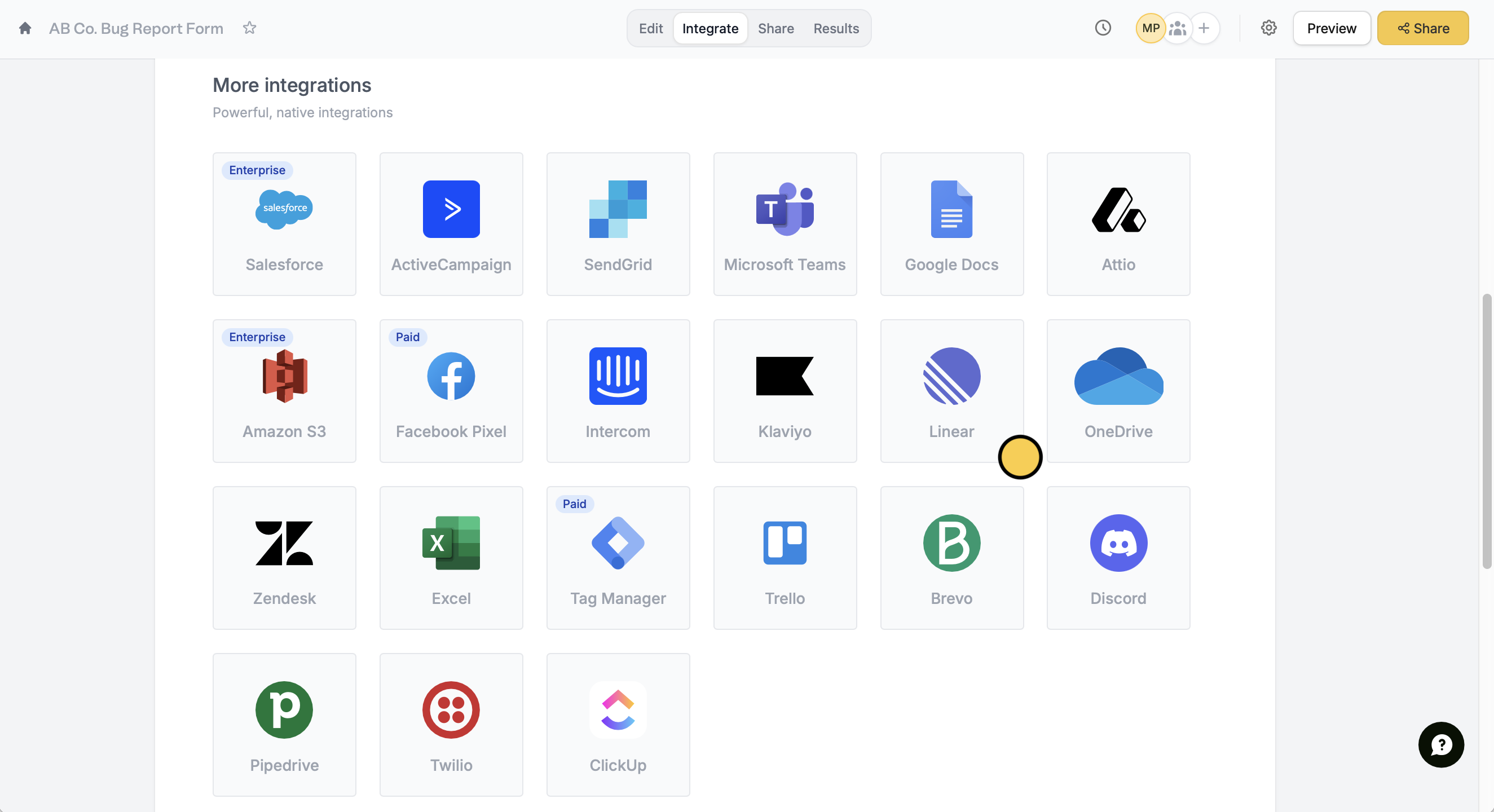
Integrate tab and look for Linear.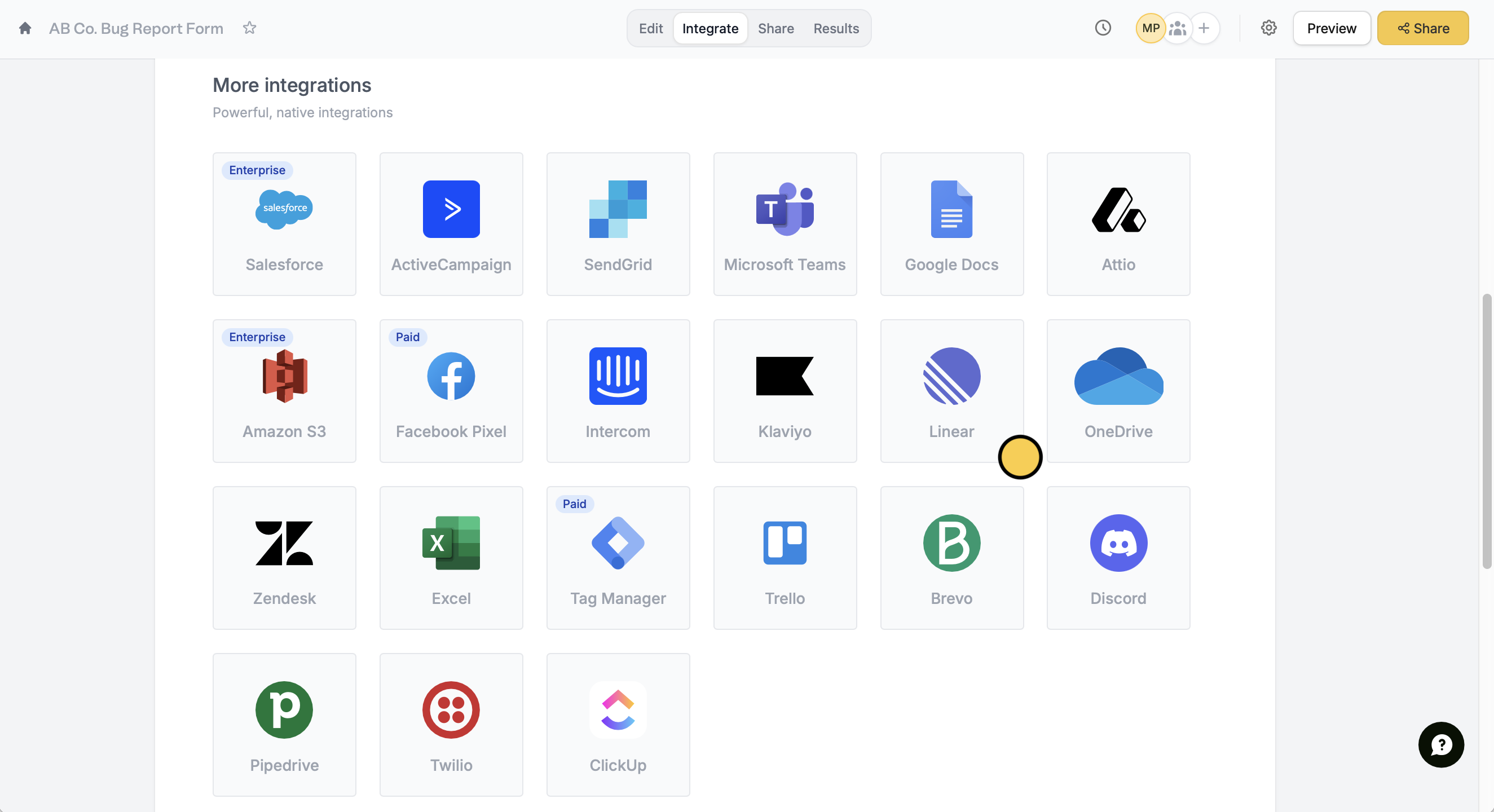
2
Configure new issue settings
First, select a Team. Reference any fields in your form by clicking or typing @. You can also type a fixed text for the Issue title and Issue description, if needed.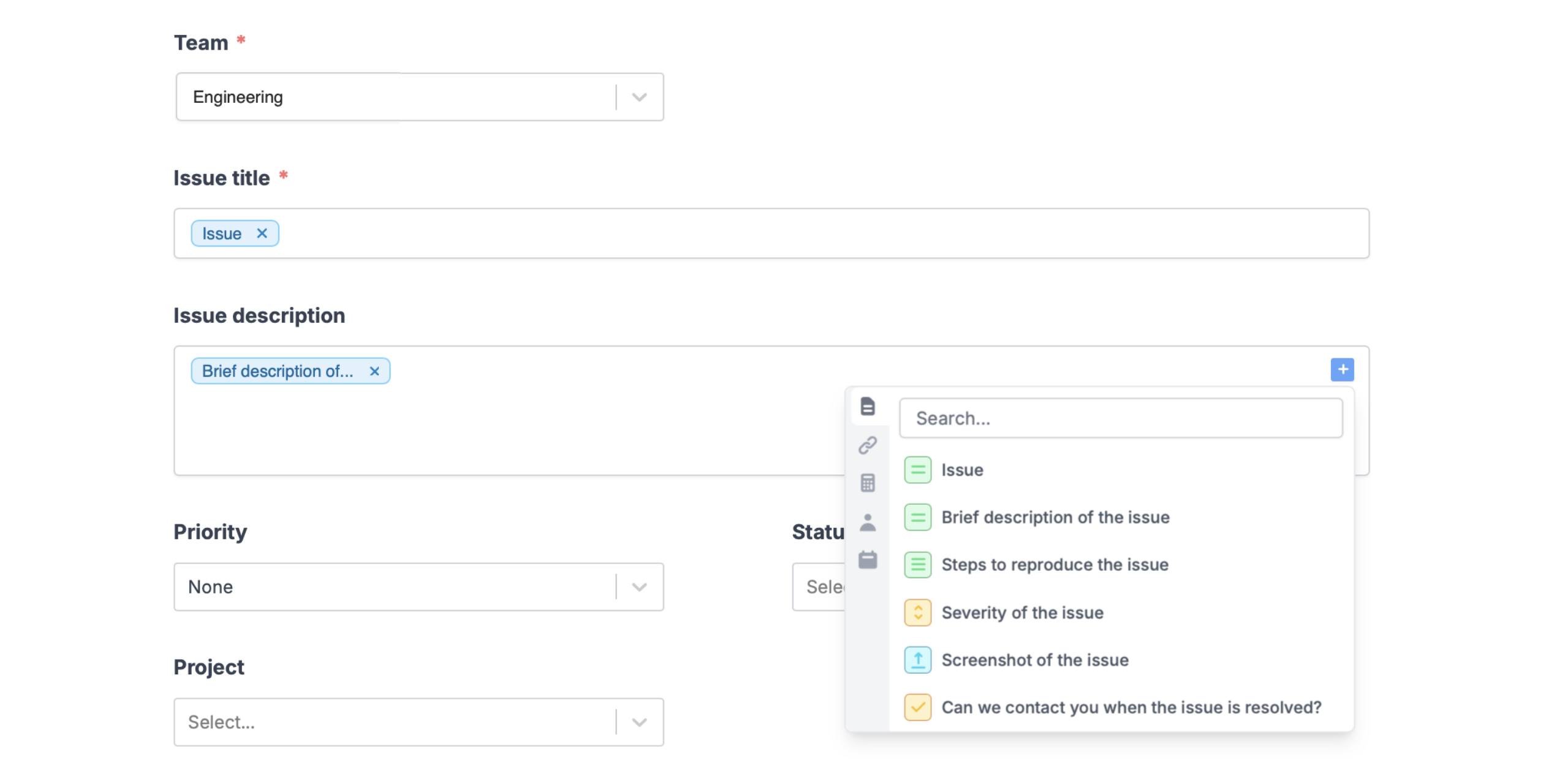
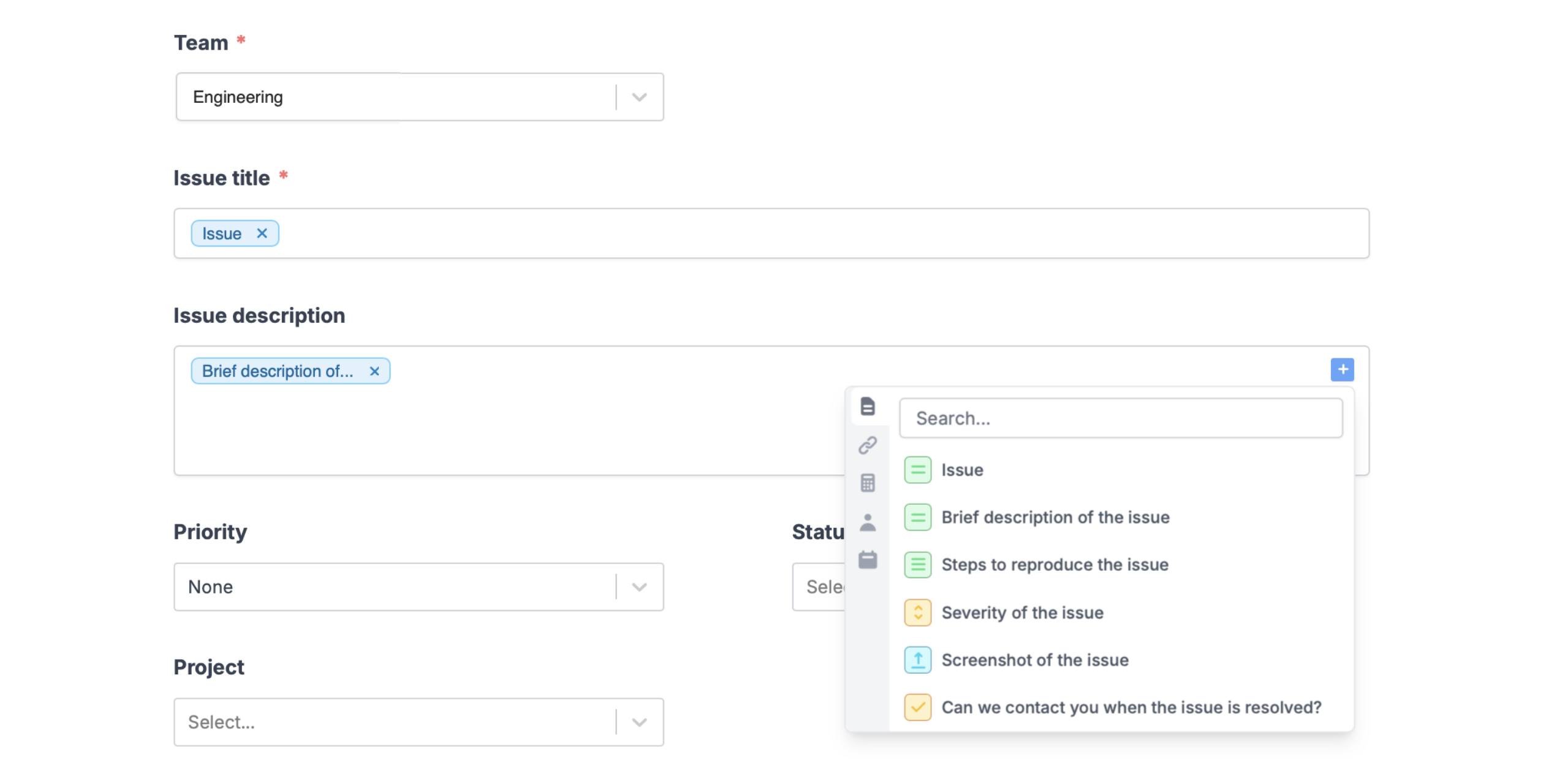
3
Publish and share
Once you’re ready, click
Finish setup on the upper right corner and Publish your form.Now, you’ll see a new issue created in your Linear workspace every time someone completes your form.
