What is Mailchimp?
Mailchimp is an all-in-one marketing platform that helps businesses and individuals design, create, and manage email campaigns, build landing pages, automate marketing processes, and analyze audience engagement to reach their marketing goals effectively.Video tutorial
How it works
1
Link your Fillout form to Mailchimp
Click 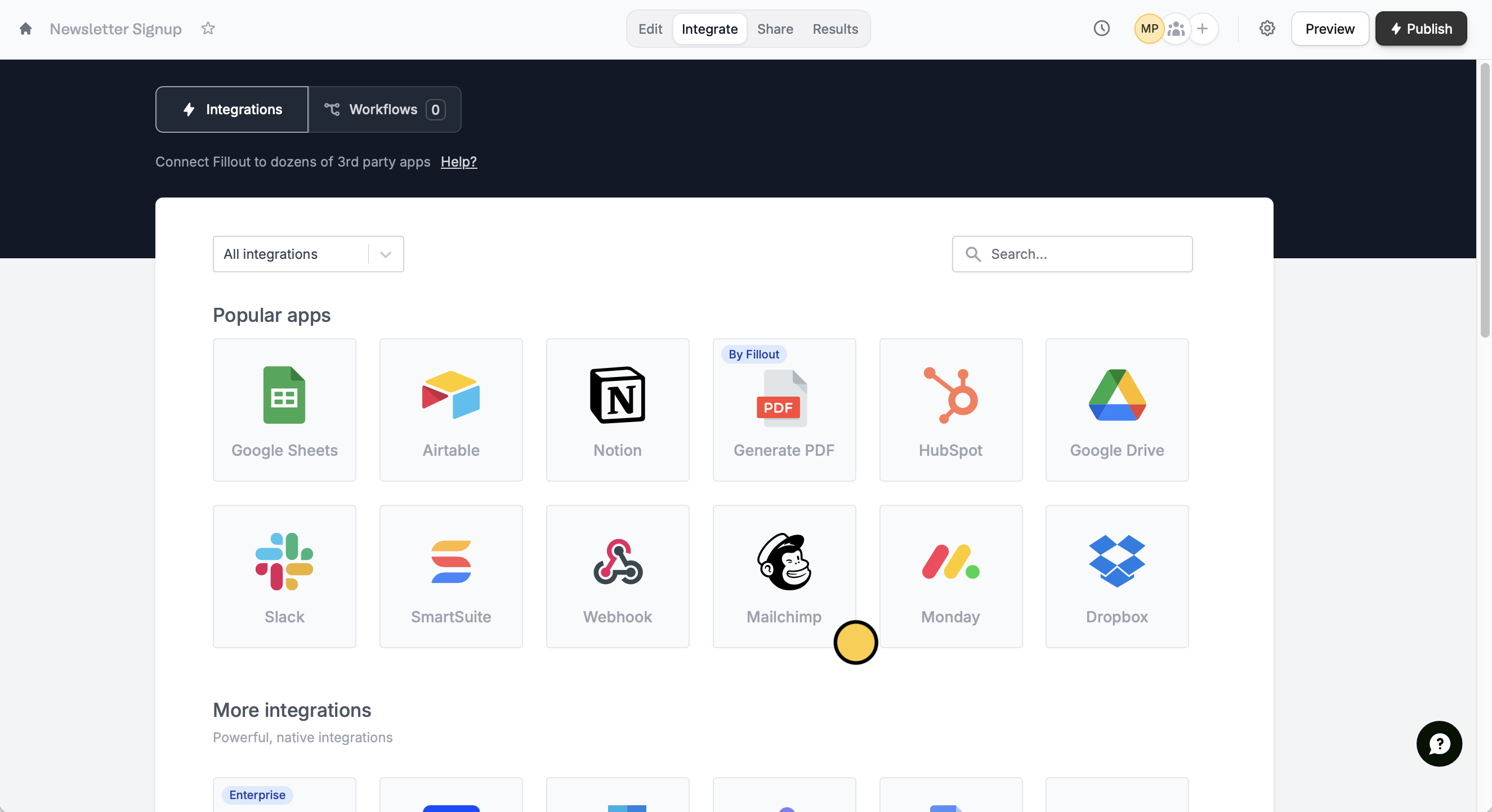
Integrate from the top menu followed by Mailchimp.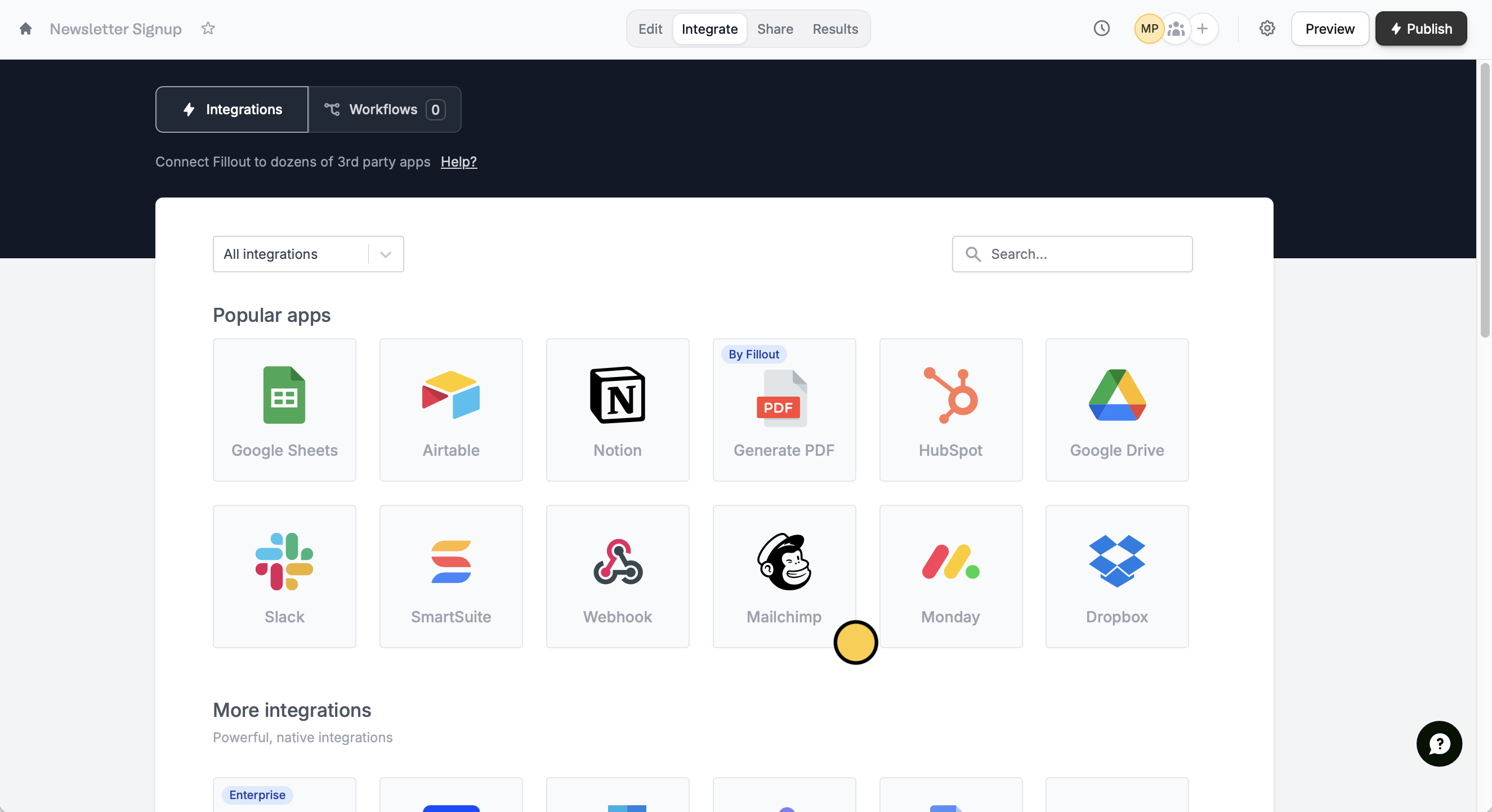
Continue.2
Map your form fields
Match the fields in your Fillout form to the corresponding fields in your Mailchimp audience. For example, link the email address field by its respective question.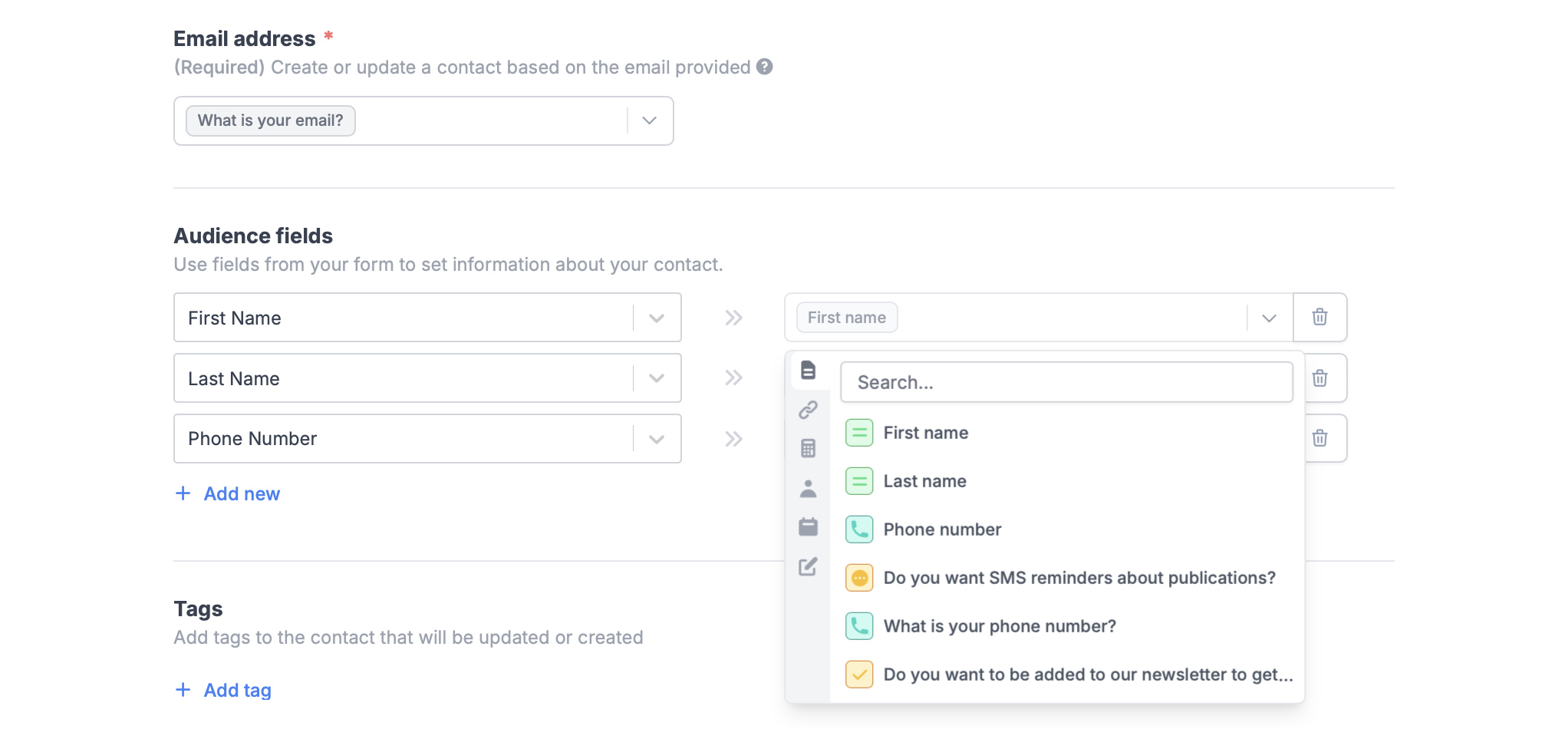
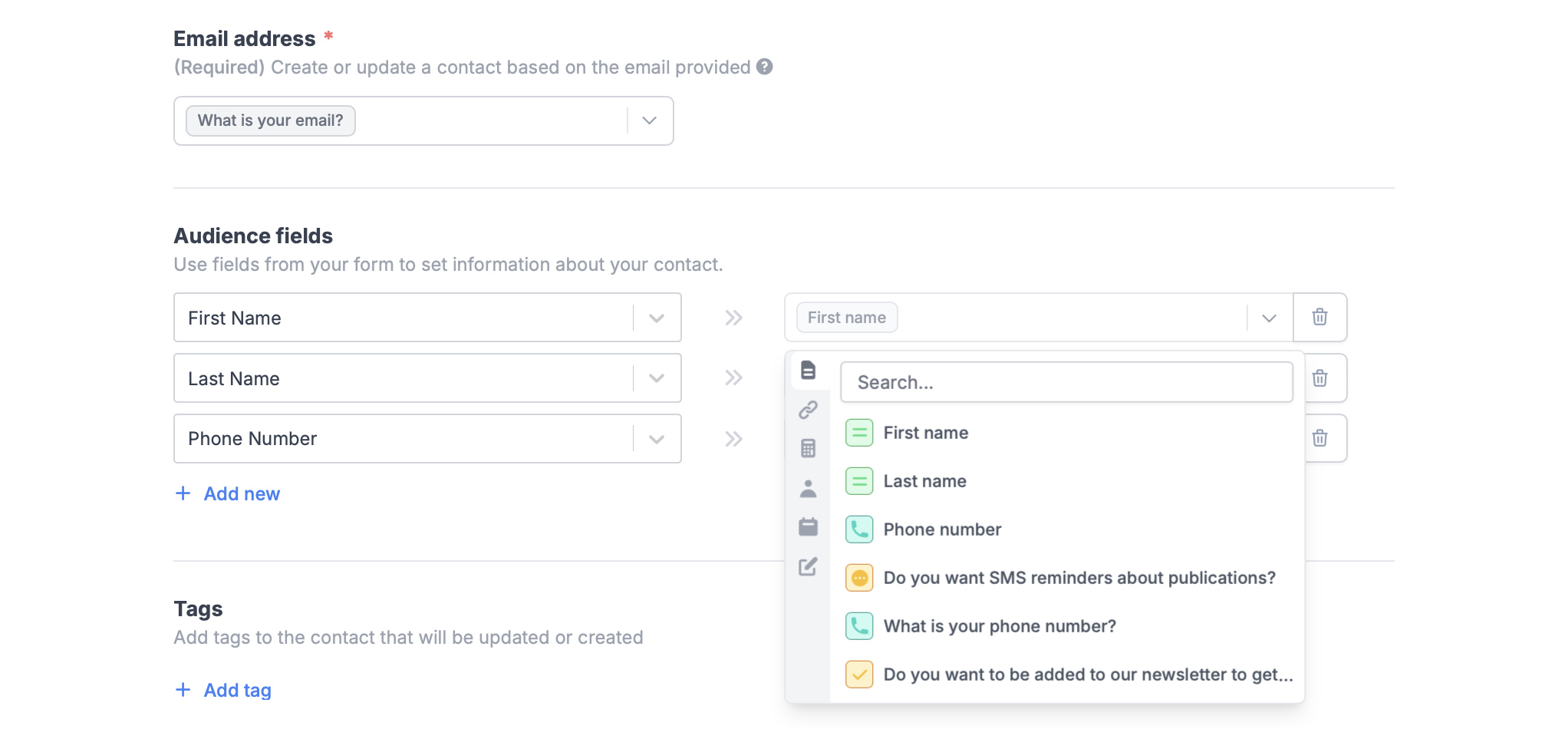
3
Publish and share
Publish your form once everything’s set.That’s it! Answers from new submissions will now appear in your Mailchimp audience list.If a contact with the provided email address already exists, Fillout will automatically update the existing contact’s information.
Add tags
You can add Mailchimp tags to new contacts automatically to help segment your email audiences.+ Add tag and choose from the dropdown.
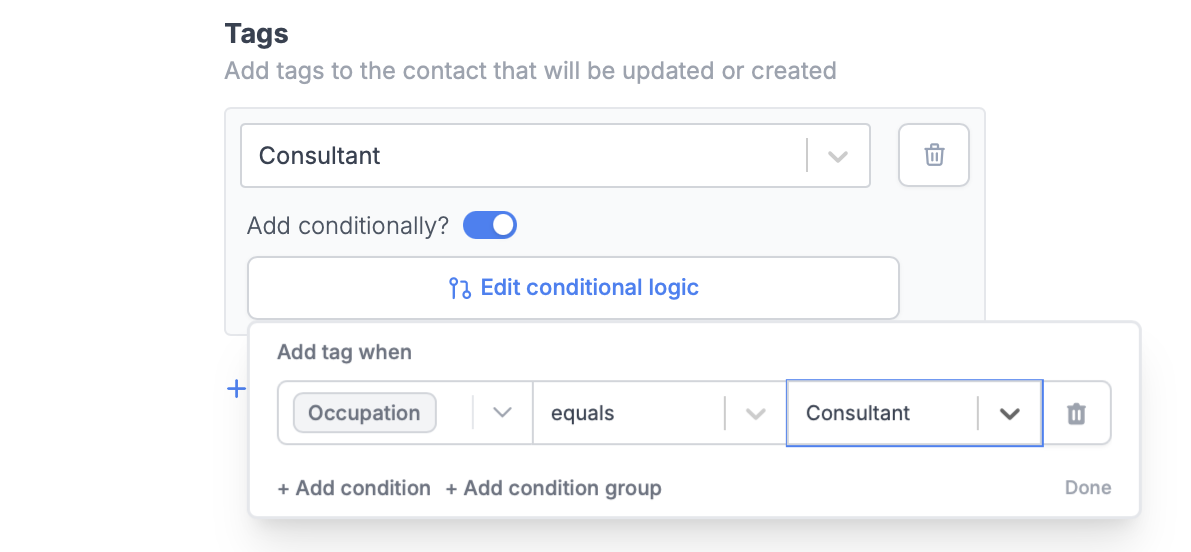
Add contionally? switch. Set conditional logic and choose when to apply it. For example, tagging users with their “Occupation”.
Remember to click Publish on the upper right corner after making any changes to the integration.

