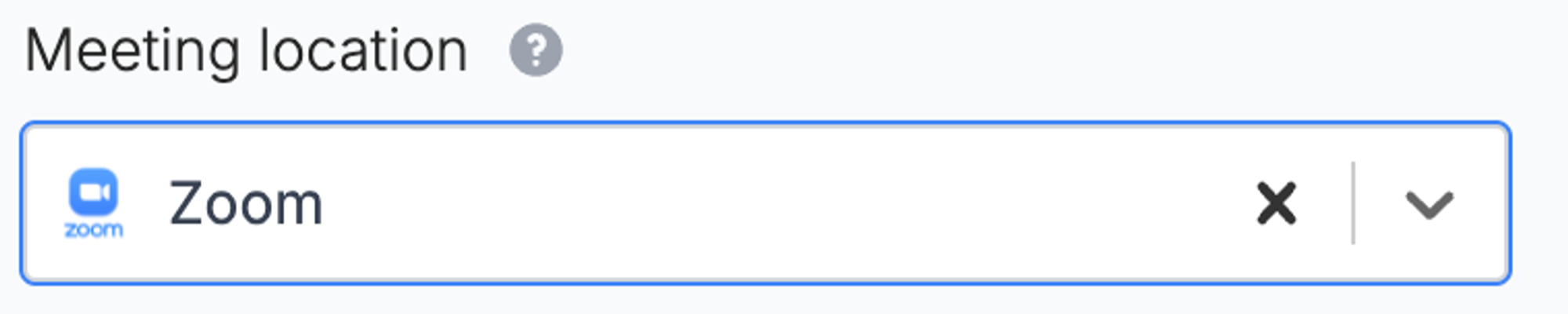What is Zoom?
Zoom provides remote conferencing services, offering video conferencing, online meetings, chat, and mobile collaboration.How it works
1
Create a scheduling form
On your Fillout dashboard, click 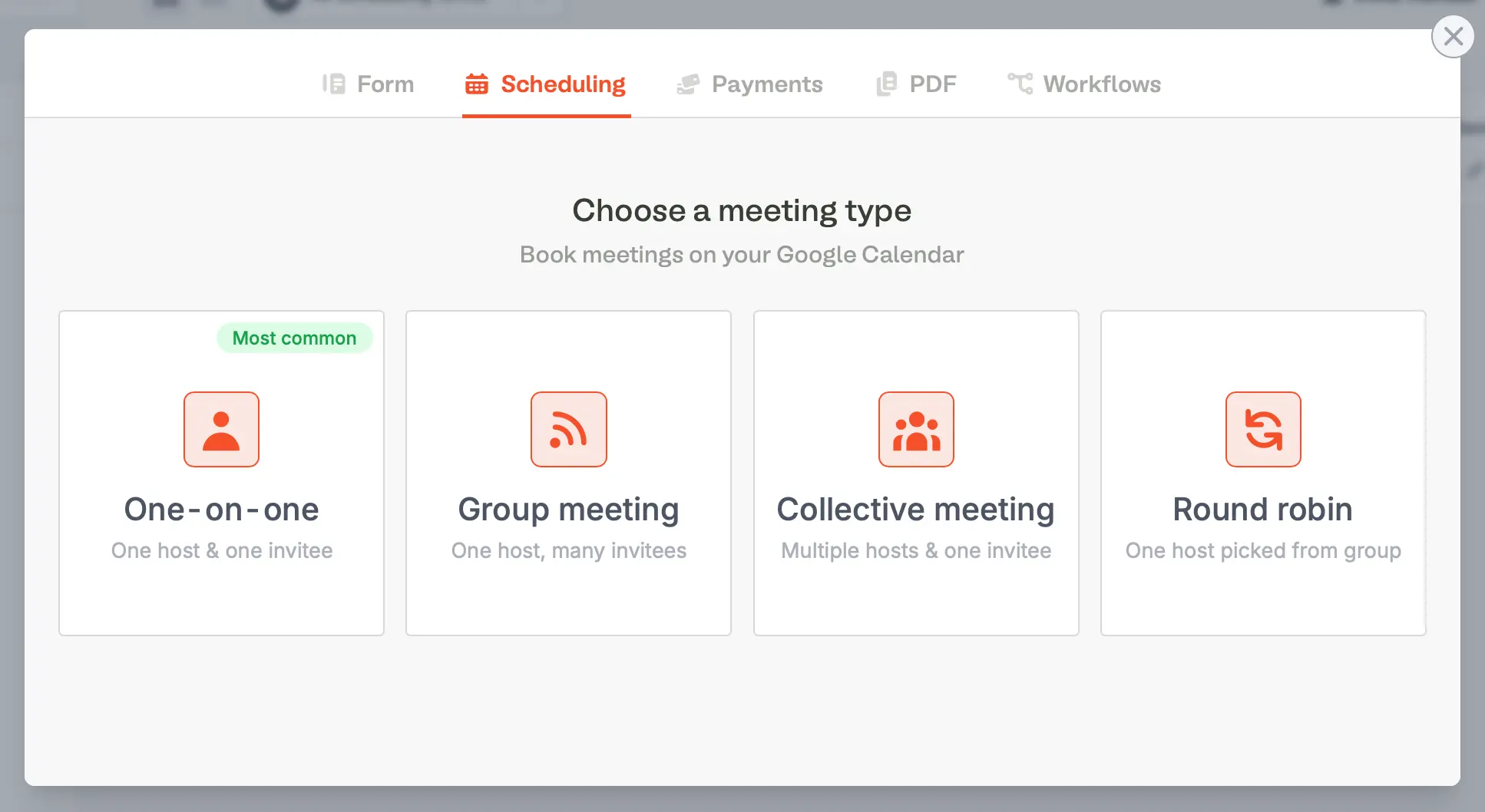
+ Create and choose Scheduling followed by your preferred meeting type.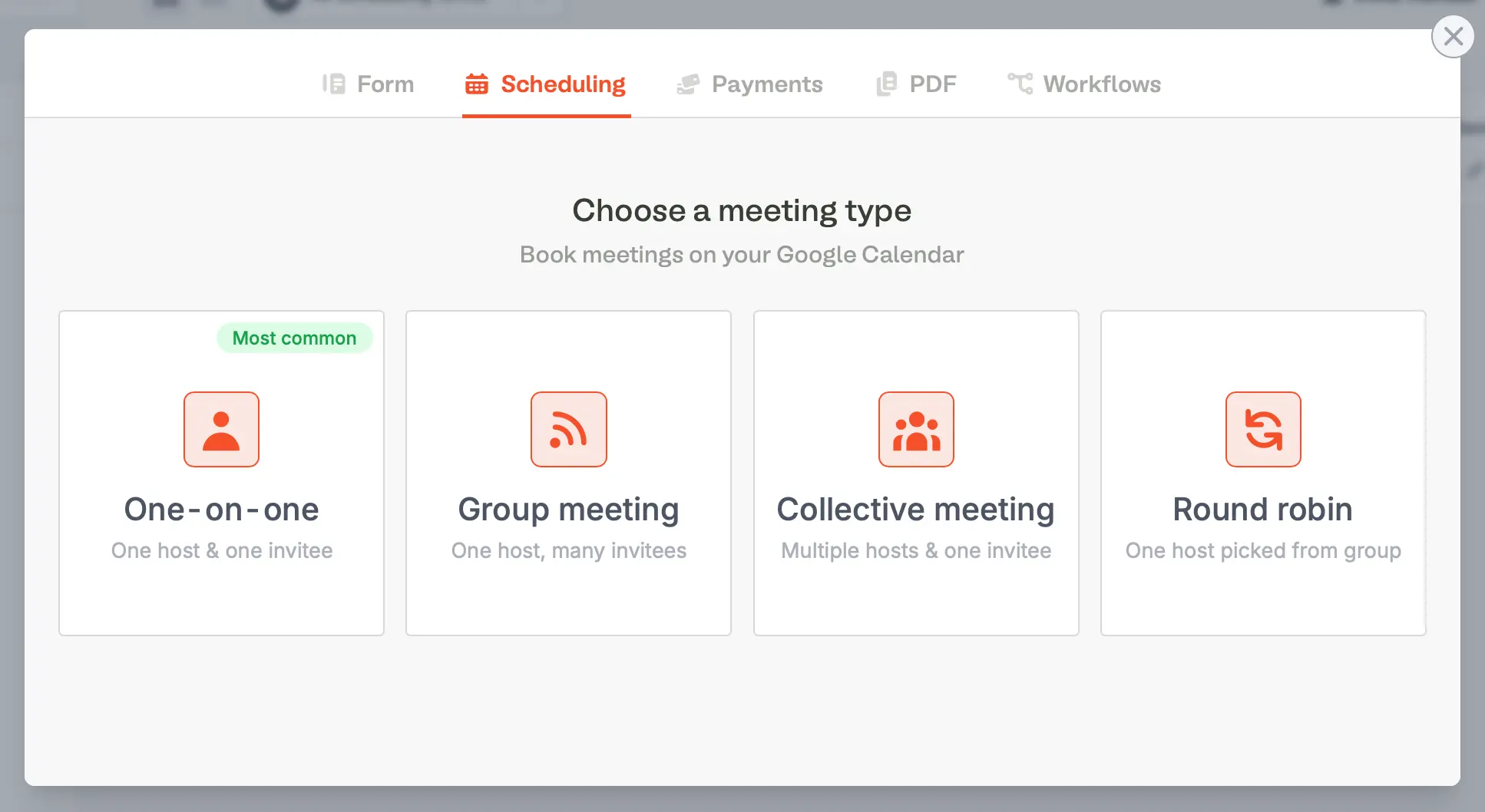
Create.If you haven’t yet connected to Outlook or Google Calendar, you’ll be prompted to sign in with either first.
2
Connect your Scheduling form to Zoom
Once in the editor, on the left-hand panel, 
+ Add meeting location and select Zoom. Then, Connect to Zoom.
3
Publish and share
Before finishing, you’ll have a default Availability schedule created in Fillout which you can edit in the settings, along with meeting buffer times, and more, in the left-hand panel.Click
Publish in the top-right corner to get a shareable public link to your scheduling form, which is now automatically synced to your connectedd (Google or Outlook) calendar and Zoom account.Schedule calls based on conditions
You can choose to only schedule calls with certain users, by sending them to different pages of your form depending on their answers, even automatically based on data like company size and industry.Disconnect Zoom from Scheduling Forms
If you’d like to stop scheduling Zoom calls, you can click x next to Zoom meeting location to remove it from your form. Remember to clickPublish in the top-right corner again to make that change go live.