How to duplicate a field or question
Click the question followed by .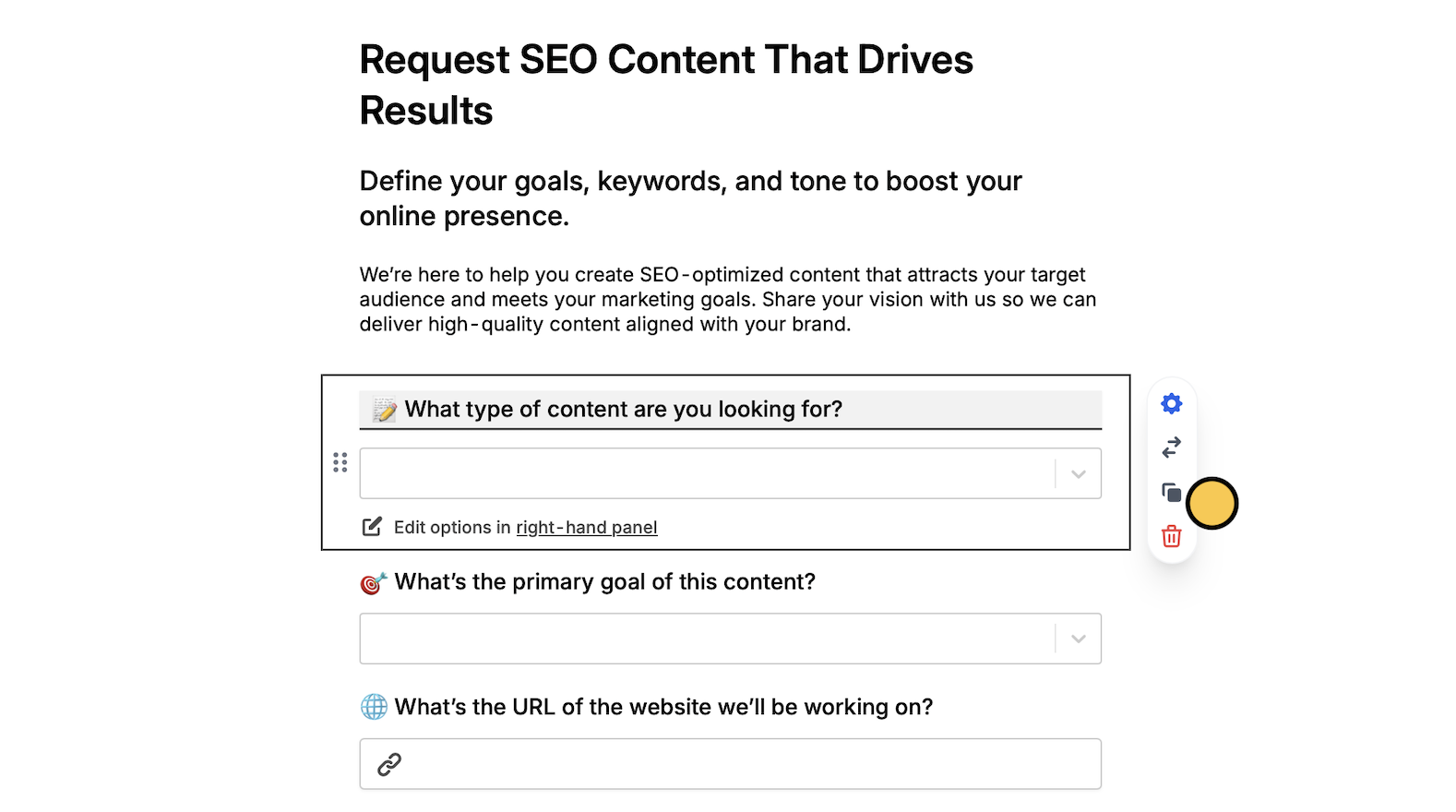
Copy fields in bulk
Click and drag to select the fields you want to copy. Alternatively, you can holdShift on your keyboard, and click the fields you’d like to copy.
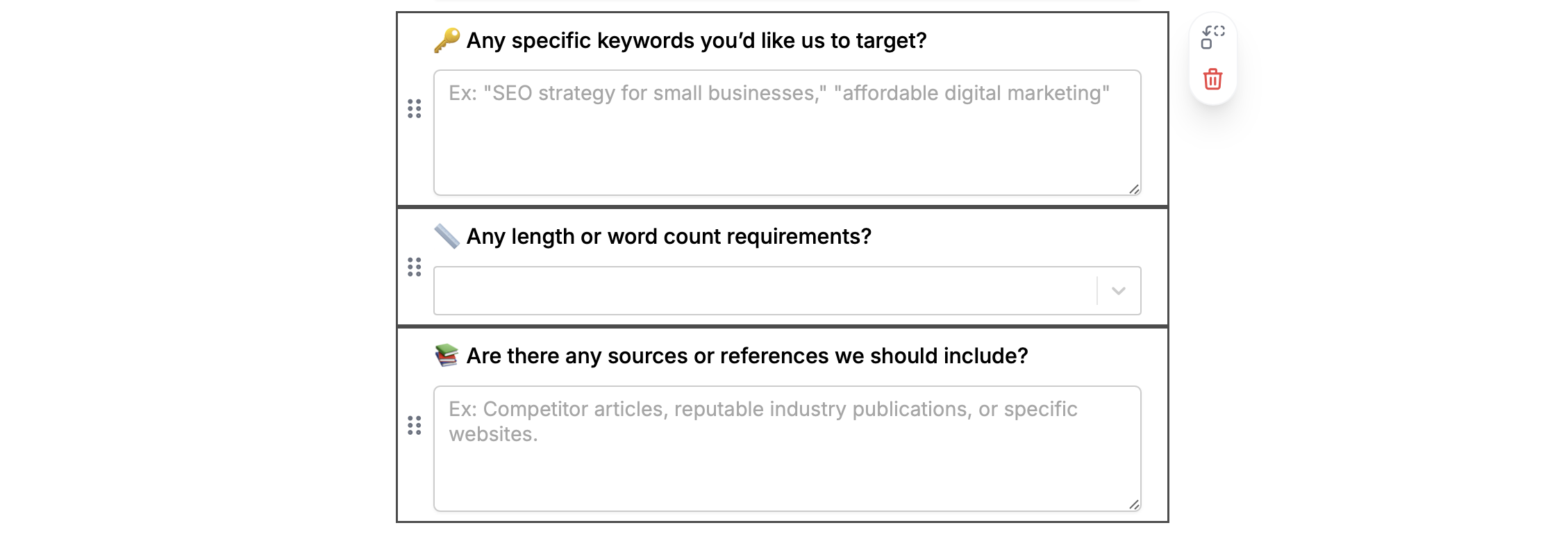
⌘ + C or Ctrl + C to copy followed by ⌘ + V or Ctrl + V to paste them on a different page.
You can also copy buttons, header, section dividers, PDF viewers, and other advanced fields.
Move fields or questions to a different page
Click and drag to highlight the fields you want to copy. Alternatively, you can holdShift and click the fields you’d like to move. Then, click and select a page to move them to.
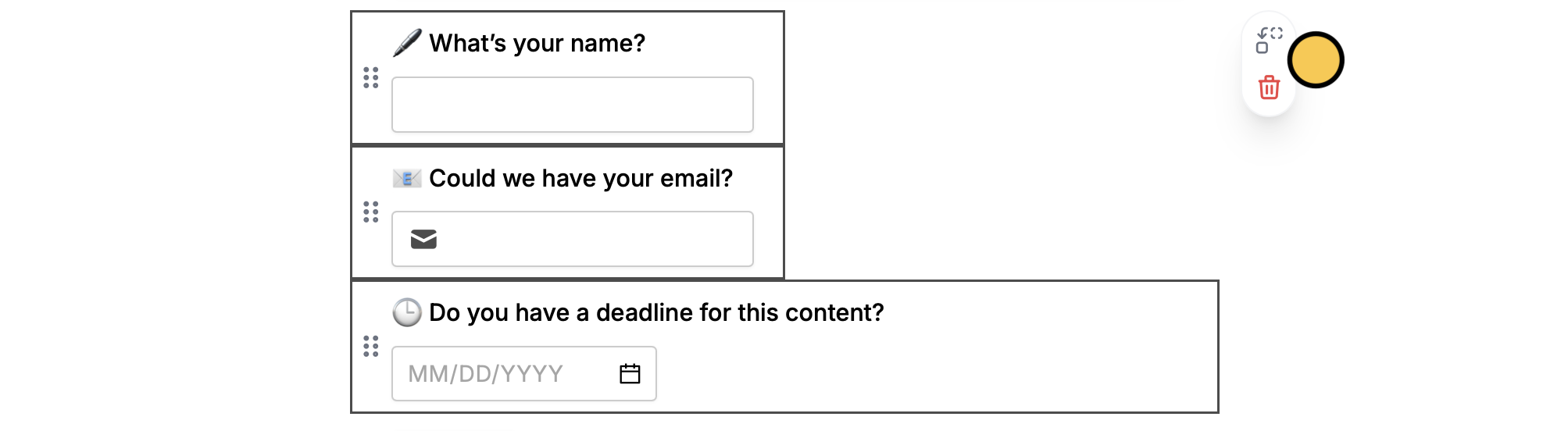
Connect duplicated questions to an integration
If you’re using an integration like Airtable or Notion, you’ll notice that your new question is Not connected to a field yet. Select a question followed by to choose afield you’d like to connect it to from the dropdown.


