What is Monday?
Monday.com is a user-friendly work management platform that helps teams streamline their tasks, projects, and collaborations.Video tutorial
How it works
1
Link your Fillout form to Monday
Open the Fillout form you want to connect with Monday, then click 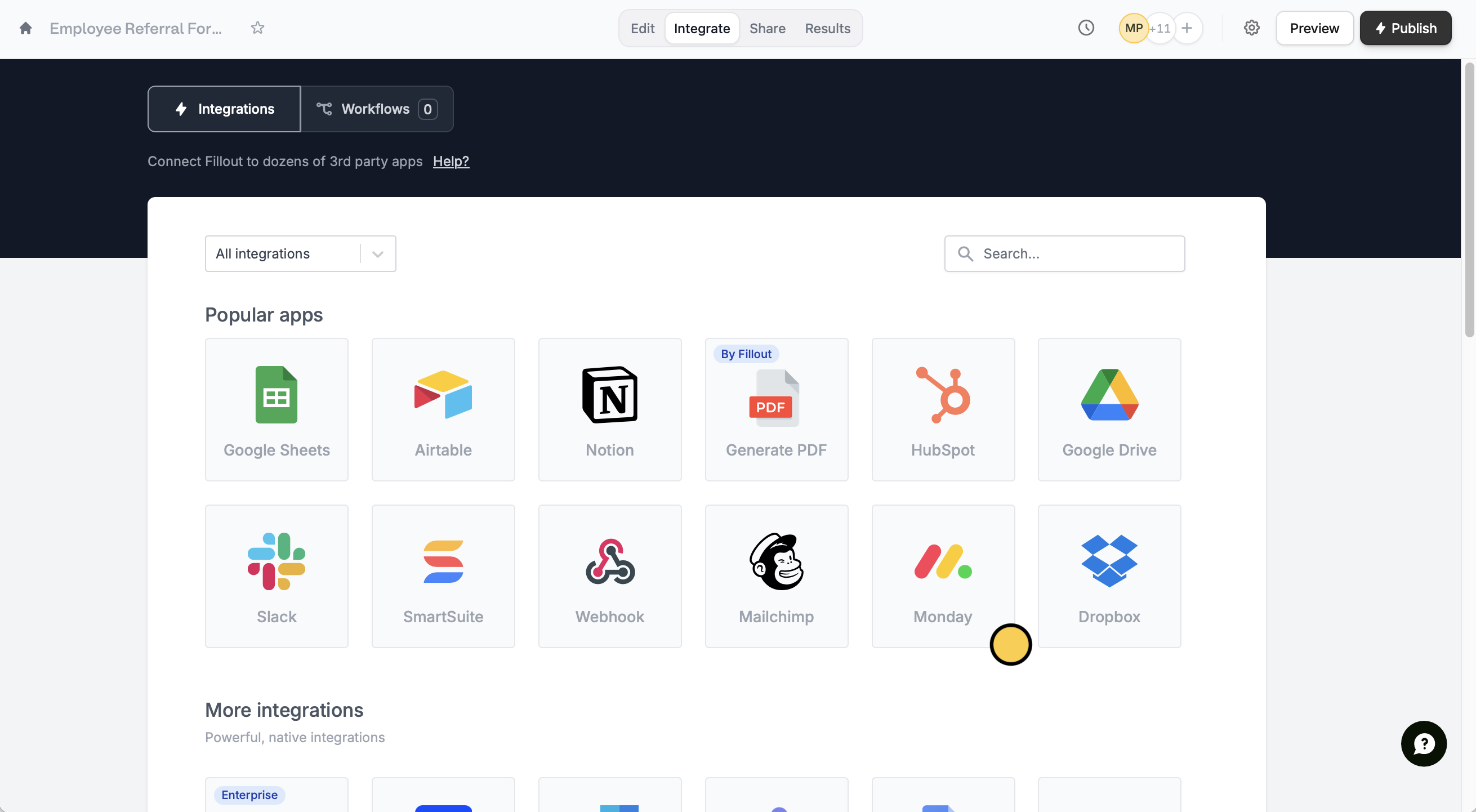
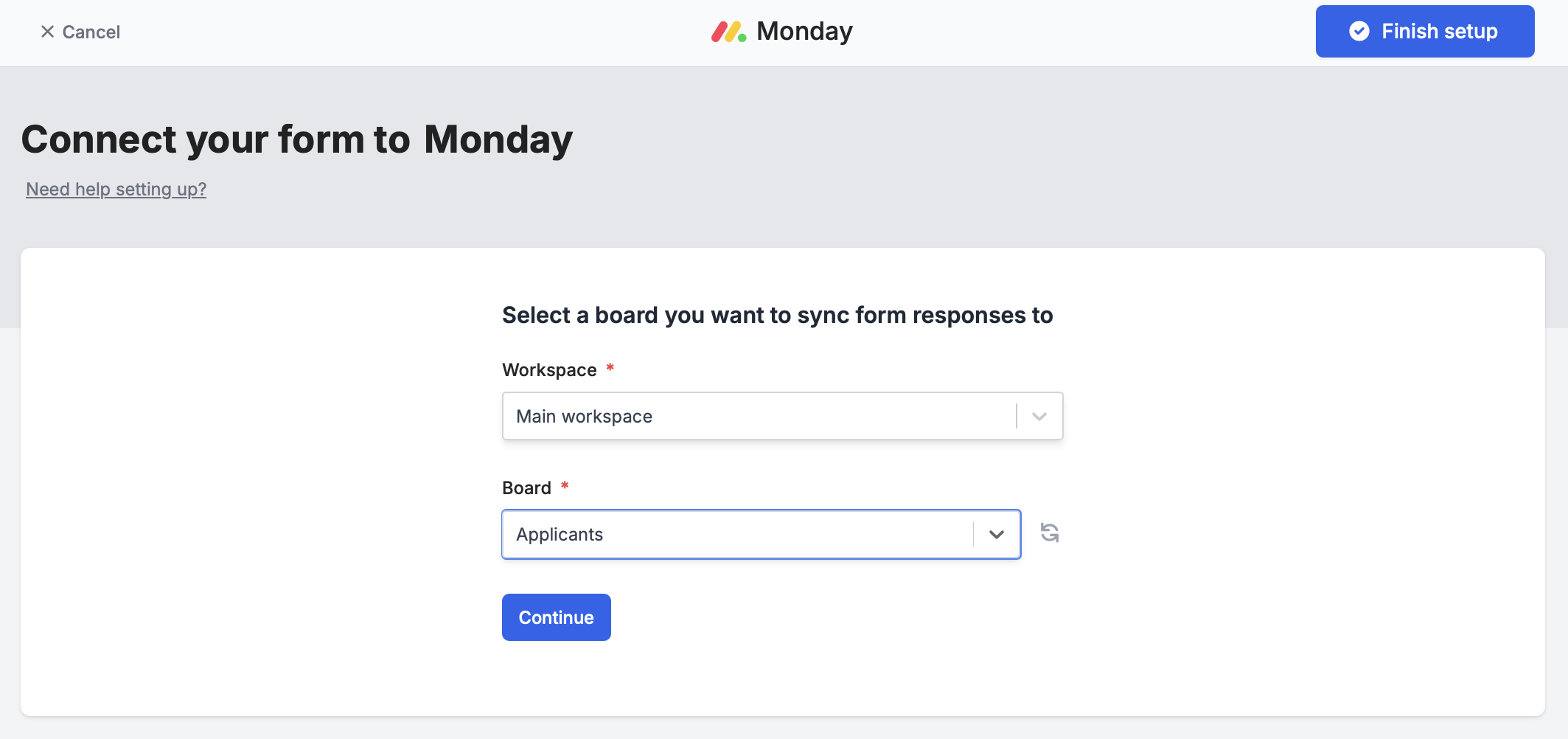
Integrate on the top menu followed by Monday.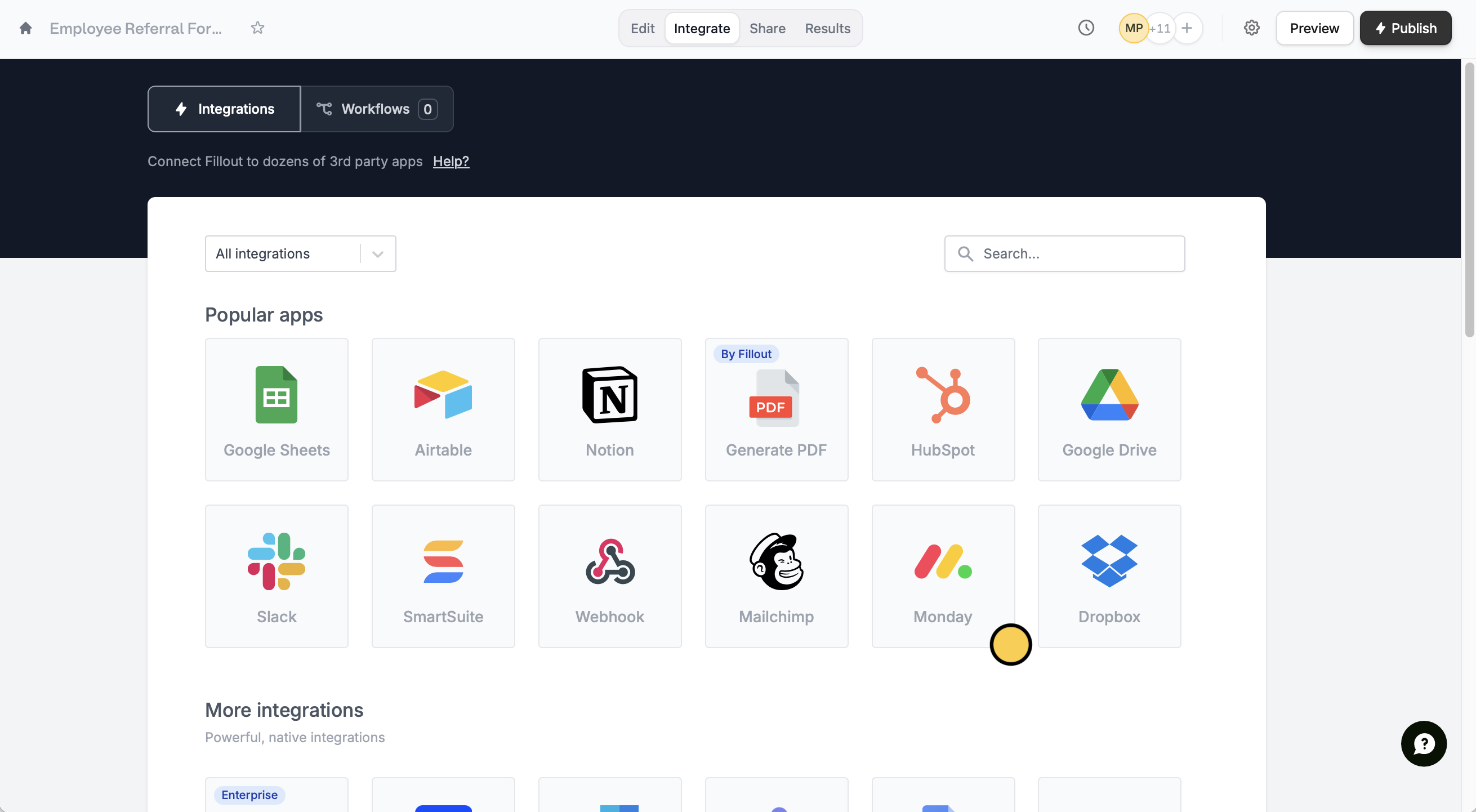
Name for your Monday connection and your Monday API Key.Then, choose the Workspace and Board you would like to sync responses to.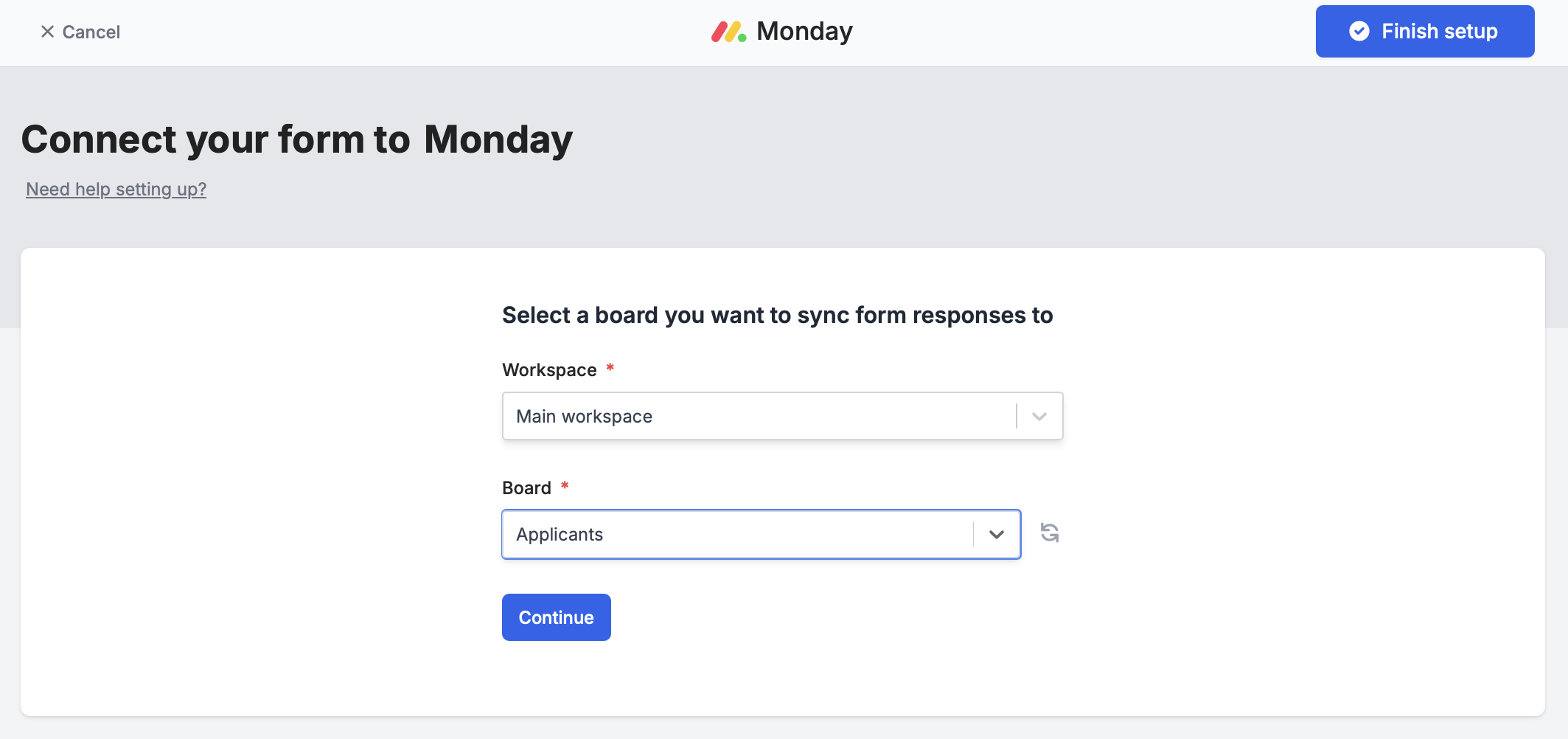
2
Map your form fields on Fillout
After finishing the setup, Monday columns will automatically appear as Fillout fields on the form editor. Simply drag these to your form from the left-hand panel.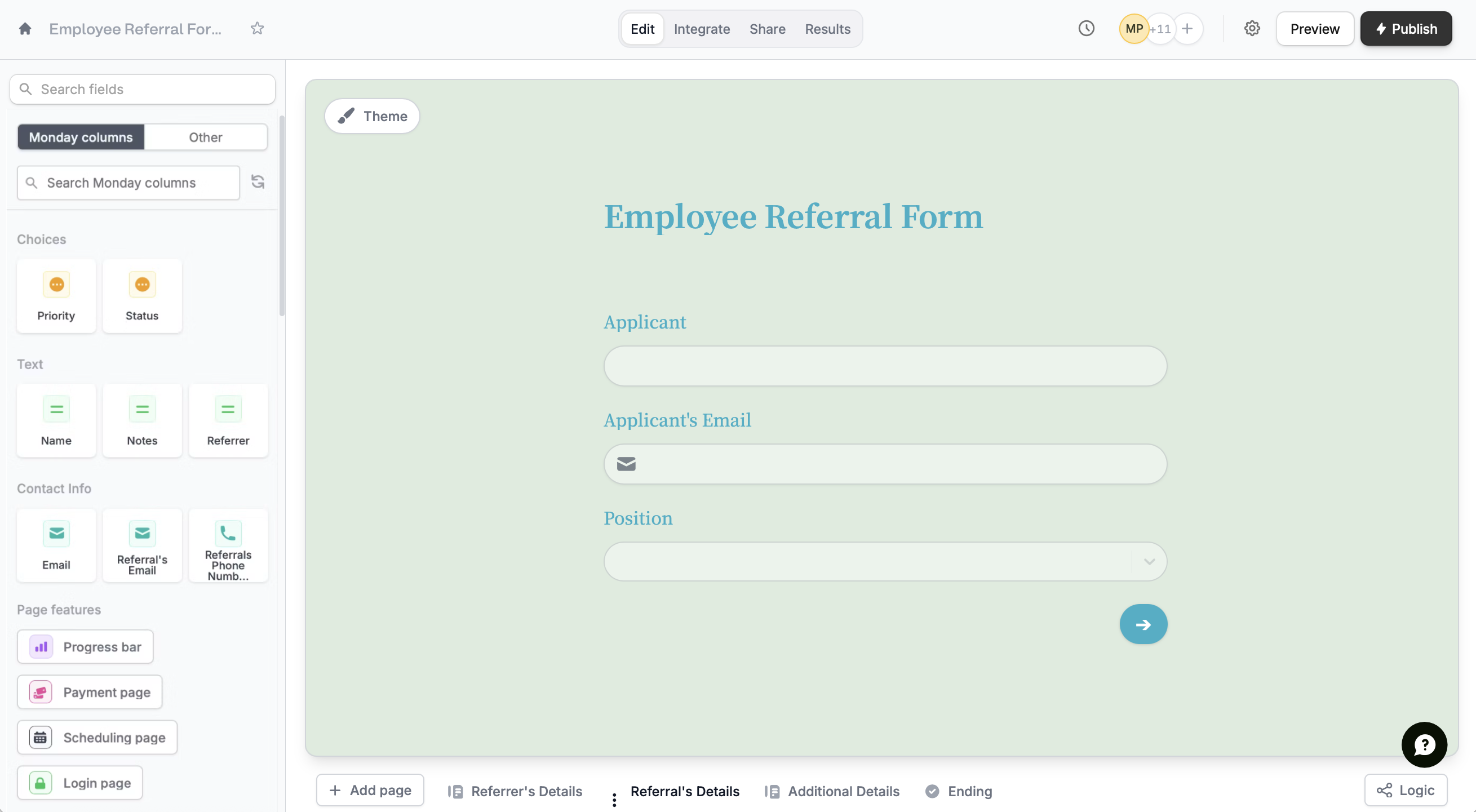
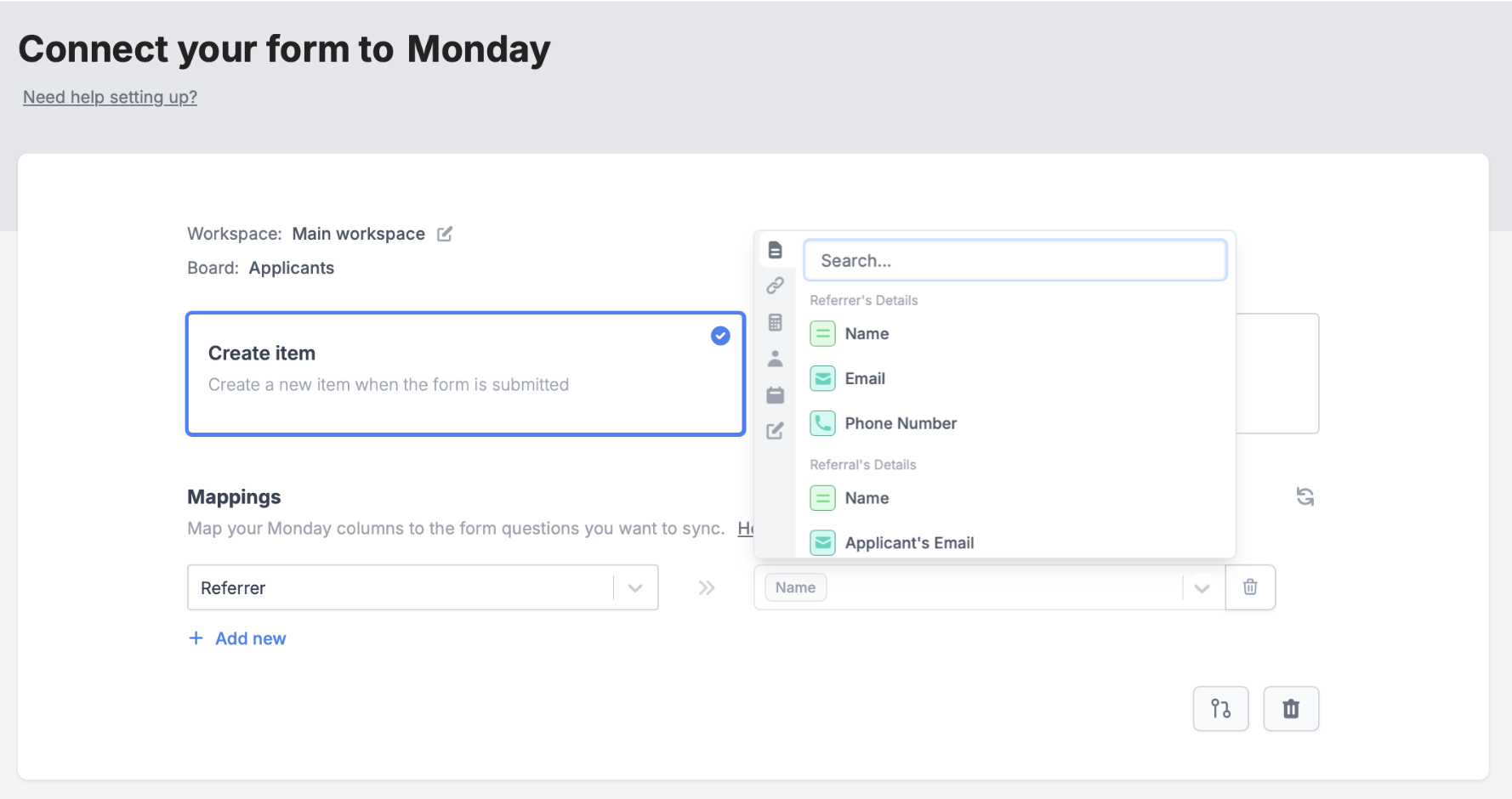
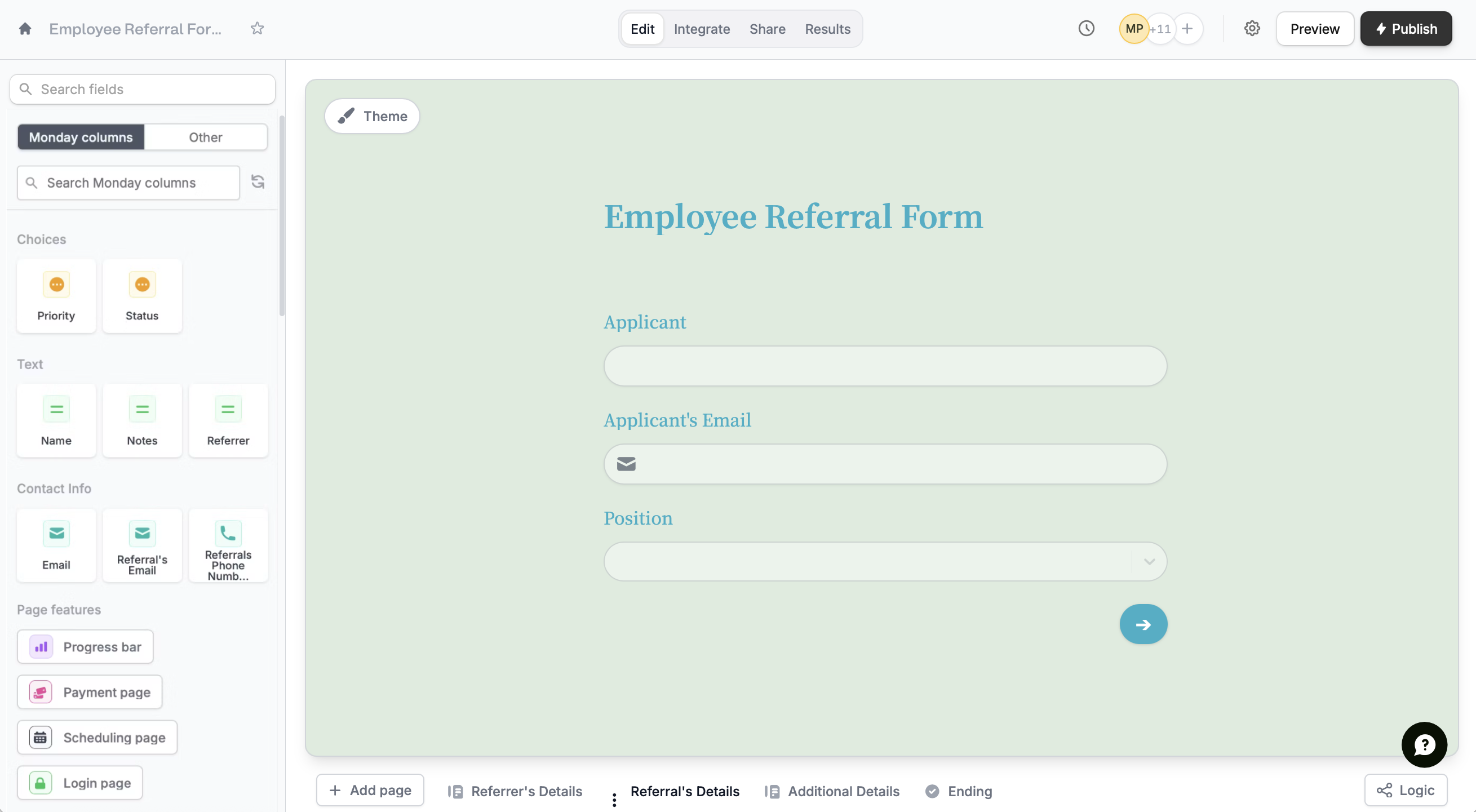
Integrate page and manually map them. + Add new Monday column on the left and select the corresponding Fillout field on the right.In the example below, we will link referrer column on Monday to the Referrer’s Name field on Fillout.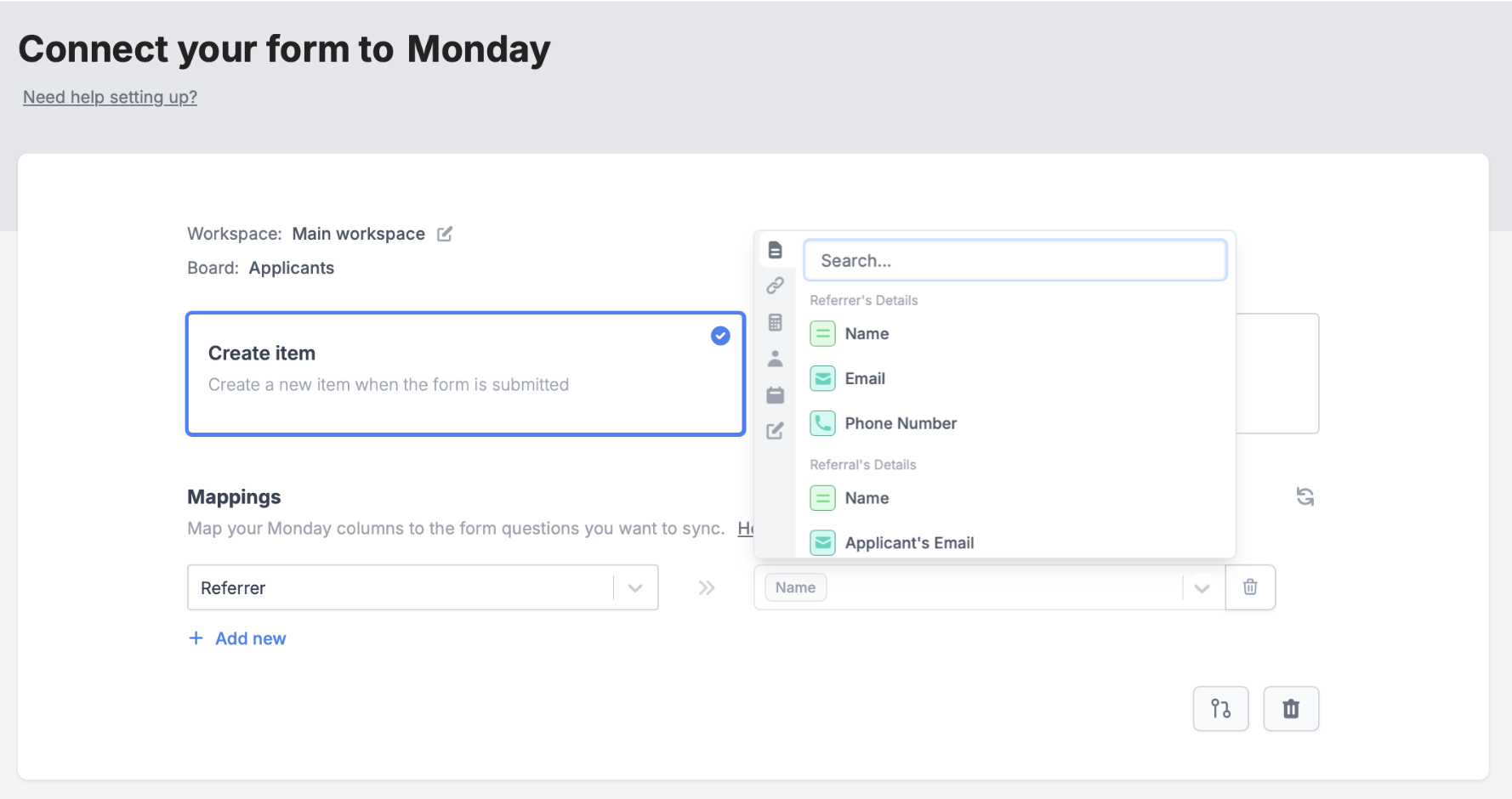
3
Publish and share
Publish your form. Now, answers to mapped fields will appear in the columns of your table on Monday.
