The SmartSuite integration is being improved every day! See the features we’re working on adding at the bottom of this guide.
What is SmartSuite?
SmartSuite is a team-oriented work management platform that empowers groups to organize, monitor, and oversee workflows, projects, and daily assignments efficiently. It provides a centralized solution for planning and overseeing all your team’s tasks and projects.Video tutorial
How it works
1
Connect to your SmartSuite account
Head to the 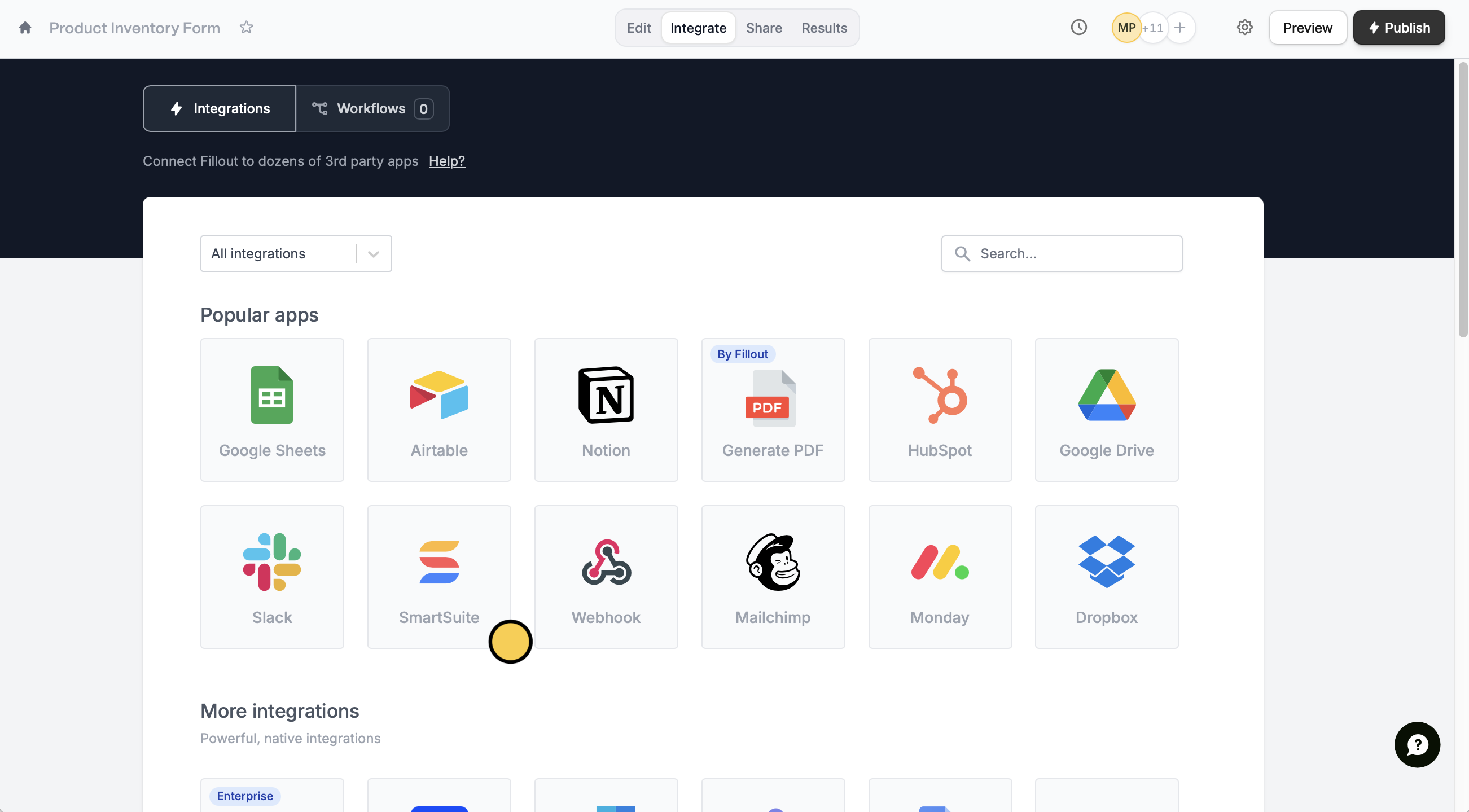
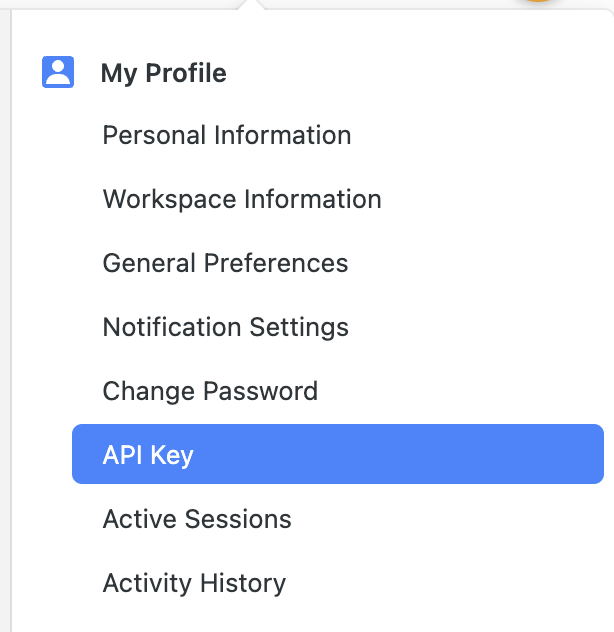

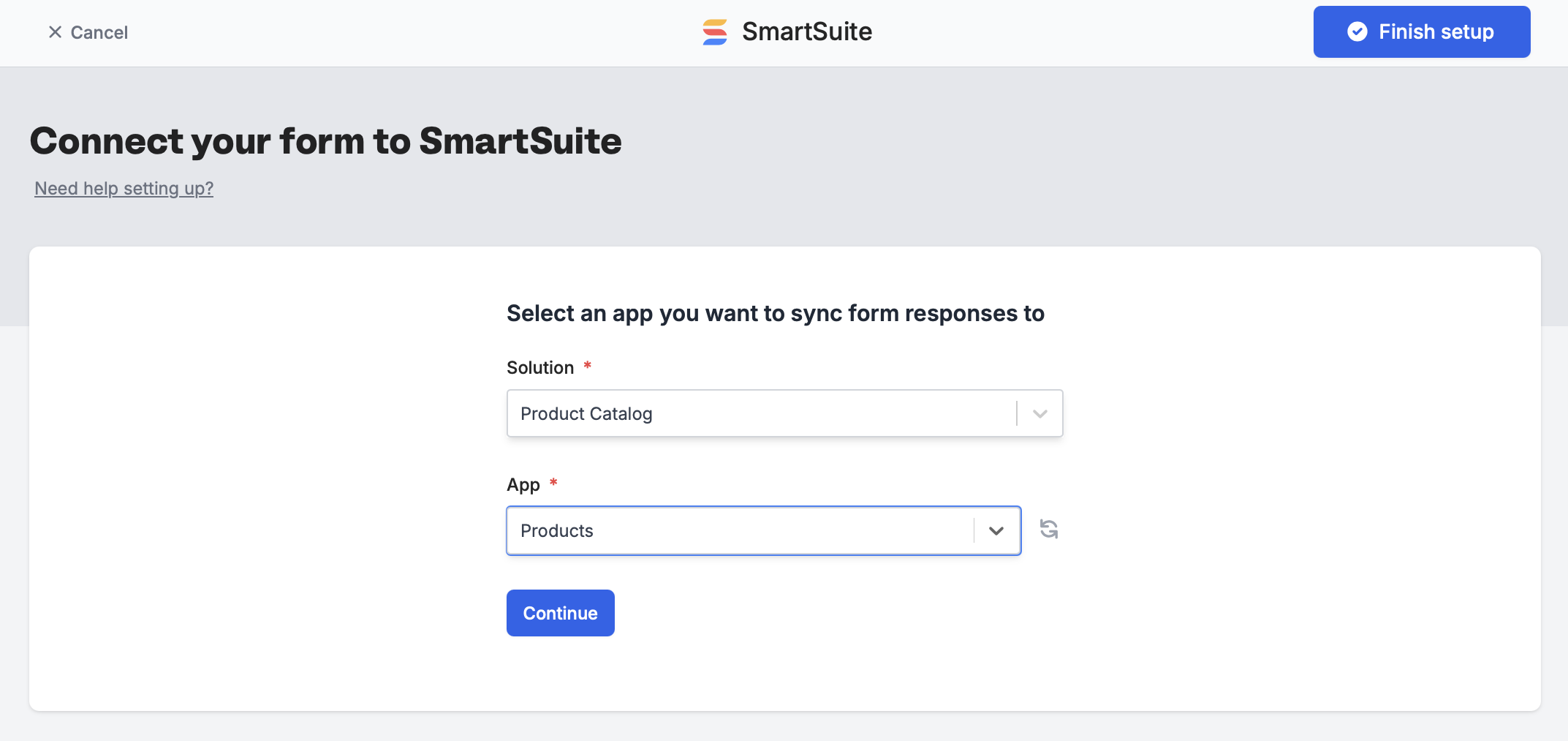
Integrate tab from the top menu, and select SmartSuite.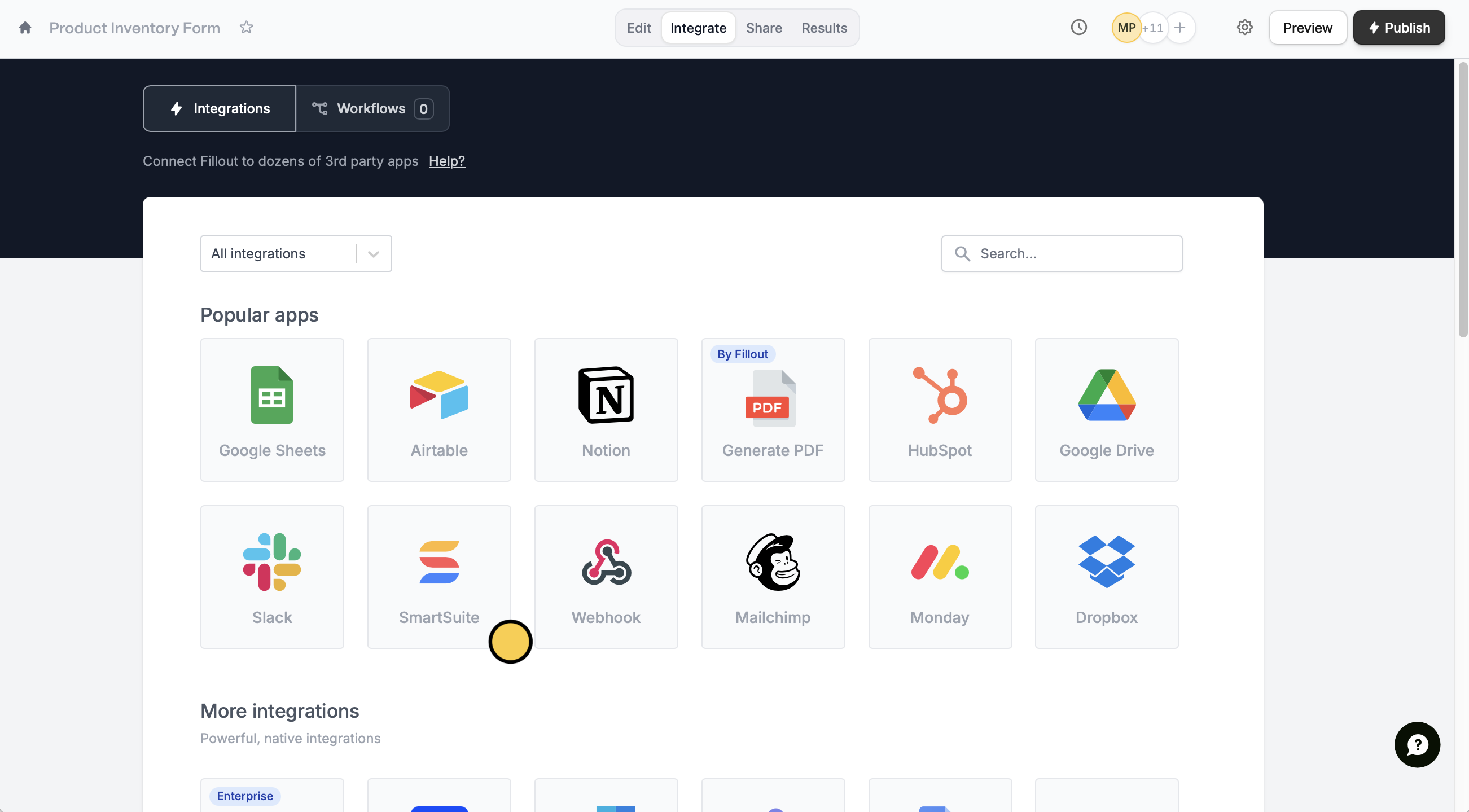
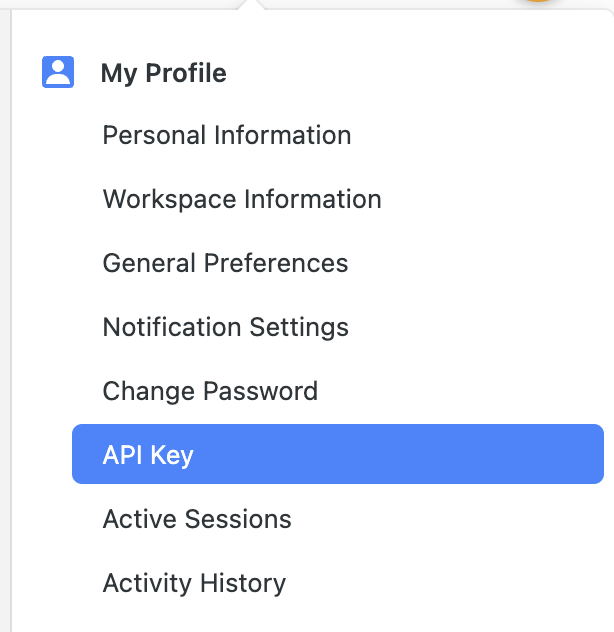

Finish setup.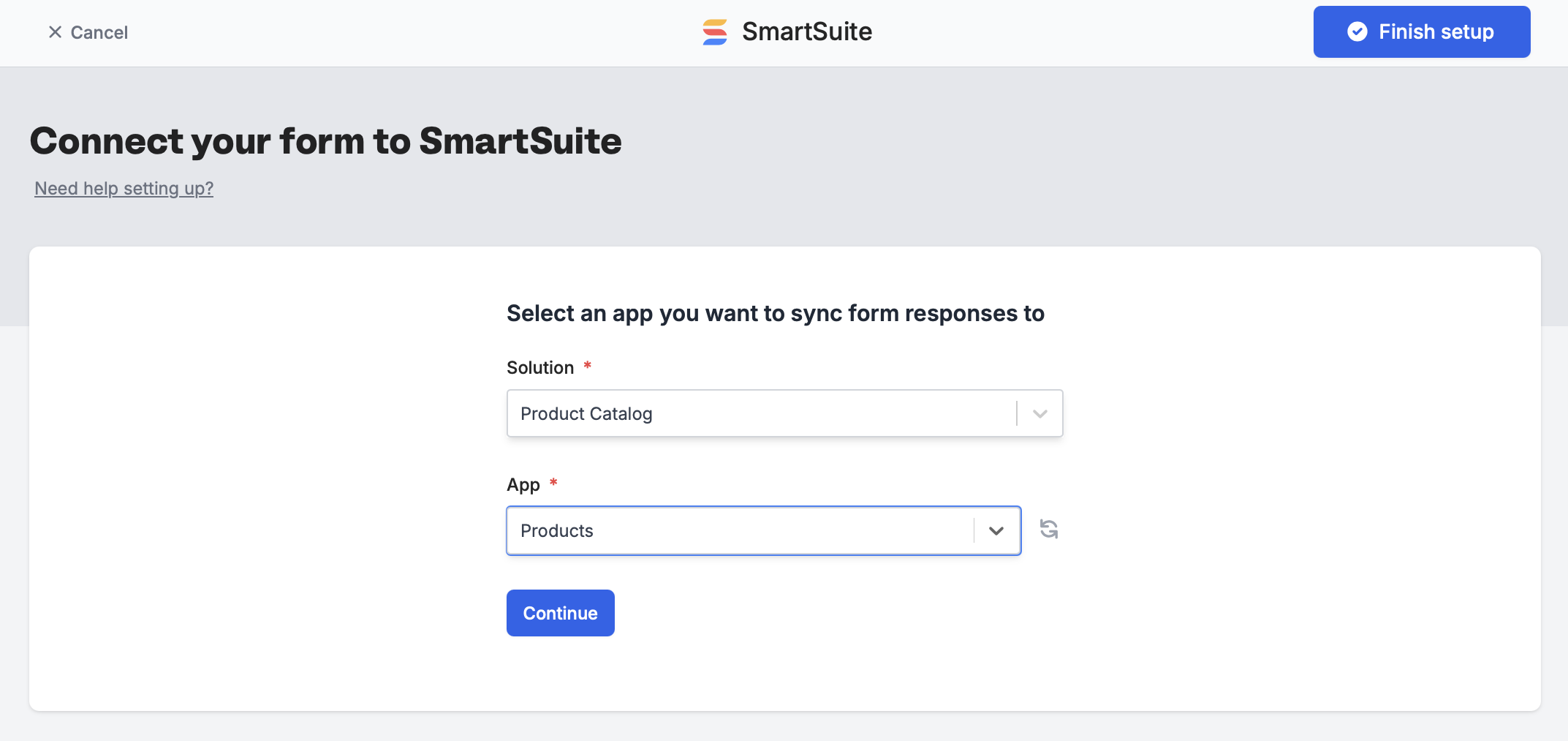
2
Map your fields
SmartSuite fields will automatically appear on the left-hand panel. Drag and drop these into your form.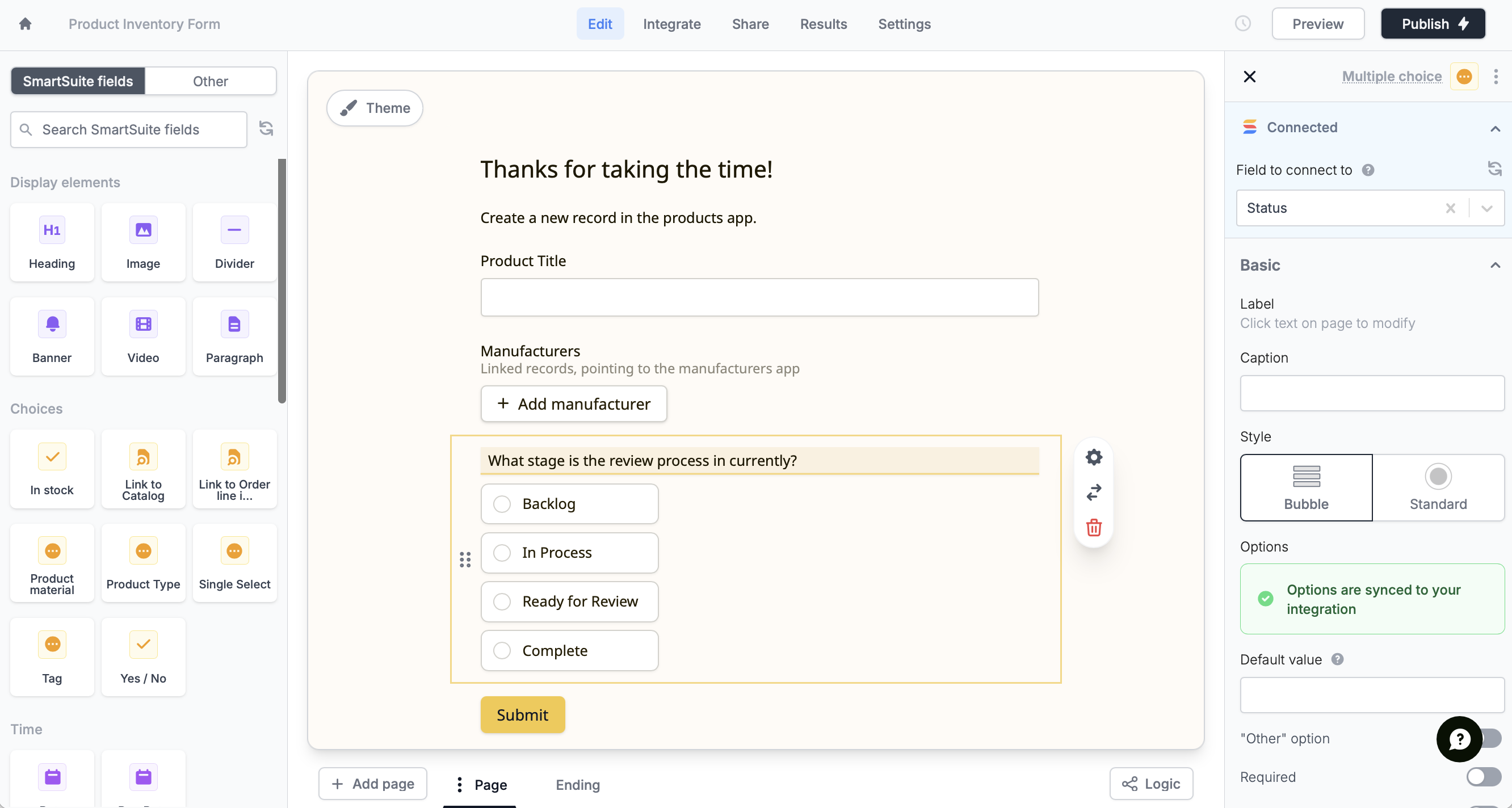
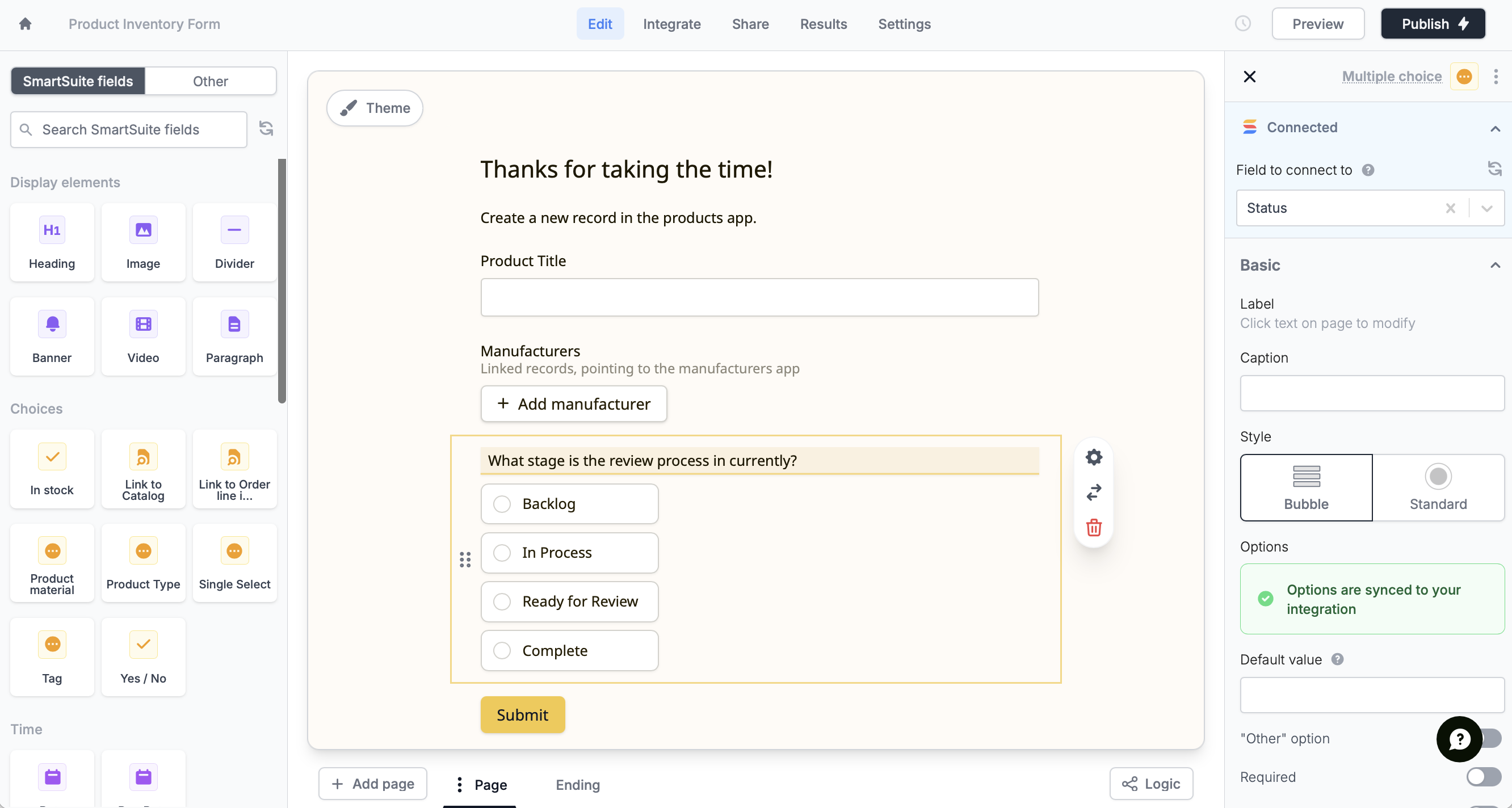
Integrate page.3
Publish and share
That’s it! New submissions will be added as rows in your solution. Click
Publish to make the changes reflect and share or embed your form.
