When do I need an editable form?
Making your forms editable improves the accuracy of the data you collect and reduces back-and-forth with your users. Common use cases include:- Event RSVPs — let respondents update their answers if plans change.
- Surveys — allow edits when users have new information to share.
- Newsletter signups — let users adjust their notification preferences later.
Option 1: Auto-send edit links
If you want all respondents to receive an edit link by default, use this approach. First, quickly enable respondent notifications. Make sure to toggleInclude a link to edit submission.
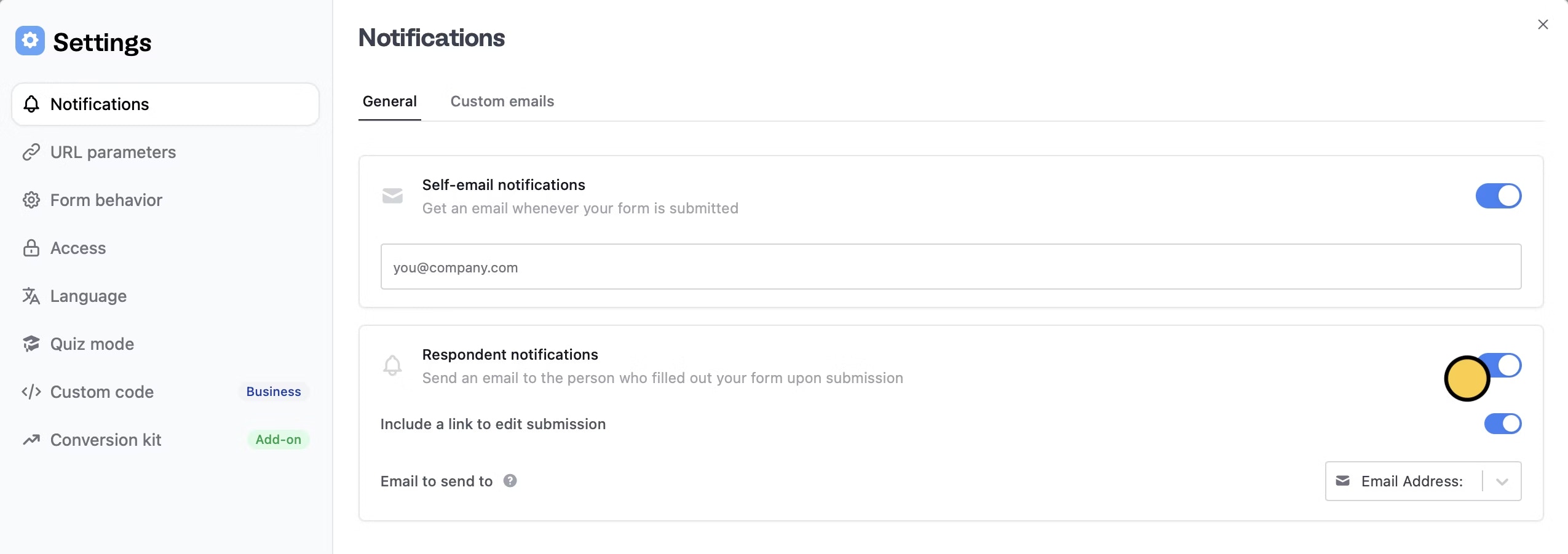
Edit submission.
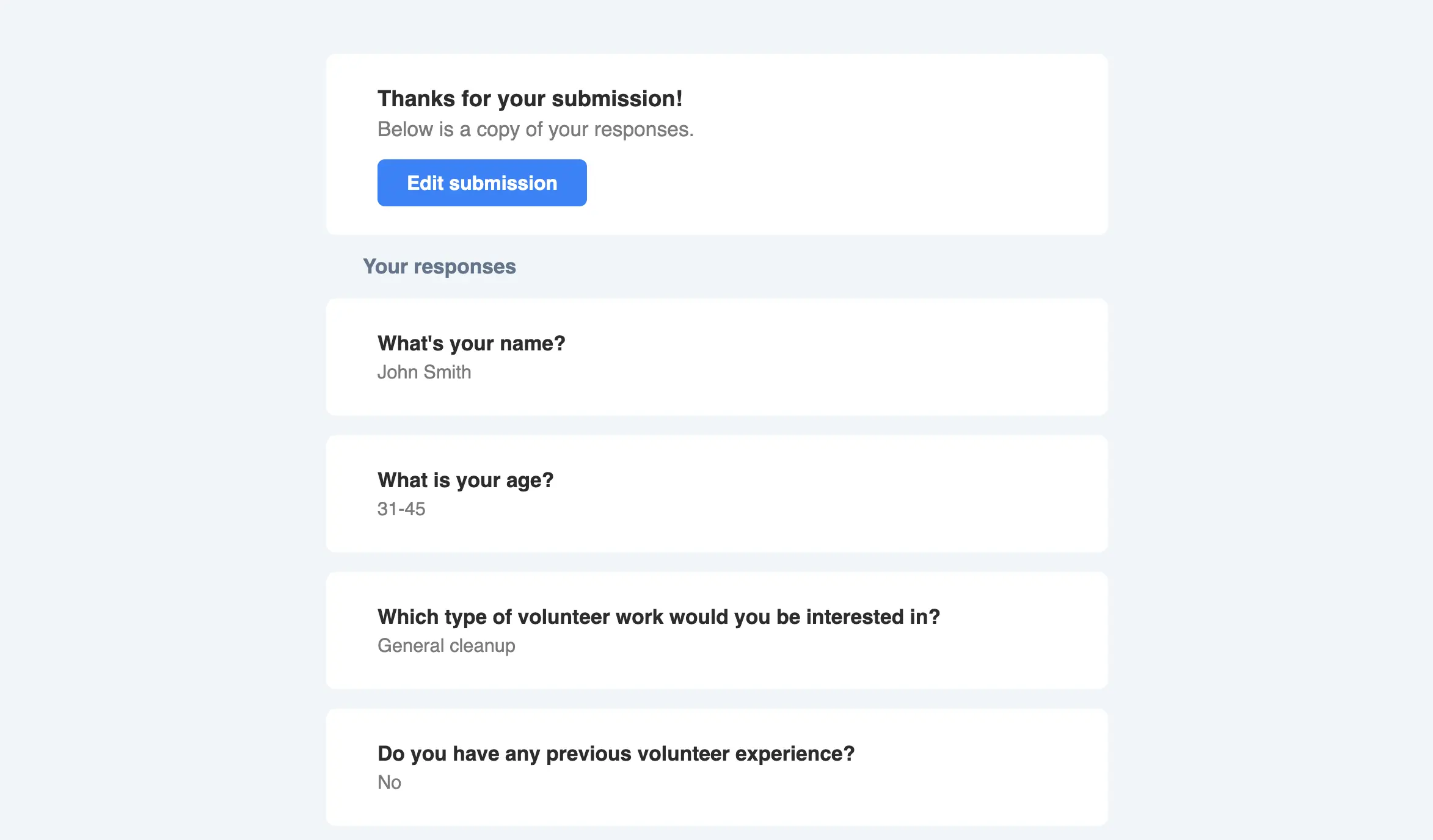
Option 2: Use the Send response field
If you want to make the respondent opt-in, use this approach instead. On your form’s ending page, drag-and-drop theSend response field type from the left-hand panel.
Click to Include edit link in the right-hand panel.
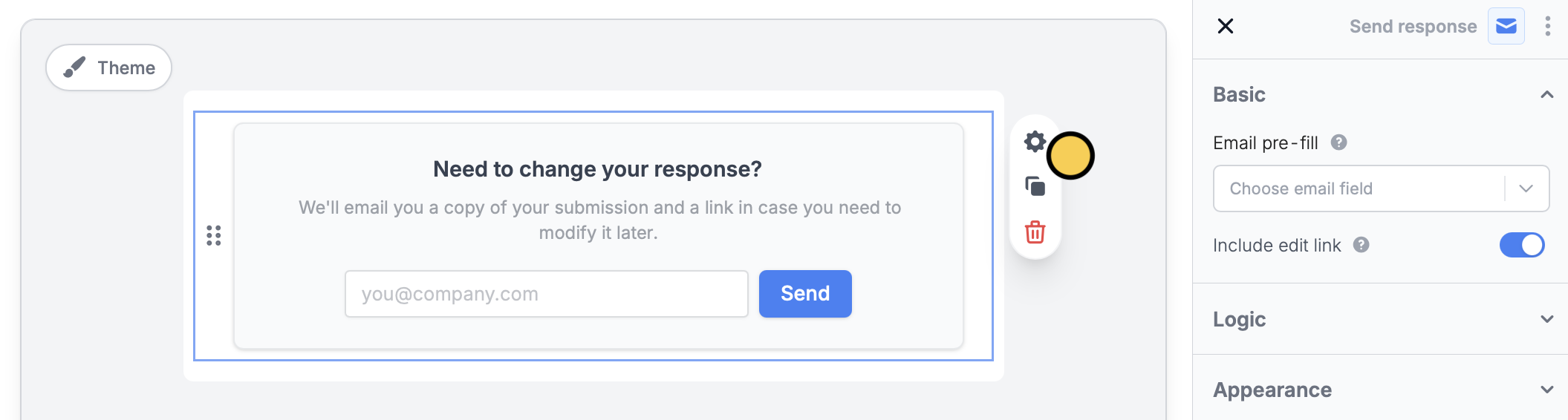
Option 3: Manually share the edit link
First, head to theResults tab on your form and open the submission in question. Click followed by Edit. A new tab will open with the filled submission. Copy the link and share it.
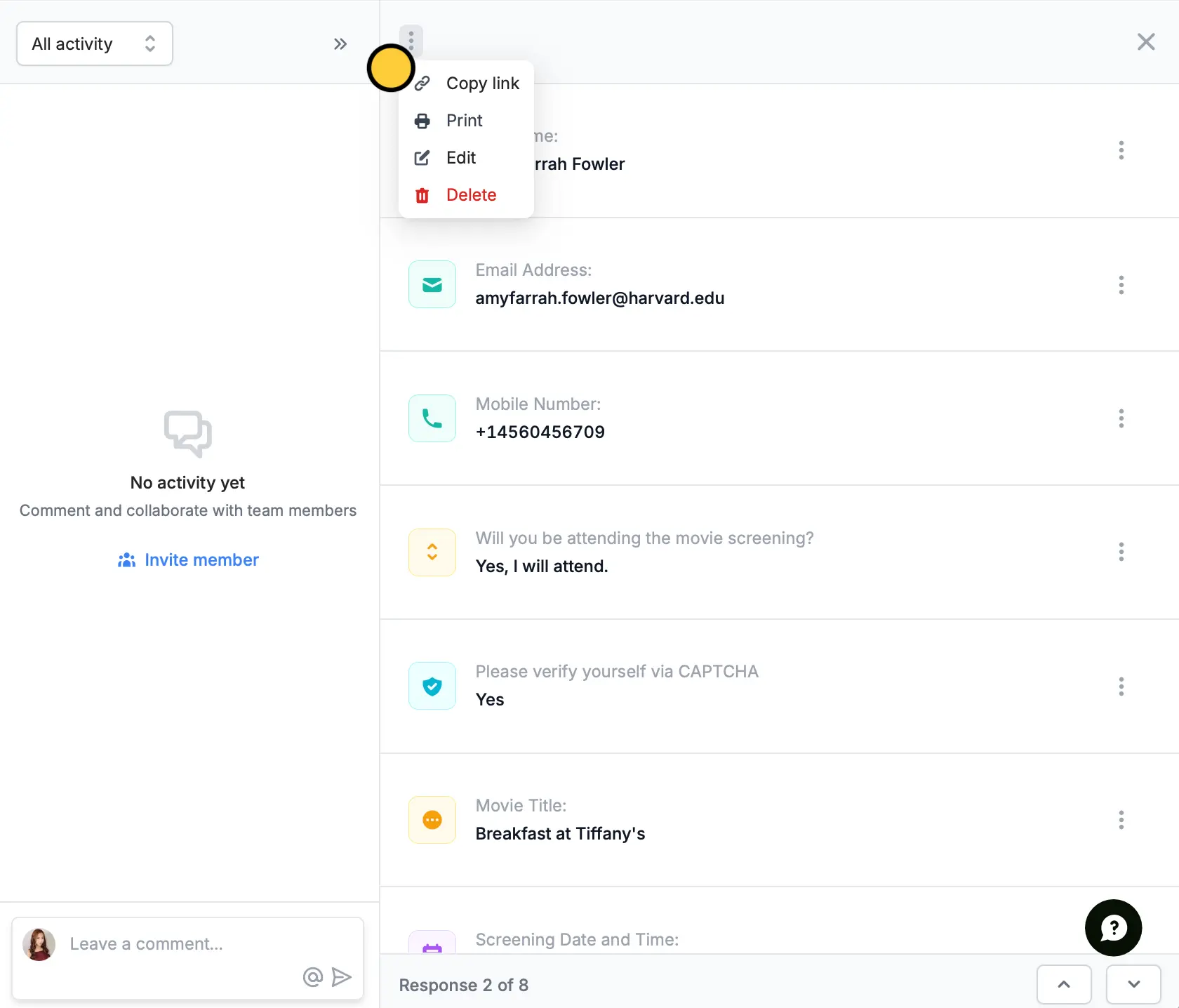
Option 4: Add a submission overview in the email
You can also automate custom emails with a submission overview, letting respondents update their responses from the link provided in the email. More info here.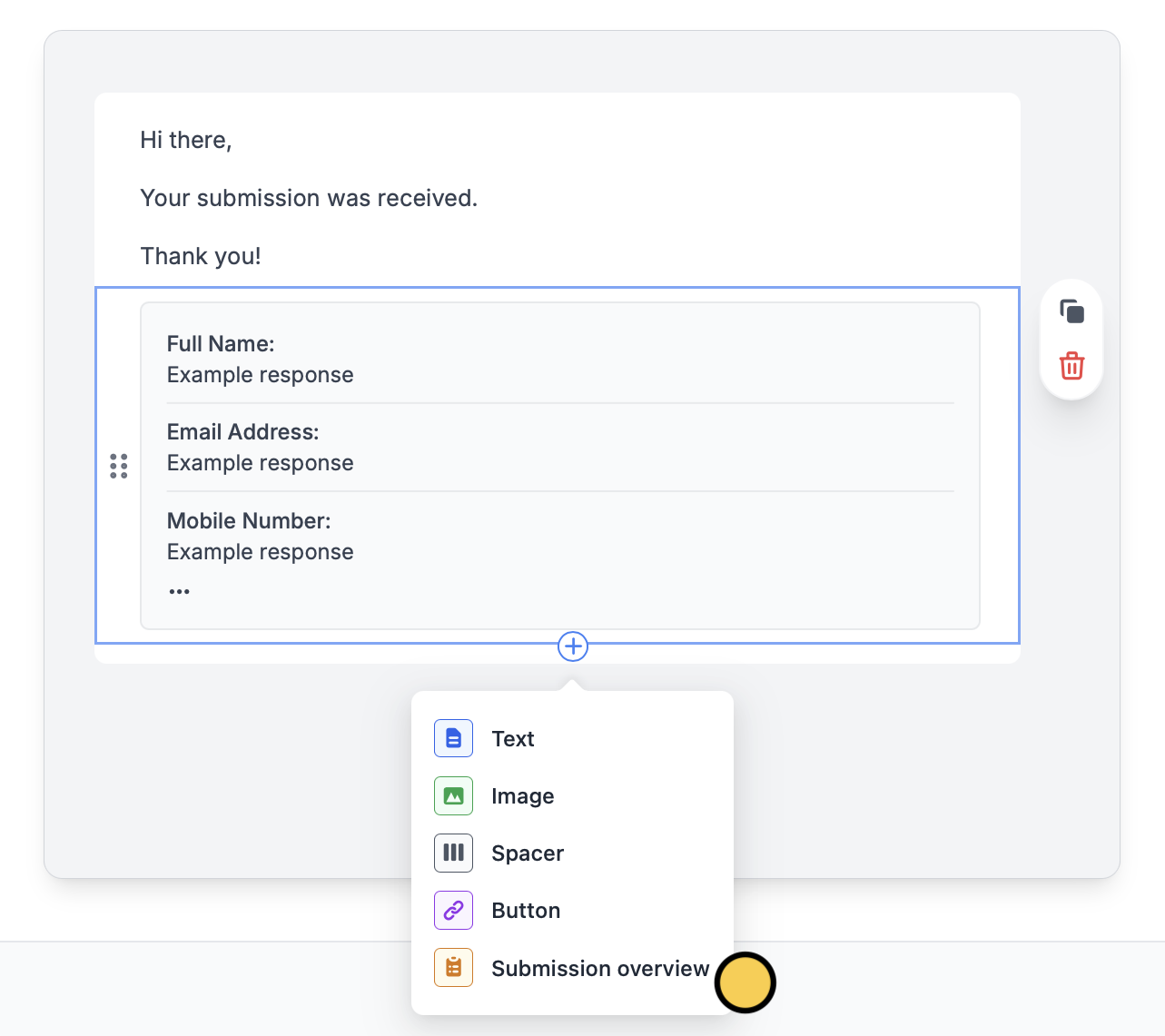
Updating integrations
With the approaches described above, your connected 3rd-party integrations will automatically be updated whenever someone submits the edit link. For example, if your form is connected to Airtable, re-submitting the form from a respondent notification link will update the record in Airtable. You can also set up edit links for specific integrations. See these guides or follow the same instructions for other integrations, like SmartSuite or Monday.com.Update Airtable
Edit existing records and pre-fill fields.
Update Notion
Edit existing pages and pre-fill fields.

