Arabic
Catalan
Chinese (Simplified)
Chinese (Traditional)
Czech
Danish
Dutch
English
Catalan
Chinese (Simplified)
Chinese (Traditional)
Czech
Danish
Dutch
English
Filipino
Finnish
French
German
Greek
Hebrew
Hungarian
Indonesian
Finnish
French
German
Greek
Hebrew
Hungarian
Indonesian
Italian
Japanese
Korean
Norwegian
Polish
Portuguese
Romanian
Russian
Japanese
Korean
Norwegian
Polish
Portuguese
Romanian
Russian
Slovak
Slovenian
Spanish
Swedish
Thai
Turkish
Ukrainian
Vietnamese
Slovenian
Spanish
Swedish
Thai
Turkish
Ukrainian
Vietnamese
This feature is available on Business, and Enterprise plans. Learn more about our pricing plans and advanced features here.
Video overview
How to change form language
Open your form settings by clicking on the upper right area.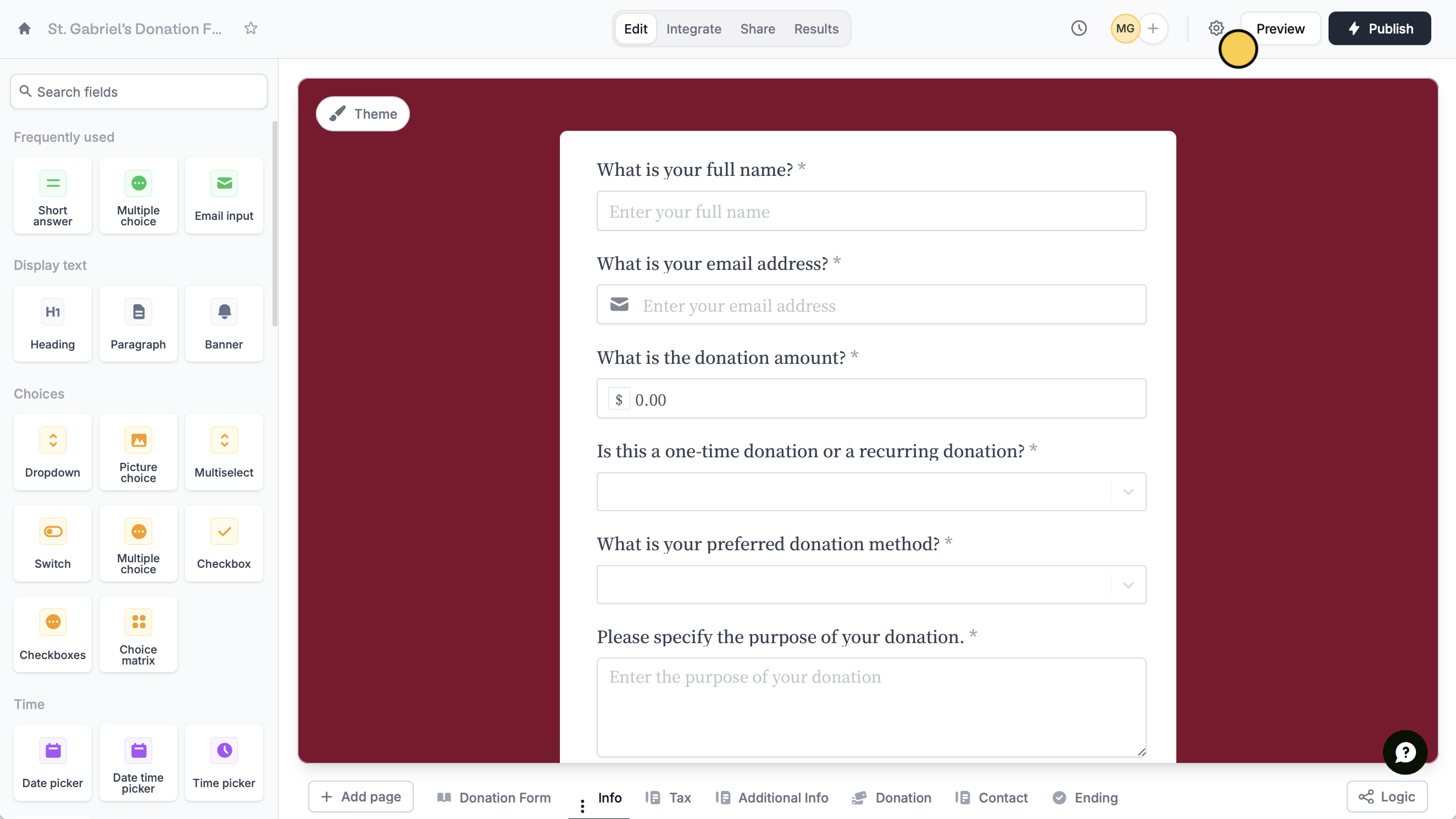
Language in the left-hand panel to select your preferred Default language. That’s it! Publish your form and share the link.
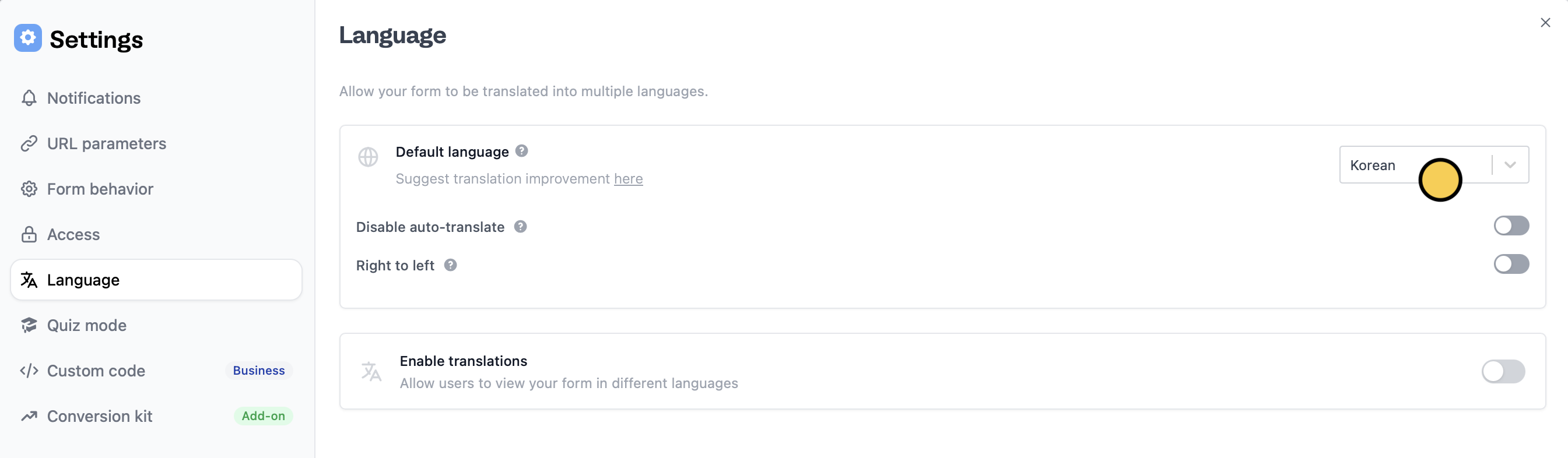
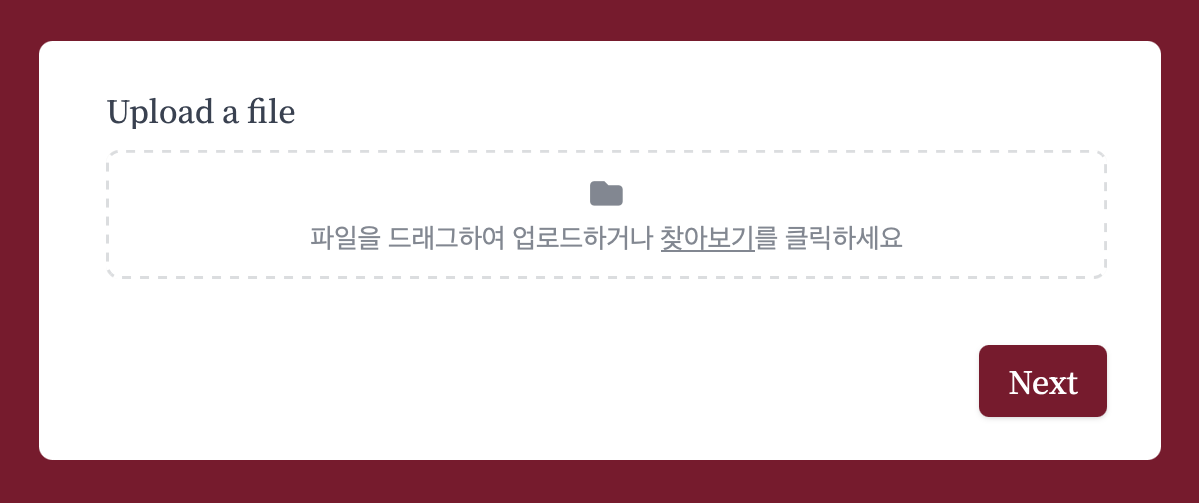
Translate your form
Unlike changing your form’s Default language, which switches it to a single language, translating your form lets respondents access it in multiple languages. Go to your form’sLanguage settings.
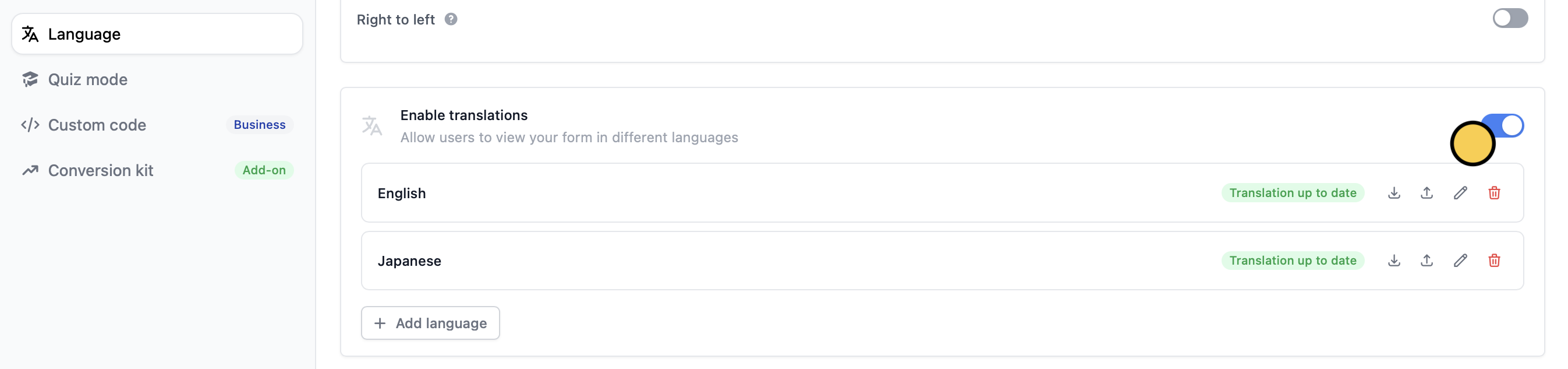
Enable translations and + Add your preferred languages.
Disable Google Translate
Many Chrome respondents have Google Translate on, which auto-translates websites. If you’ve already set your form to your preferred language, you can stop the respondent’s browser from auto-translating the form.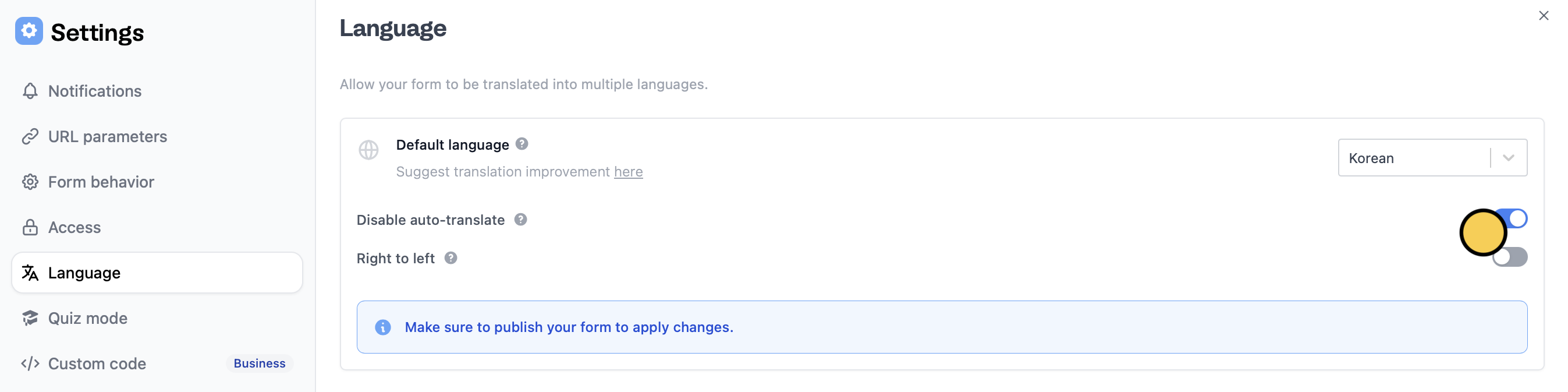
Language settings, Disable auto-translate.
