Google
Track data with Google Tag Manager
Track activity and monitor data across your web pages with Google Tag Manager and Fillout forms. Check conversions and ROI through form responses in your website.
What is Tag Manager
Google Tag Manager is a free tool that allows you to manage and deploy marketing tags on your website without editing the code. It simplifies tracking and analytics for better insights and optimization.How it works
1
Link your Fillout form to Tag Manager
First, open your Fillout form or create a new one. Then, navigate to Integrate and look for 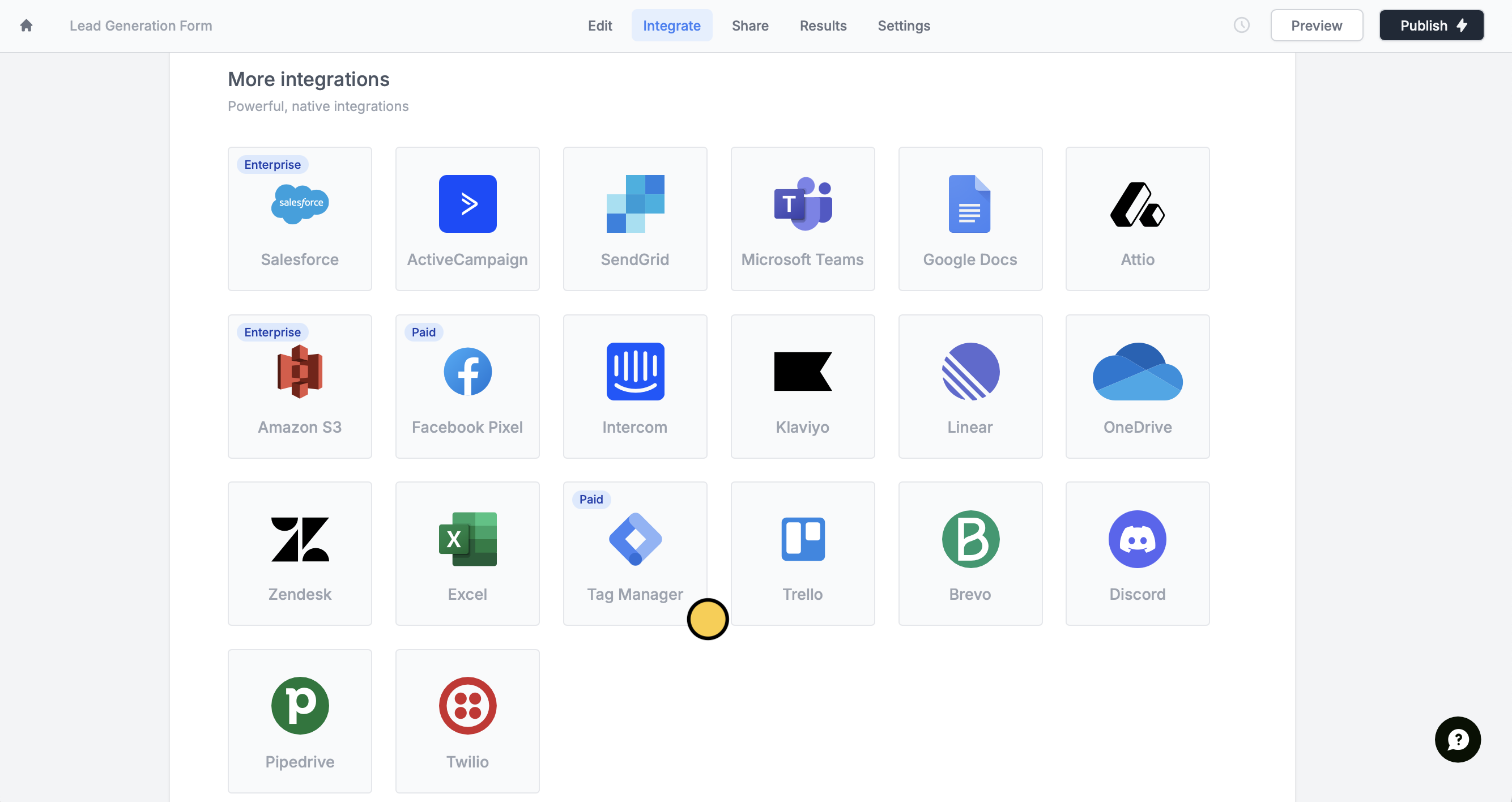
Tag Manager.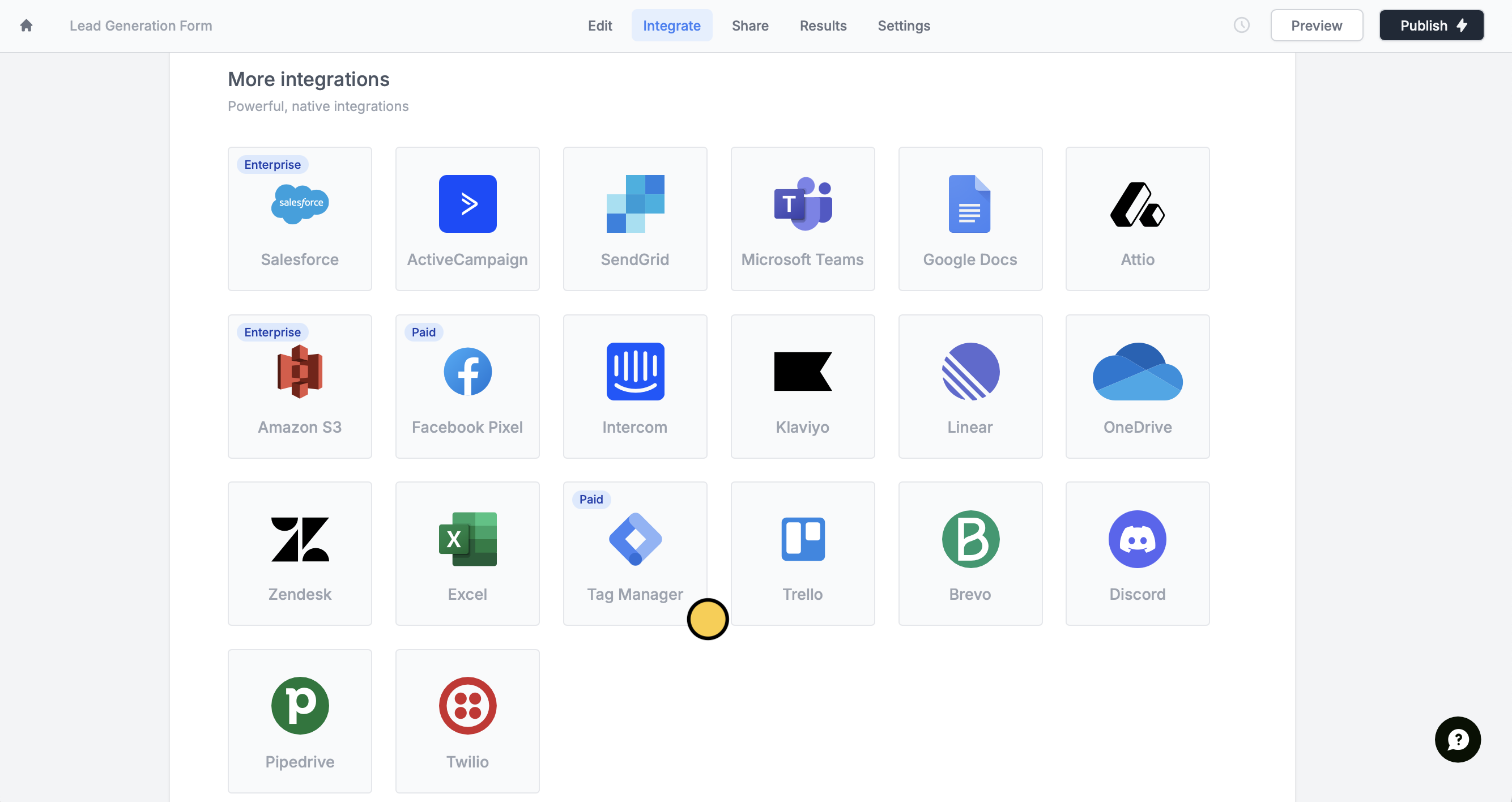
Connect a custom domain to get started. Follow the quick instructions in the next screen to enter your Google Tag Manager container ID.Note: Only admins will be able to add a custom domain.
2
Add triggers
In your Tag Manager Workspace, head over to 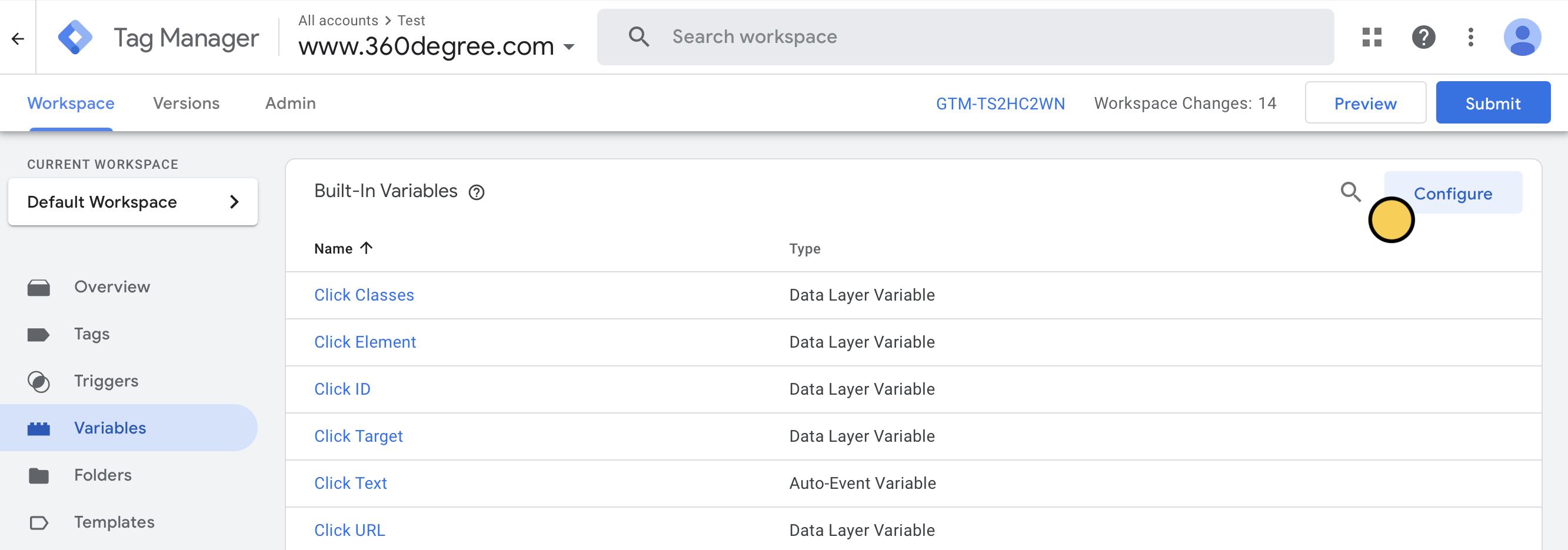
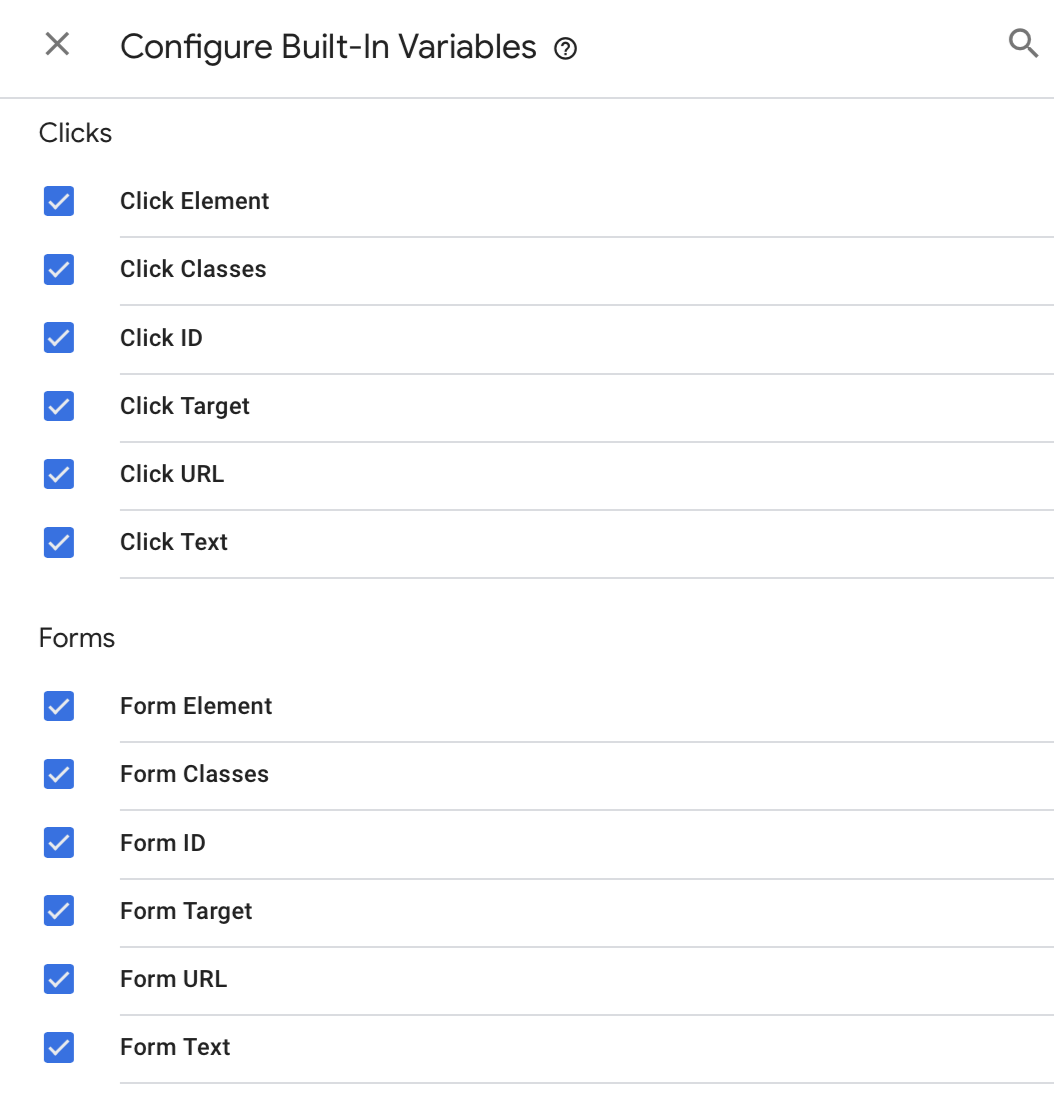 Then, go back to your Workspace. Click
Then, go back to your Workspace. Click 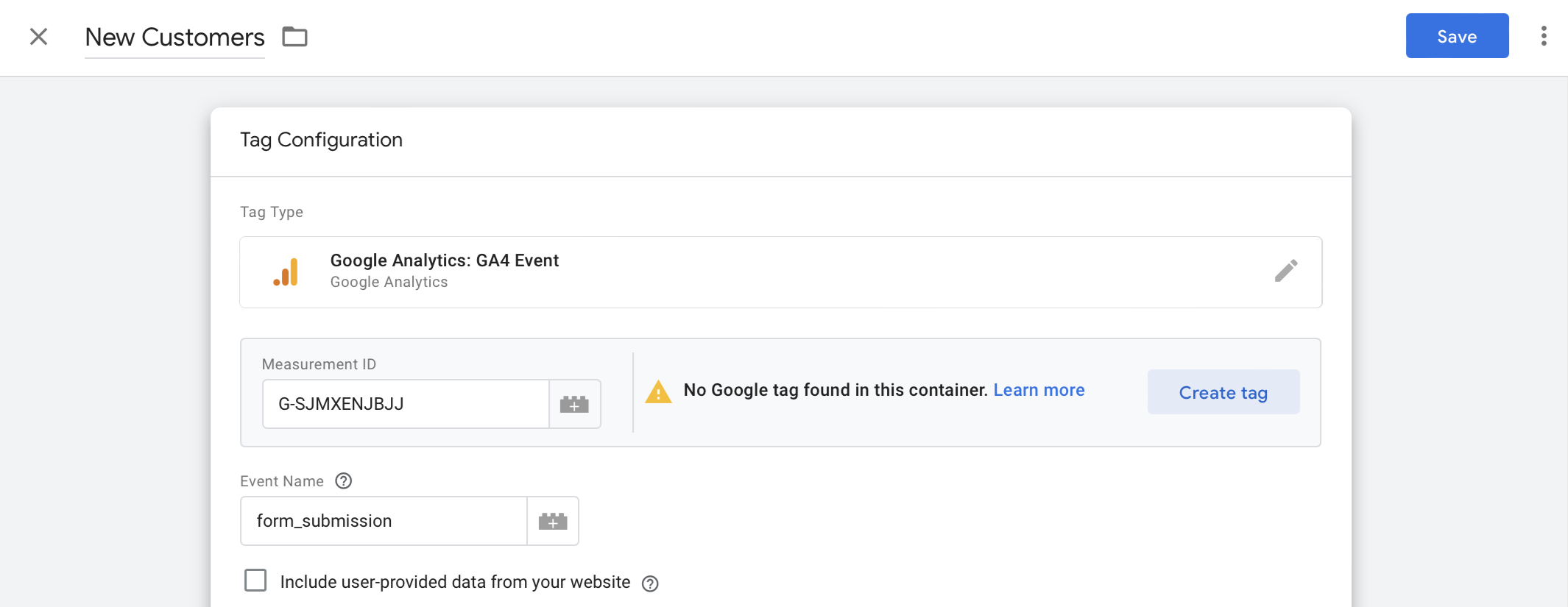 Click
Click 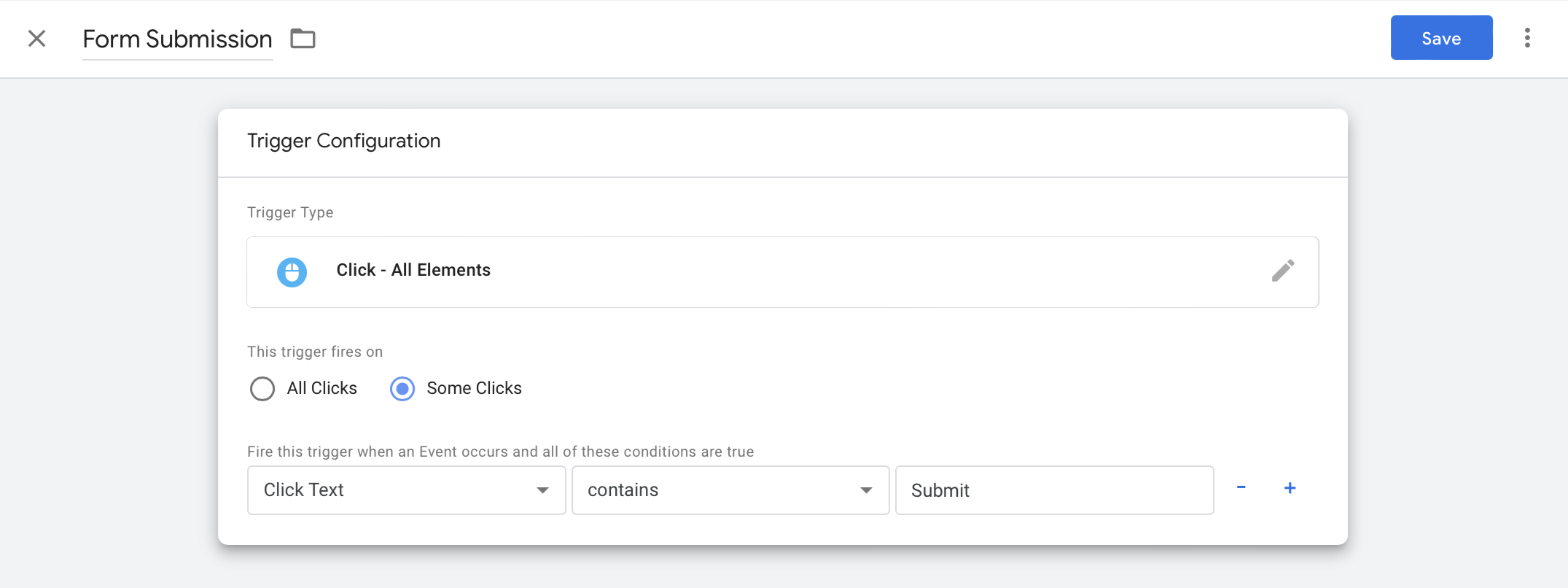
Variables from the left panel and click Configure.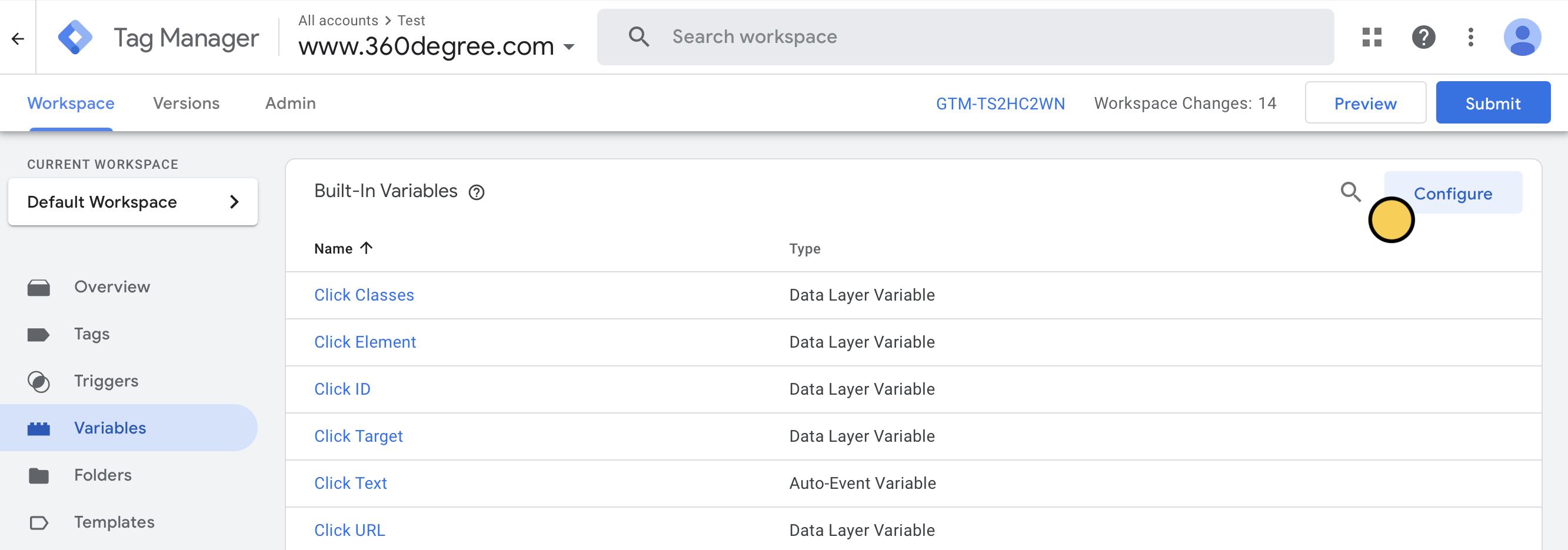
Tick all variables under Clicks and Forms.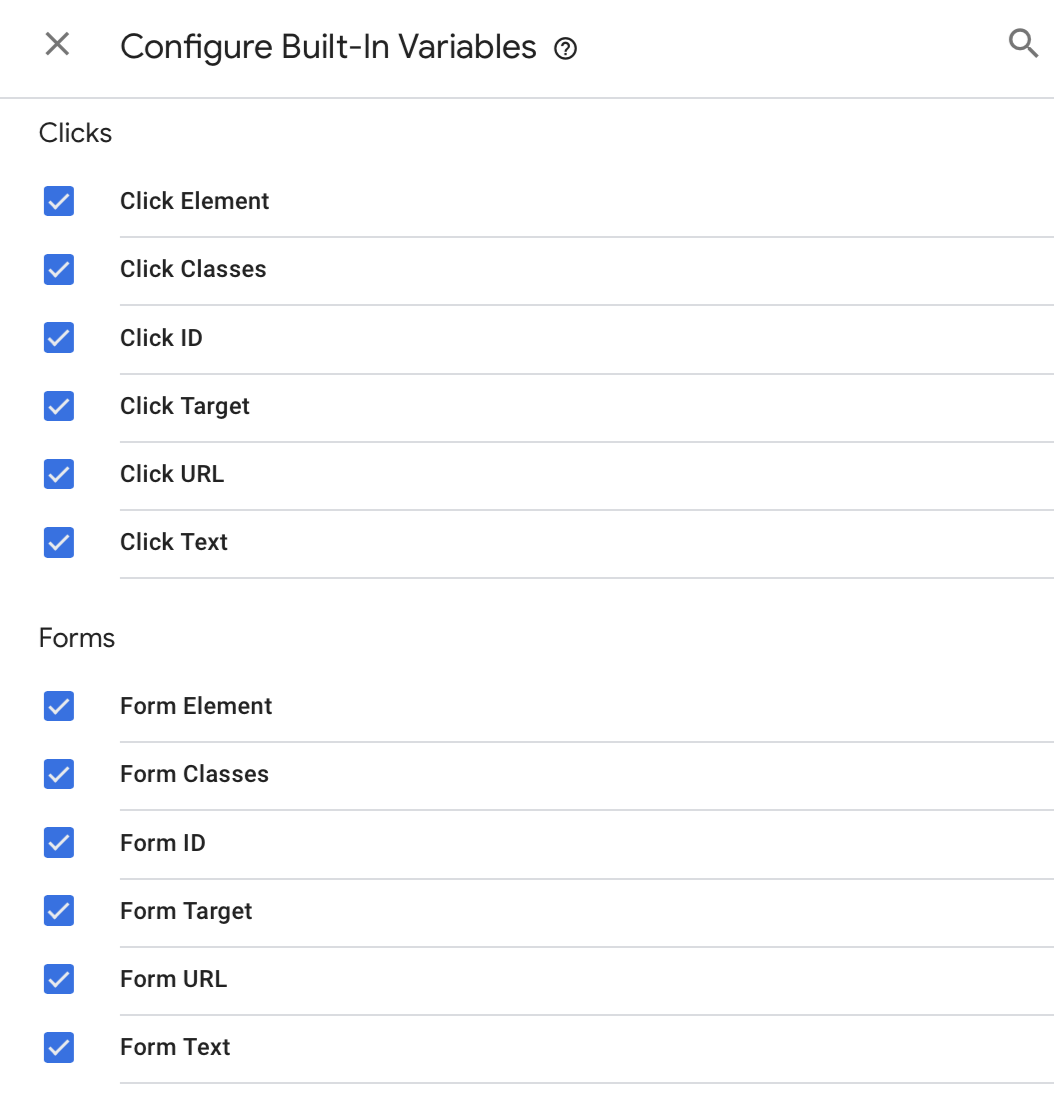
Tags in the left panel followed by New. In Tag Configuration, we’ll choose Google Analytics. Copy and paste the Measurement ID and enter an Event Name.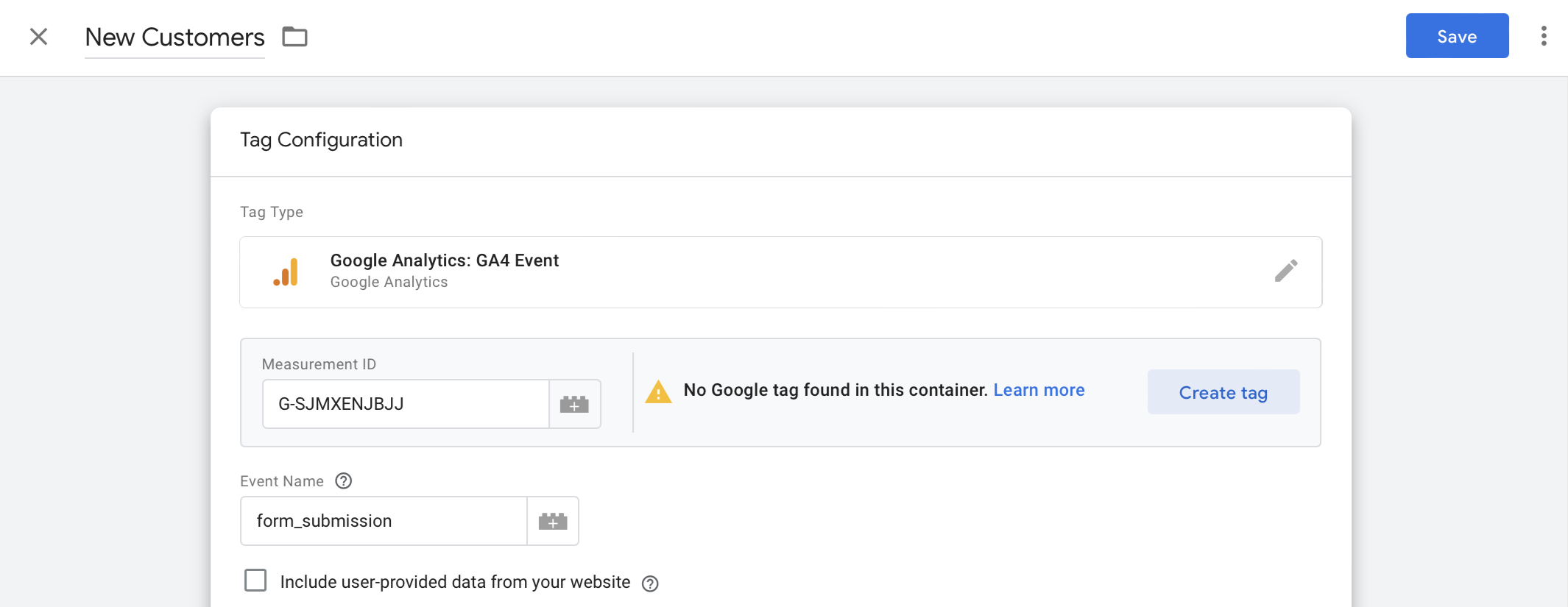
Save in the upper right corner, then Add Trigger. Click + on the right corner and set your preferences. In our example, we’ll fire the trigger when respondents click the submit button in the Fillout form.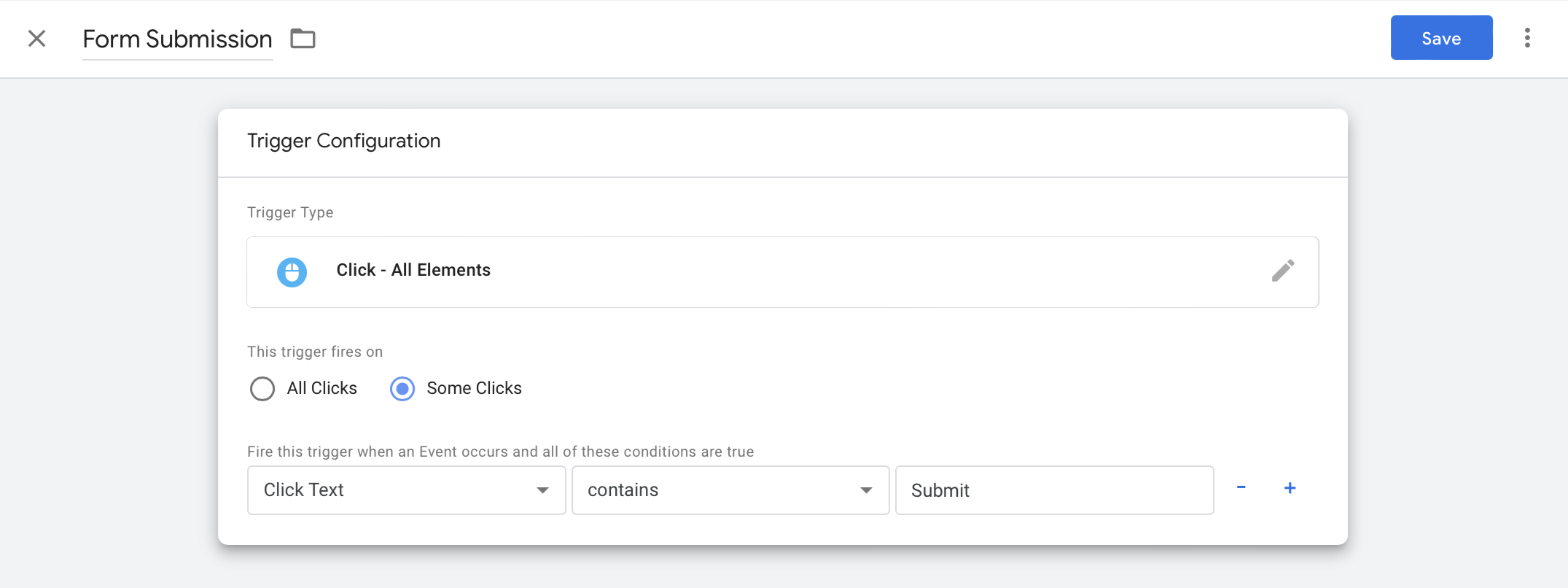
Preview the setup in your Google Tag Manager. Once everything’s good, click Submit. Then, go back to your Fillout form and Publish it.3
Publish and share your form.
Once you’re done click
Finish setup and Publish your form.
