Notion
How to create a Notion form
Use a Fillout form to create or update your Notion databases. Embed your forms in Notion or share them anywhere.
What is Notion
Notion is one of the most popular all-in-one productivity and collaboration tools. It’s a flexible workspace for teams and individuals to create and organize notes, documents, databases, and task lists.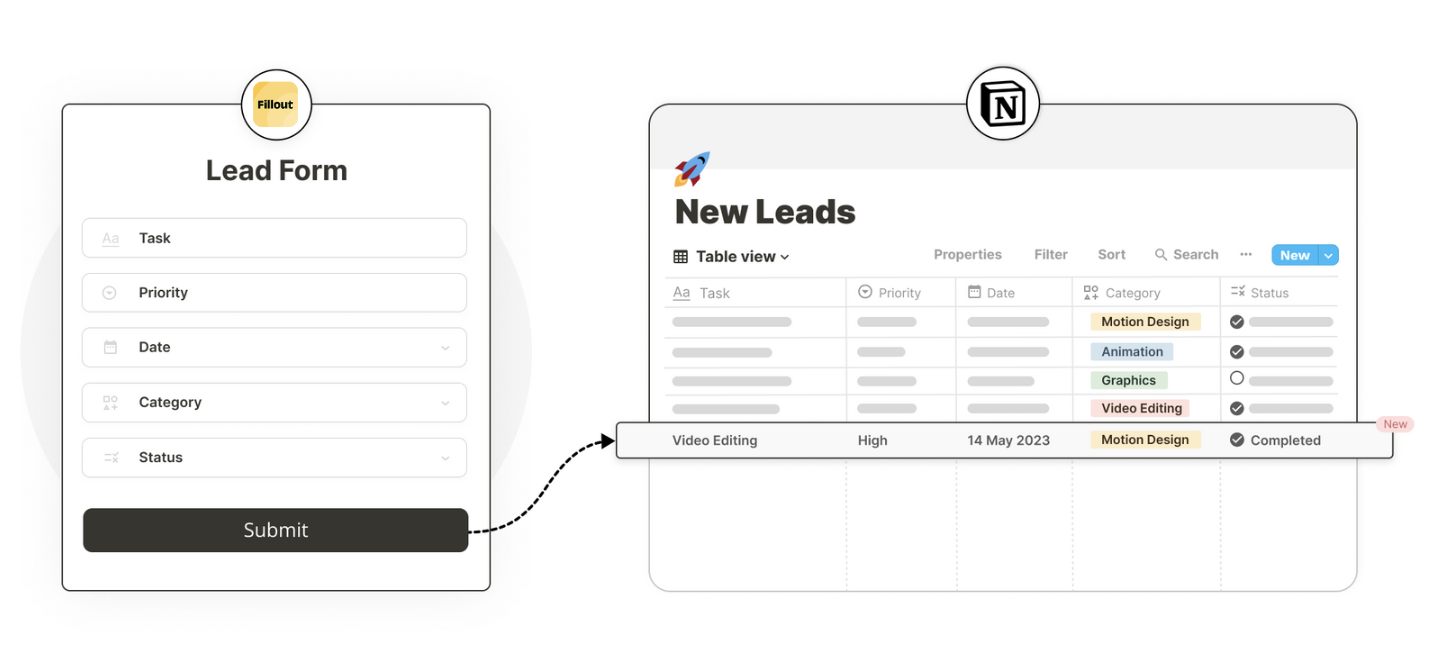
Video tutorial
How it works
1
Create your database in Notion
Note: If you already have your database created in Notion, you can skip this step.
/database. Name your database and add a column for each question. Set the property type (e.g., Text, Select, Multi-select) and, if using Select or Multi-select, enter the answer options.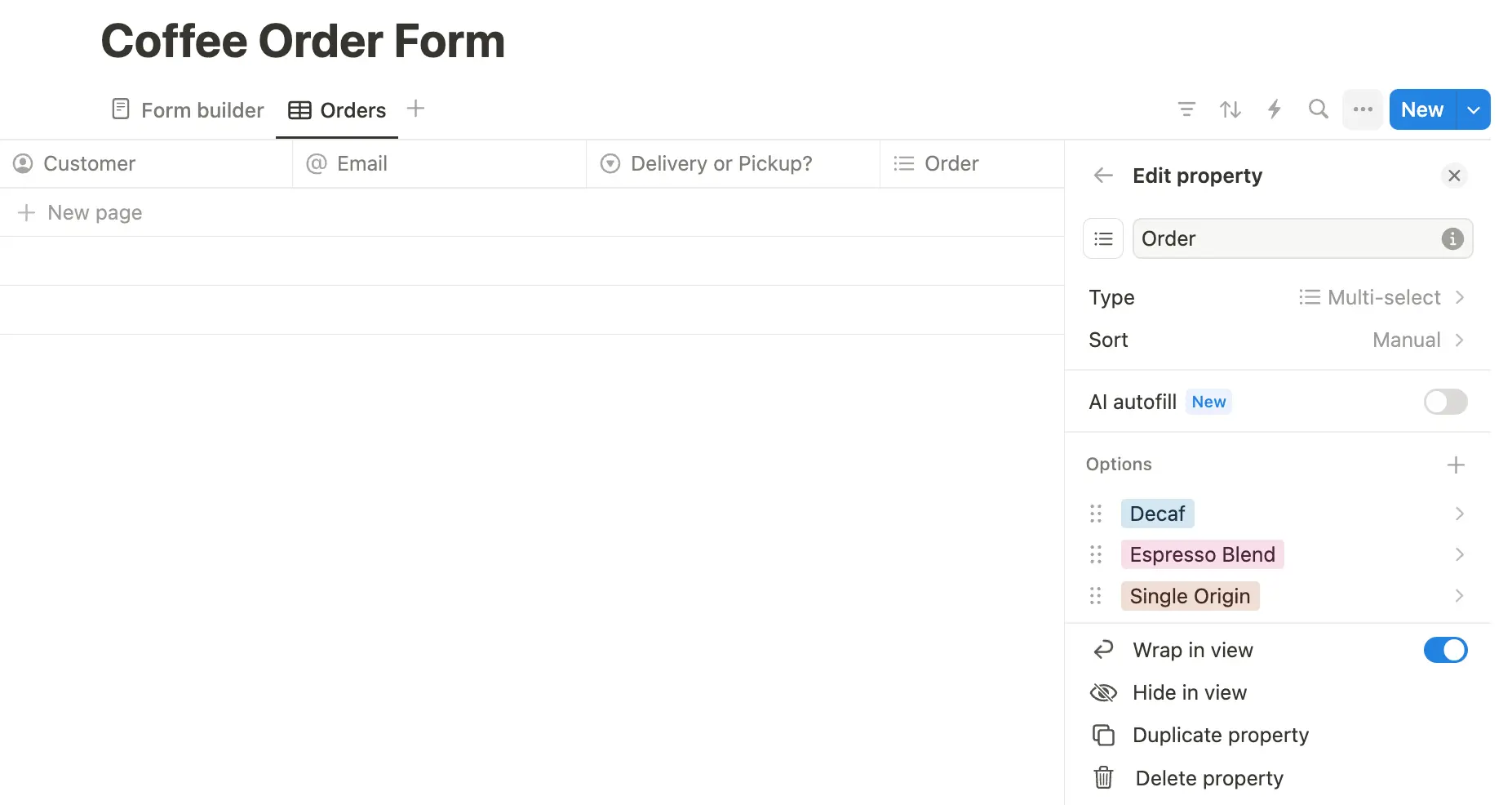
2
Create your form in Fillout
In your Fillout dashboard, click 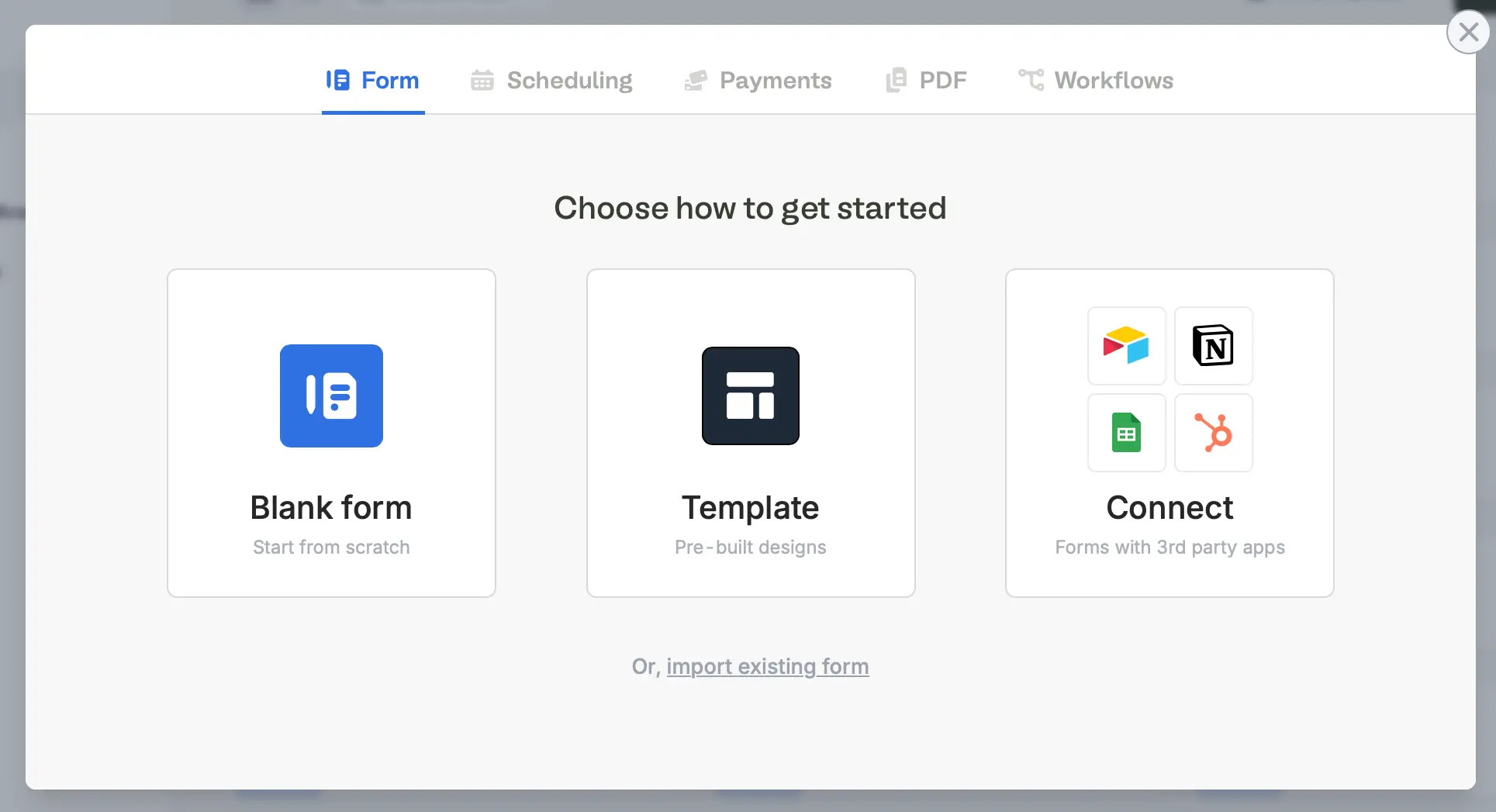 Choose your theme (don’t worry, you can always change this later). Then, enter your Account name and
Choose your theme (don’t worry, you can always change this later). Then, enter your Account name and 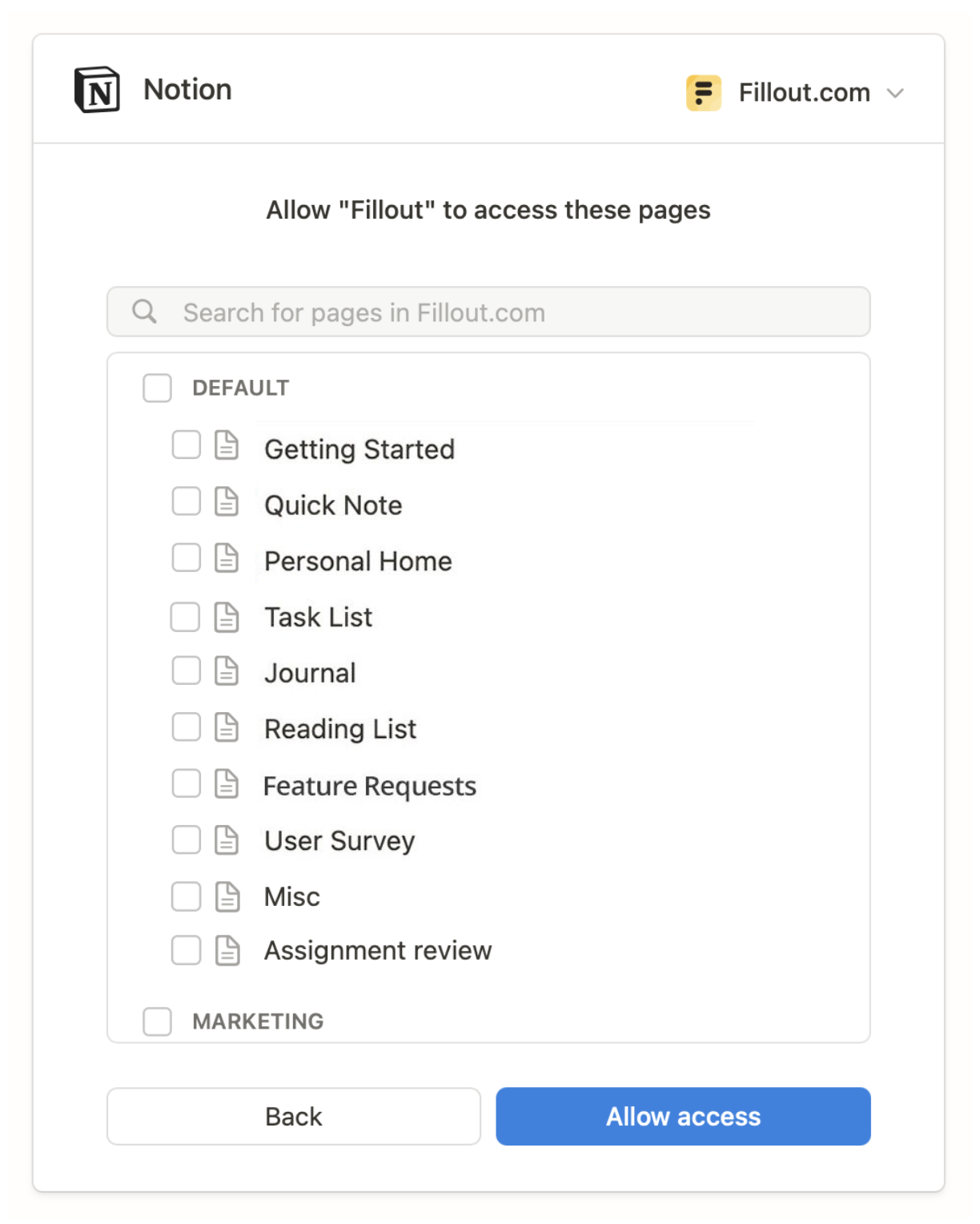 Then, choose the the database you’ll be using with your form.
Then, choose the the database you’ll be using with your form.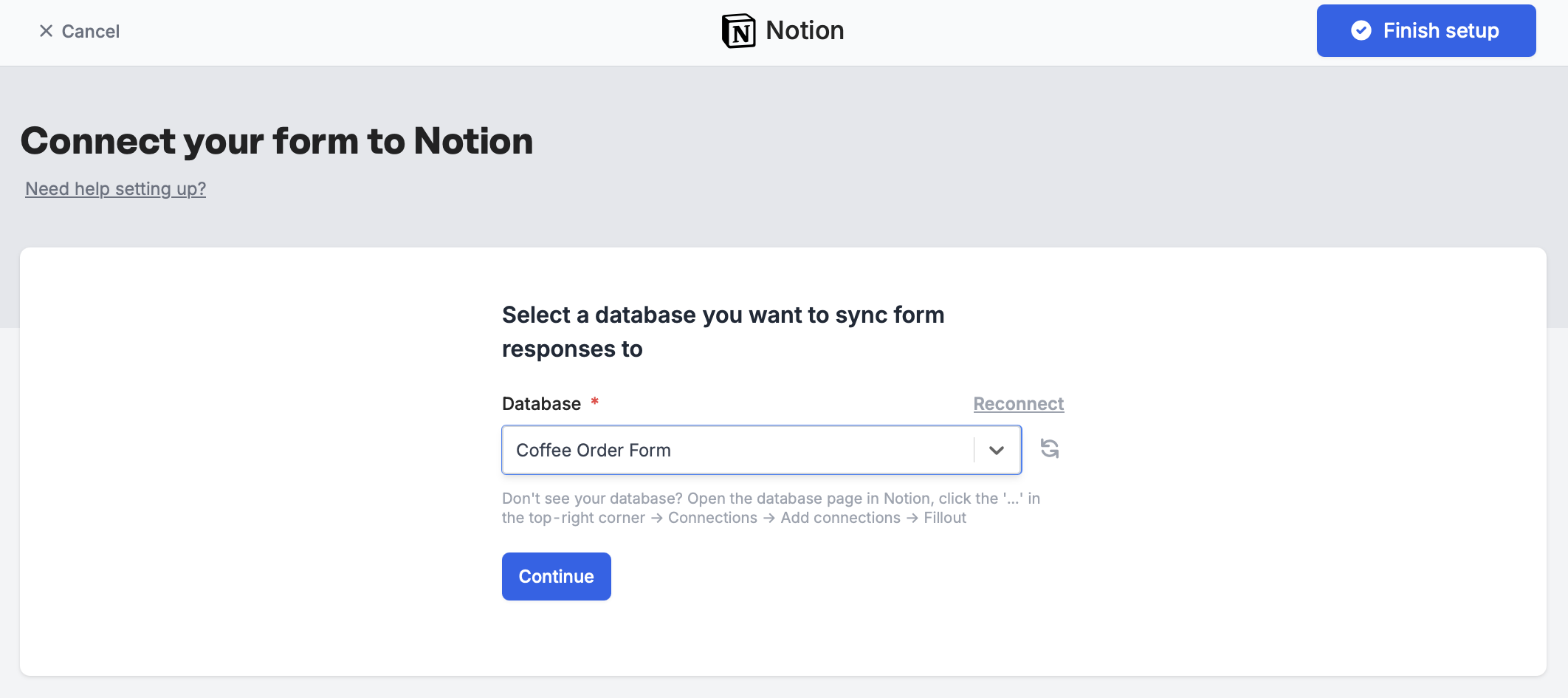
+ Make a Fillout followed by Connect and choose Notion.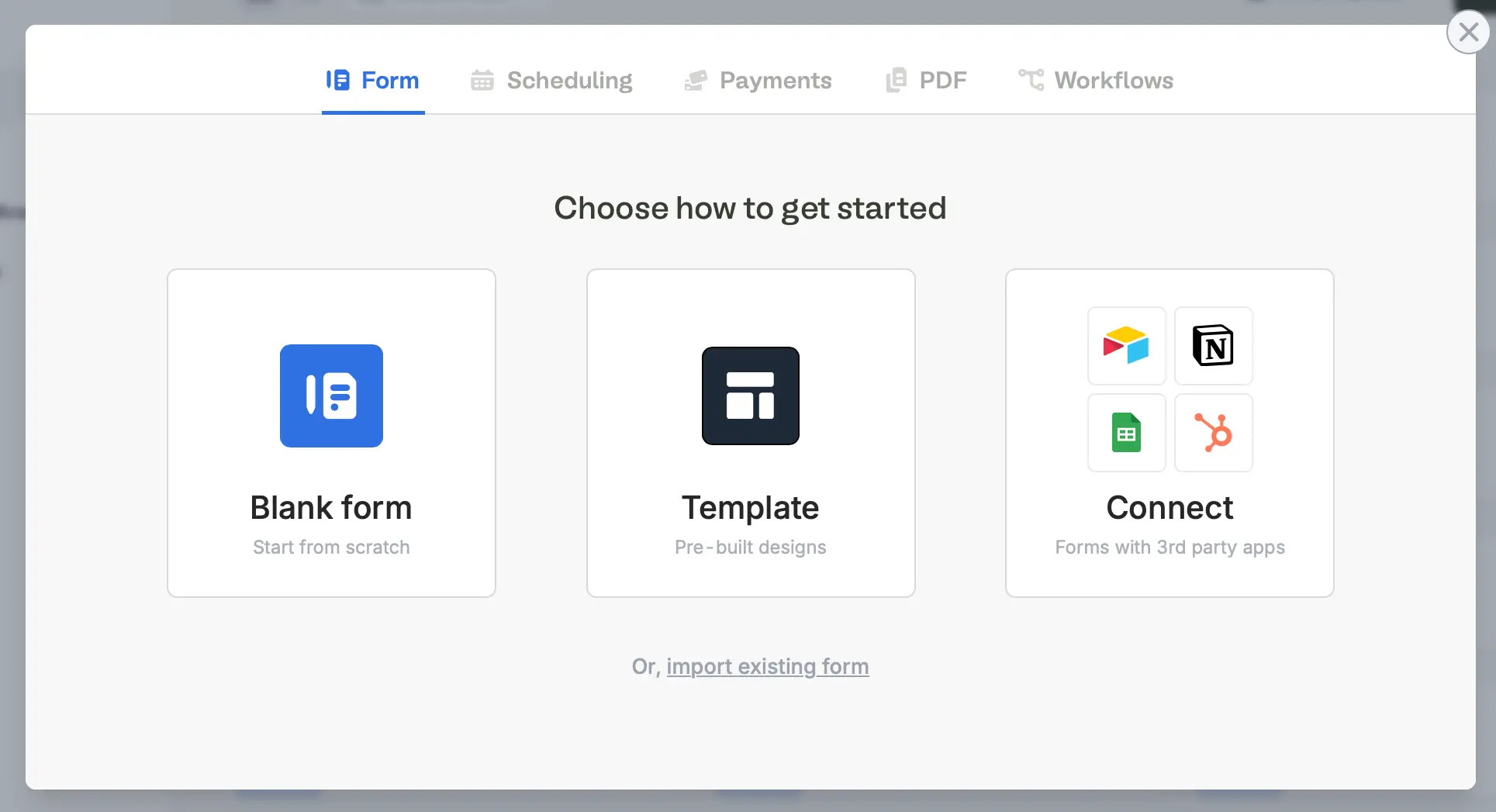
Connect to Notion.Note: If you have multiple Notion workspaces, ensure you’re connecting to the right one. Switch workspaces from the top right of the popup.
Select pages you’d like to allow Fillout access to. You can add and remove pages to this integration anytime in your Fillout dashboard.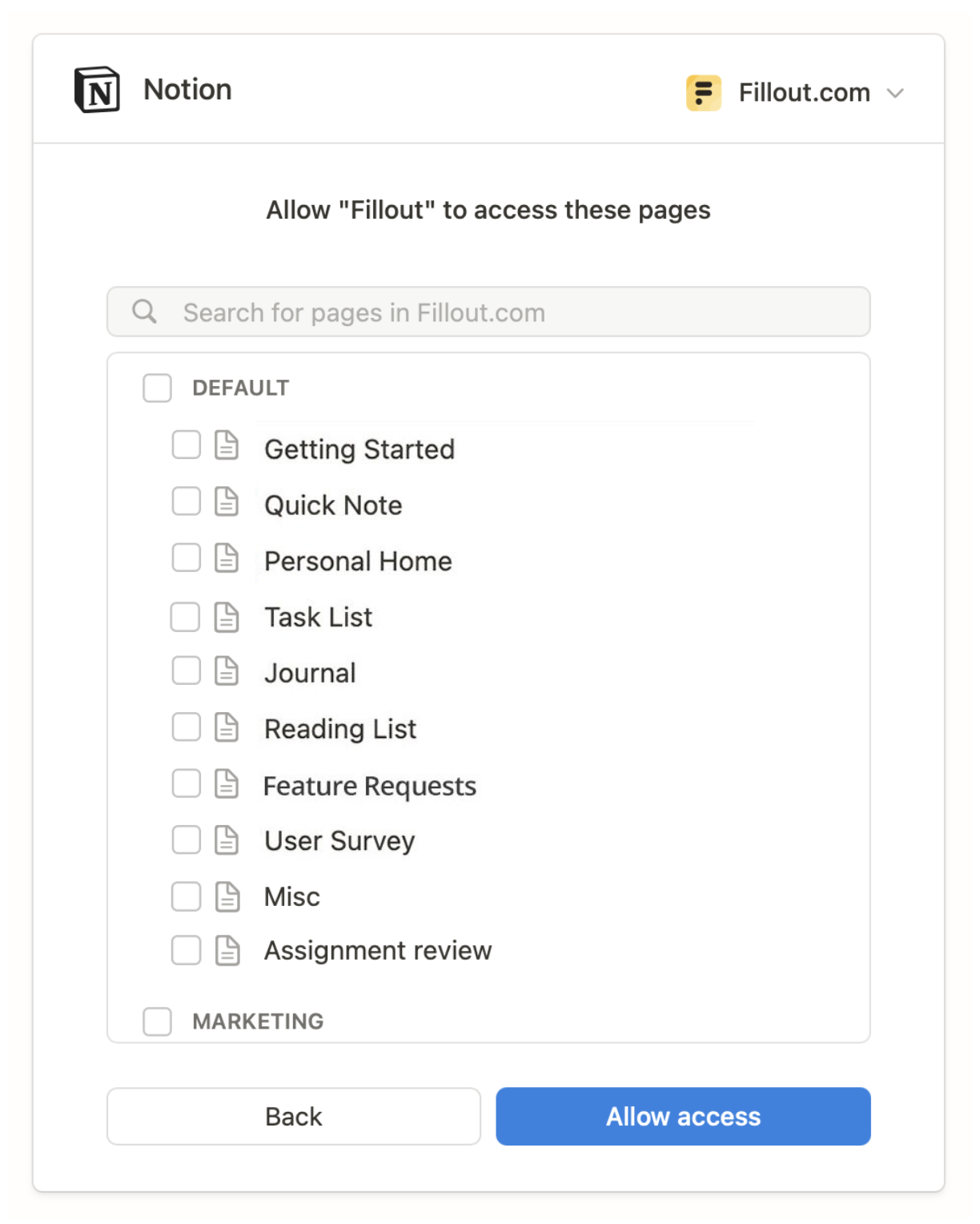
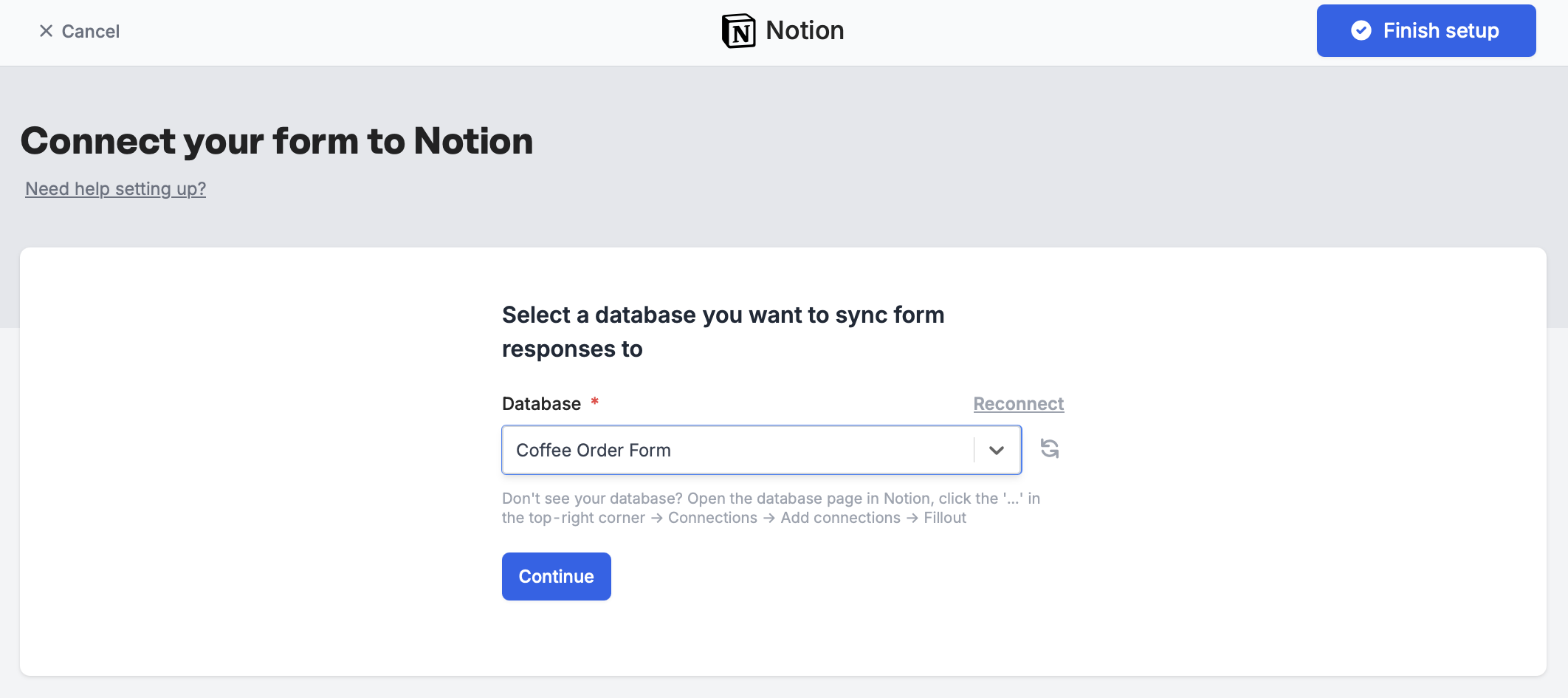
Troubleshooting: Don’t see your database in the dropdown list? Check you have connected to the correct workspace and granted access to the page where your database is.
3
Map your questions
Your 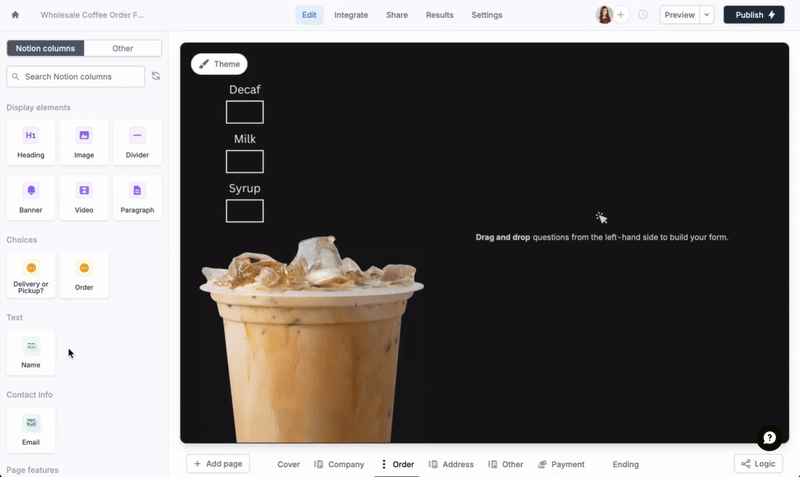 To connect a new question to your Notion database, or check an existing connection, click the
To connect a new question to your Notion database, or check an existing connection, click the 
Notion Columns now appear in the left sidebar of your Fillout form editor. Simply drag & drop to start building your form.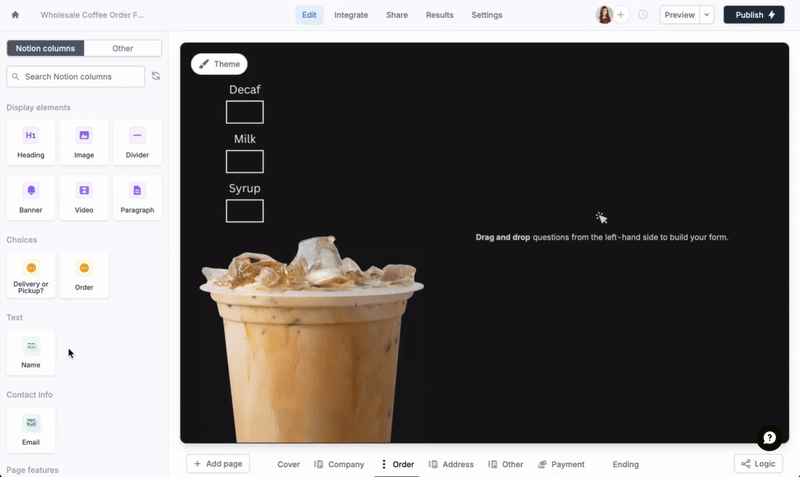
settings icon of a field to open the right sidebar. Click Connected. You can also add content to the body of a Notion page. See this help article.
Tip: If you make changes in your Notion database that you want to reflect in your Fillout form, hit the Refresh Notion Connection icon .
4
Publish & Share
Once you’ve finished creating your form, you’re ready to go ! Simply
Publish and share. Form responses will now automatically populate inside your Notion database.Specify a condition
You can run your integration only when a specific condition is met. Check out this guide.Good to know: Fillout has many powerful features like branching and conditional hide/appear logic. No matter how complex your needs are, there’s a way to build it in Fillout.

