Overview
Fillout lets you add or update pages in your Notion databases with modern forms, quizzes, or surveys. Typically, this means creating new entries in each column of your Notion database for every form submission. However, you can also add content to the body of a Notion page.How it works
1
Create your form
If you haven’t yet created your form, follow the steps in this article to connect a Fillout form to Notion to create or edit pages.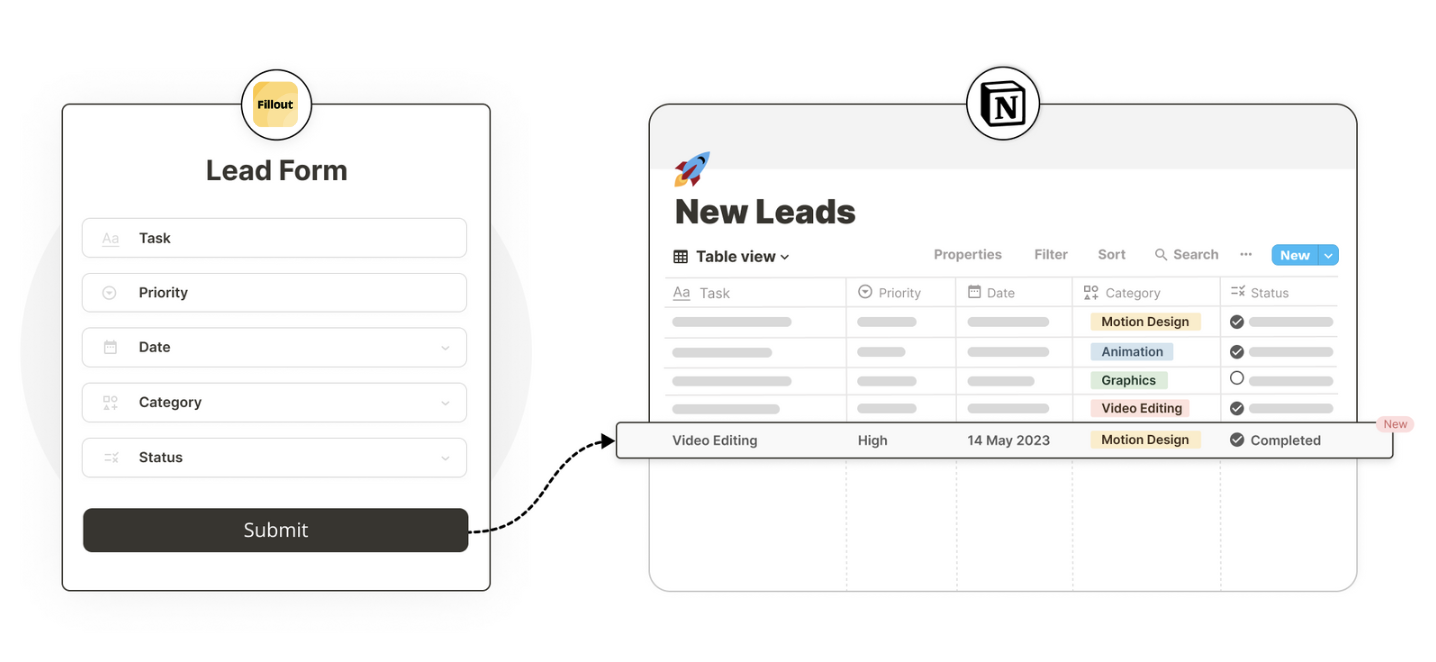
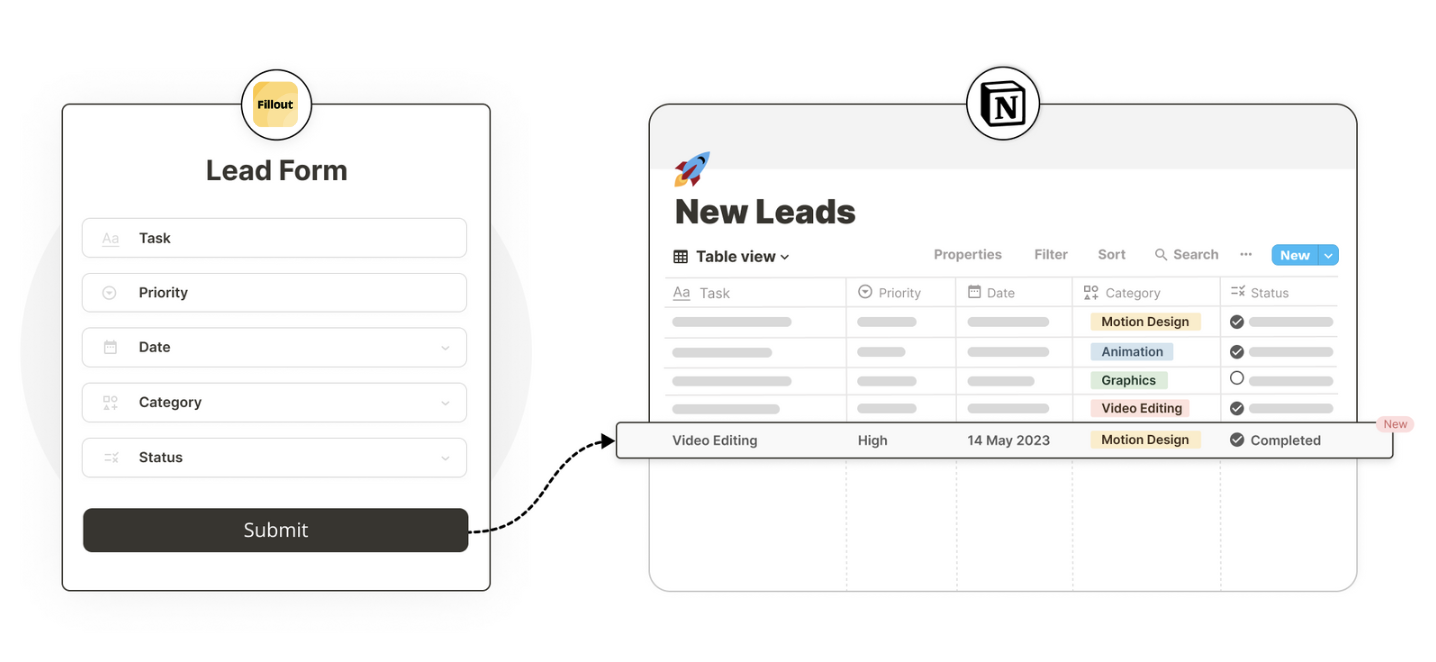
2
Edit the Page content section
Click 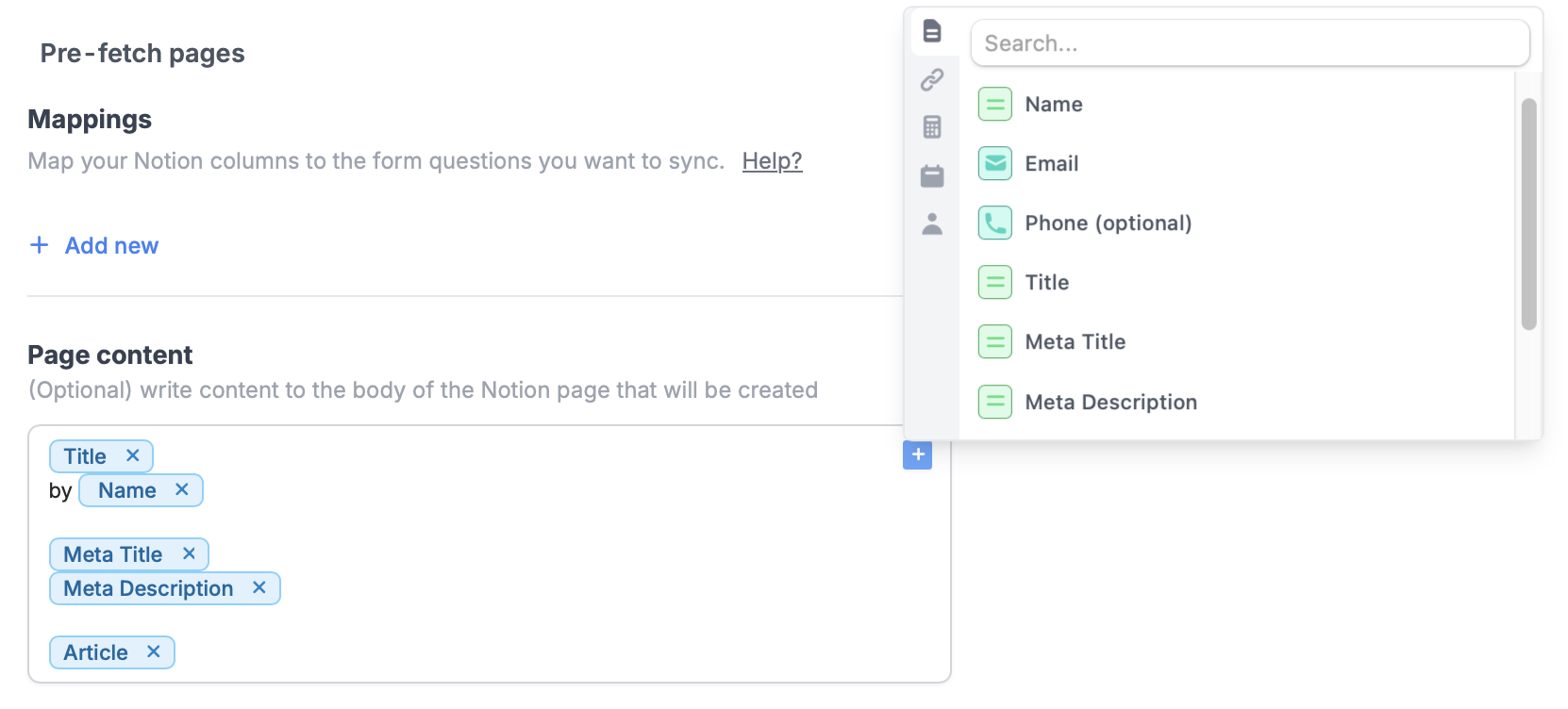
Integrate in the top menu and choose Notion. Here, you’ll find the option to reference information in your form, to create personalized content for your Notion page.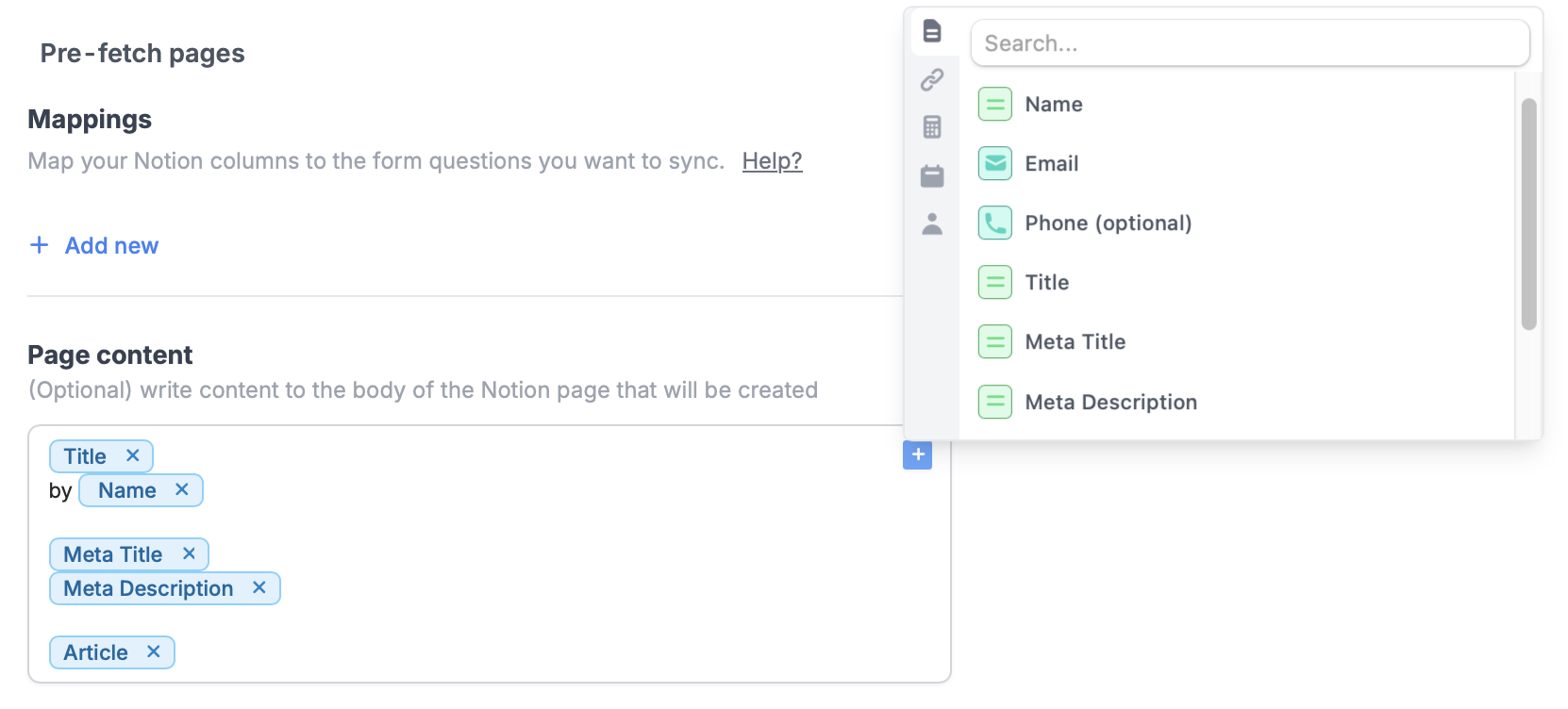
3
Style your text (Optional)
You can highlight any text in this section to style it before you’re ready to add it to your Notion page.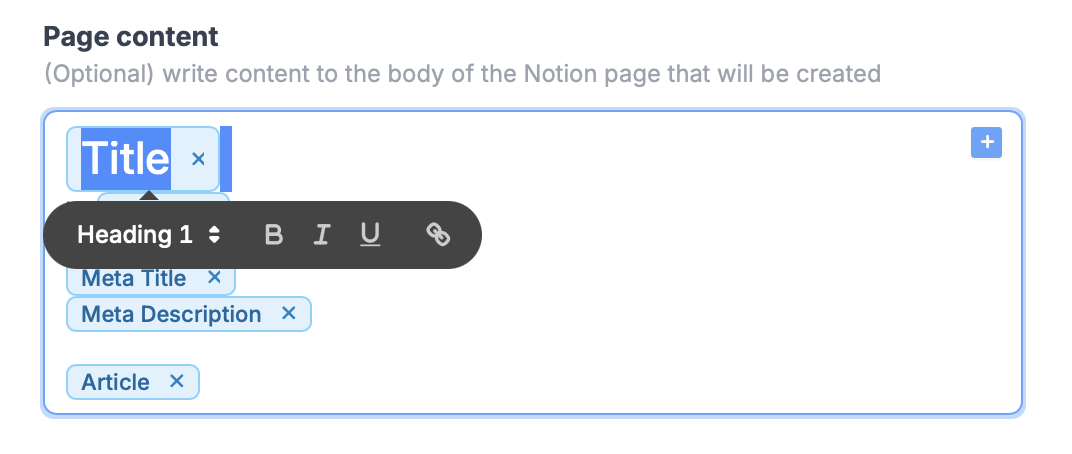
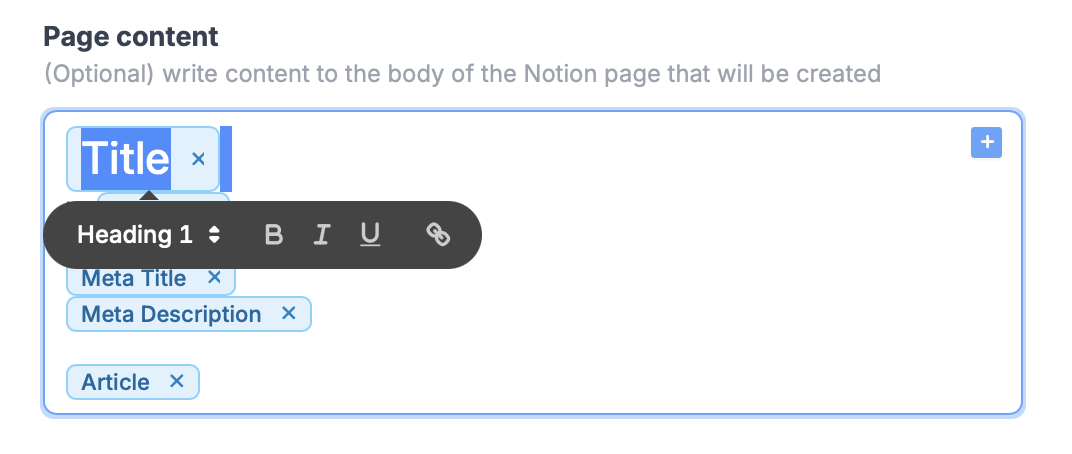
4
Publish and share
That’s it!
Finish setup and Publish your form, then share the link directly or embed it on your site.
