Video tutorial
How it works
1
Create a payment form
From the Fillout dashboard, 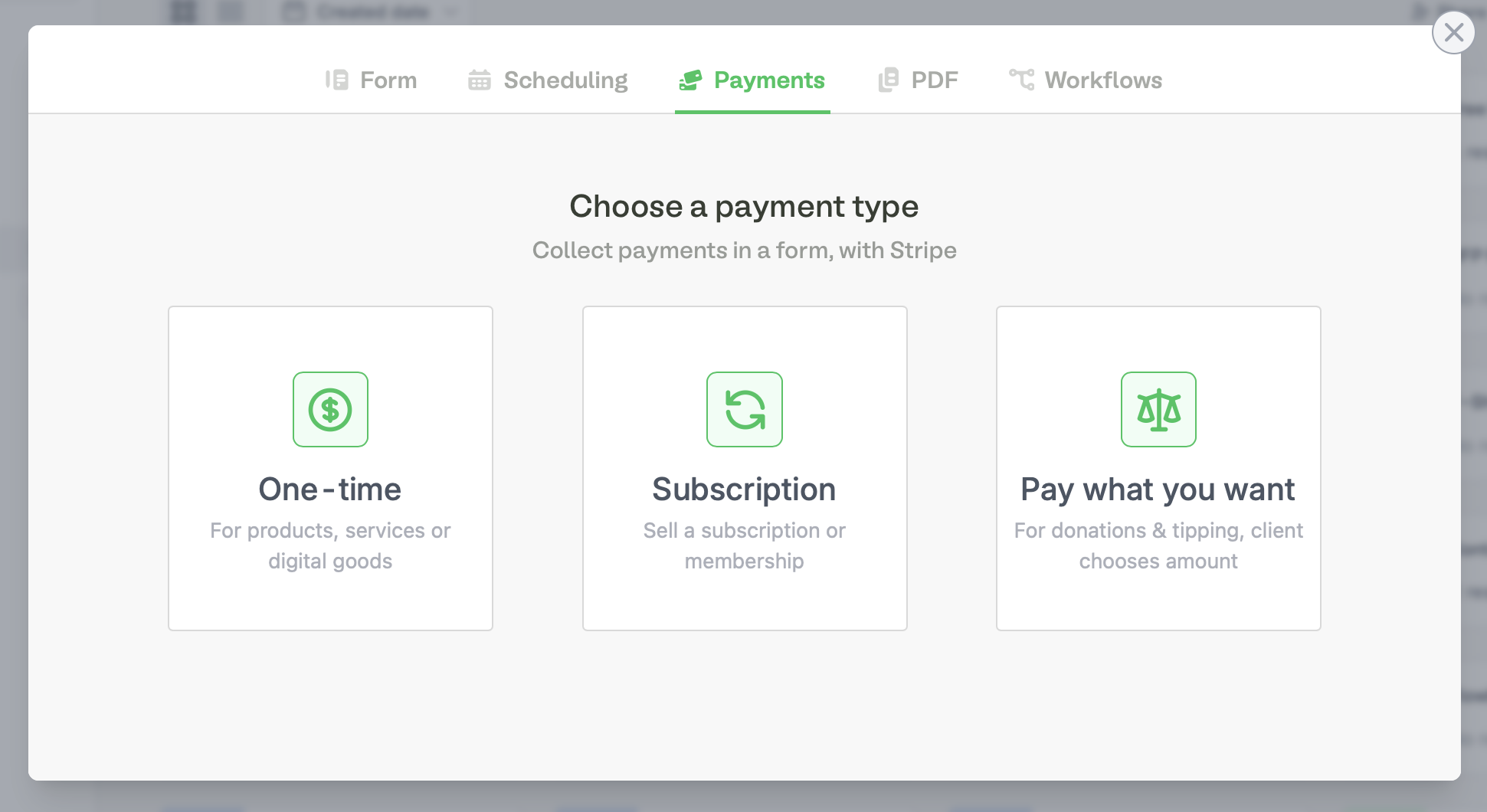
+ Create a form and choose Payments. Next, Connect to Stripe.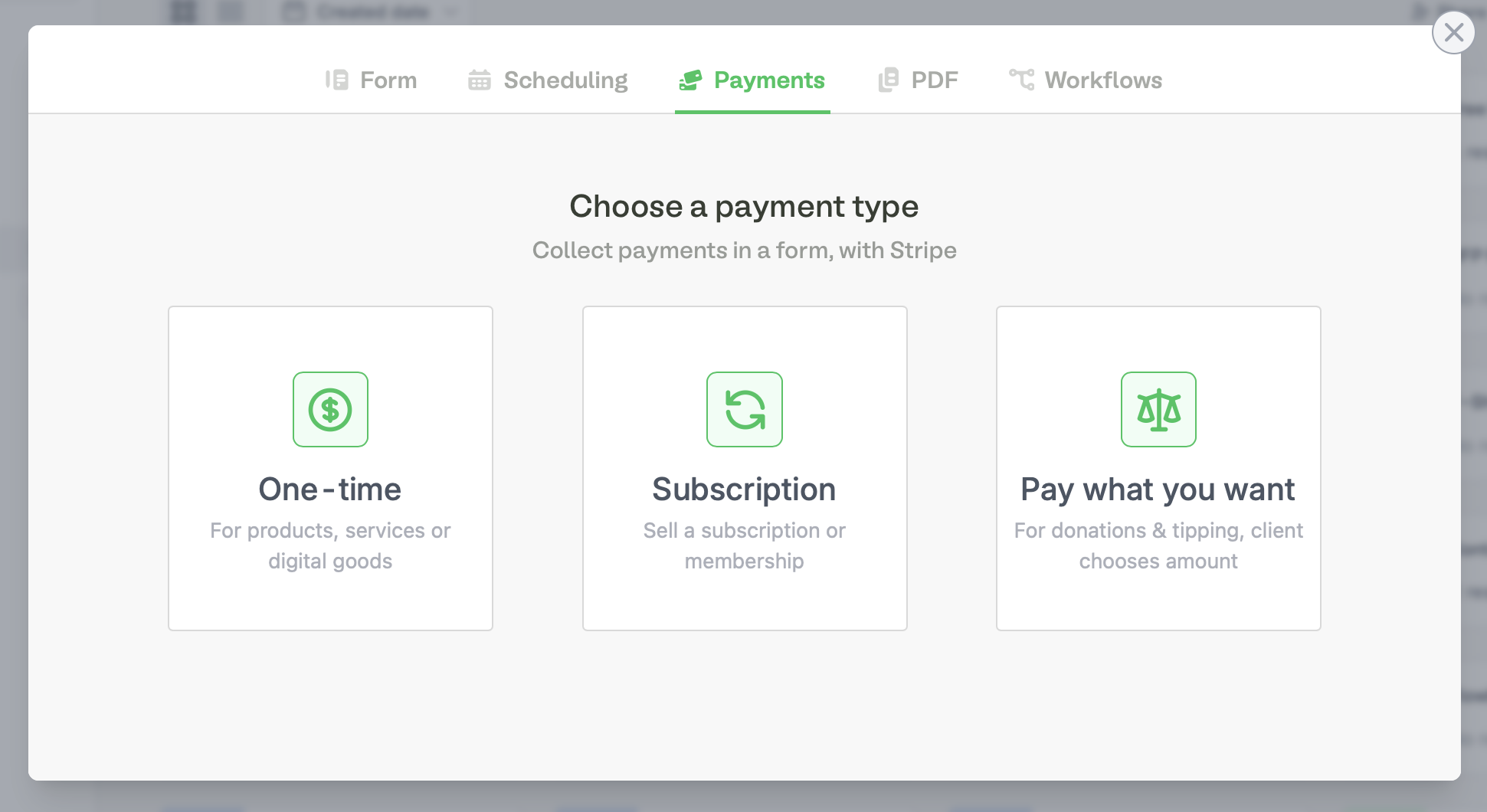
2
Edit the product details
Click 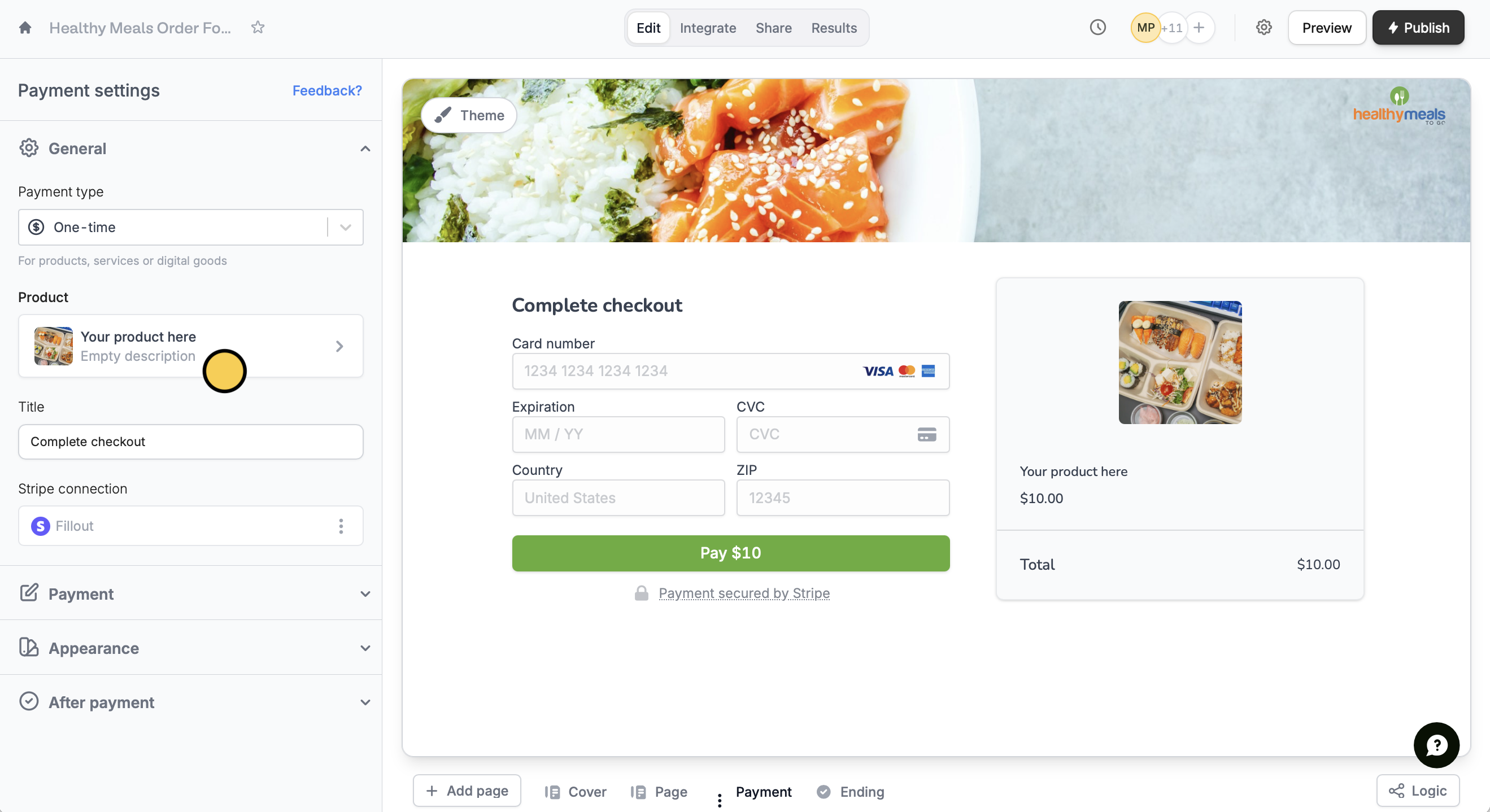
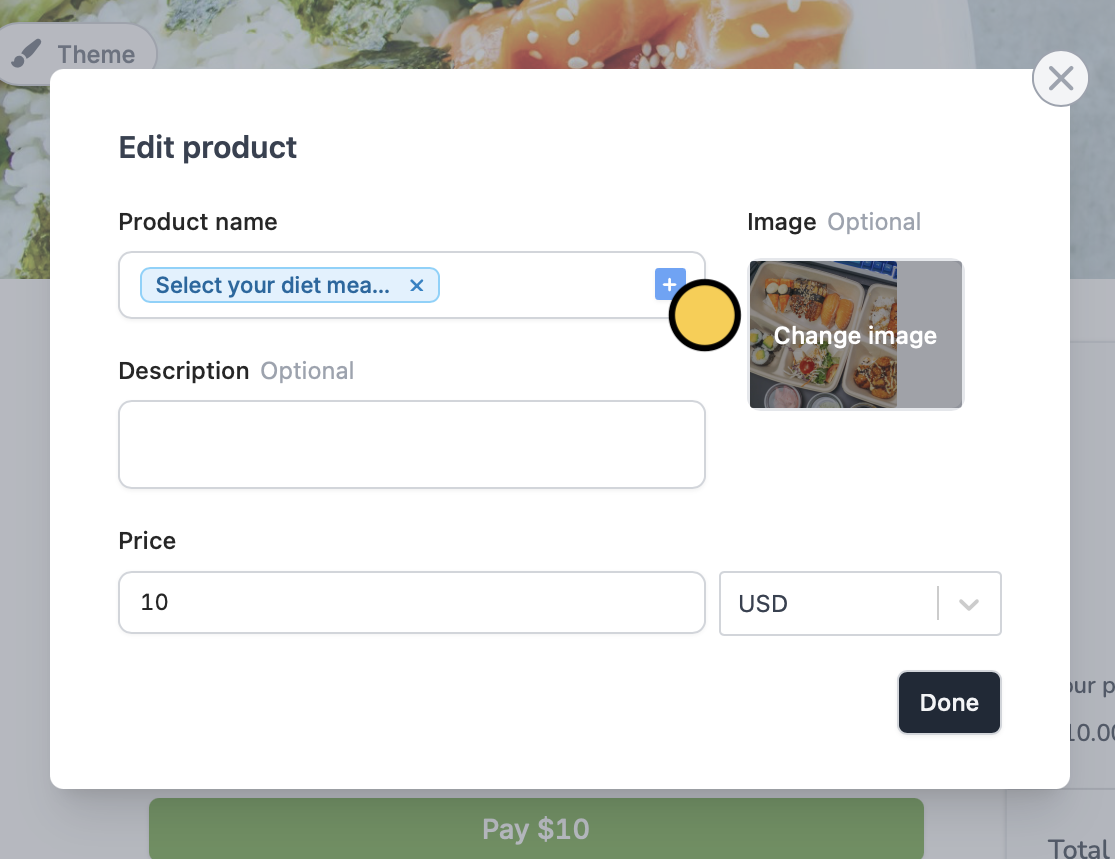
Product to change the details as you see fit.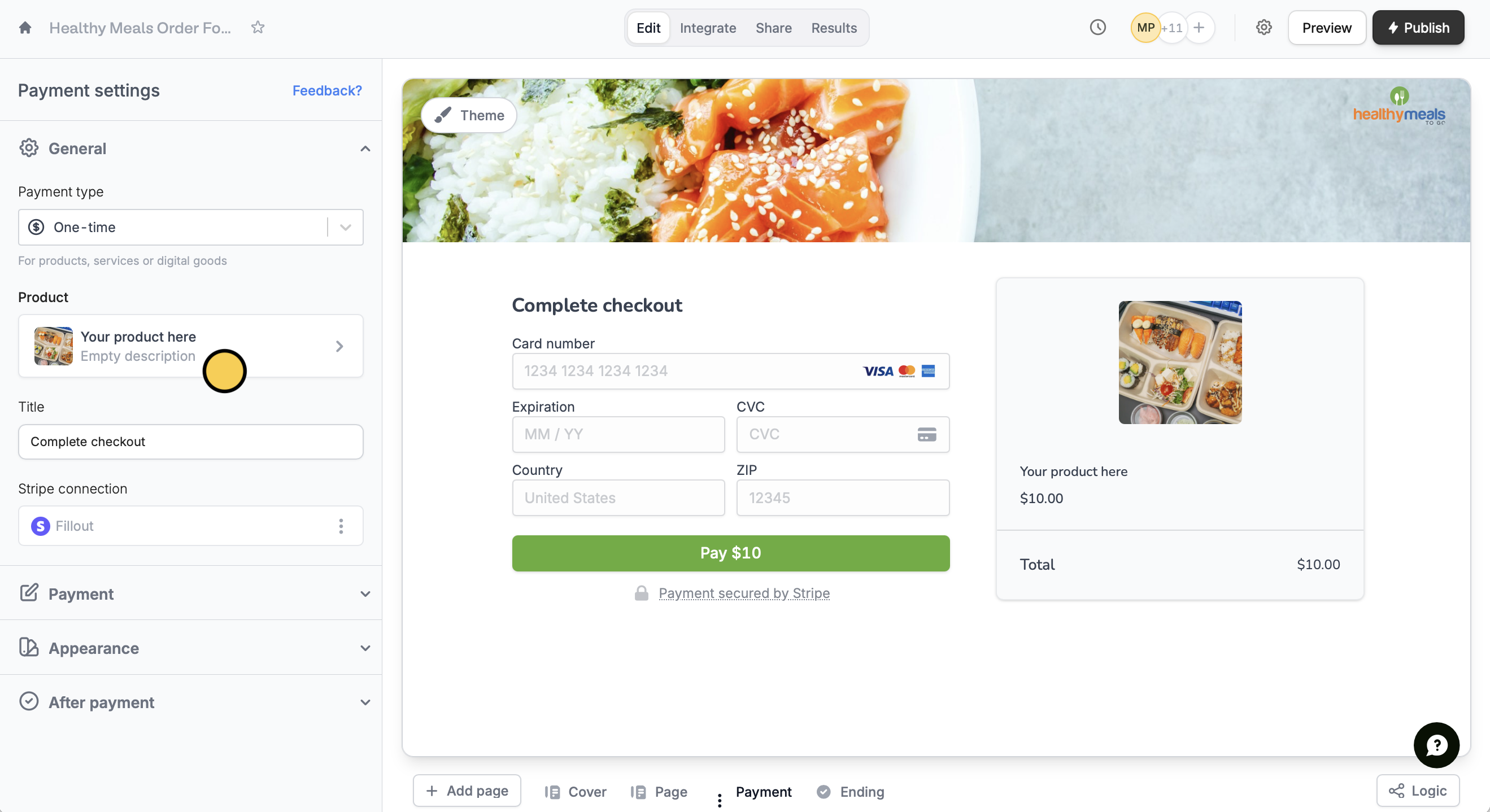
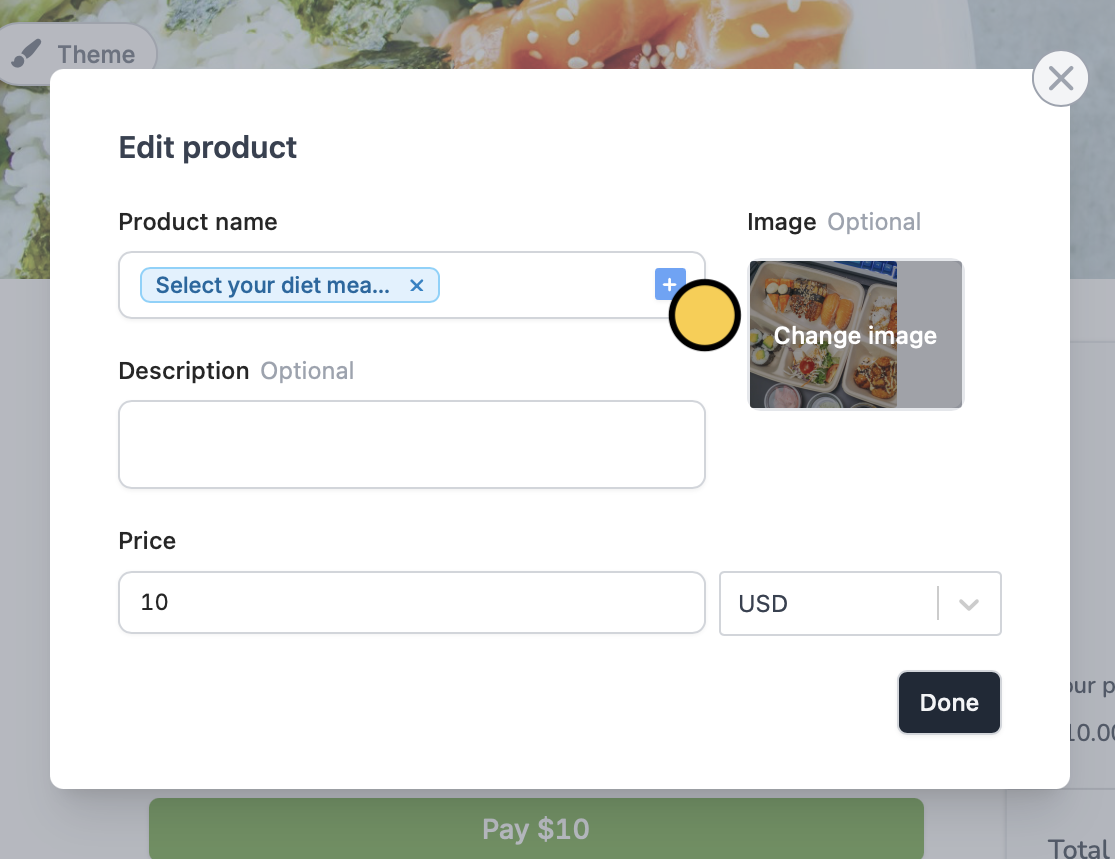
3
Configure payment settings (Optional)
In the left-hand panel, you can switch payment type, add discount codes, add payment methods, and more. Check this article to learn more.
4
Connect the form to an Airtable
Click
Integrate on the top menu to connect to your Airtable account. Then, choose a base and table.5
Map Airtable columns to form payment fields
Go to your Airtable base, and create one column per payment field.Then, 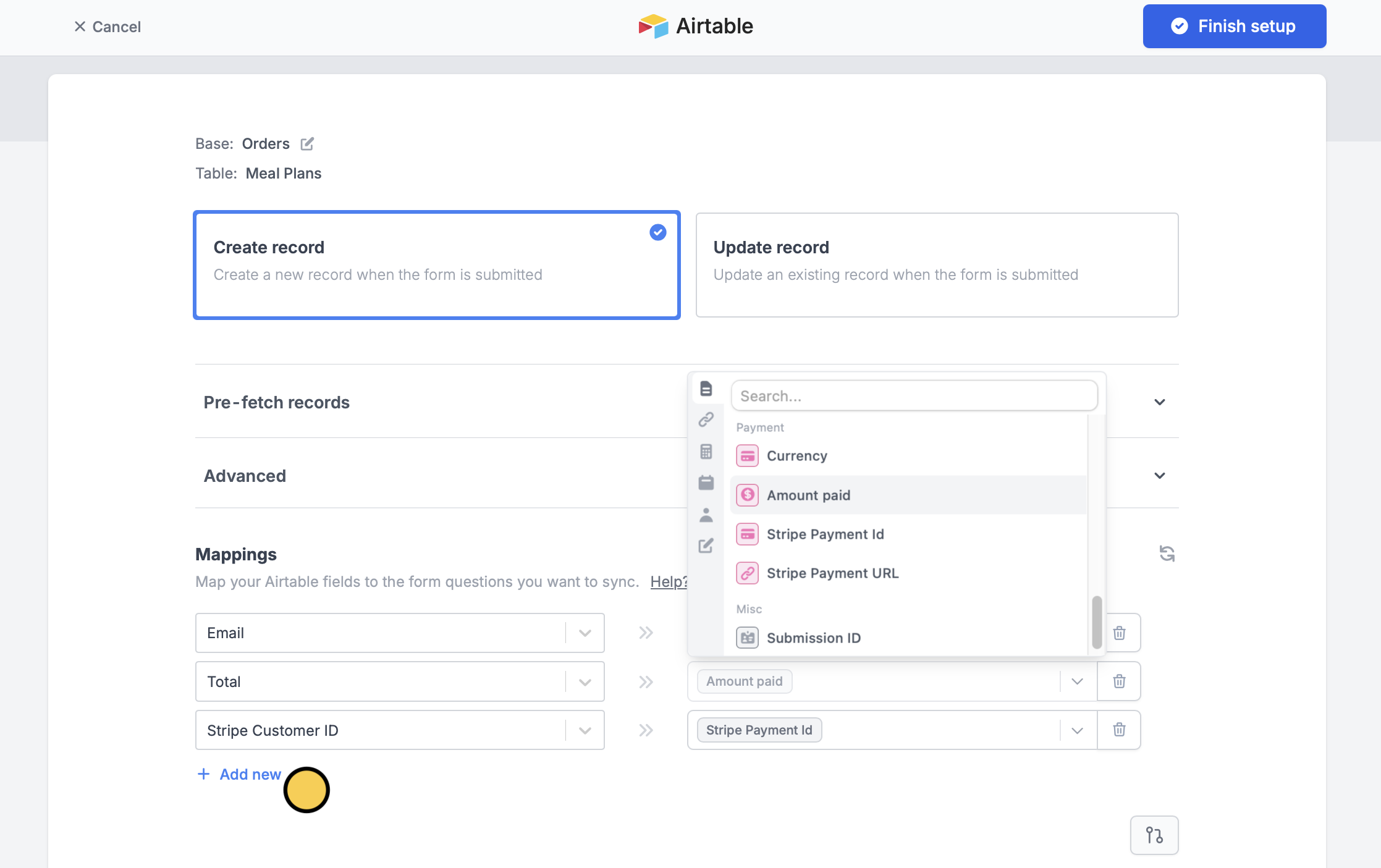
+ Add new Airtable field on the left and select the corresponding Fillout field on the right.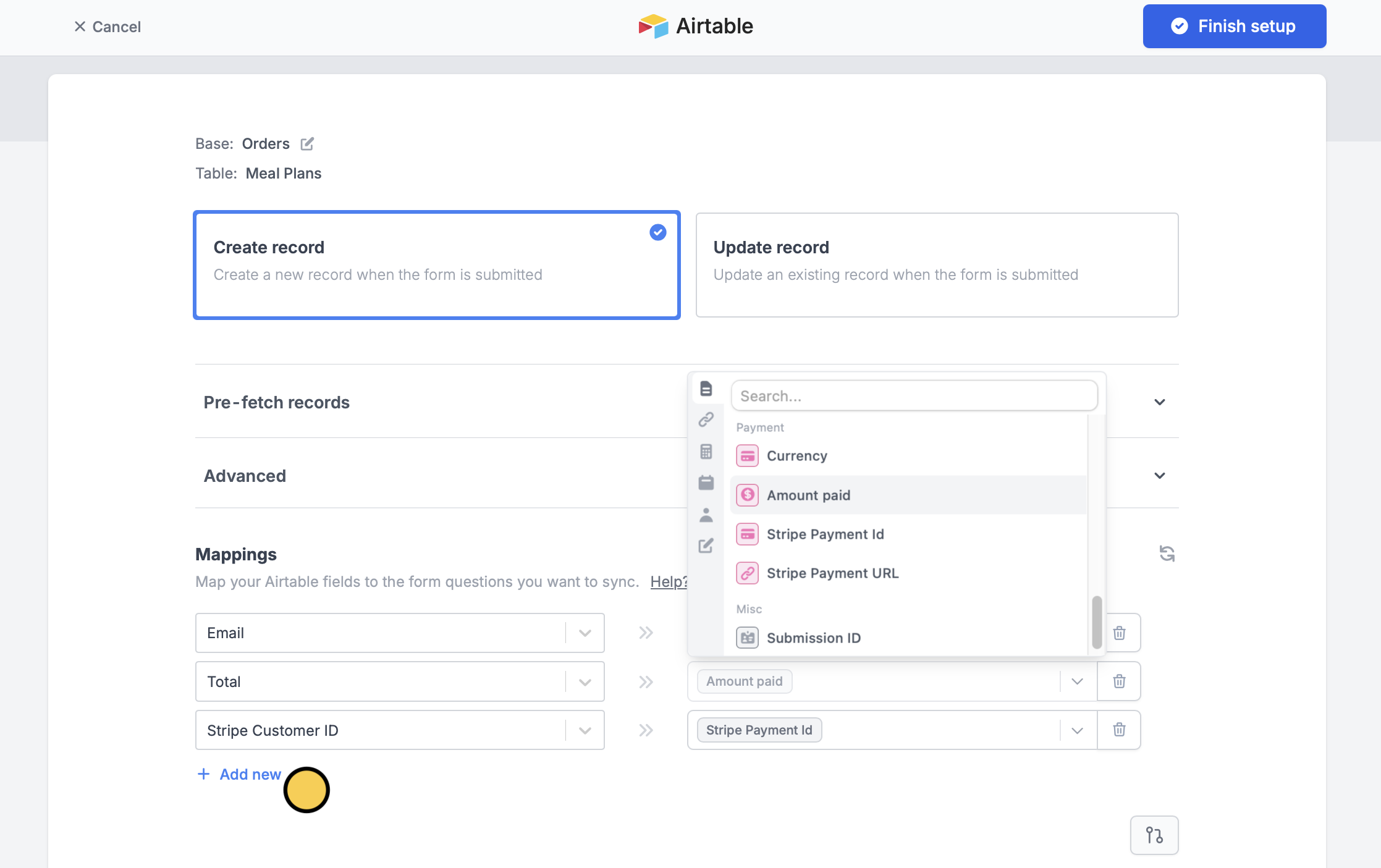
6
Publish
That’s it! Click
Publish and share the link or embed it on your website. You’ll now get a new row filled out every time someone completes a purchase.
