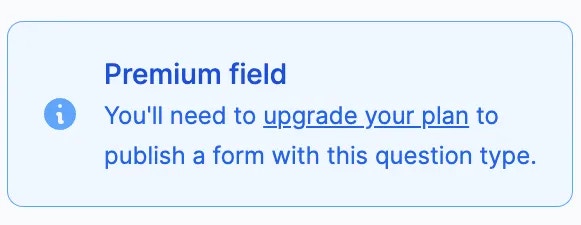How to add a field
Simply click or drag and drop your chosen field type from the left-hand panel, then type your question or text.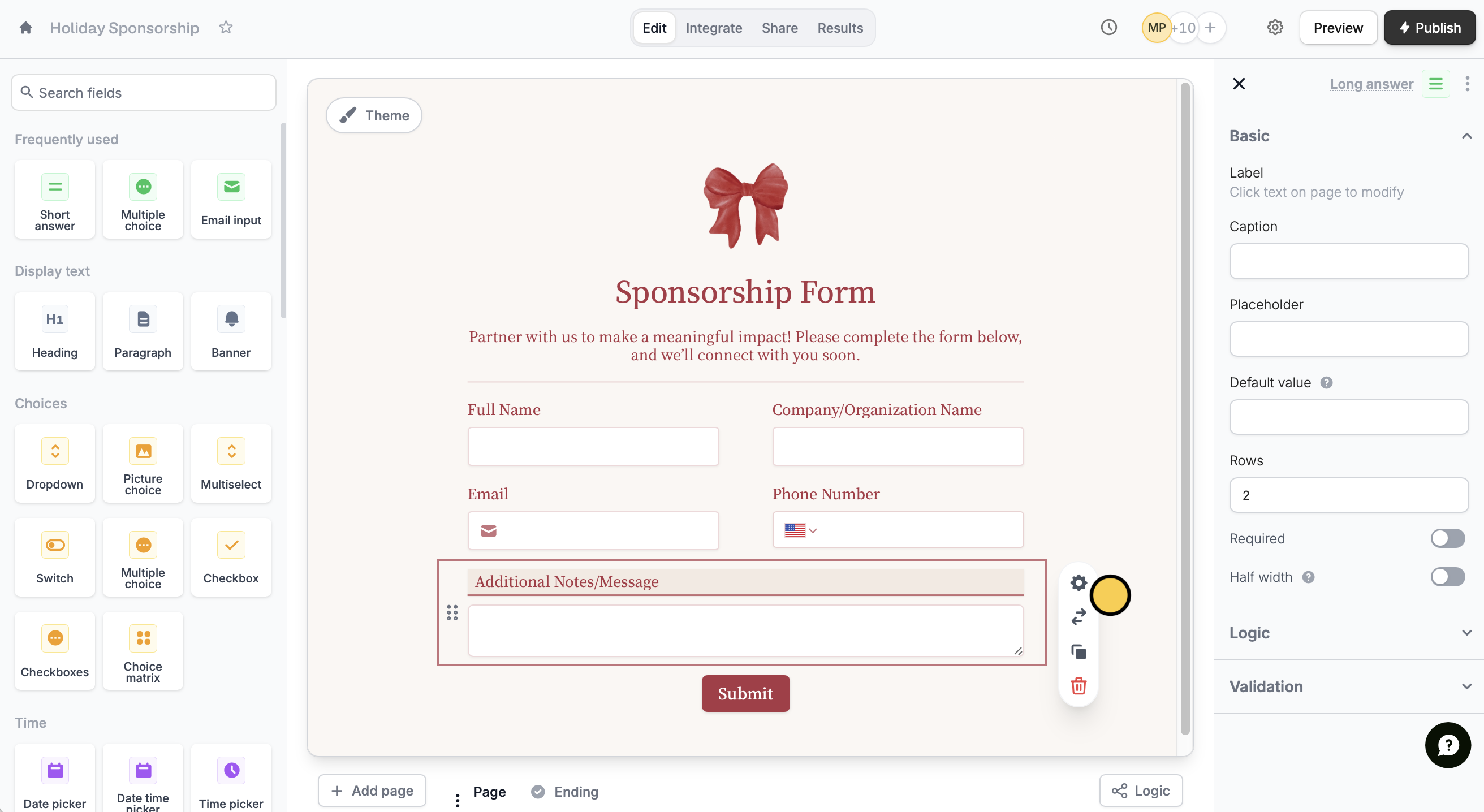
Change field type
Click a field followed by to select a different field type.Changing your field to the suggested field types will keep your current configurations.
List of field types
| Field type | Purpose |
|---|---|
| Short answer | Collect a single line of text response |
| Multiple choice | Present a list of choices to select only one option from |
| Email input | Collect an email address |
| Text | Display a block of text |
| Phone number | Collect a phone number |
| Address | Collect a mailing address |
| Heading | Display a heading in the largest size |
| Paragraph | Display a formattable block of text in a paragraph format |
| Banner | Display a banner image or message |
| Dropdown | Present a list of options in a dropdown menu format |
| Picture choice | Show a set of image options to select from |
| Multiselect | Present a list of options to choose from, with the ability to select multiple options |
| Switch | Show a toggle switch to turn an option on or off |
| Checkbox | Show a yes or no question, like a terms of service agreement checkbox |
| Checkboxes | Present a list of options to choose from, with the ability to tick multiple options |
| Record picker | Present a list of records to select from (only for forms connected to a database like Airtable and Notion) |
| Submission picker | Enable pre-filling of forms with responses from another form |
| Choice matrix | Collect a grid of selections from corresponding rows and columns |
| Date picker | Collect a date value |
| Date time picker | Collect a date and time value |
| Time picker | Collect a time value |
| Date range | Collect a start and end date |
| Ranking | Show a list of options to rank |
| Star Rating | Show a star rating system to rate an attribute |
| Slider | Show a sliding control to select a value from a range |
| Opinion scale | Show a predefined scale to express opinion on a topic |
| Long answer | Collect a longer text response, such as a paragraph or a list |
| Number | Collect a numerical value |
| Currency | Collect a monetary amount |
| URL | Request for website links |
| Color picker | Present a predefined set of options or using a color picker interface |
| Password | Collect a password |
| File uploader | Collect file uploads |
| Signature | Request for a free-form or upload of a signature |
| Voice recording | Request voice recordings and automatically transcribe them |
| Subforms | Collect information on nested forms within your main form |
| Captcha | Present respondents with a challenge to prove they are human and not a bot |
| Location coordinates | Collect geographic location coordinates |
| Section collapse | Allow respondents to show or hide a section of the form |
| Divider | Display a horizontal line to visually separate content on your form |
| HTML | Control the layout of your form elements and add custom styles to it |
| Image | Display an image or GIF by uploading one or choosing from a gallery |
| Video | Display a video |
| PDF Viewer | Display a PDF document |
| Progress bar | Show a visual indicator to help respondents track their completion |
| Fill again button | Let respondents fill out your form multiple times (only on ending pages) |
| Send response | Let receive a copy of their responses via email (only on ending pages) |
| Download PDF | Let respondents download the PDF copy generated after completing their form (only on ending pages) |
| Table | Collect data in a spreadsheet-like format with multiple rows and columns |
| Social media links | Add buttons that link to your social media pages, messaging channels, portfolios, and more |
Question types with the symbol are available to users in the Starter, Pro, Business, and Enterprise plans. If you are on the Free plan, the pop-up below will show up for these fields.